- Home
- InDesign
- Discussions
- Change color of object/image handles?
- Change color of object/image handles?
Copy link to clipboard
Copied
Is it possible in InDesign to change the color of the handles/frame of an object or image. I've looked through Preferences but can't find a way to do it. Currently, object and image handles are a high yellow, but i find it difficult to see/find the handles when i'm manually resizing.
 1 Correct answer
1 Correct answer
Ah, okay yes, the direct-selected color is different than the layer color, but actually still dictated by the layer color. Unfortunately you can't reassign them. The yellow direct-select color is assigned to the blue layer color. Change your layer color to red and see the direct-select color change to something like teal, I think. So, with a bit of trial and error, you can decide on an image-layer color that will give you a direct-select color you favor.
Copy link to clipboard
Copied
Frames and their controls take on the Layer color (of the layer on which they reside). Double-click the layer in the Layers panel to call up the Layer Options dialog, where you can change it.
Copy link to clipboard
Copied
The color of the handles/frame is based on the object's layer (Window > Layer). You can change a layer's color by double-clicking on its name and choosing a new color from the menu.
Copy link to clipboard
Copied
Thanks Steve and John, but i think i was unclear in my original post.
I can see the Layer Color option here, but in the second image below you can see that the handles and edges of the image selected inside the image box are a different color--these are the handles/frame colors I want to change.
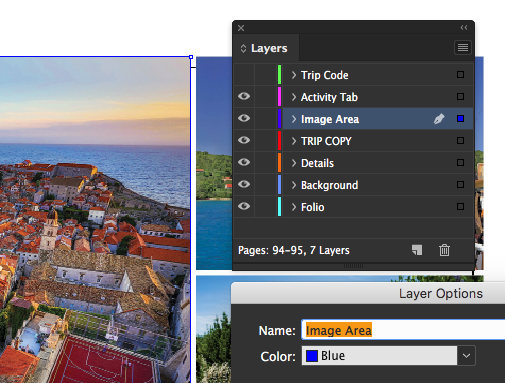
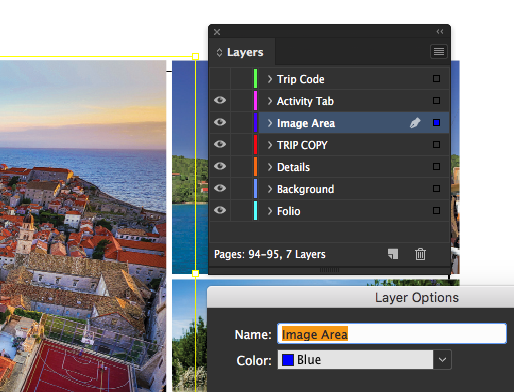
Copy link to clipboard
Copied
Ah, okay yes, the direct-selected color is different than the layer color, but actually still dictated by the layer color. Unfortunately you can't reassign them. The yellow direct-select color is assigned to the blue layer color. Change your layer color to red and see the direct-select color change to something like teal, I think. So, with a bit of trial and error, you can decide on an image-layer color that will give you a direct-select color you favor.
Copy link to clipboard
Copied
John is correct. The selection color of the image (chosen by using Direct Selection tool or Content Grabber) is the complementary color of the layer color. That means that's it opposite it on the color wheel as shown below:

Copy link to clipboard
Copied
Thanks everyone—nice to know it's possible to change the direct-select color, though now i will probably spend way to much time agonizing over it!
Copy link to clipboard
Copied
This is a great method to use, Adobe, but in general, no part of any interface with handles should be bright yellow rendering it practically invisible on white. 🙂
Copy link to clipboard
Copied
hey adobe!
this was such a non-intuitive issue to solve.
i spent way too much time looking at my preferences trying to find a solution.
it was hard for me to even find the words to search for a solution.
but i REALLY need the contrast.
Copy link to clipboard
Copied
I think the colour is always going to be the opposite on a colour wheel
Find more inspiration, events, and resources on the new Adobe Community
Explore Now
