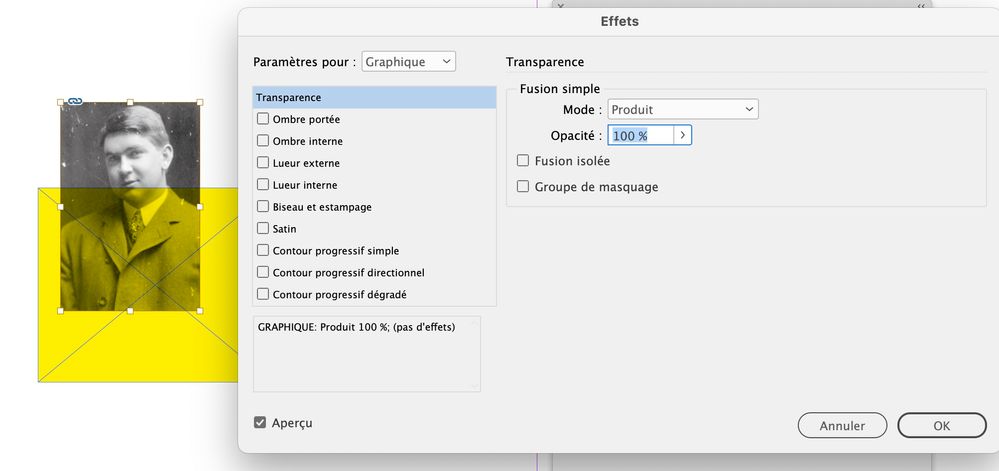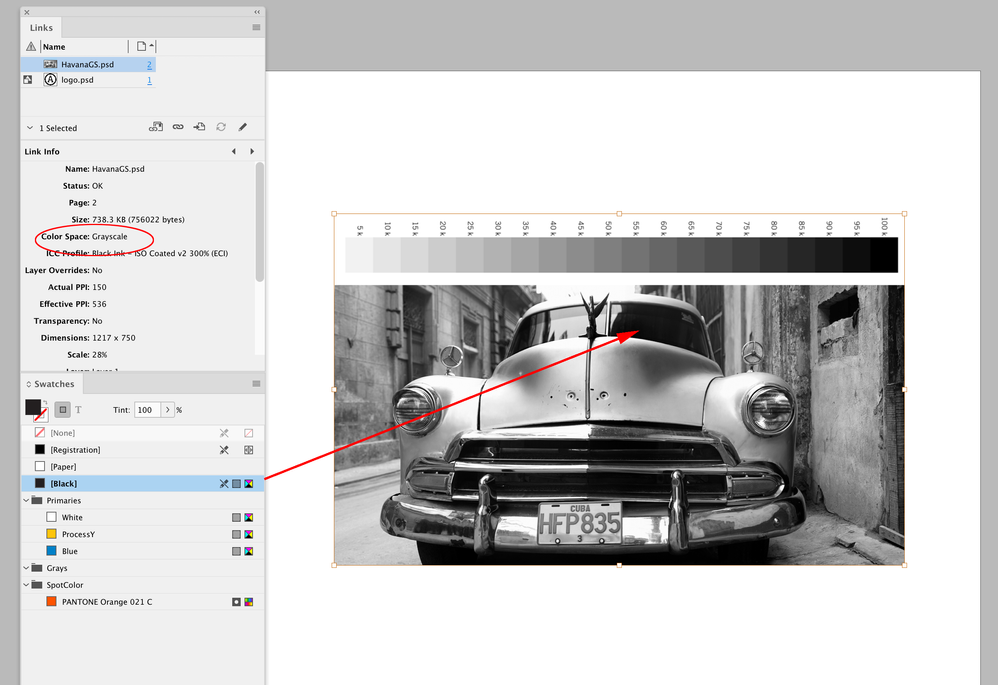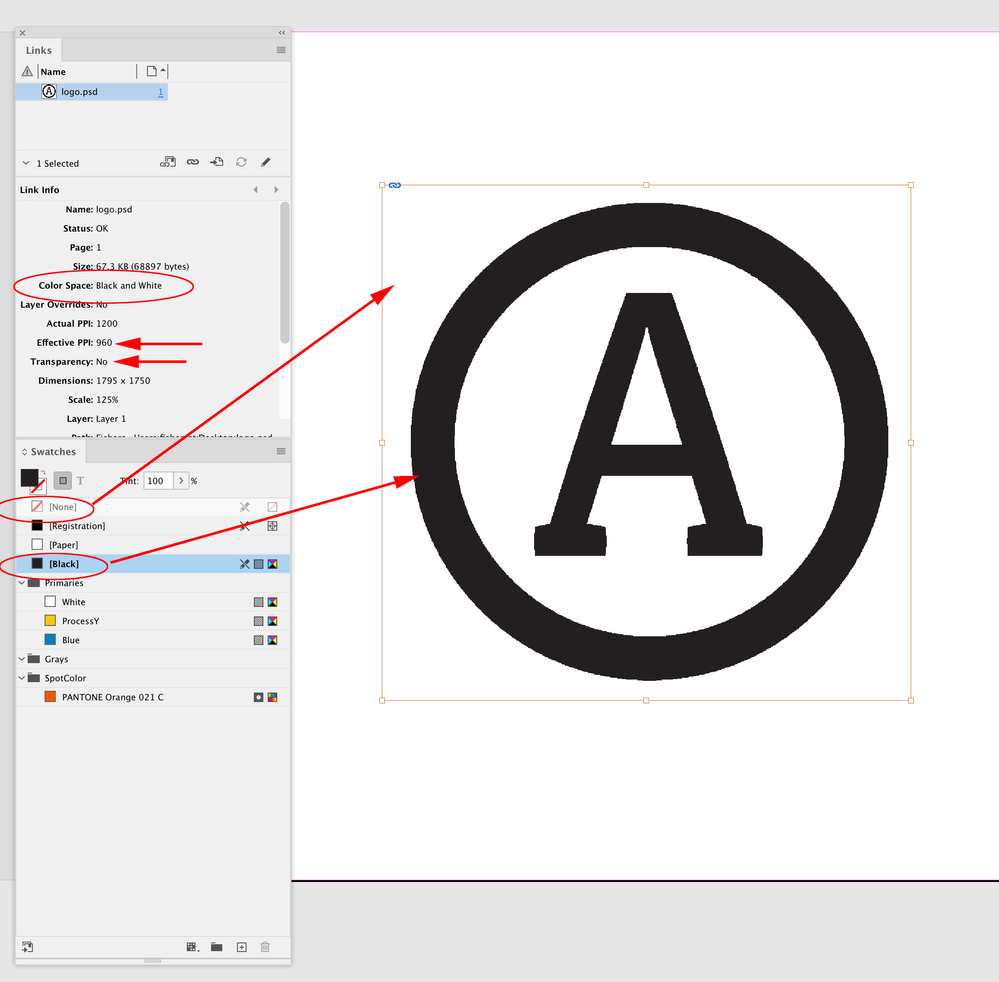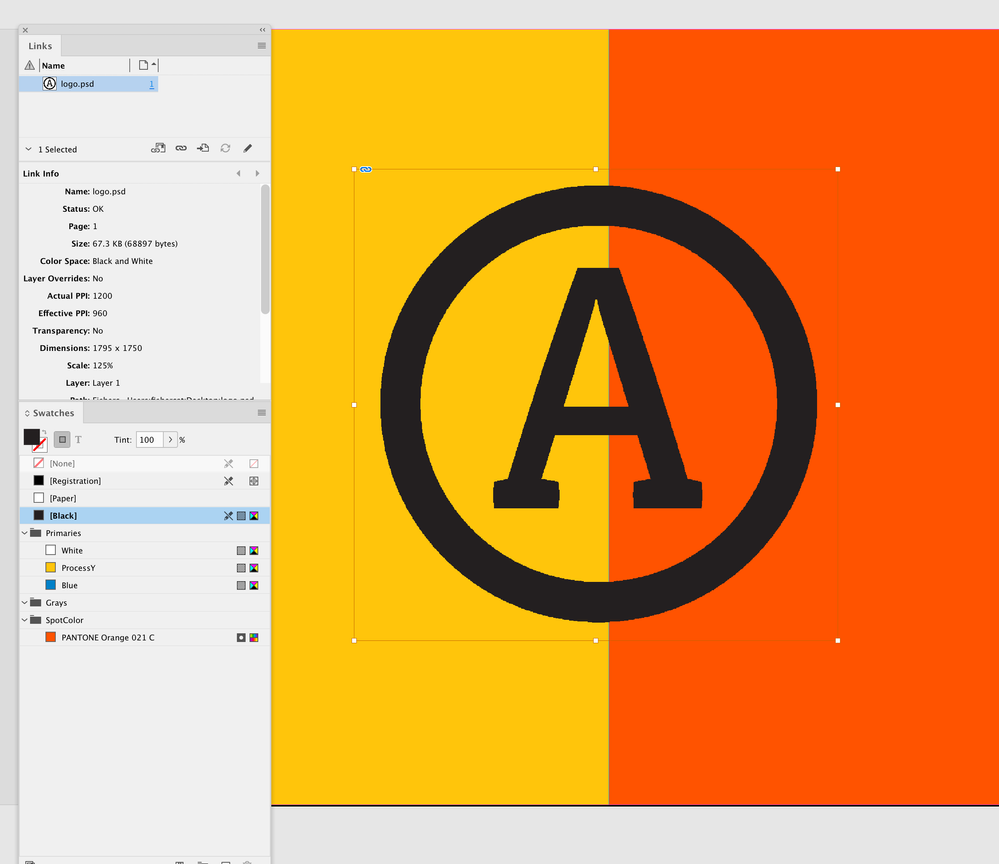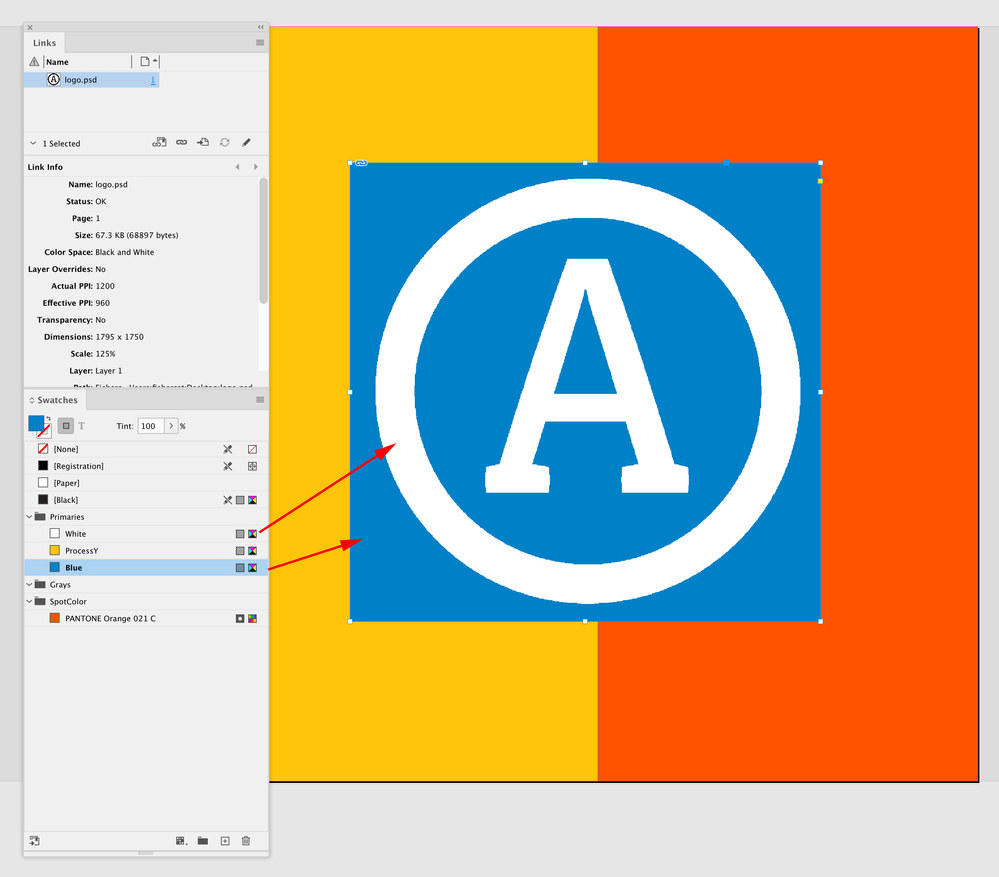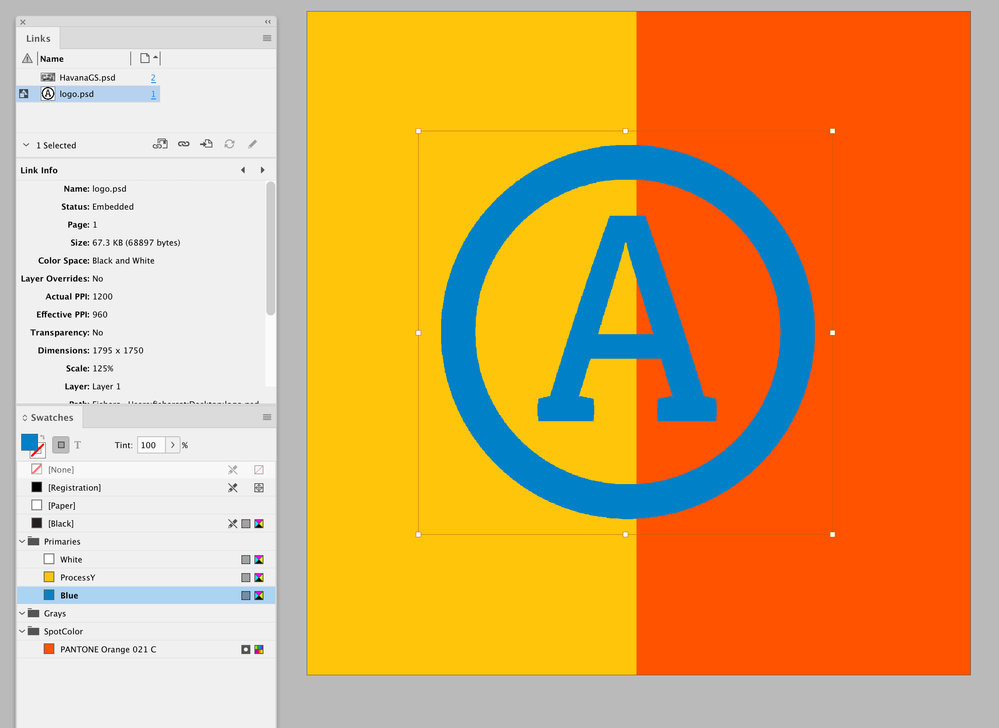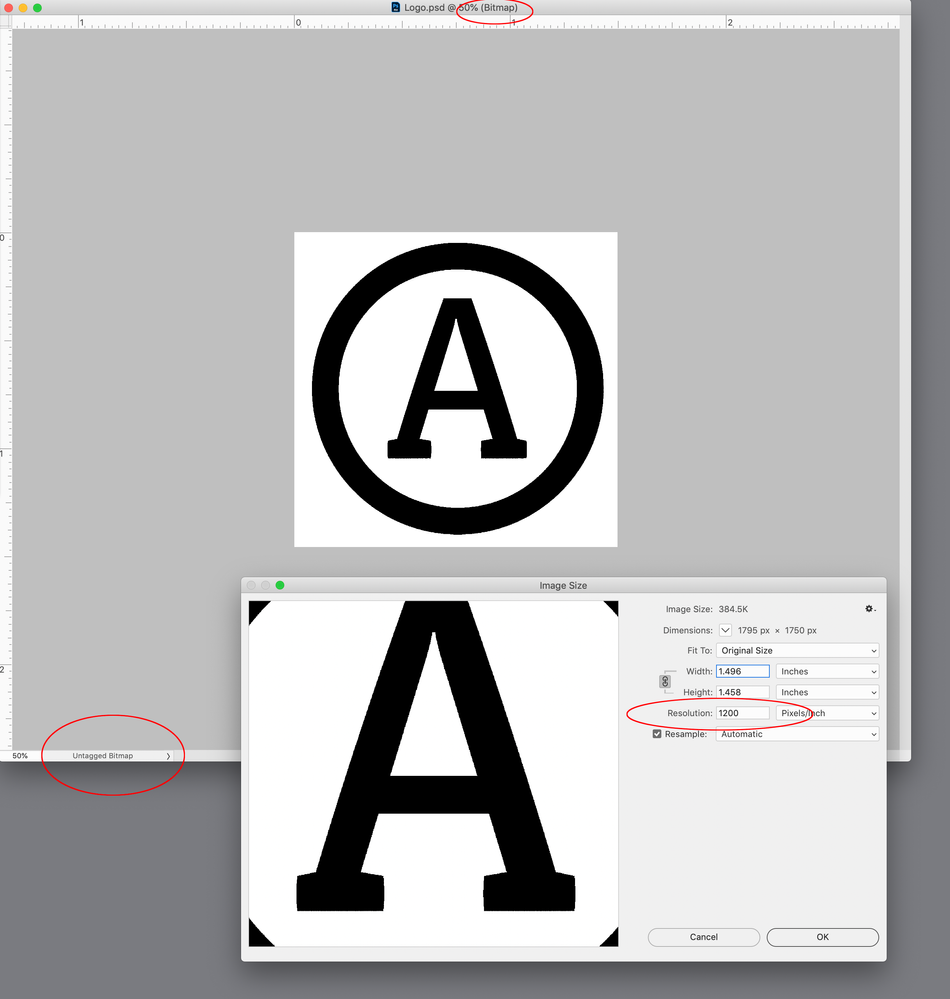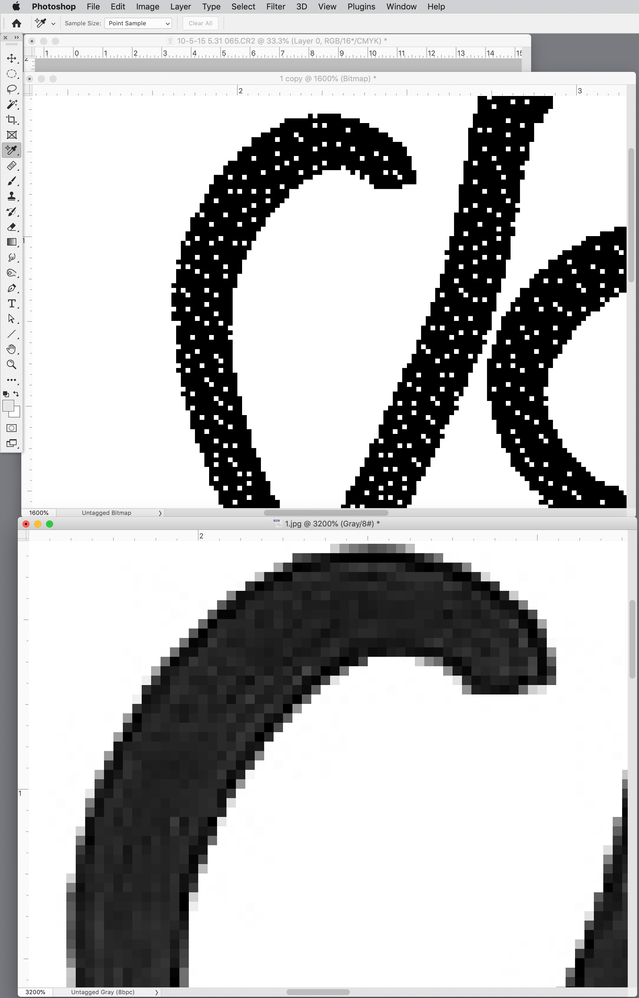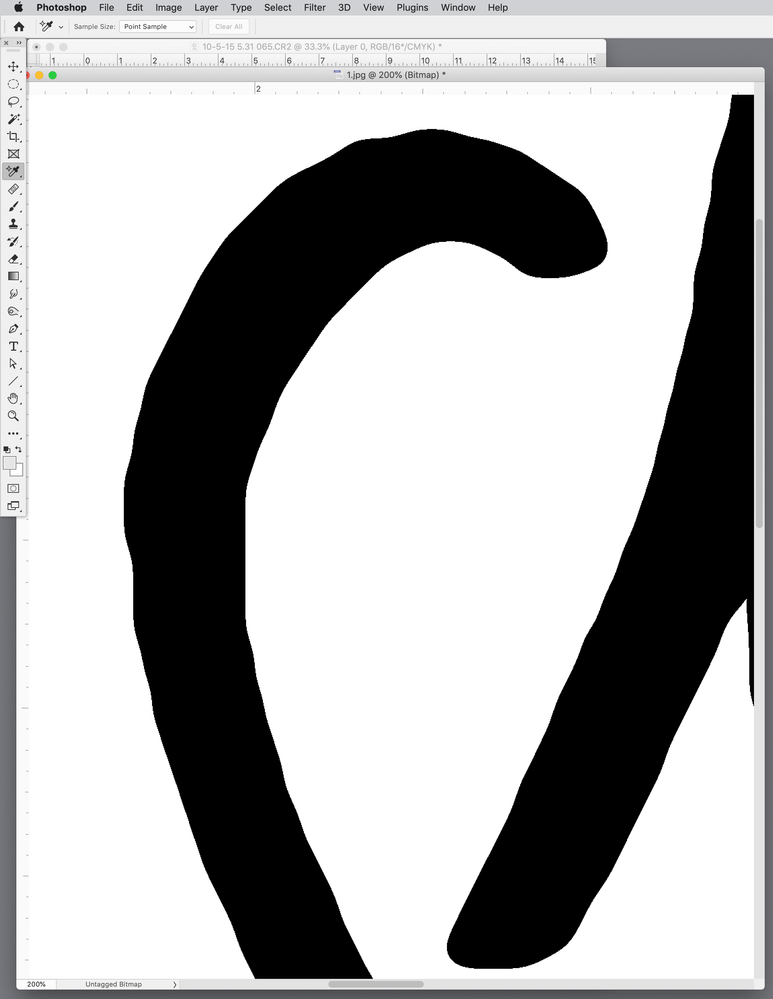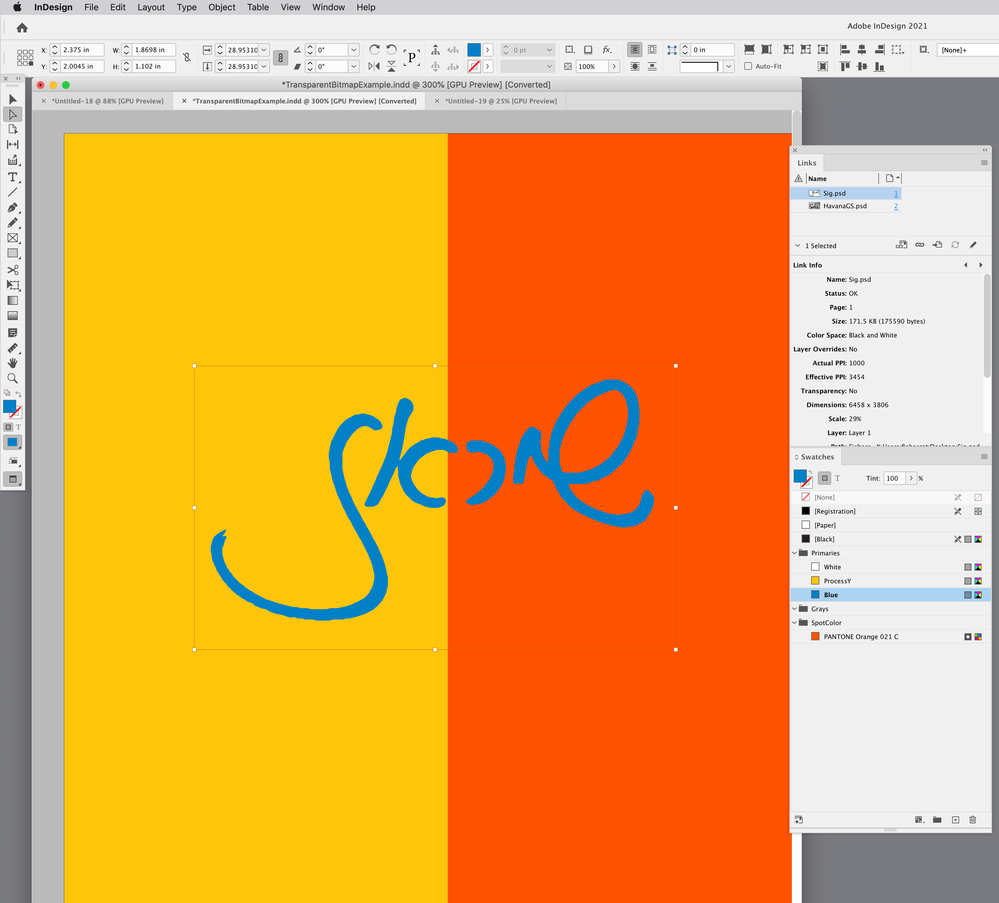- Home
- InDesign
- Discussions
- Re: Changing background color to transparent in a ...
- Re: Changing background color to transparent in a ...
Copy link to clipboard
Copied
Hello,
Is there an option to change the backgound color of a B\W image to transparent without burning it first in Photoshop?
Many years ago, I think it was in Freehand, you could import a grayscale tiff image and "delete" the backgroung by making it transparent. Is there a way to do it also in InDesign?
 1 Correct answer
1 Correct answer
Hi, thanks 🙂
I found this sollution myself while playing and trying out stuff, thank you very much!
Copy link to clipboard
Copied
Like this?
Copy link to clipboard
Copied
Thank you very much, but this is not what I meant..
Copy link to clipboard
Copied
Are you looking to have the person cutout?
You can draw around the person with a pen tool, then copy - right click - paste into. The pen outline will create a new frame for the image.
also you can right click image > clipping mask > change the type to "auto detect" and then mess around with the settings, and it kinda does it automatically for you (bit dependant on the image).
Not sure if this helps.
Copy link to clipboard
Copied
Hi, thanks 🙂
Where do I right click on the image? InDesign? I tried and didn't get any 'clipping mask', or did you mean Photoshop?
Copy link to clipboard
Copied
you could import a grayscale tiff image and "delete" the backgroung by making it transparent.
Hi @Tali25292135dswf , If you place a flattened grayscale image, you can select the image and assign any swatch color for the black/gray pixels and select the image’s container frame and assign a swatch for the background:
If the graphic is black and white, you can save the .PSD in Bitmap Mode (Black & White), the container frame can be set to [None]:
Copy link to clipboard
Copied
Hi, thank you!
The second suggestion worked 🙂
The only problem is when I saved the image as Bitmap it became grainy..
Copy link to clipboard
Copied
Bitmap (usually .BMP) images are indexed color, which typically has a much lower effective resolution than JPEG or PNG. It should be avoided for... pretty much everything except small web graphics, and even then.
—
Copy link to clipboard
Copied
Hi James, I was referring to the Photoshop Bitmap mode (not the BMP format), which InDesign lists as Black and White in the Links panel—the file I placed in the example is a .PSD.
This would not work for grayscales that have gradations—it would only work for logo like images that only have black or white pixels (line art):
Vectors can be converted into Bitmaps at any resolution:
Copy link to clipboard
Copied
Copy link to clipboard
Copied
Resolution would be a problem when placed at 100% scale, but the signature is also not 100% black so the gray pixels convert to white when you change the mode to Bitmap:
If it‘s handled well, line art is a case where upsampling can have some benefit. Here I sampled your art up to 1000ppi, applied Image>Adjust>Threshold to remove the gray pixels, then a Guassian Blur 20.0, Threshold again to remove the blur, and finally to a 1000ppi Bitmap. high resolution—the file size is only 176Kb because of the 1-bit bit depth:
Placed in InDesign with my Blue swatch applied, and the container frame set to [None]:
I’ve attached the bitmap
Copy link to clipboard
Copied
There are a number of shortcut tools, as already noted, but they tend to work only with a consistent, low-dynamic-range background, such as a dark backdrop or a white-surround object photo.
Using the magic wand for rough selection and then mask mode in Photoshop can be a fairly fast and efficient approach, and with better results on more complex backgrounds.
—
Copy link to clipboard
Copied
Thank you 🙂
Copy link to clipboard
Copied
Hi @Tali25292135dswf ,
Thanks for reaching out. In addition to the suggestion shared above, I found this video tutorial that you can refer to https://www.youtube.com/watch?v=8wDBCWdqR1s&t=1s
Let us know if this helps or if you need any further assistance.
Regards
Rishabh
Copy link to clipboard
Copied
Hi, thanks 🙂
I found this sollution myself while playing and trying out stuff, thank you very much!
Copy link to clipboard
Copied
Glad to hear that! Please share the solution, I am sure it will help other community members.
Find more inspiration, events, and resources on the new Adobe Community
Explore Now