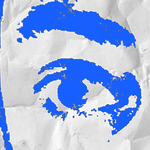- Home
- InDesign
- Discussions
- Changing Linked Color Photos to Grayscale or Duoto...
- Changing Linked Color Photos to Grayscale or Duoto...
Changing Linked Color Photos to Grayscale or Duotone in New AI-Powered InDesign
Copy link to clipboard
Copied
Does the new AI-powered InDesign have the option to change a linked color photo to a black and white or duotone version? Before, there was a very good plugin called Color2Gray to do that. Thanks a lot.
<Title renamed by MOD>
Copy link to clipboard
Copied
in the future, to find the best place to post your message, use the list here, https://community.adobe.com/
p.s. i don't think the adobe website, and forums in particular, are easy to navigate, so don't spend a lot of time searching that forum list. do your best and we'll move the post (like this one has already been moved) if it helps you get responses.
<"moved from cc desktop">
Copy link to clipboard
Copied
Hi @marilencastillo,
Currently, the AI-powered InDesign doesn’t have a direct option to convert linked color photos to grayscale or duotone. You can:
1. Select the image, go to the 'Effects' panel, and adjust blending modes or opacity for a grayscale effect.
2. Open the linked image in Photoshop, convert it to grayscale or duotone, save it, and InDesign will update the link automatically.
Keep an eye out for updates as Adobe often adds new features based on user needs!
Let me know if you have more questions!
Best,
Abhishek Rao
Copy link to clipboard
Copied
Color2Gray is still available:
https://rorohiko.com/wordpress/indesign-downloads/color2gray-for-indesign/
Copy link to clipboard
Copied
I tried this plugin and it would not allow me to open InDesign because it thought it was malware. Had to delete it. Back to the old way I guess.
Copy link to clipboard
Copied
I tried this plugin and it would not allow me to open InDesign because it thought it was malware. Had to delete it.
By @smashkirk
Are you on Mac? In this case it's macOS that displays these messages. You can try to run the plug-in again. After the security warning is displayed, go to System Settings > Privacy & Security, at the bottom there may be an option that enables you to allow to run this plug-in.
If not, you can try to contact the developer for more info.
Copy link to clipboard
Copied
Yes I'm on a mac. Thanks, I'll give that a try
Copy link to clipboard
Copied
If you work on Windows - you could use my ID-Tasker tool - not free, but it can process multiple images, from multiple Documents - using Photoshop to do the conversion. And can do a lot more.
Copy link to clipboard
Copied
Using a straight-forward grayscale conversion can produce a very flat image. I would suggest doing it the "ol' fashioned way" in Photoshop--at least for the most important images.
For grayscale:
Adjust using the Black and White adjustment filter.
Convert to grayscale when you like the results.
If you want TRUE duotone (for example, 2- or 5-color printing), you need to do those with spot color channels.
Copy link to clipboard
Copied
I agree that doing it in Photoshop is best for achieving proper grays, but when I'm iterating quickly and just want to test a design concept I should be able to convert a colour image to grayscale directly in InDesign. Then when I prepare for production I can adjust all my images properly at that time.
Copy link to clipboard
Copied
You would think the new AI-powered InDesign would have the ability to do such a basic and useful task, but no, it does not.
Copy link to clipboard
Copied
No need for AI - you can convert your linked images in bulk in Photoshop - then just refresh links - if you overwrite your originaly linked files - or relink to copies.
Copy link to clipboard
Copied
Thanks. Yes I'm aware of that. I'm just looking for a quick way to apply a grayscale effect for iteration purposes. I don't want to overwrite my files when I'm iterating on concepts.
Copy link to clipboard
Copied
Thanks. Yes I'm aware of that. I'm just looking for a quick way to apply a grayscale effect for iteration purposes. I don't want to overwrite my files when I'm iterating on concepts.
By @smashkirk
Then you can save a copy and relink to this copy.
Or even keep the base of the name the same - just different format - PSD -> JPEG.
Copy link to clipboard
Copied
You would think the new AI-powered InDesign...
By @smashkirk
Just for the record: the new InDesign is NOT "AI-powered".