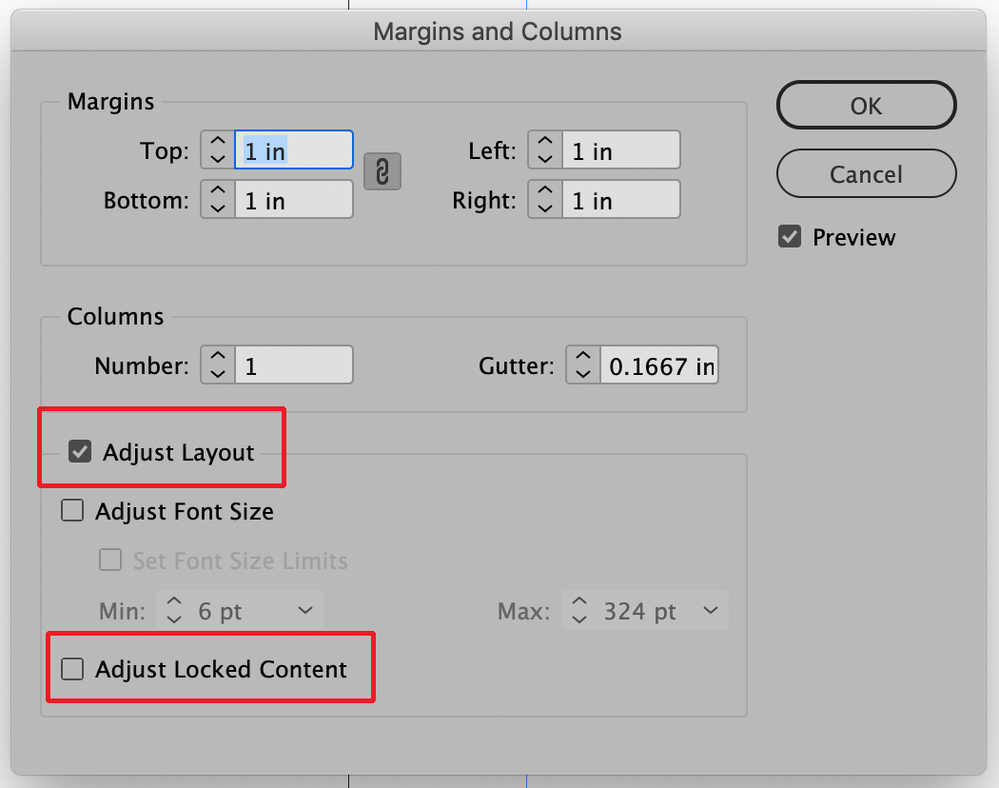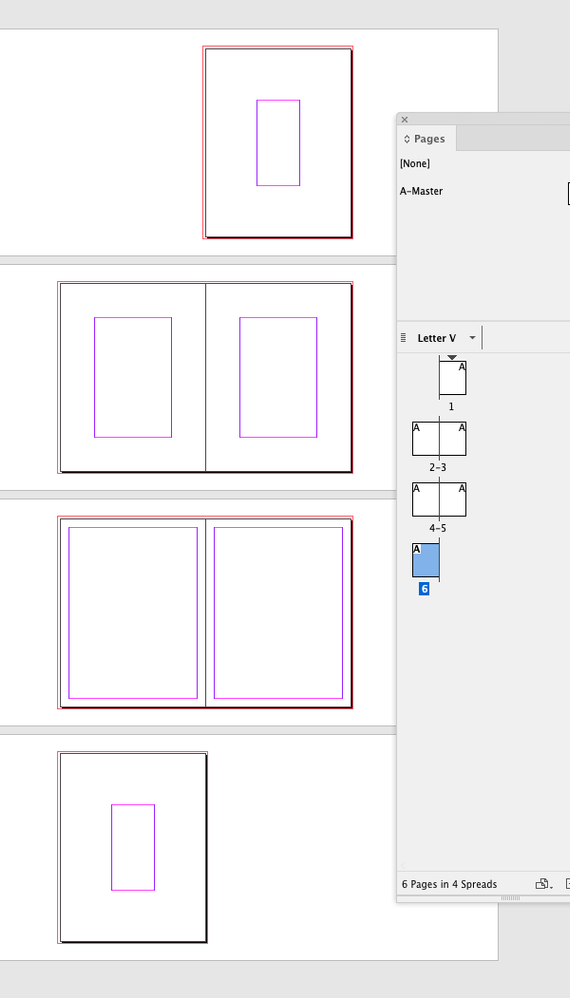Copy link to clipboard
Copied
I have just adjusted the page margins of a document in document setup...
The text frames did not change though (I don't know if there's a setting to enable this?).
So I went to the master page and adjusted the text frames to fit the new margins...
I now notice that although the text frames are the right size on the page, they are not correctly aligned with the margins (even though they are on the master pages).
I've tried "apply master" to pages in the document but this just seems to insert new blank pages and shift the existing text forward to the next page.
I'm going through page-by-page and re-aligning the text frames manually - thankfully it's only 36 pages long... but if it were a long document I'd be a bit stuck!
Any advice for future reference? - is there a "right way" to adjust page margins and automatically resize and align existing text frames?
~ David Sweeney-Bear ~
 2 Correct answers
2 Correct answers
When you reset the margins through Layout>Margins and Columns make sure that "Adjust Layout" is checked. The layout will shift to adjust for the new margins. This will work especially well if you have a one text frame to a page layout such as with a book. If there are multiple frames on a page then those will also be adjusted—possibly not to your liking. However, if you lock any frames that you don't want adjusted (Object>Lock) and make sure that "Adjust Locked Content" is unchecked then that wo
...you have to select all the pages in he pages window, then follow the steps through layout>margins and columns.
Copy link to clipboard
Copied
When you reset the margins through Layout>Margins and Columns make sure that "Adjust Layout" is checked. The layout will shift to adjust for the new margins. This will work especially well if you have a one text frame to a page layout such as with a book. If there are multiple frames on a page then those will also be adjusted—possibly not to your liking. However, if you lock any frames that you don't want adjusted (Object>Lock) and make sure that "Adjust Locked Content" is unchecked then that won't be a problem.
Copy link to clipboard
Copied
Thanks Bill, that works!
What I was doing wrong it seems was changing the margins through File>Document Setup.
Interestingly, when I follow your instructions, changing the margins via Layout>Margins and Columns, the old margin setting remains in File>Document Setup, and I get a grey line where that margin is defined. So it seems these are two different types of margins within the one document.
~ David Sweeney-Bear ~
Copy link to clipboard
Copied
Margins and Columns guides are a page property. You can change a specific page’s margin guides by selecting the page or master page in the Pages panel and then setting its margin guides via Layout>Margins and Columns. The Margins and Columns in Document setup sets the default for newly added pages and doesn’t affect page margins that have been overridden from the Layout menu.
Copy link to clipboard
Copied
I have the same problem as the original questioner (or something very similar). The methods described in this conversation are not working for me -- and I think maybe I can guess why. There are no text boxes on my master pages. Apparently (I'm guessing) when I placed the text file, InDesign simply duplicated the text box on each new page as it flowed the text.
I now need to change the book interior design from 5.25x8 inches to 6x9 (due to having made a stupid mistake before uploading the file to Amazon KDP), but when I change the page size, nothing else changes. This is a 400-page novel, so it would be hideous to have to grow the text box size manually on each and every page, but none of the suggestions I've found on this forum results in changing the text boxes on the individual pages. Yes, I've ticked the Adjust Layout checkbox.
I can start a new thread with this problem, but clearly others have been in the same boat, so I'm hoping to pick up this thread instead.
Copy link to clipboard
Copied
This is such an old thread, but did anybody ever find the answer for this? I've made several paperbacks by now and I've had to literally start from scratch if I wanted to adjust the margins. I can't figure it out.
Copy link to clipboard
Copied
I am now facing the same problem. I have inherited a 304 page InDesign file which I have been asked to finish for uploeading to Kindle Direct Publishing (print, then eBook). The margins of this business book needed to be adjusted, which I've done as Bill Silbert recommended above but the text hasn't moved to the new margins. All of the text boxes were placed by the first designer onto their respective pages, not in the masters... Do I really need to move every single element by hand?! Any advice welcomed.
Copy link to clipboard
Copied
you have to select all the pages in he pages window, then follow the steps through layout>margins and columns.
Copy link to clipboard
Copied
That did it. I selected all the pages and changed the margins and the text all moved accordingly. Thanks!
Find more inspiration, events, and resources on the new Adobe Community
Explore Now