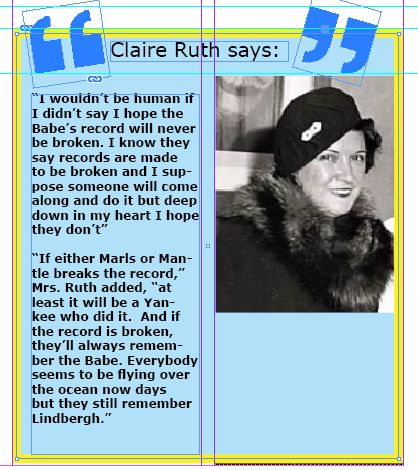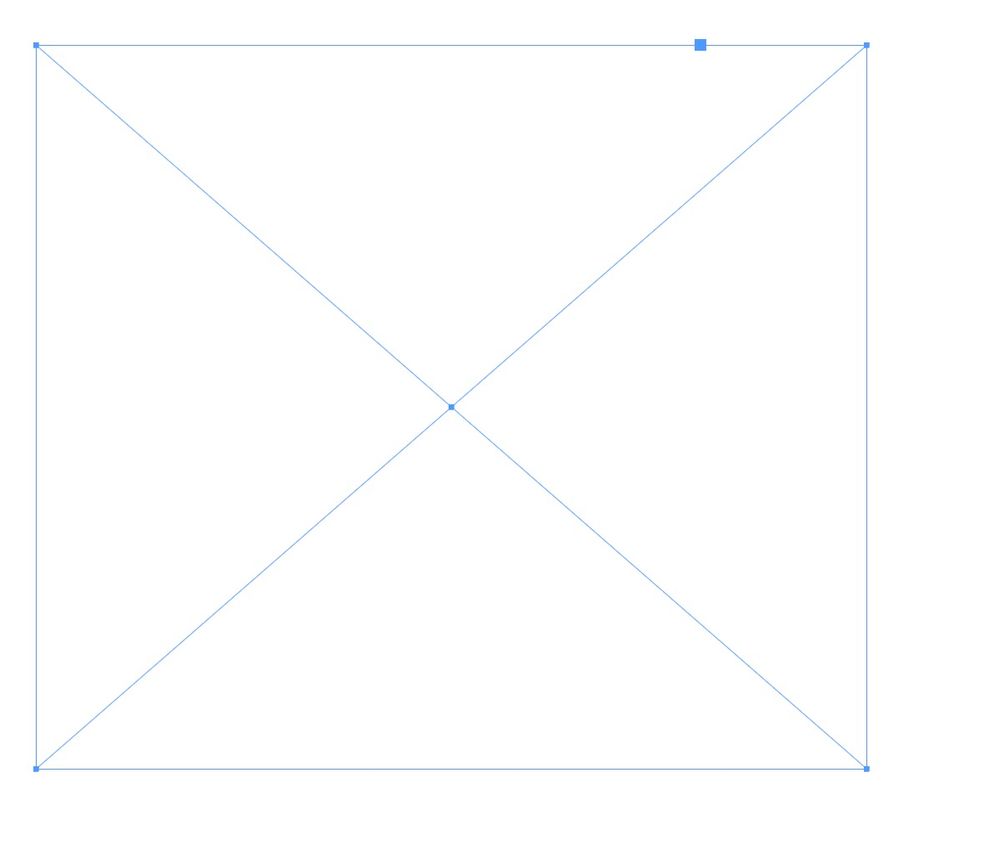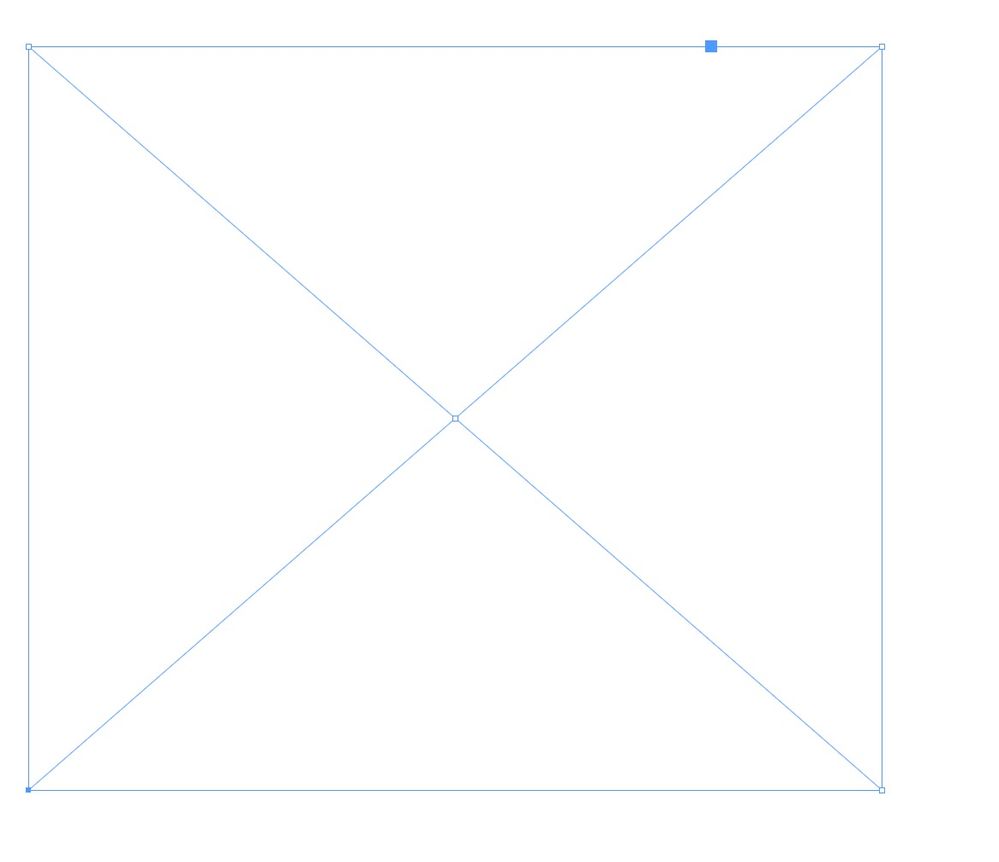Copy link to clipboard
Copied
Hi,
I am self-taught on InDesign and cannot figure out how to do something. I want to make a picture have a different shape, but I can't get there.
Here is a screenshot of what I desire:
I would like to make the photo of Claire Ruth (on the left) to look like the photo on the right of Steve Jobs, and then add a quote from her.
I would be greatly indebted if you can help me with this. It has vexed me all afternoon. TIA!!!
 1 Correct answer
1 Correct answer
With the Direct Selection Tool (white arrow) click (and hold) on the lower left anchor.
Shift-drag (only) this anchor to the right.
Done.
Copy link to clipboard
Copied
With the Direct Selection Tool (white arrow) click (and hold) on the lower left anchor.
Shift-drag (only) this anchor to the right.
Done.
Copy link to clipboard
Copied
Thank you for the response. It worked well..
Thank you very much . . . This is the first time I have ever gotten an answer that was useful from message boards. You've restored my faith, as well as helpng me achieve something that was driving me crazy!!!
Copy link to clipboard
Copied
Glad we could help.
😉
Copy link to clipboard
Copied
I'm now having problems. It worked fine the first few times I tried it, but now it moves the entire picture . . . Is there something I am not making sure of . . . I am using the Direct Selection . . . thanks . . .
Copy link to clipboard
Copied
If it happens, it is because you have more than one anchor point selected. In this case, unselect the shape and select only the point you want to move.
Copy link to clipboard
Copied
It works if I have the picture by itself on an empty page, but not when it is placed in a frame, such as below:
Does the frame prevent me from doing it?
Copy link to clipboard
Copied
- zoom in
- select the Direct Selection Tool
- click on the lower left anchor
- use right arrow key for moving the anchor point (with or without modifier key [Shift])
(you can adjust the value of the steps in the preferences --> register: Units and …)
Copy link to clipboard
Copied
When I select the picture, I select the lower left-point . . . when I try to move it, it also selects the entire frame around the box, and moves everything together . . .
Copy link to clipboard
Copied
I think it is because you select first the frame with the black arrow, so you get this:
If you switch to the white arrow without deselecting the frame, you'll get the four anchor points selected, like this:
so you can't move only one point. But if you start by selecting directly the anchor point with the white arrow, you get this:
and now you can move only the bottom left anchor point.
Copy link to clipboard
Copied
That does not seem to the problem. Here's the confusing part: I can do it on the textbox but not on the picture. I don't understand why.
Copy link to clipboard
Copied
Hi,
read it again please:
- zoom in
- select the Direct Selection Tool
- click on the lower left anchor
- use right arrow key for moving the anchor point (with or without modifier key [Shift])
(you can adjust the value of the steps in the preferences --> register: Units and …)
By @pixxxelschubser
that will work for anchored objects.
Copy link to clipboard
Copied
It worked this time . . . Thanks (but I had tried the same earlier and it didn't work) . . . Nonetheless, thanks . . .