- Home
- InDesign
- Discussions
- Re: Changing uneditable rgb black to cmyk black
- Re: Changing uneditable rgb black to cmyk black
Changing uneditable rgb black to cmyk black
Copy link to clipboard
Copied
I'm cleaning up an idd document created by someone else and converting all the color swatches to cmyk. However, [Black] has the un-editable strike-thru not allowing me to change it to cmyk. All the text is in this. I have changed to a print document, the color mode and nothing changes this Black. I can't delete it or change it.
I would rather not re-create a whole new document. What am I missing?
Copy link to clipboard
Copied
[Black] (exactly this - with the name in a square brackets) is un-editable system swatch. You can't delete or edit it. However, it is CMYK already.
Notice the small icons showing this:
You can duplicate it to editable version, but even a copy can't be named as Black - InDesign won't allow this saying it's reserved swatch name.
FWIW, there are scripts that convert all RGB swatches to CMYK, in one click. It may be useful to you.
Anyway, before converting consider a command Add Unnamed Colors from Swatches panel flyout menu. There may be some RGB colors used but not saved as a swatch
And some swatches may still stay uneditable/undeletable, indeed. Usually this indicates they're used in placed vector artwork(s).
Copy link to clipboard
Copied
Thanks, yes I'm familiar with the vector placement issue, I fixed that. I ended up creating a new doc in cmyk and dropping everything back in. I'd rather not deal with scripts.
Copy link to clipboard
Copied
Did the document ever start off as an RGB web file? That would explain the [Black] swatch being RGB (Note the RGB icon to the right of the [Black] swatch):
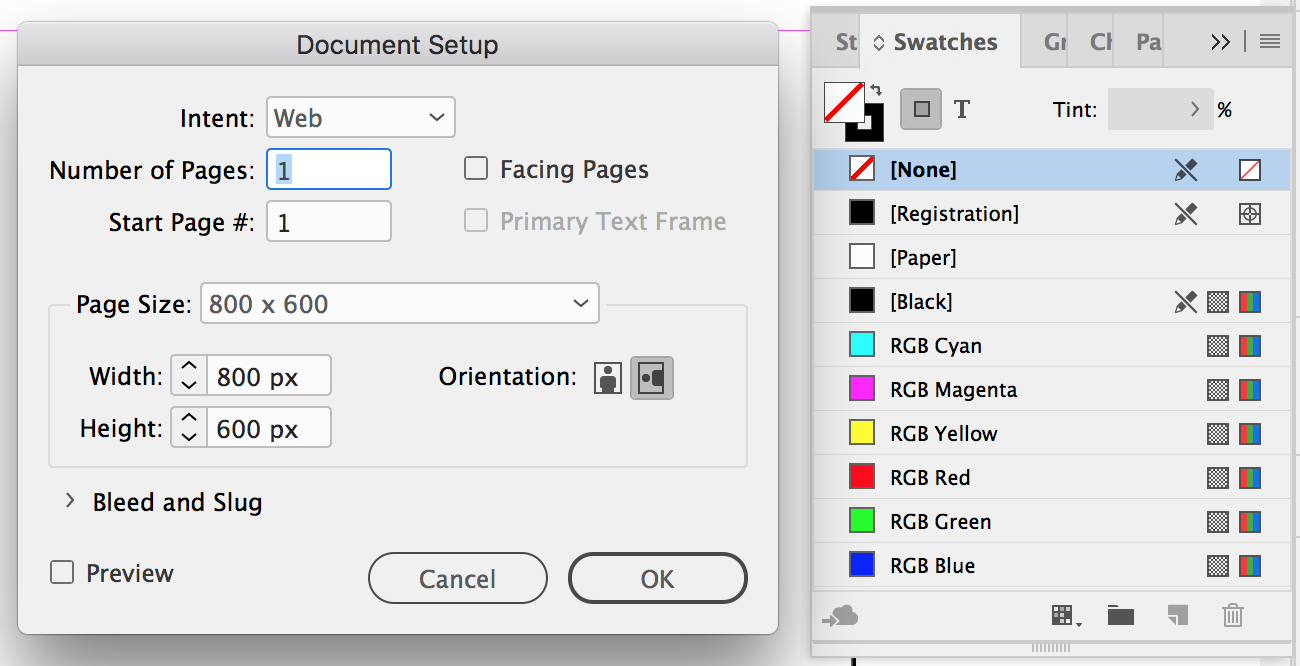
If this is the case, does the following change to the picture below if the Intent in the Document setup is changed from Web to Print?
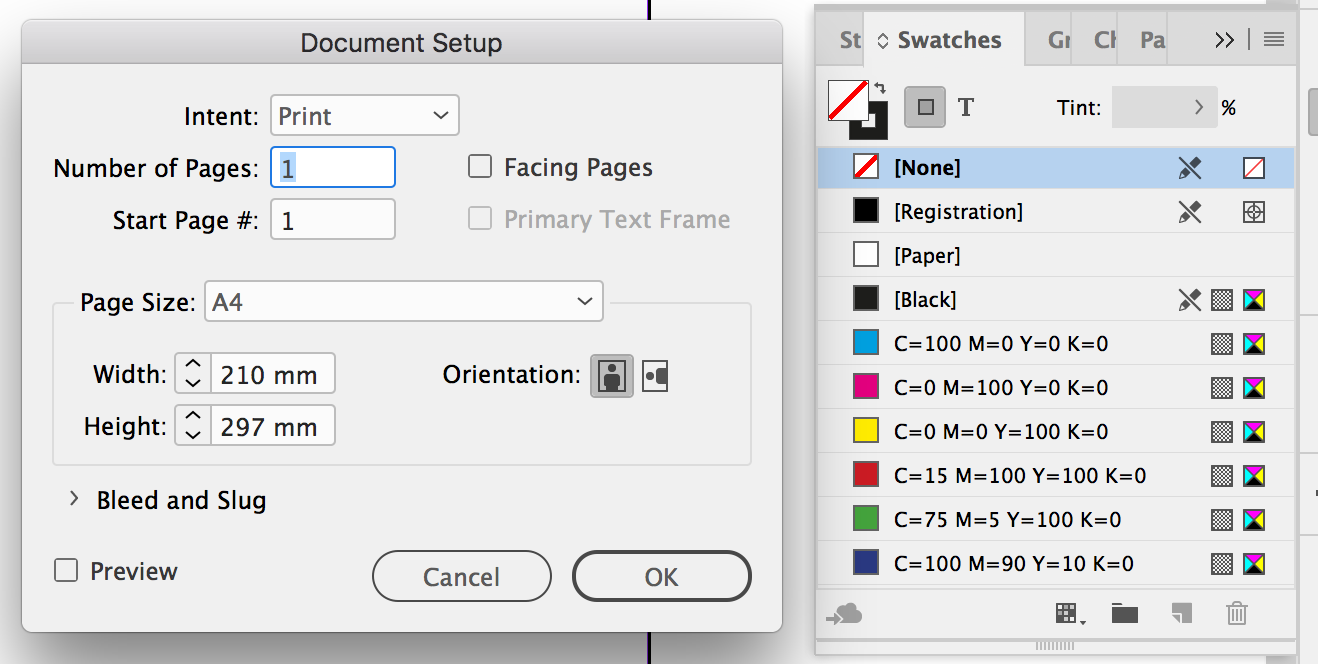
As an aside, anything in [Square Brackets] indicates a default. I've made a video that elaborates on that topic here:
Episode 20: Items that appear in [Square Brackets] in Adobe InDesign - YouTube
Copy link to clipboard
Copied
Colin's right, changing the document's intent will convert existing swatches and colors—RGB for Web or CMYK for Print. It will also change the Transparency Blend Space. The Web and Print Intents don't prevent you from creating or editing swatches in any color mode—a Print doc can have RGB swatches and a Web doc can have CMYK swatches. It's just the initial setup or change in Intent that converts the swatches but you can't manually edit the [ ] colors.
Copy link to clipboard
Copied
I did change the intent before I started my question here. It did not change the swatches. Not a doc of my own, it was picked up from someone else. I created a new document and pasted in all the pages.
Copy link to clipboard
Copied
Must have been a corrupt document. Another thing to try after you set the Intent to Print is clear your InDesign Caches file. Sometimes panels can get corrupted and often clearing caches will fix the interface.
Copy link to clipboard
Copied
I was able able to recreate the issue when changing the transparency blend space to CMYK before changing the document's intent to Print.
Saving/reopening to IDML fixed it. (but didn't convert other swatches to CMYK)
I found it to be a better way to first change back transparency blend space to RGB, then intent to Web, then switch back to Print.
Copy link to clipboard
Copied
vinny38 wrote
… I found it to be a better way to first change back transparency blend space to RGB, then intent to Web, then switch back to Print.
Thanks for that, Vinny!
I can recreate that as well.
Regards,
Uwe
Copy link to clipboard
Copied
I too can confirm vinny38 and Laubender's test to not only replicate the fault, but replicate the solution. I suspect this is a bug and intend to report it to the wishform.
Copy link to clipboard
Copied
Doesn't look like you need to change the blend space. Setting the intent back to Web and then back to Print worked for me.
Copy link to clipboard
Copied
100% agree Rob, your suggestion works on my Mac as well.
Copy link to clipboard
Copied
Right! Worked for me too Rob.
CS6 / Windows 7
Copy link to clipboard
Copied
As a matter of interest, David Blatner of InDesignSecrets.com has elaborated on this issue and also provides another workaround that involves making an idml and digging into the code to change the color. The article is here: https://indesignsecrets.com/turning-rgb-black-to-cmyk-black.php
Copy link to clipboard
Copied
David seems to be describing what I would call a bug (or a bad feature) with the changing color appearance of the default colors.
You can create your own default swatch colors by editing the Swatch panel's colors with no documents open. It looks to me like the only swatches affected by an appearance change when choosing web intent are the default named swatches, (i.e., C=100 M=0 Y=0 K=0).
Normally CMYK colors shouldn't change in appearance when they are converted to RGB from CMYK, but the installed default swatches can change in appearance and name. It's hard to think of a case where one would want that to happen.
So here I've left the default Cyan, Magenta, and Yellow swatches:
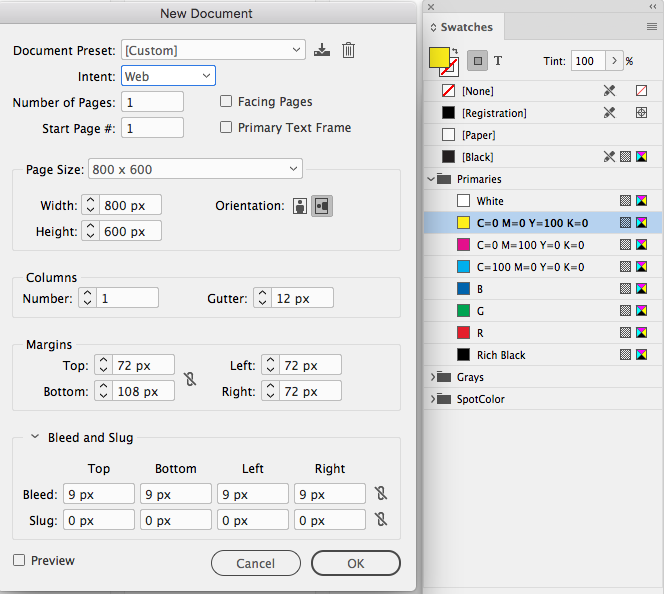
The 3 primary CMY colors change in appearance and name, but note that my other colors are converted via color management and I get RGB versions with the same appearance
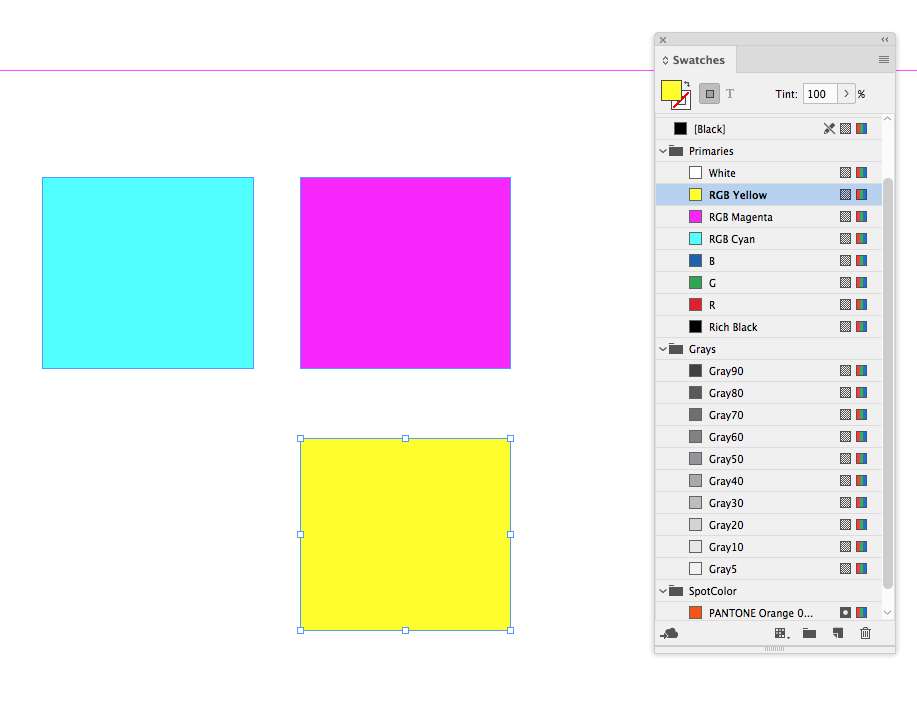
If I give the 100% CMY swatches a custom name, or change the percentages slightly, the conversion is color managed and the appearance doesn't change:
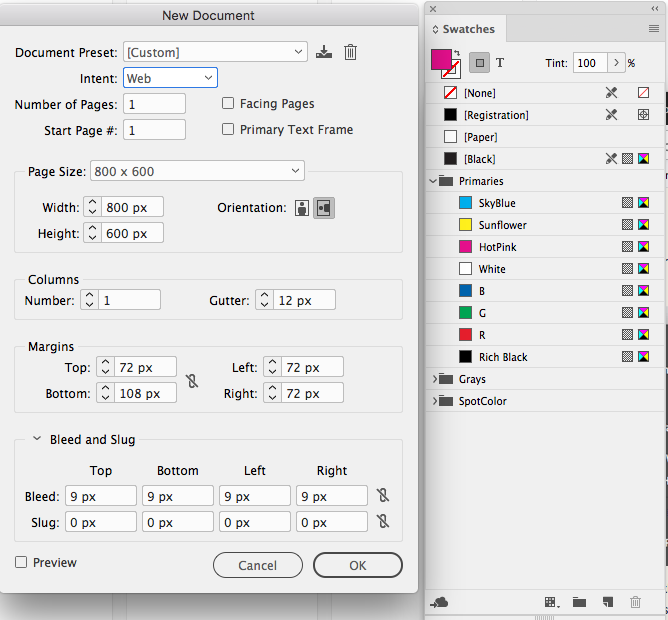
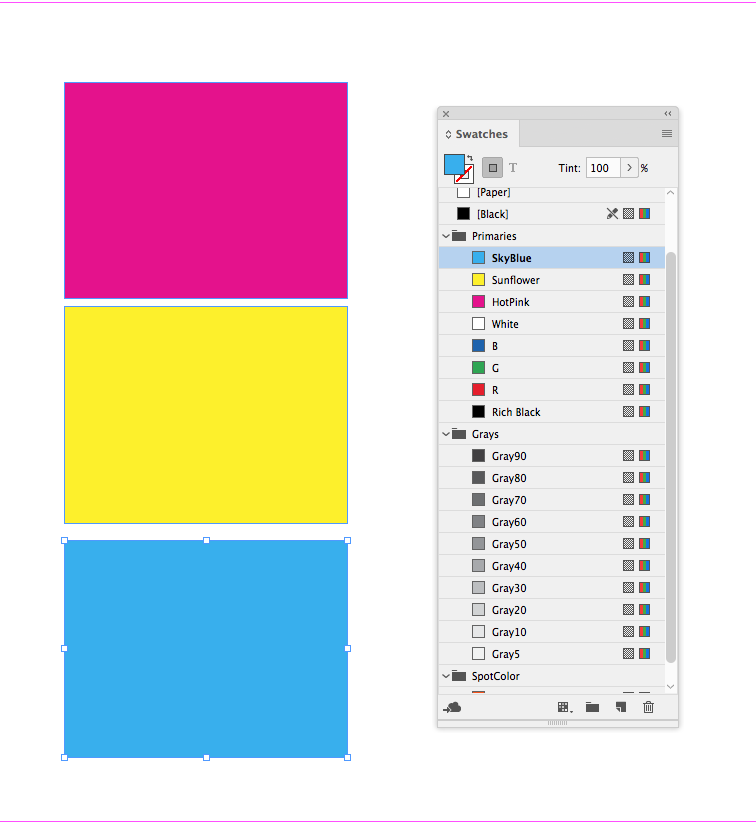
Copy link to clipboard
Copied
Good point, Rob. (Thanks, Colin, for mentioning my article.)
There are definitely a number of "bad features" here (or bugs). The fact that [Black] isn't changed if your Transparency Blend Space is already set to CMYK when you change to a Print intent is also a "bad feature" (or bug).
Copy link to clipboard
Copied
It seems like the web intent works OK if you are designing exclusively for screens.
If I need to go both ways I setup for print, and on export make a color managed conversion to RGB with my Appearance of Black Export preference set to Rich Black for the screen version, which will preserve the appearance. I don't bother switching the intent.
If my printer will take PDF/X-4, I'll work with the Transparency Blend Space set to RGB even for print—X4 doesn't convert [Black] to 4-color on spreads with transparency, but X-1a does.
Find more inspiration, events, and resources on the new Adobe Community
Explore Now
