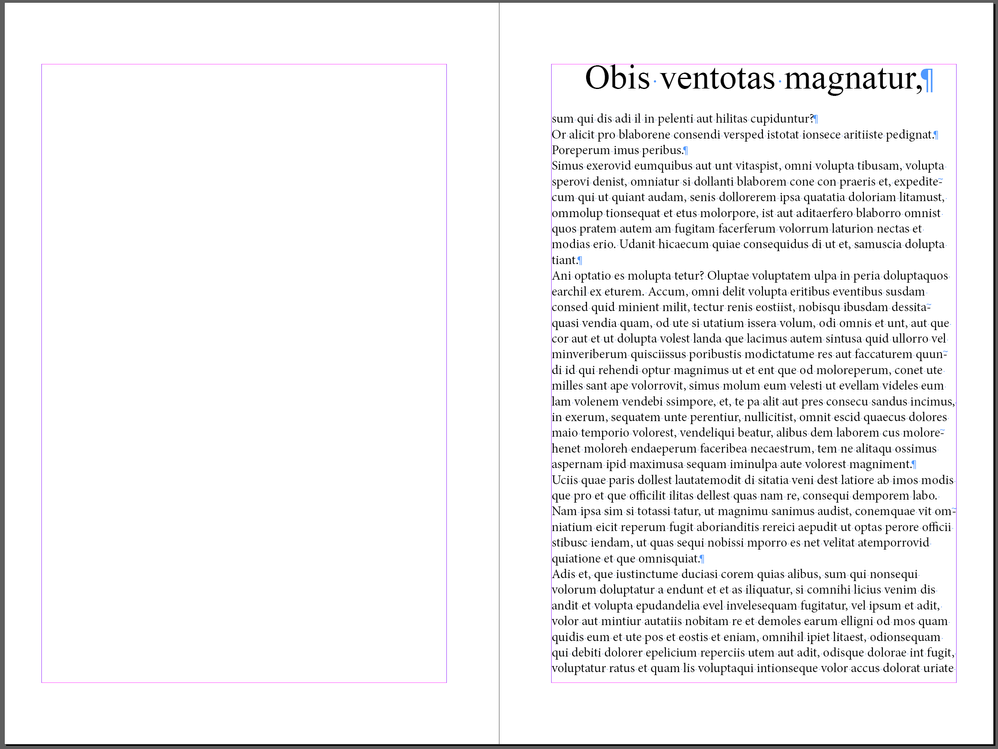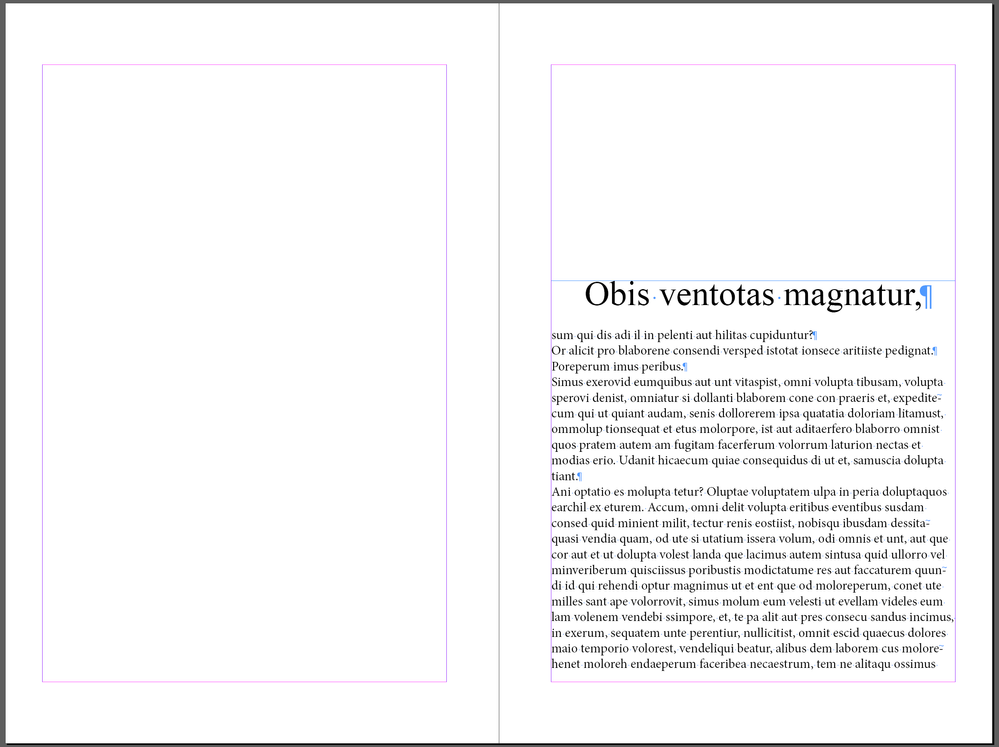Adobe Community
Adobe Community
Copy link to clipboard
Copied
Hello,
I am looking for help with the pagination of a novel.
Overall, I think I've gotten the hang of the software pretty well, but there's one thing I can't seem to fix.
In order to facilitate the layout of a new chapter, I apply a sequencing option to the titles that allows to start on the next odd page.
So far, so good, but I would like my title to be a little higher than the middle, not at the top of my block.
And that's where I have a problem, because with the linking option, I can't find a way to shift my title vertically.
I have of course applied to my style a front space indent of 74mm as I want, but refuses to apply if I don't apply a carriage return before my title, but second problem, impossible to apply a carriage return without the title going to a new odd page.
I can of course manually reduce my block to position the top of the block where I want, but I don't find it very professional.
So that's why I'm turning to this site for help to solve my problem.
I can't imagine Adobe not having thought of this possibility, but I can't find an answer on the internet.
If someone has the answer, I thank him in advance.
Thank you very much.
 1 Correct answer
1 Correct answer
In addition to the previous suggestions, here is one more idea to consider, if you are printing this document or publishing to PDF.
Add a thick rule above the paragraph, set to Keep in Frame, increase the offset value and change the rule color to None.
~Barb
Copy link to clipboard
Copied
InDesign will not apply 'space above' to the first paragraph in a frame, and you're not the first user to battle with it or wish it worked more sensibly.
The only good way to space a heading down a page is to use a top border or rule and set the border color to "None" — so in effect, you have the top rule and its under-spacing moving the head down. There are some limits to how much space you can impose with this.
Another alternative is to use a master page with the text block set to the desired starting point, but as ID doesn't allow anchoring text to master pages, it can mean a lot of tedious fixes as the layout develops. I am pretty sure the script wizards have written stuff to help with this.
When all that is too clumsy, I use a specific page-break style ahead of the chapter/section title, usually set to something like 2 points on 2 point leading, with a next-page next-recto-page break. That paragraph breaks the flow to the next desired page, and then top spacing on a chapter or section header is respected. It's a bit of a kludge, since it's bad practice to use two white spaces in a row (especially empty returns), but it's simple and it works and you can use Keep With Next/Previous to keep the spacer paragraph and heading paragraph from separating.
That is: the "Chapter Break" style should be something like body font, 2pt, 2pt leading, all other spacing zeroed out, page break before (to next or next-recto, as you prefer) and Keep With Next. A trick to keep track of this is to give it an odd color (like magenta) and apply a bullet to the style, so that you can see it throughout the layout process. When you're done, change the color to None.
This is ONLY for print work, by the way. Any export to EPUB etc., and sometimes even PDF, can break the layout with that extra return.
╟ Word & InDesign to Kindle & EPUB: a Guide to Pro Results (Amazon) ╢
Copy link to clipboard
Copied
Okay, I think I understand.
It is surprising that for such a software, Adobe does not allow this without using patches.
Thank you for your answer.
Copy link to clipboard
Copied
Here is what I have (with options)
But that's pretty much what I would like to have:
Copy link to clipboard
Copied
I may be misunderstanding your issue, but in addition to what's been mentioned, it seems to me you could adjust the first baseline of the title to a precise measurement using Object > Text Frame Options >Baseline Options. Set First Baseline to an Offset of "Fixed" and you can control the distance from the top of the frame. This will work even if it is threaded (with Page Break before, so it's the first item on the page). You can then set up an Object Style for this text frame, and/or create a special Master Page to apply to it.
Copy link to clipboard
Copied
Thanks, that's the need I have, the only thing (even if it's a small problem) is that I have to do it manually to each of my blogs that has a chapter title whereas if adobe allowed the offset with the "space before" option (as shown on my second image), it would be automatic when I apply the "title" style to my titles.
But hey, your solution apparently works just fine.
Thank you.
Copy link to clipboard
Copied
In addition to the previous suggestions, here is one more idea to consider, if you are printing this document or publishing to PDF.
Add a thick rule above the paragraph, set to Keep in Frame, increase the offset value and change the rule color to None.
~Barb
Copy link to clipboard
Copied
Option that applies automatically when I change my style to "Title" (and only one modification to do in case of change), perfect solution, thanks.
Copy link to clipboard
Copied
I mentioned that, but not as clearly. 🙂 The 'invisible rule above' technique is indeed the only good solution here, at least for print. The rule and offset values are also flexible enough for almost any purpose — it's "top border" that has some fairly small value limitations.
The advantage of the separate break paragraph method is that it will overcome some export problems with a phantom top rule, but for print and PDF... top rule, er, rules.
╟ Word & InDesign to Kindle & EPUB: a Guide to Pro Results (Amazon) ╢
Copy link to clipboard
Copied
Yes, I noticed, after your message, I did some research to find the options, but I apparently didn't come across the right ones.
Nevertheless, I quickly made the connection between this message and yours.