Copy link to clipboard
Copied
I need a little guidance regarding printing from InDesign and resolving color disparities.
We just got a new Xerox VersaLink C7000 color printer. Our marketing coordinator created a flyer in InDesign and tried to print it with the Xerox. Quality is fantastic, but some of the colors are off (see image below).
Is there a way to address color disparities in InDesign? I've been reading about RGB working spaces and I'm guessing that the colors the marketing coordinator selected just don't translate well to the printer and/or the paper (using a multi-purpose office paper, [20 lb / 10M / 75 g/m2]), but would love to hear how you all have addressed similar issues.
I also have a Xerox Support Community post to see if someone has suggestions about configuring the printer.
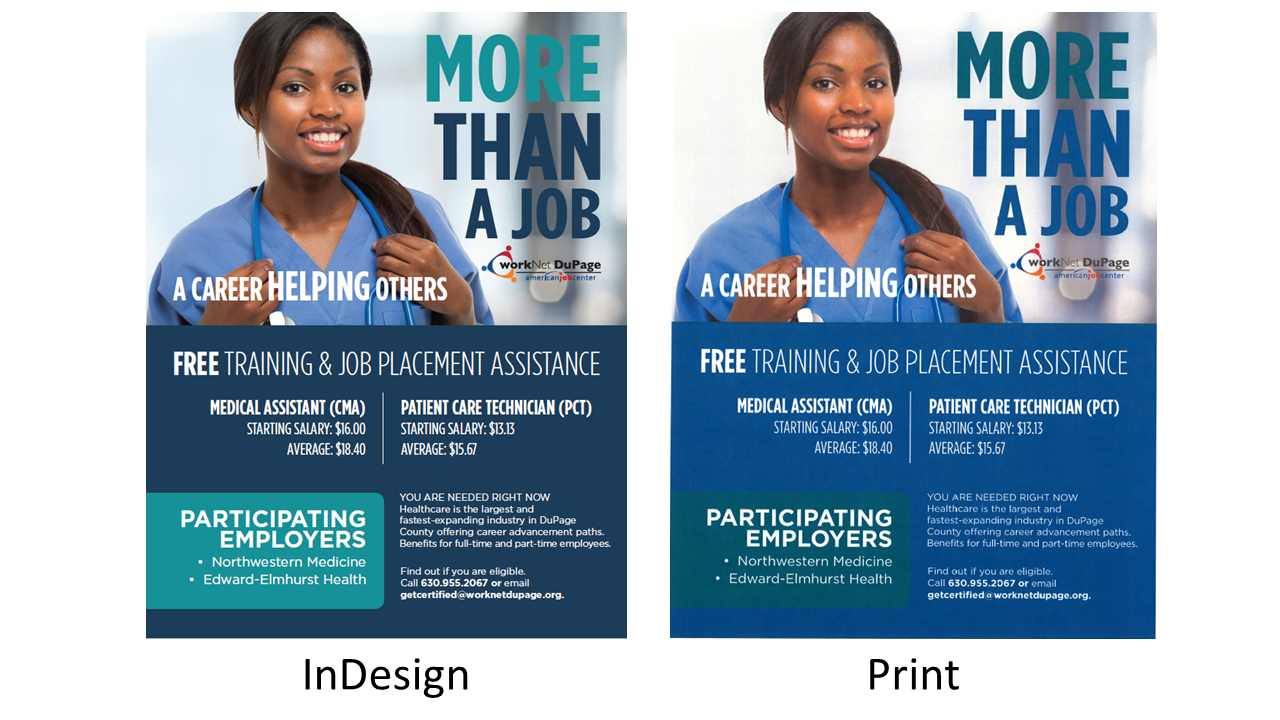

 1 Correct answer
1 Correct answer
I want to say thank you to everyone for sharing your knowledge with us. We resolved the issue this afternoon by switching from the PCL6 print driver that was installed by default (did not allow for color correction) to the PS driver found on the Xerox support page.
Now we have the option to perform color adjustments through the printer. We selected sRGB under "Color Correction" and the flyer looks fantastic.
The marketing coordinator will have to explore and experiment with proper color calibratio
...Copy link to clipboard
Copied
Hi,
Can you confirm the version of the operating system and InDesign you are using?
You can check: View > Proof Setup > Custom...
In the list of options, you should be able to locate your Xerox printer if the drivers are installed locally.
In my experience it makes a huge difference. But remember that a screen is displaying colours in a very different way (RGB) that a printer produces the colours (CMYK) and will never match perfectly.
If you select Pantone colours (using a colour swatch book and InDesign) for example you should be able to control better that variation.
Copy link to clipboard
Copied
If you select Pantone colours (using a colour swatch book and InDesign) for example you should be able to control better that variation.
If a color is specified as Spot (Pantone Solid Ink swatches), the print driver would have to have built in lookup tables for making the conversion to process color—spot colors are intended for multi-color offset printing. So spot colors or CMYK color can be a color management problem for RGB print drivers. Printing directly from ID, a RIP is usually needed to color manage those conversions accurately.
Copy link to clipboard
Copied
Are all of the colors process or are you using Spot colors? Look at Swatch Options>Color Type
Unless you have a third party RIP to drive the printer, exporting the page to PDF and printing from Acrobat might produce better results. Composite print drivers almost always expect RGB color and handle the final color conversion internally. So try exporting the page to PDF with the Output tab set like this, and print from Acrobat:

Copy link to clipboard
Copied
Good colour matching is a tall order for a small office colour laser like that. Having said that, it appears that it can at least do some form of colour calibration, so that should be your first thing to try. Then, see if there's a CMYK profile available for it, which you can assign to your InDesign documents.
I'd strongly advise against Eric's suggestion of using Pantone spot colour swatches. Unlike a production machine with a proper RIP/DFE, it's unlikely to have any way of controlling what it does with the spot colours in the incoming Postscript data.
Copy link to clipboard
Copied
This is probably a repeat of info, but...
- Calibrate your monitor (I use the Datacolor Spyder, but there are other brands of devices.)
- See if Xerox has created an ICC color profile and install. (If not, you won't get very far with on-screen accuracy unless you can find another Xerox printer with similar color range. You could create a custom profile with Datacolor.)
- Set up your color management settings. I use Adobe Bridge to sync my software all at once.
- I believe that the Xerox printer will want to be treated as an "RGB" printer, meaning that it prefers to get RGB data and convert it to CMYK on its own. So you may have to use the the View > Proof Setup custom settings to preview the file properly.
RE Pantone colors: You will need to run a test if using Pantone spot colors to see if you should leave them as spot color or convert to CMYK. I have found that laser printers can do a better job getting closer to the original Pantone spot color than traditional offset presses since they are using toner rather than ink and print slower, but it varies depending on the colors used.
Copy link to clipboard
Copied
Thank you to everyone for your recommendations. I'll play around with it after the marketing coordinator leaves and update/provide additional information in the morning.
Copy link to clipboard
Copied
I always got great results from using the ICC file as suggested above.
RGB: your screen
CMYK: Xerox printer
Usually if you fix that in Photoshop, it updates settings across other apps like InDesign.
Copy link to clipboard
Copied
Usually if you fix that in Photoshop, it updates settings across other apps like InDesign.
Hi Eric, Bridge allows you to synchronize application Color Settings—Photoshop doesn't have that capability. Color Management settings (assigned profiles and color management policies) are saved with individual documents, so Bridge syncing usually has no affect on existing docs.
Troubleshooting someone else's composite print color management can be almost impossible because there are so many variables in the individual print drivers that affect output. If the driver expects RGB color (most composite printers) the output profile would also be an RGB (output) profile and would normally be selected in the print driver and not assigned to the document. The printer profile would change depending on the paper being used and maybe resolution quality.
My RGB driven Epson printer has 30 different RGB output profiles installed in the OSX /Library/Printers/EPSON folder:

Copy link to clipboard
Copied
https://forums.adobe.com/people/Eric+Dumas wrote
RGB: your screen
I would say 'RGB: working RGB space', for example sRGB. You don't tell Photoshop your monitor profile, and using your monitor profile as your RGB working space is a very bad idea.
Copy link to clipboard
Copied
PC OS is Windows 10 Pro x64, 1803.
InDesign is 14.0.1 x64.
When I go to View > Proof Setup > Custom... I cannot locate the Xerox in the list of devices.
Per this Xerox product guide the C7000 has an ICC profile and color adjustment options, but the 4 different people that I spoke with at the Xerox helpdesk had no idea what an ICC profile/color profile was (even though you can download them for other VersaLink models). The user guide says that color adjustment is "an option", so maybe this printer just doesn't have a color profile. There is no Color Profile category/section on the support page for this printer, so...
I checked the \\windows\system32\spool\drivers\color directory to make sure there wasn't already an .icc file in there for the Xerox. Then I tried using the .icc file for a different VersaLink model, but to no avail.
We tried exporting the flyer as a PDF, but same print results.
We don't have a RIP.
When viewing the swatches it looks like she used pantone, CMYK, and RGB colors.
I'll delve into color calibration tomorrow and see what I can do.
Copy link to clipboard
Copied
When viewing the swatches it looks like she used pantone, CMYK, and RGB colors.
From your captures in #1 it looks like the spot Pantone colors are the problem, and right exporting a PDF would not be a fix without first changing the spots to process.
The image is printing brighter and more saturated, while the light green is printing darker and less saturated, and the dark green is printing brighter and bluer—I'm guessing the light and dark greens are Pantone spots?
You only want to spec spot colors when the job is printing on an offset press and the Pantone colors will output to custom plates—Pantone inks are custom colors and composite color printers can have difficulty rendering them.
Try setting the Pantone colors to Process like this, and then export an sRGB PDF:


Copy link to clipboard
Copied
I want to say thank you to everyone for sharing your knowledge with us. We resolved the issue this afternoon by switching from the PCL6 print driver that was installed by default (did not allow for color correction) to the PS driver found on the Xerox support page.
Now we have the option to perform color adjustments through the printer. We selected sRGB under "Color Correction" and the flyer looks fantastic.
The marketing coordinator will have to explore and experiment with proper color calibration and colors, but for our small office that uses this printer for emergencies (when print shop can't accomodate in time), our current setup works just fine.
Copy link to clipboard
Copied
ElHarpie wrote
We resolved the issue this afternoon by switching from the PCL6 print driver that was installed by default (did not allow for color correction) to the PS driver found on the Xerox support page.
I'm curious if you are printing directly from ID with the new PostScript driver? Are you selecting sRGB under Color Management>Printer Profile in the InDesign Print dialog, or are you choosing it somewhere in the PS driver's dialog (Print>Printer...)
Copy link to clipboard
Copied
I've only printed the PDF via Acrobat Reader DC (steps below).
We only have 1 Creative Cloud license and the marketing coordinator is literally always using it, so I cannot confirm InDesign steps at this time. I'll post again after I get a chance to commandeer her PC and play with InDesign.

Copy link to clipboard
Copied
Interesting that there are options to simulate SWOP and ISO Coated.
If these are colours that will sometime be printed by a commercial printer, offset or digital, and you'd like your in-house prints to look more like those, it will probably be better to select either SWOP (if you're in the US) or ISO Coated (Europe).
Find more inspiration, events, and resources on the new Adobe Community
Explore Now