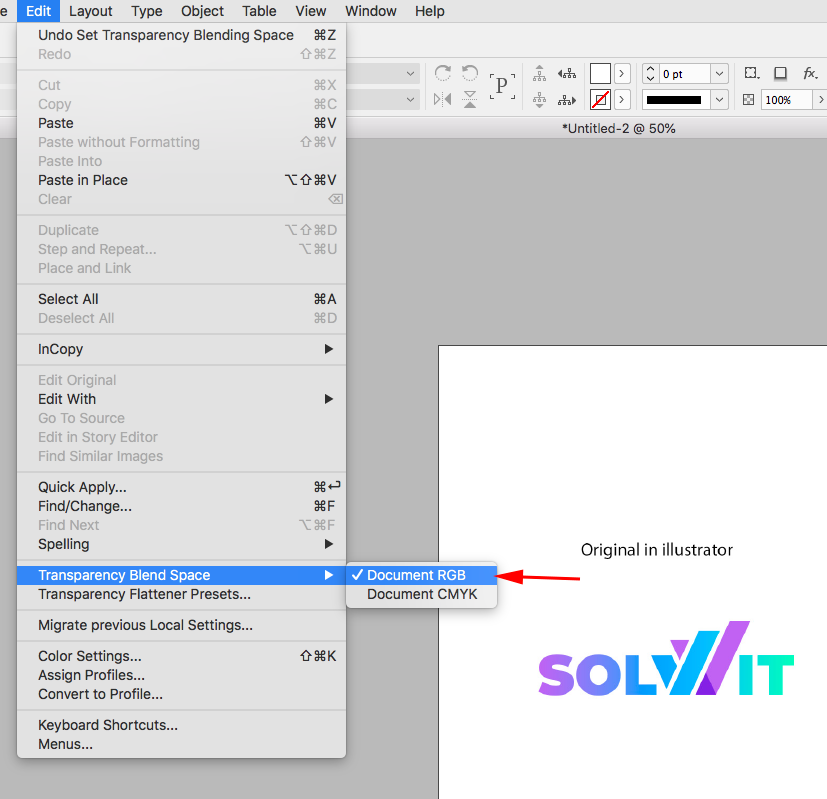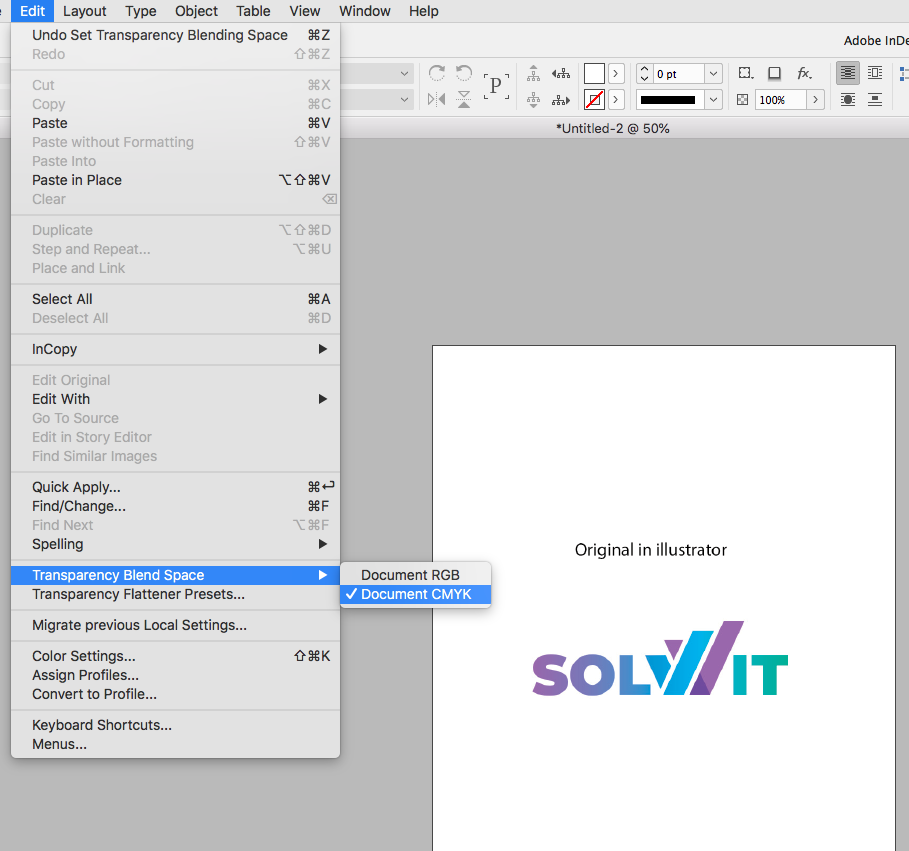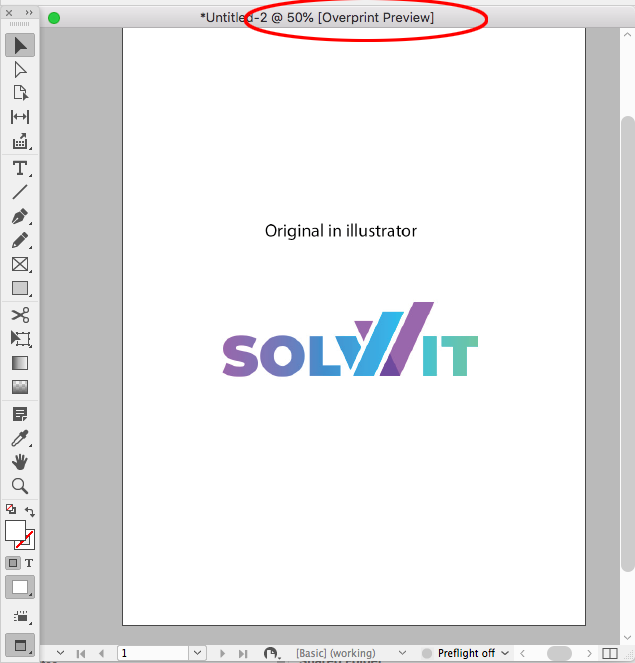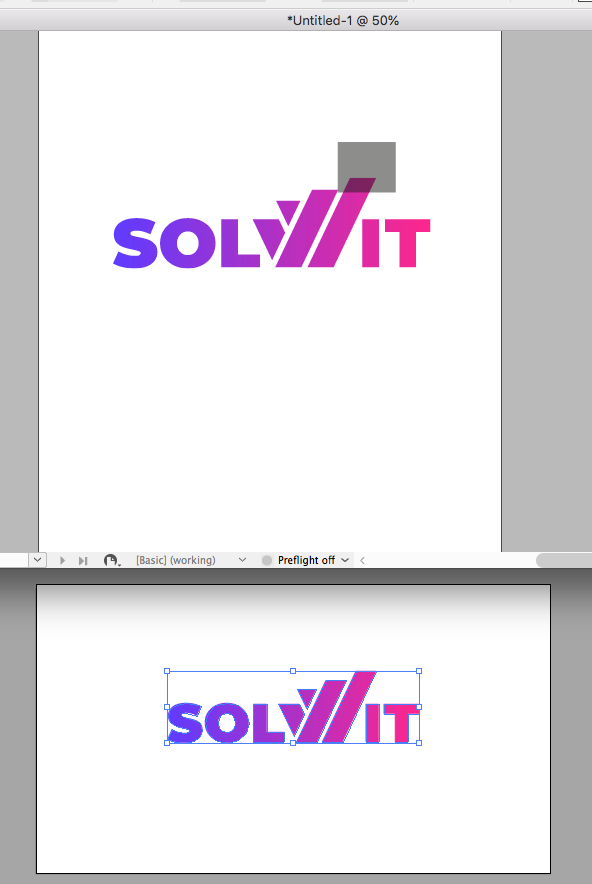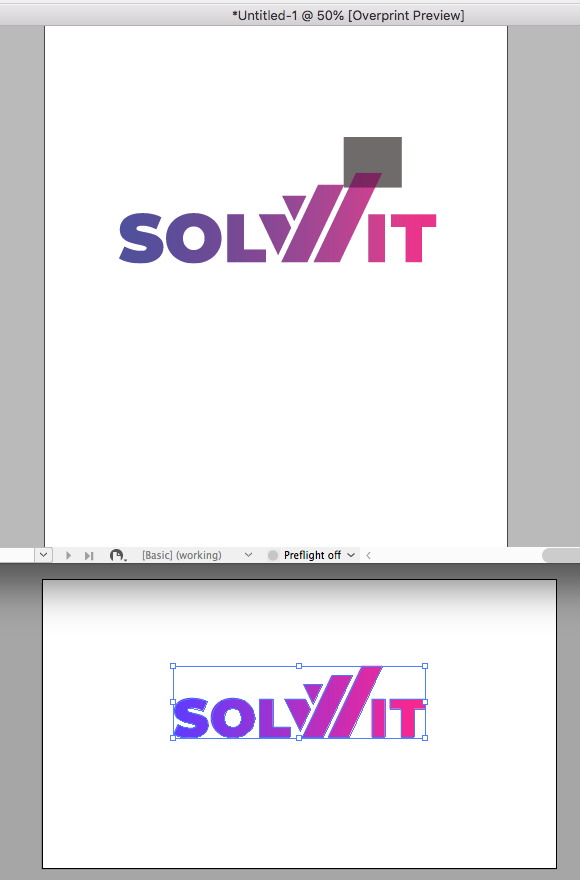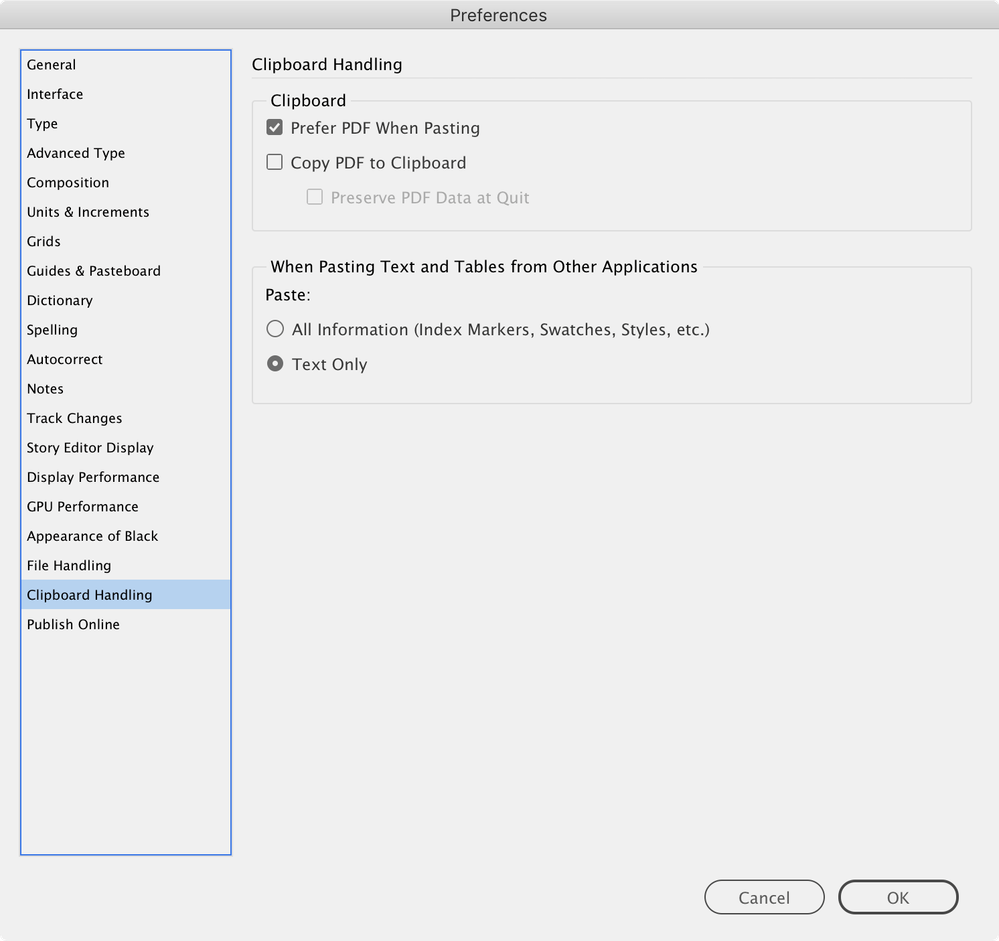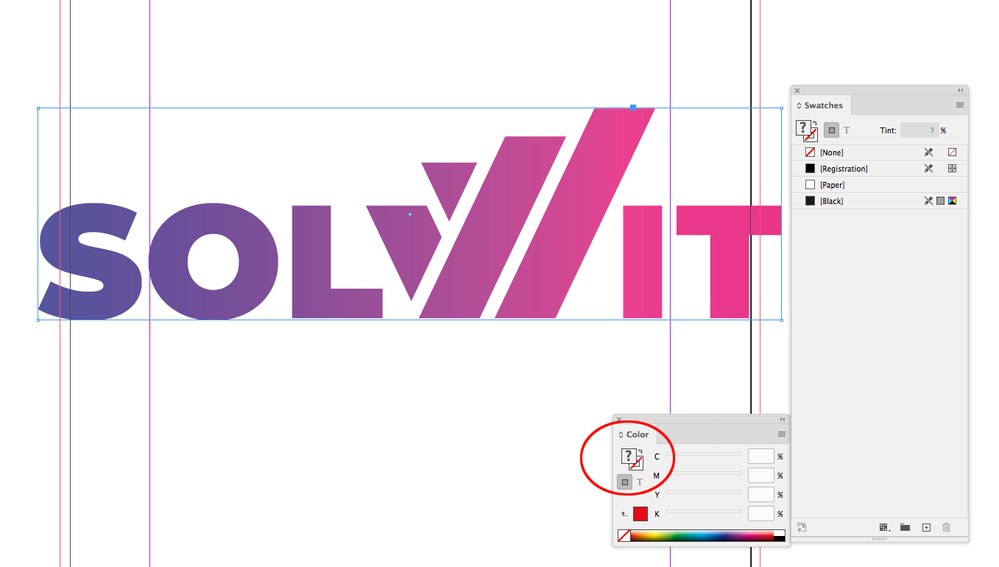- Home
- InDesign
- Discussions
- Re: Color inconsistency when copying from Illustra...
- Re: Color inconsistency when copying from Illustra...
Copy link to clipboard
Copied
Hi
When trying to copy an object using simple Ctrl + C and Ctrl + V from Illustrator to Indesign, I get different colors. I mean, they are very similar but only less saturated.
I saw in another thread here people talking about the color profiles, but I checked and double checked and the color profiles in both apps are the same, and all other settings.
And, I don't want to use the import option, cuz it's more of a hussle.
This is really annoying.
BTW: when copying back from Indesign to Illustrator (or even PS) the original colors are back again.
 1 Correct answer
1 Correct answer
The RGB colors placed when the Transparency Blend Space is RGB:
With the blend space set to CMYK:
The blend space set to RGB, but with Overprint Preview turned on:
Copy link to clipboard
Copied
Looks like your AI file‘s document color mode is RGB and there might be transparency in the object. If you want the InDesign preview to be RGB set your Transparency Blend Space to RGB and turn off Overprint Preview.
Also, the application’s Color Settings do not necessarily color manage existing documents. Check Edit>Assign Profiles in both AI and ID and make sure the assigned profiles match. And if you are working on a print document, the color will eventually get converted to the destination CMYK space, so you will need to turn on Overprint preview to see the output color.
Copy link to clipboard
Copied
Try going into Illustrator preferences and if "AICB (no transparency support)" is checked, uncheck it.
Copy link to clipboard
Copied
Thanks, I tried, but it didn't help
Copy link to clipboard
Copied
On screen doesn't mean diddly squat.
How does it output?
And how are your profiles applied. If you are just changing the profile that won't work - you need to assign the profile.
Copy link to clipboard
Copied
As you can see below, on both apps, the assigned profile is the same. But the result on screen is different
Copy link to clipboard
Copied
You may want to try inserting the Illustrator graphic into your document by using the File>Place... menu command and see if that makes a difference.
Actually, you may want to always do that. It's the preferred way to put Illustrator files into InDesign, and precludes a number of issues like the one you are currently experiencing.
You may also choose to lighten up on your Illustrator and InDesign interfaces. I find the default dark settings for their desktop exaggerates brightness, and scaling back to the lightest interfaces helps a lot with interpreting color between applications.
Hope this helps,
Randy
Copy link to clipboard
Copied
The RGB colors placed when the Transparency Blend Space is RGB:
With the blend space set to CMYK:
The blend space set to RGB, but with Overprint Preview turned on:
Copy link to clipboard
Copied
Thank you
This indeed explains why I see RGB object dull in Indesign, but still, when I copy and paste fro AI, the object still looks like CMYK
Copy link to clipboard
Copied
Is the illustrator gradient made with process or spot colors (ie Pantone)?
Copy link to clipboard
Copied
Can you share the AI file
Copy link to clipboard
Copied
There are only 2 colors and both are plain RGB
Here is a link to the file:
https://www.dropbox.com/s/joshe1c8yr59sp1/Color%20Problem.ai?dl=0
Copy link to clipboard
Copied
Everything is working as expected for me. Here I’ve cut and pasted, added a transparent object to invoke the document’s Transparency Blend Space, set the blend space to RGB
Switching to a CMYK blend space or turning on Overprint/Separation Preview:
Copy link to clipboard
Copied
Don't know my friend. I did as you did, but got the same result I always get:
am I missing somthing?
Copy link to clipboard
Copied
Try Placing.
Copy link to clipboard
Copied
Well, with placing it looks OK, but than it's not editable, and the workflow is a bit more complex.
I wanted to avoid that
Copy link to clipboard
Copied
Check your InDesign preferences, see if the checkbox "Prefere PDF when Pasting" is set / as in this screenshot:
If it is set, then the colors look right, but then you get a "pasted graphic", which you can't no longer edit in InDesign. The first ("graphic frame") is editable but has the wrong colors.
I'm not sure what you need to change to make it work.
Copy link to clipboard
Copied
Not all vector objects can make the transition to InDesign. If I setup my Clipboard prefs to copy vectors, the paths get pasted but the RGB gradient doesn’t get translated:
A solid fill color will:
Copy link to clipboard
Copied
Indeed, this is strange.
Why does gradients behave differently?
So What I did is to copy two solid objects, one with each color of the gradient, and than rebuild the gradient in ID with the swatches. Kind of lame workflow, but it worked.
Copy link to clipboard
Copied
Does it happen if you Place the file? You’ll need to resave the AI file and check Create PDF Compatible File. I’m on OSX where the clipboard is PDF and cut and paste is more reliable.
Copy link to clipboard
Copied
I just remembered theis has come up before Illustrator RGB Gradient swatches will not copy and paste with vectors, but if the AI doc is CMYK a gradient swatch will transfer.
Copy link to clipboard
Copied
It is possible to convert the gradient into a gradient grid (or mesh?) (Object -> Convert -> Gradient grid, if I translated correctly), that dissects the gradient into separate objects and then they are still editable in InDesign and have the correct color.
You can probably clean that up a bit, but that solution would be somewhat messed up and not sure I wouldn't recommend it...
Copy link to clipboard
Copied
Open the file in Illustrator, export the swatches as an ASE file, load in InDesign from swatches panel menu (load swatches). In your AI Swatch Pallet, you have the option to Save Swatch library as ASE. The ASE file can then be imported into the InDesign Swatch Pallet (Load Swatches).
Copy link to clipboard
Copied
Upon saving I had 'Include CMYK PostScript in RGB Files' checked in the EPS options. Turned this off and now my colours look how they should in InDesign.