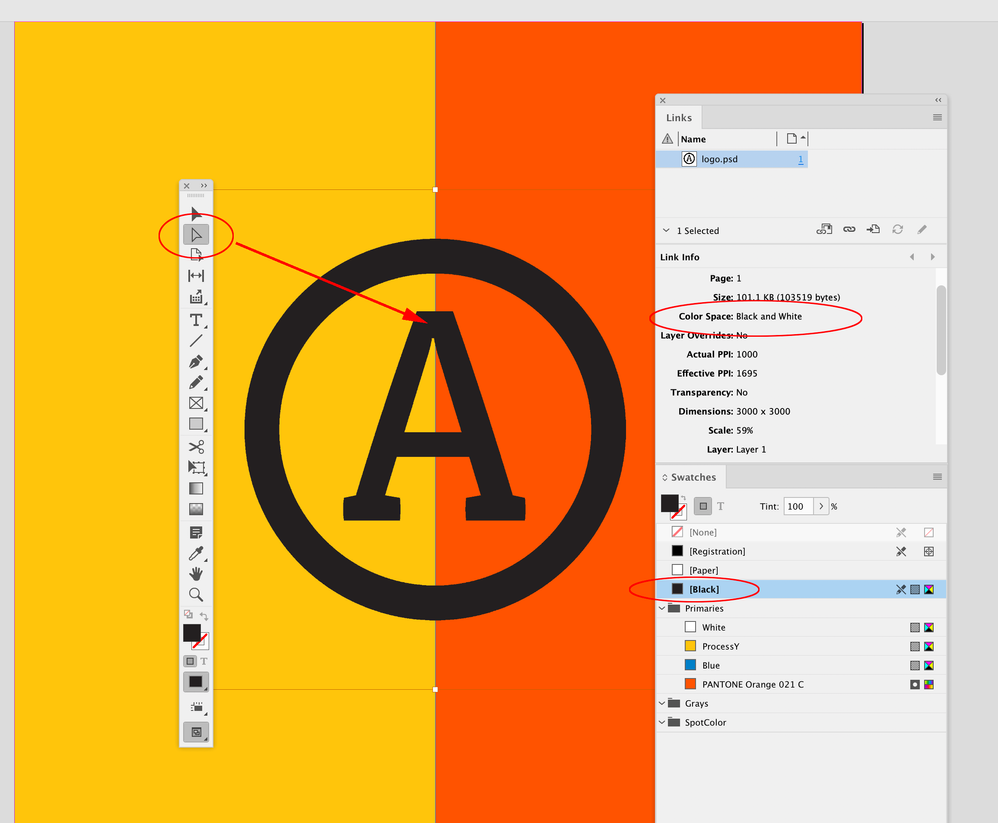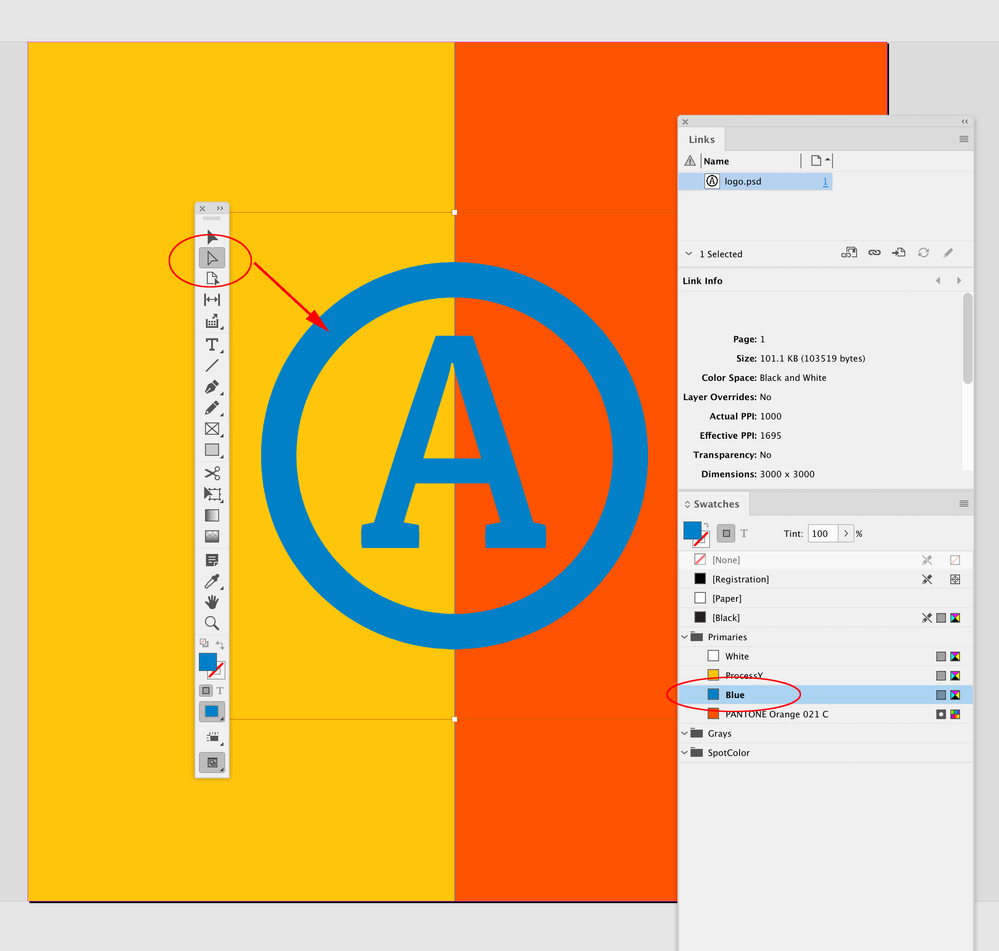- Home
- InDesign
- Discussions
- Re: Color Overlaying in InDesign. Is it too much t...
- Re: Color Overlaying in InDesign. Is it too much t...
Color Overlaying in InDesign. Is it too much to ask?
Copy link to clipboard
Copied
Hello,
is there a simple way to change a .png color (for example, of a monochromatic logo) in InDesign? Why am I forced everytime to open Photoshop for something that is so simple?
P.S. Why is InDesign so twisted that lets me put an inner shadow that is way more complicated than color overlaying?
P.P.S. No, if I double click on the picture and then go to Color it doesn't let me change the color of it.
Dear Adobe Team, please, put a Color Overlay function in the fx. Please.
Copy link to clipboard
Copied
Hi damianom61035688,
if you had a TIFF or a JPEG file format and the color was converted to Grayscale mode in PhotoShop, you could simply recolor the image in InDesign. Also if you had converted the grayscale to bitmap 1-Bit mode. Test both variants. Important: the grayscale pixels should belong to a background layer in PhotoShop.
Regards,
Uwe Laubender
( Adobe Community Professional )
Copy link to clipboard
Copied
.P.S. No, if I double click on the picture and then go to Color it doesn't let me change the color of it.
Hi @damianom61035688 , As Uwe suggests your image has to be Grayscale Mode with a background that has no transparency, or Bitmap Mode, in order to apply a color. With Bitmap Mode, the white pixels can be set to [None] and will appear as transparent.
To illustrate Uwe’s post here is a high resolution Black and White PSD (Bitmap Mode):
The Bitmap image Direct Selected with the [Black] swatch applied
The image’s parent container selected with [None] applied
The image Direct Selected with Blue applied
If the mode is Grayscale the white pixels cannot be set to [None]
Find more inspiration, events, and resources on the new Adobe Community
Explore Now