- Home
- InDesign
- Discussions
- Colors inconsistent gpu / cpu preview, especially ...
- Colors inconsistent gpu / cpu preview, especially ...
Colors inconsistent gpu / cpu preview, especially after connecting second display
Copy link to clipboard
Copied
I'm having extreme difficulty setting a colour scheme for a client since my colours keep going oversaturated / desaturated while switching between CPU / GPU preview. The colours shown are defined in CMYK. The blending space is RGB.


Copy link to clipboard
Copied
Hi,
Sorry to hear about the trouble. We'll need to test this so, please share a few more details like:
- The exact version of InDesign & macOS.
- Is this only happening on the external monitor or on the primary screen as well(without any external display connected).
- Please share a screenshot of the monitor color profile.
- Does this happen always on every file or on a specific file only?
We're here to help, just need more details.
Regards
Rishabh
Copy link to clipboard
Copied
Hello Rishabh,
I'm using Monterey 12.5.1 (21G83). Indesign is 17.4.
I have been encountering similar problems on and off. Yesterday when I came home (meaning I have disconnected from external display 4 hours priori), after about an hour of usage, colors suddenly desaturated.
I am attaching a screenshot of Macbook display. Secondary display color profile was set to monitor, I have changed it to sRGB but didnt't help.
Since then I have created a new file without pasting any old elements and have not been experiencing problems.
I do A LOT of glitches working in Indesing, attaching a dramatic example, usually its white lines over artboard.
They are even more common on my other, 13inch M1 laptop. There I often expeirence textbox turning blank.
Thanks!
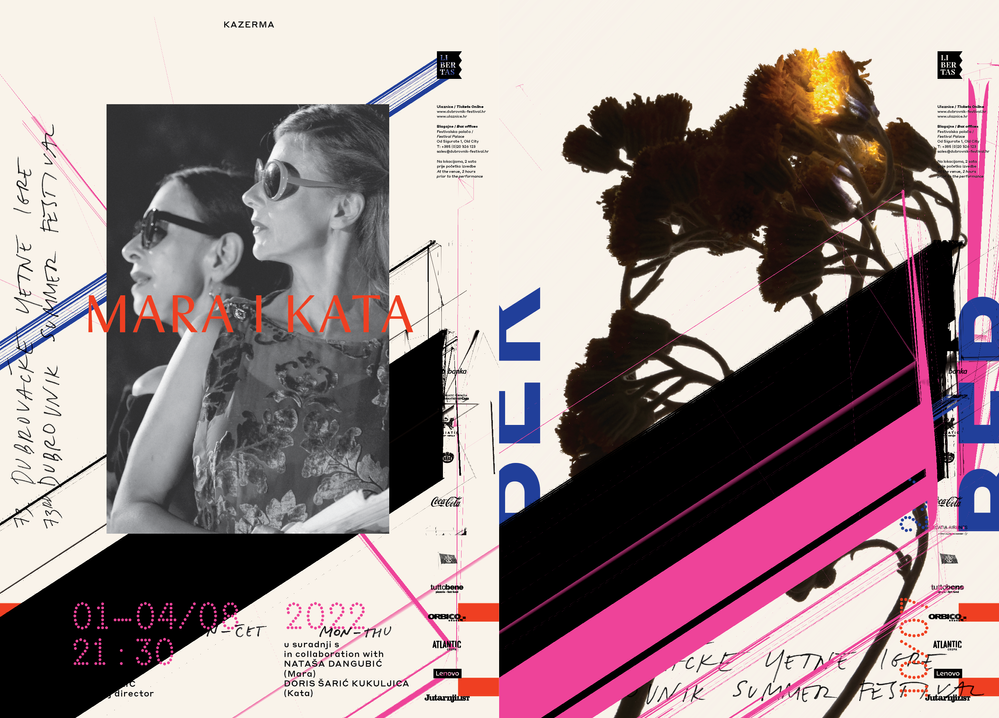
Copy link to clipboard
Copied
Hello Rishabh,
any news about this topic? After creating a new file, the problem returned upon connecting the the external monitor,
Copy link to clipboard
Copied
Copy link to clipboard
Copied
I'm having the exact same issue. Have you happened to find a solution? There seem to be plenty of threads where people outline this exact issue but adobe never has an answer.
Copy link to clipboard
Copied
@JessFoster Unfortunatly no soultion has been found so far. I am having sessions with Adobe Support, but they seem to be as confused as I am.
Copy link to clipboard
Copied
The colours shown are defined in CMYK. The blending space is RGB.
Is this for Print? Do you have the problem with Overprint Preview turned on? Does it happen the same way on both monitors. Have you tried turning off GPU Performance in ID’s Preferences?
Copy link to clipboard
Copied
Hi @rob day
It's a WIP file, I'm designing a visual identity and am in the process of defining colors. I prefer to set them in CMYK to be on the safe side, but sometimes switch to RGB if some color needs a bit more life.
I think the secondary monitor usually kickstarts the problem. The other day, I had normal colors and consistency when switching from CPU / GPU / Overprint (apart from RGB washout, but that's normal). When I plugged in secondary display and pulled Indesign to it, saturation went up 20%. Then I pulled it back to Macbook primary monitor, it destaturated. After repeating this, I fullscreened Indesign on primary, colors matched secondary (so cca +20% saturation). Then I pulled it up again, to secondary, and colors went +40% saturation. I know it sounds crazy — I'm crazy with it. It does not happen outside Adobe CC.
Have not tried turing off GPU completly, I will give it a try, altough when not experiencing problems, GPU seems much smoother so I would prefer to be able to use it.
Thanks!
Get ready! An upgraded Adobe Community experience is coming in January.
Learn more

