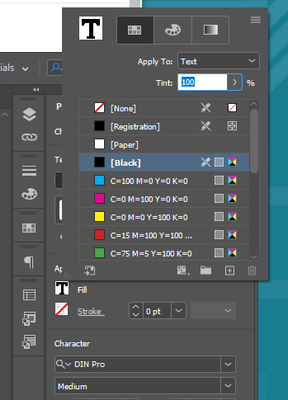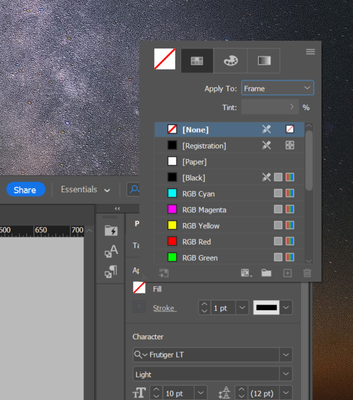Adobe Community
Adobe Community
Colour Panel popup partly off screen
Copy link to clipboard
Copied
Hi People,
Since InDesign 17.1, I've found that what I open up the colour panel under Appearance to change the colout of text, the top of the panel disappears off screen like below.
As a result, I am unable to select the text fill icon to set a colour for the text.
If I pull the InDesign window down, I can see the whole panel:
I'm unable to drag the panel lower in the screen.
I note that the same behaviour doesn't happen with rectangle or similar fills.
Can this be fixed please as its downright annoying.
Andrew
Copy link to clipboard
Copied
Try: Under Preferences / Interface / Panels Section - Uncheck: Auto-Collapse Icon Panels
Copy link to clipboard
Copied
It was already unchecked. Only affecting the panel when attempting the change text colour.
Copy link to clipboard
Copied
You may find you have to drag the Appearance panel icon off the InDesign Sidebar onto the document window to separate the panel and make it easier to access the various commands and get InDesign to do what you want. Or better still, go to the Window pull-down menu and select the Color sub-menu to access either the Swatches panel to use a pre-defined color or the Color panel to define a brand new one.
Hope this helps,
Randy
Copy link to clipboard
Copied
Hi People,
I've realised that this only happens with the Essentials workspace. The other workspaced place the appearance settings in the toolbard at the top of the workspace where clicking the T fill icon goes directly to the Colour Picker rather that the swatches.
So I will change workspaces.
Andrew
Copy link to clipboard
Copied
Had same issue and couldn't even move the pop up window, in Essentials. Had to minimize the whole screen just to see the whole appearance colour palette. Very annoying. Have now switched to Digital Publishing workspace too, thanks Andrew.
Issue:
Only way for me to see the whole palette in 'essentials' workspace 😐