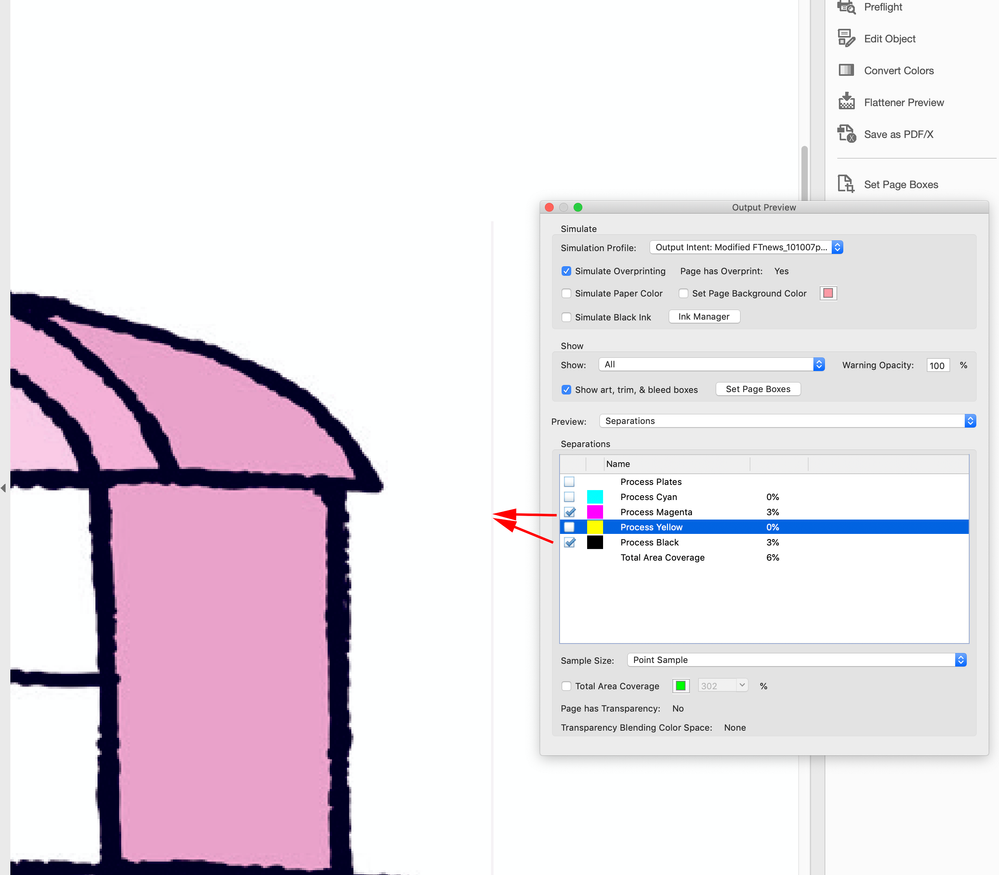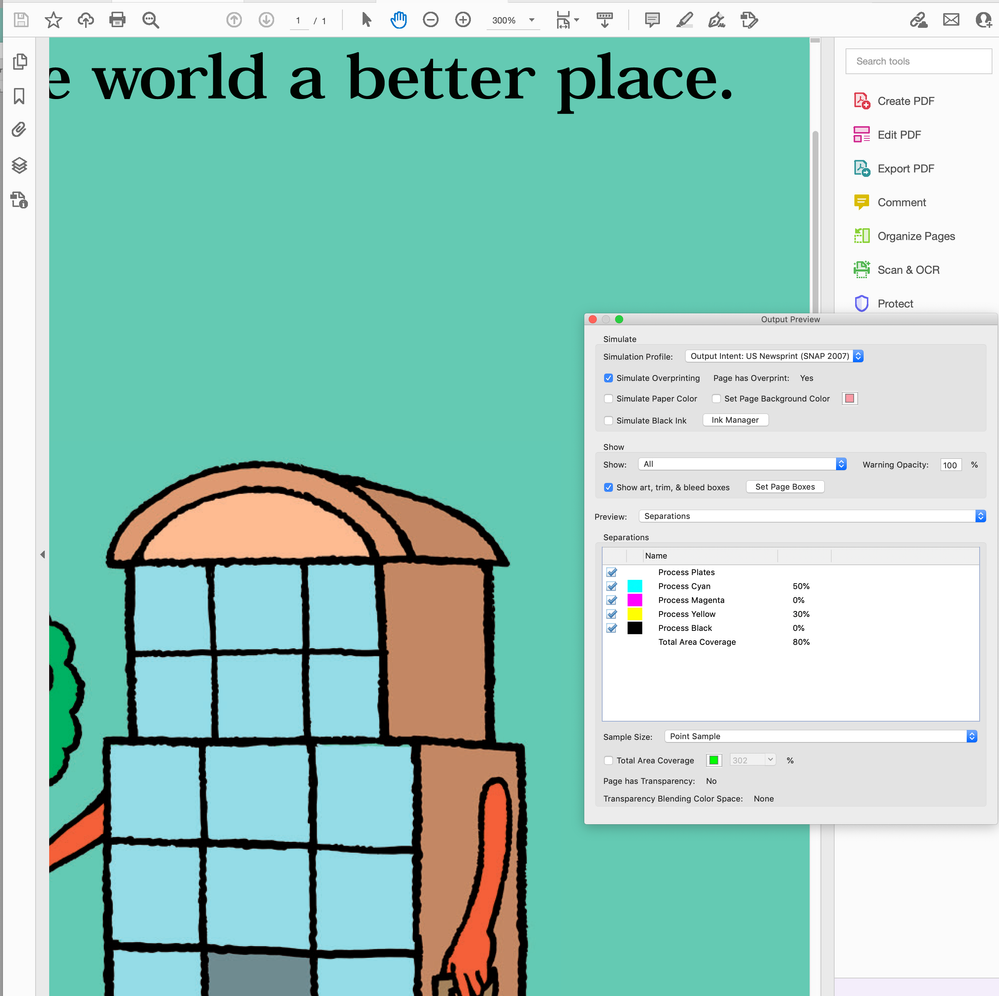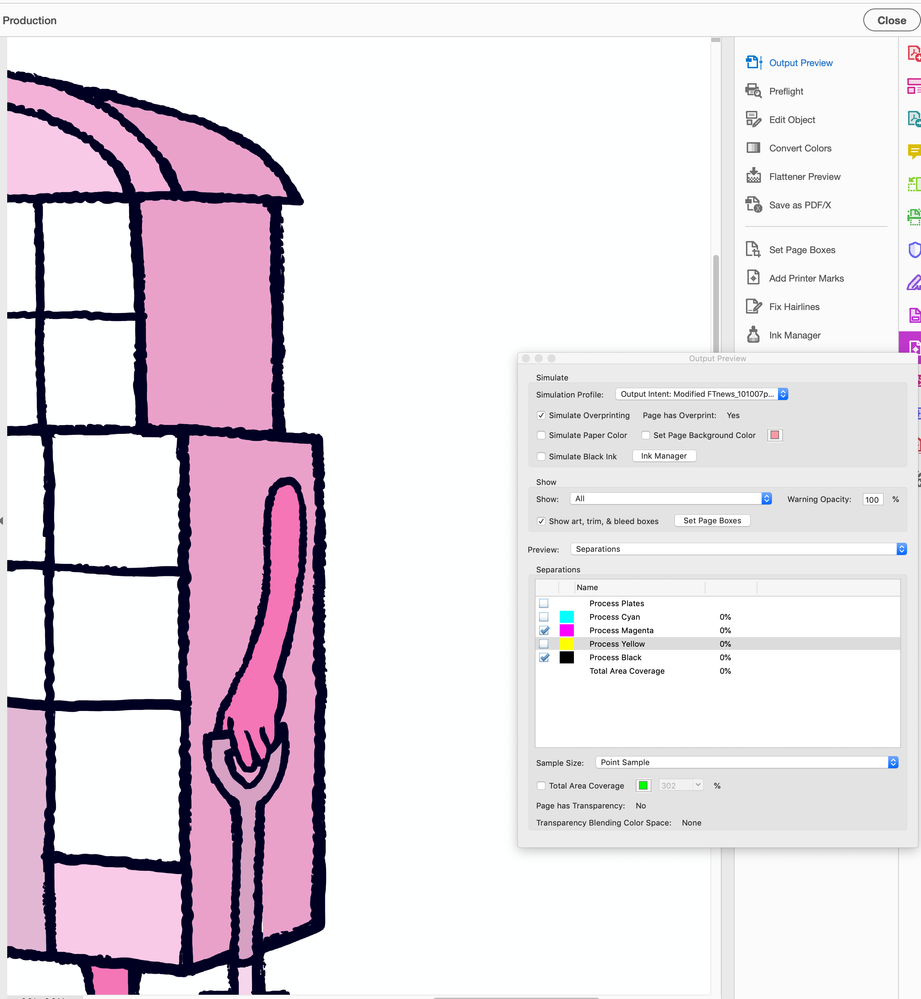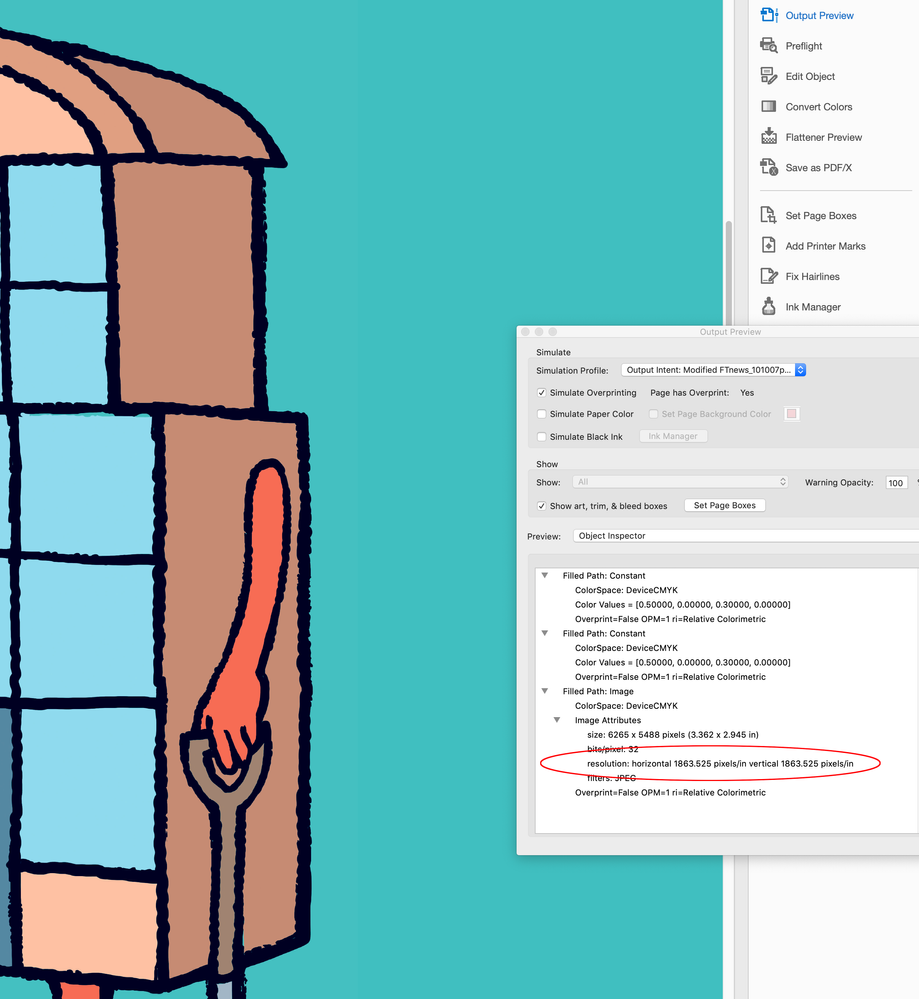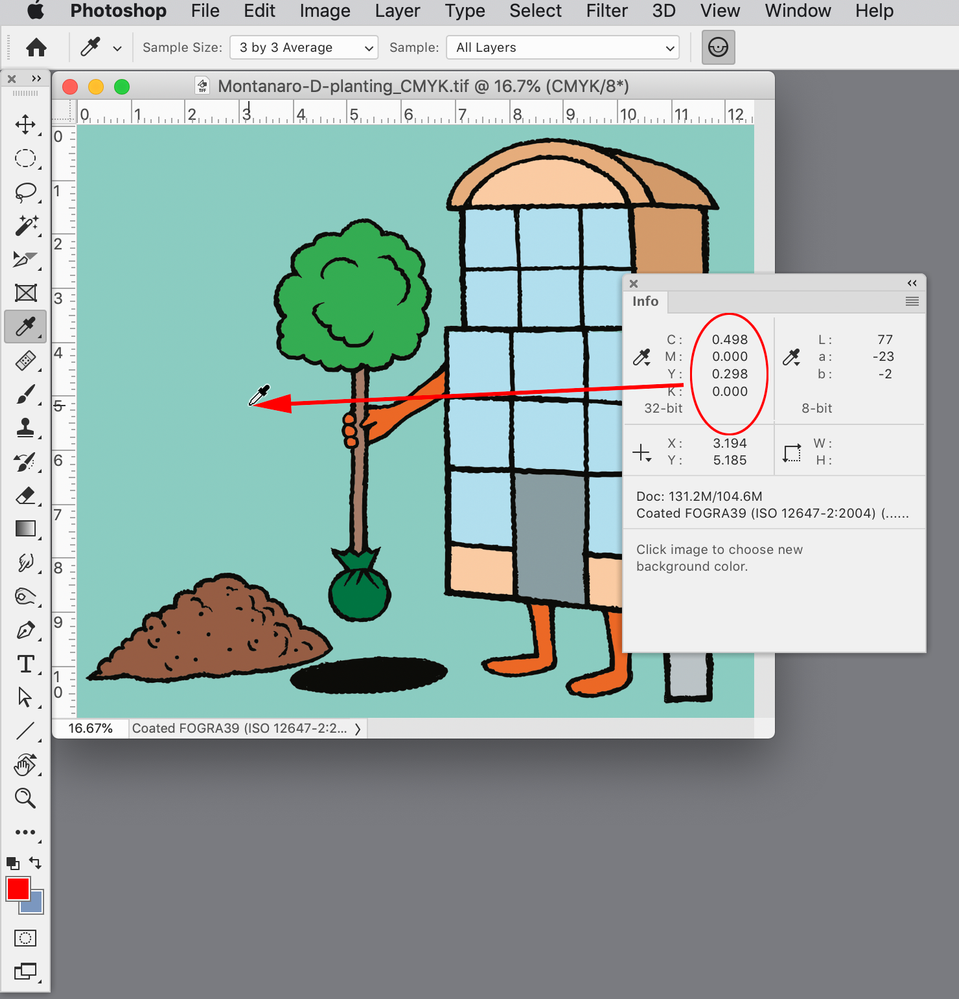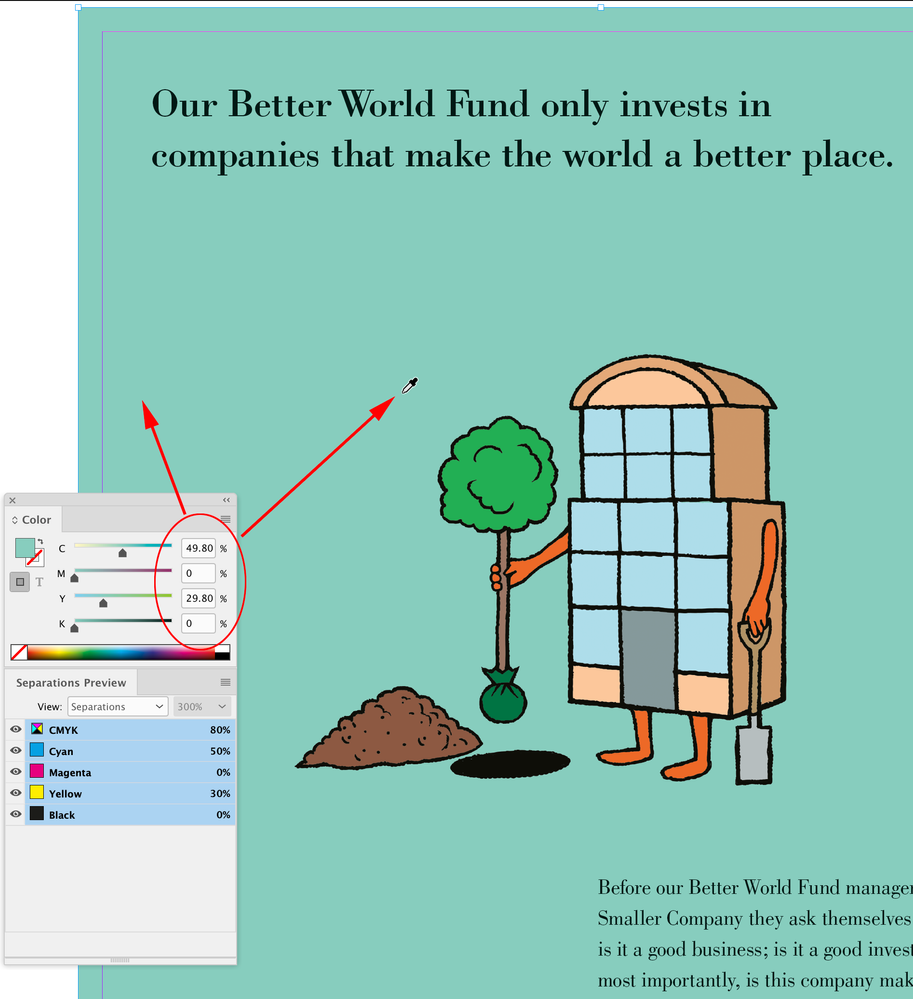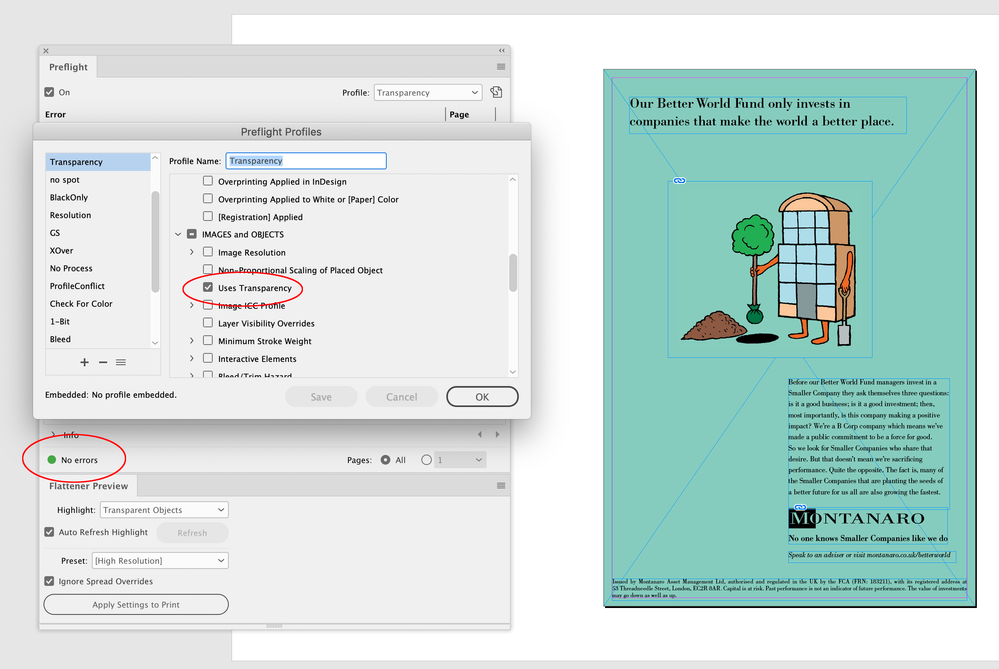- Home
- InDesign
- Discussions
- Re: Colour shift when exporting from InDesign CC 2...
- Re: Colour shift when exporting from InDesign CC 2...
Colour shift when exporting from InDesign CC 2021
Copy link to clipboard
Copied
Hi everyone, first post from me...
I held off upgrading to Indesign CC 2021 as there were older Macs in our advertising studio and having to deal with lockdown so we sat on CC 2020 for a while, I upgraded this week and discovered a problem when creating hi res pdfs which has been a trouble free part of my workflow for years - basically I have raster illustrations in CMYK, instead of having metres of the same background colour in the image I crop them tightly and have a swatch with identical ink values in Indesign.
This has worked fine up until the upgrade - I would output ads for newspapers on PDF X1a 2001 and there would be no visible picture box, now I get a box around the image with a clear colour shift (see attached). This also affects regular client pdfs that aren't hi res.
I thought it might just be a pdf export issue, but I tried exporting a CMYK jpg and it experiences the same shift, it's like a variant on transparency's white hairlines but worse. Exporting as an RGB jpg made no difference either. I have tried this on 3 different Macs with the same result.
I also tried reinstalling CC 2020 on one Mac, but the settings that previously worked appear to have been overwritten.
My immediate workaround to get the ads out the door was to use a clipping path, but theoretically I shouldn't have to do this when everything worked perfectly fine prior to the update.
Apologies for the long post, any help on this matter would be greatly appreciated!
Copy link to clipboard
Copied
Are you viewing the PDF/X-1a in AcrobatPro with Output Preview turned on?
Copy link to clipboard
Copied
Copy link to clipboard
Copied
If it is happening in AcrobatPro can you share a sample InDesign page with the placed file via your CC acount or Dropbox?
Copy link to clipboard
Copied
No problem, I will sort this out when I get a free moment.
Copy link to clipboard
Copied
Copy link to clipboard
Copied
When you created the colour in Photoshop, you need to remember that it's being created in an 8-bit colour space. PS displays the values to the nearest full integer in %, but may actually be 29.6% in reality when it becomes a value out of 256 levels), whereas the colour in InDesign isn't rendered until it gets to the RIP and it's number will be exact. This can cause a slight difference in values.
My first suggestion is to delete the background in your image and leave it transparent as a .PSD file.
OR
Crop a 1" x 1" patch of the background colour you created in Photoshop, and PLACE that as your background colour instead of defining the colour in ID - scale it up to fit the page (since it's a uniform colour, the resolution is irrelevant). This way you are dealing with apples-to-apples values.
Also: check your PDF export settings for colour conversion. You will need to Preserve Numbers to prevent your cmyk values from being converted to a different space. This could be exaggerating the issue I mentioned above, as your image has a FOGRA profile assigned to it, but your ID document is assigned your FTNews... profile.
Copy link to clipboard
Copied
Thanks for your feedback Brad, appreciate it.
I tried the psd method and the patch of colour method and neither made any difference - much the same with saving the image with the FT profile - these are images I have used and sent off with zero problems in the past, these issues have only surfaced since I switched to CC 2021.
It is indeed a puzzle...
Copy link to clipboard
Copied
Hi @WiltonRoots , I can see the problem in the PDF you included—there’s no transparency on the InDesign page, so the problem isn’t flattener stitching. It seems to be limited to a line of 3% pixels on the magenta and black plates, which are not in the Photoshop file and don’t show in InDesign’s Separation Preview panel:
I did notice that the InDesign document has no CMYK profile assignment, and the placed art shows as Document CMYK (no profile) in the Links panel. So when you exported the PDF/X-1a the document CMYK profile fell back to your Color Settings’ Working CMYK space—Modified FTnews_101007p... and it was set as the PDF/X Output Intent profile.
Could you share the newsprint profile you are using as your Working CMYK space?
If I set my Working CMYK space to US Newsprint (SNAP), or any other recommended profile, and export your provided .indd file to default PDF/X-1a I don’t see the problem. Using CC2020:
Copy link to clipboard
Copied
Hi Rob, thanks for looking into this.
https://shared-assets.adobe.com/link/6b3620be-efbc-4e2d-5d0c-1ff5034cf7d2 here's the profile which is provided by the Financial Times - I don't believe the profile is the issue - even when everything is assigned to ISO Newspaper 26v4 which is a standard for most UK newspapers, I get the same result. As I said earlier, CC 2020 was working fine and dandy, no boxes, no lines, just nice flat colour. I think my lesson is if it's not broken don't try and update it.
Copy link to clipboard
Copied
Sorry I was checking in CC2020, it does look like a possible bug with CC2021. My first thought was that it might be from the big1863 to 300ppi downsample in the Compression setting. In CC2021 I turned off Down Sampling and didn’t get the line:
Copy link to clipboard
Copied
Looks like a better fix is to set the image’s parent frame to clip the image edges, in that case the PDF works out of CC2021 with the default compression.
https://shared-assets.adobe.com/link/719357fa-0ff5-477a-7f2f-c4abde567777
Copy link to clipboard
Copied
Yes.. I found the same here. (i.e. cropping the image a tad eliminates the faux pixel.
It definitely seems to be a bug in the downsampling in 2021. Same settings in 2020 doesn't create the faux pixel.
Considering the graphic is essentially "line art" , saving with "Do Not downsample" eliminates the pixel issue, and the file is not much bigger.
The colour variance is still related to the difference in how PS and ID spec colour so that still needs to be addressed.
Copy link to clipboard
Copied
The colour variance is still related to the difference in how PS and ID spec colour so that still needs to be addressed.
Hi Brad, I think as long as the link is an image, InDesign’s Eyedropper will accurately sample the 8-bit CMYK or RGB image pixels—sampling the placed image would be the easiest way to get a match.
Photoshop’s Color Picker and 8-bit Info panel round CMYK values to whole numbers, but if you set the Info eyedropper to 32 bit you can get the values as integers by multiplying by 100. Sampling the art background and I’m getting 49.8 cyan and 29.8 yellow:
If I sample the art in InDesign with the Eyedropper tool I get the same. The Color panel shows the 8-bit integer even though the Separation Preview still shows rounded whole numbers:
Copy link to clipboard
Copied
Good to know.
I still suggest the best approach is to delete the background colour from the image entirely and go with a transparent .psd. file. This avoids that issue entirely.
My test file doing that just now was fine, and no errant fringe pixel.
Copy link to clipboard
Copied
Thanks for both your help - I still had issues with a PSD as the pdfs had to be saved in pdf 1.3 for press so transparency can be an issue - in the interim I went with a clipping path as I had to get ads out the door yesterday and today, but this will be something I will play with further after the weekend.
Enjoy your weekends Brad @ Roaring Mouse and @rob day .
Copy link to clipboard
Copied
Ah yes.. the flattening. 🙂 At this point, I would just resize the image's canvas in PS and fill it with the background colour and place it as one big document-sized image! It will compresse nicely anyway, and avoids the stitching issues entirely. Have a good weekend!
Copy link to clipboard
Copied
The InDesign Flattener Preview panel and Preflight aren’t showing any transparency on the page—the placed .tif has a single Background layer—so there would be nothing to flatten on an export.
Did you check the link I posted above with the fix? It is a PDF/X-1a export from CC2021 and I’m not seeing any color problems:
https://shared-assets.adobe.com/link/719357fa-0ff5-477a-7f2f-c4abde567777
Copy link to clipboard
Copied
I misunderstood, you tried to fix by making the background transparent rather than adjusting the image frame.
Stitching is a low res screen artifact caused by anti-aliasing. High res RIPs don’t anti-alias, so stitching wouldn’t happen in RIP’d print output. In AcrobatPro you can turn off the screen anti-aliasing that causes stitching by unchecking Smooth line art in the Page Display preferences.
Copy link to clipboard
Copied
In case anyone is interested, this does look like a bug.
I ran some tests on documents created from scratch and can consistently replicate the problem. It happens when the image’s Effective Resolution is higher than the for images above: Compression setting, and the parent container frame’s bounds are larger than the image bounds. It appears to be only related to the Compression setting—happens with PDF/X-4 as well as PDF/X-1a. My test page had no transparency, and the artifact seems to appear only on the Magenta and Yellow plates, and on the right edge. The placed image file format doesn’t seem to matter tried PSDs and TIFFs.
It‘s also happening with RGB images
Copy link to clipboard
Copied
Again thank you so much @rob day and Brad @ Roaring Mouse - this is definitely a bug, glad I wasn't going mad. In reality I shouldn't be seeking a workaround for something I've been doing for decades without any problems that is now broken. I'm thankful for all the help you guys have shown me, I shouldn't have uninstalled CC 2020 and updated to 2021 but that's on me.
Find more inspiration, events, and resources on the new Adobe Community
Explore Now