- Home
- InDesign
- Discussions
- Content hidden outside the page or spreads.
- Content hidden outside the page or spreads.
Copy link to clipboard
Copied
I took on some projects started by another designer. All his indesign files have a light gray background in the work space, and have content outside the page that I cannot view, access, or edit. Basically it is behaving like a clipping mask would in illustrator, however the content is not accessible. I need to access these elements to get it ready for print and pull design elements far enough for the bleed. I have never encountered this. I am running current version of InDesign. I was able to release whatever is causing this by mistake on another file. I am at a loss. Please help. Projects are somewhat urgent. View attached image for example of what I am seeing.
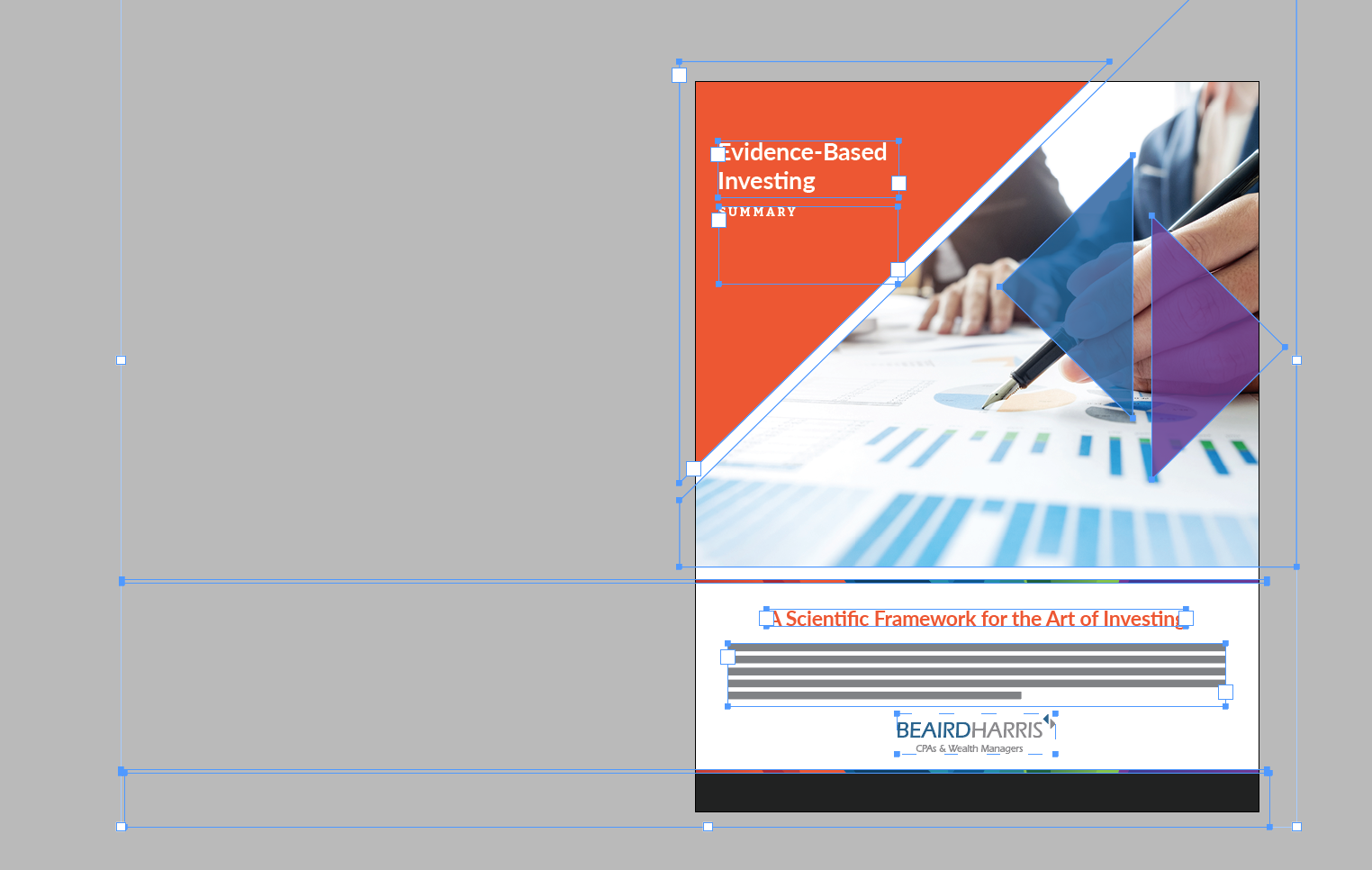

 1 Correct answer
1 Correct answer
You need to change the screen mode. Go to View -> Screen mode -> Normal. This will show the content in the bleed area as well which is what you want from what I understand.
Copy link to clipboard
Copied
You need to change the screen mode. Go to View -> Screen mode -> Normal. This will show the content in the bleed area as well which is what you want from what I understand.
Copy link to clipboard
Copied
Thank you!! Also helpful when your cat steps on your keyboard, and you don't know what she pressed... 😄
Copy link to clipboard
Copied
Alternatively, you can use the shortcut w to switch back to normal screen mode.
Copy link to clipboard
Copied
In addition to @rohit_ID's, answer, look in the Layers panel and spin open the disclosure triangle to see every object in the spread. Click the selection button on the far right to select it. There are also icons to lock or hide the objects, so if some of these are objects are locked or hidden, you will be able to unlock and make them visible.
Find more inspiration, events, and resources on the new Adobe Community
Explore Now