- Home
- InDesign
- Discussions
- Re: Convert color photos to Black and White in Ind...
- Re: Convert color photos to Black and White in Ind...
Copy link to clipboard
Copied
How about a photo filter option in Indesign? It would save me so much time, if i didn't have to launch photoshop, convert a color photo to BW, save and then go back to indesign and reimport the BW image.
Thanks!
Page
 1 Correct answer
1 Correct answer
InDesign is a program for layout design, not image editing...
but, technically, you can do the color conversion while exporting PDF file
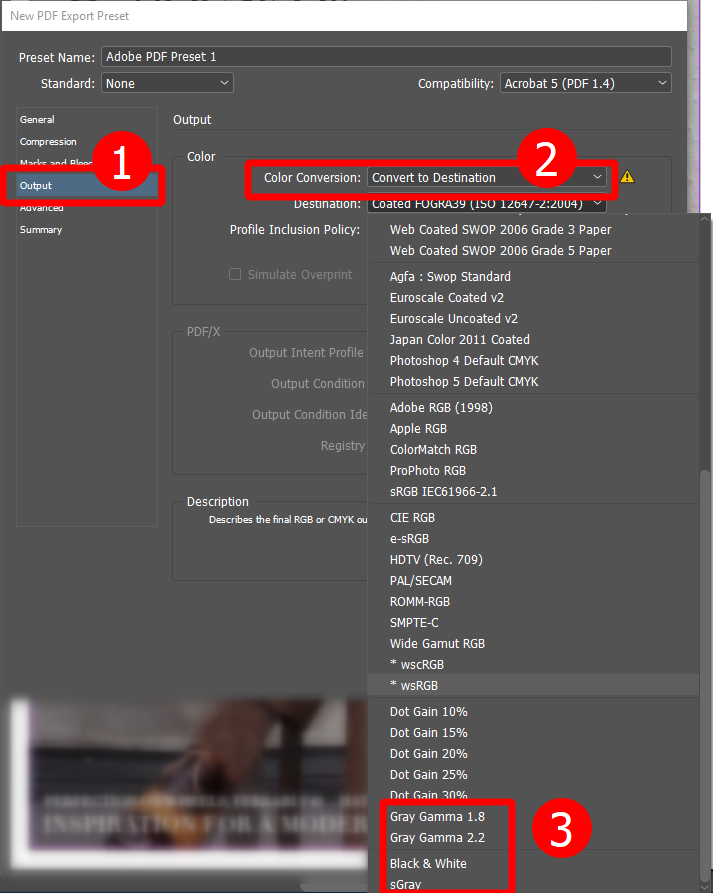
Copy link to clipboard
Copied
InDesign is a program for layout design, not image editing...
but, technically, you can do the color conversion while exporting PDF file
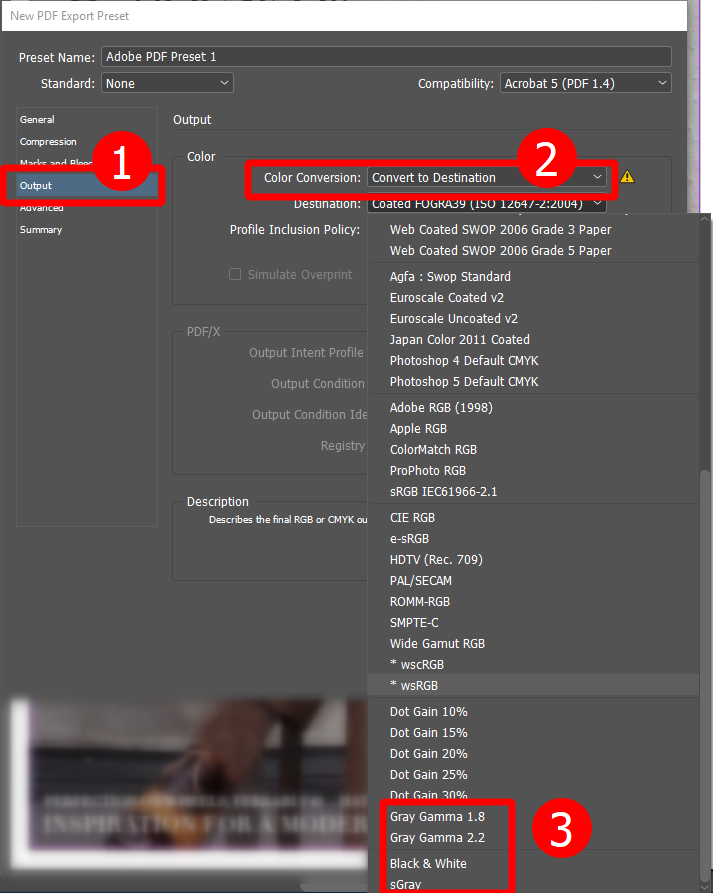
Copy link to clipboard
Copied
Really ? We didn't know this 🙂
You're so funny, the answers from community experts like you are great.
Quarkxpress is not an image editing program, but it has an option to make images black and white. People are always given the same answers here. Do something other than nonsense and add these simple features to the program and people will never have to write here again.
I terminated my Adobe membership. Like many unsupported people here, these are my last words, do whatever you want, goodbye Adobe...
Copy link to clipboard
Copied
Have you tried Edit Original? Right click the placed photo in InDesign and choose Edit Original from the context menu (or the Pencil button in the Links panel). You can add a B/W Adjustment layer, save and close. When you come back to InDesign, the file is updated. When I'm editing photos, I keep Ps open and it's quick as can be. This also works with Illustrator files.
Copy link to clipboard
Copied
What you outline is exactly the process I currently use, and want to avoid. There are a bunch of work arounds, but I'd still request a an addition to InDesign that would allow some manipulation in program.
Copy link to clipboard
Copied
Adobe InDesign Feedback - Do the feature request, post link here and one of voices will be mine. QuarkXPress and PagePlus have it, why not InDesign?
Copy link to clipboard
Copied
Hello, we need to unite for everything. Issues such as making the photo black and white and developing data merge were mentioned many times in user voice. But unfortunately, Adobe does not listen to users in a meaningless way. These features have been mentioned for years, but the result is negative. What I really want to say here is that we need to unite under one roof. For now, we are united on this link. We would appreciate your support, thank you.
Copy link to clipboard
Copied
This was the easiest and most helpful answer! Thank you! This is exactly what I was looking for to be able to convert individual images to black and white without change my entire document.
Copy link to clipboard
Copied
This works great! Thanks!
Copy link to clipboard
Copied
When i have had to do this in the past to lots of photos, I've put a solid black block over them then > effects > saturation
Copy link to clipboard
Copied
I'm with you on this one. It would be a lot more helpful to have a simple "Convert to Black & White" option in the Effects menu so that I can quickly sample what any photo would look like in my concept designs as B&W. This would be especially useful and a huge time saver when I'm creating concept designs for my clients and I'm having to find dozens (if not hundreds) of stock photos, then dropping them into my layouts, scaling them, positioning them, and then I should be able to (and would love to) just be one or two clicks away from seeing what the image would look like/do for my layout in B&W.
It would be far better than manually picking and choosing images to convert to greyscale in Photoshop, and it would also save a fair amount of hard drive space.
If Quark Xpress can you do it, then InDesign damn well better be able to do it too.
Copy link to clipboard
Copied
I have also tried to use the black shape over the picture with the saturation effects option on it, but that doesn't result in a PDF with black & white photos. And that PDF is what my clients need to review the layout designs, so that solution doesn't really work for 90% of the issue for me.
Copy link to clipboard
Copied
Exporting your PDF in grayscale ought to work, though. Have you tried that?
Copy link to clipboard
Copied
Sometimes I don't want my whole document to be black and white, but I might be trying to do a colored halftone (red on red, for example) I've successfully used the preflight function in acrobat and converted a whole PDF into black and white, and that does work, although the photos aren't converted very prettily.
Copy link to clipboard
Copied
Rorohiko.com has InD plugins for this that works quite well.
Copy link to clipboard
Copied
This is pretty simple
- make the background of the image holder black
- put your colored image in
- direct select your image
- while image is directly selected head to the effects controls and change the effect from normal to luminocity.
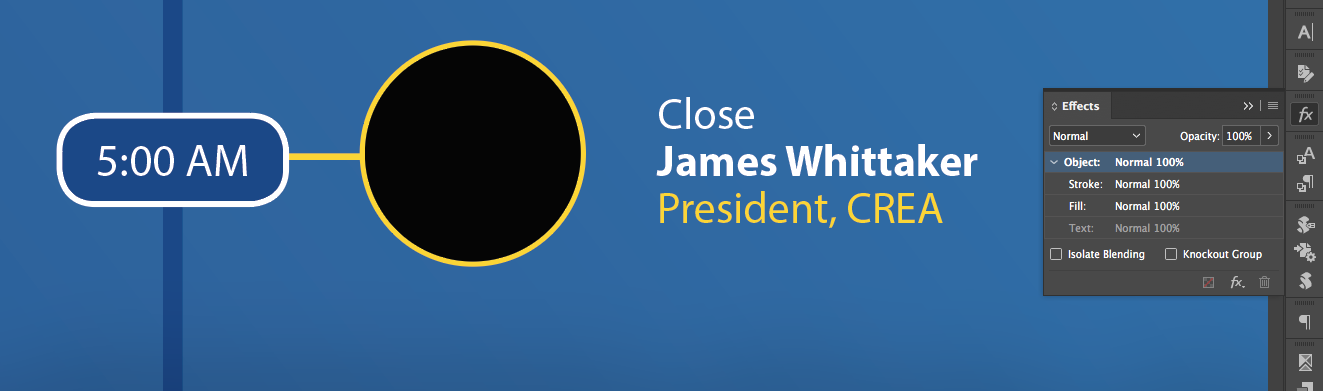
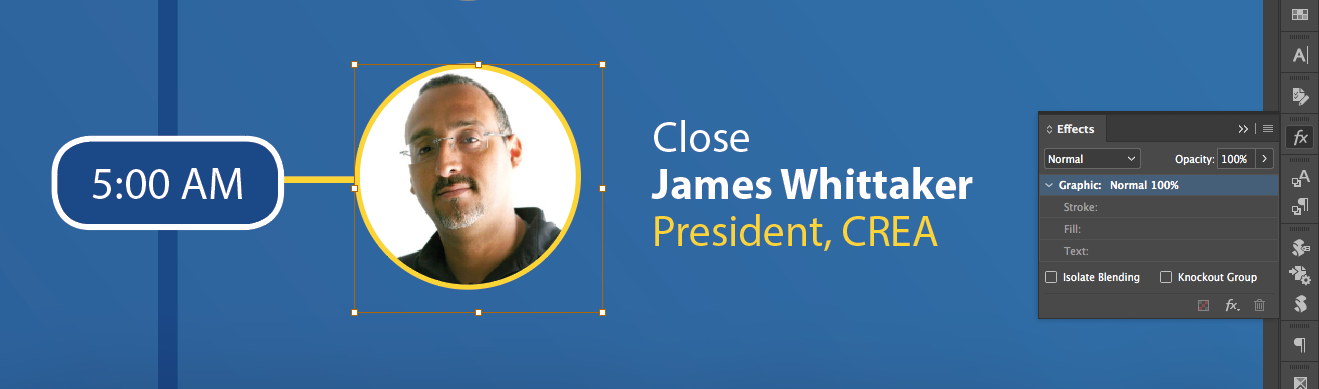
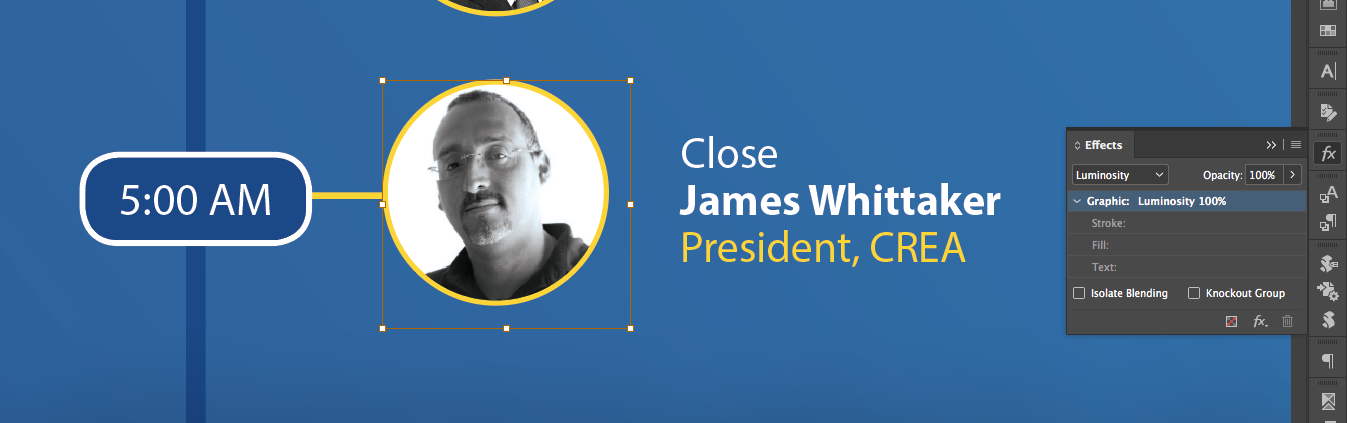
BOOM!
feel free to upvote / like if this helped.
Copy link to clipboard
Copied
Hi delanomyers ,
what does your Separation View readings tell?
Using Luminosity effect will not convert to grayscale or values of [Black] only.
No good advise, I think.
Here a screenshot from my German InDesign where I applied Luminosity to a color image. The cursor is in a black spot of the image.
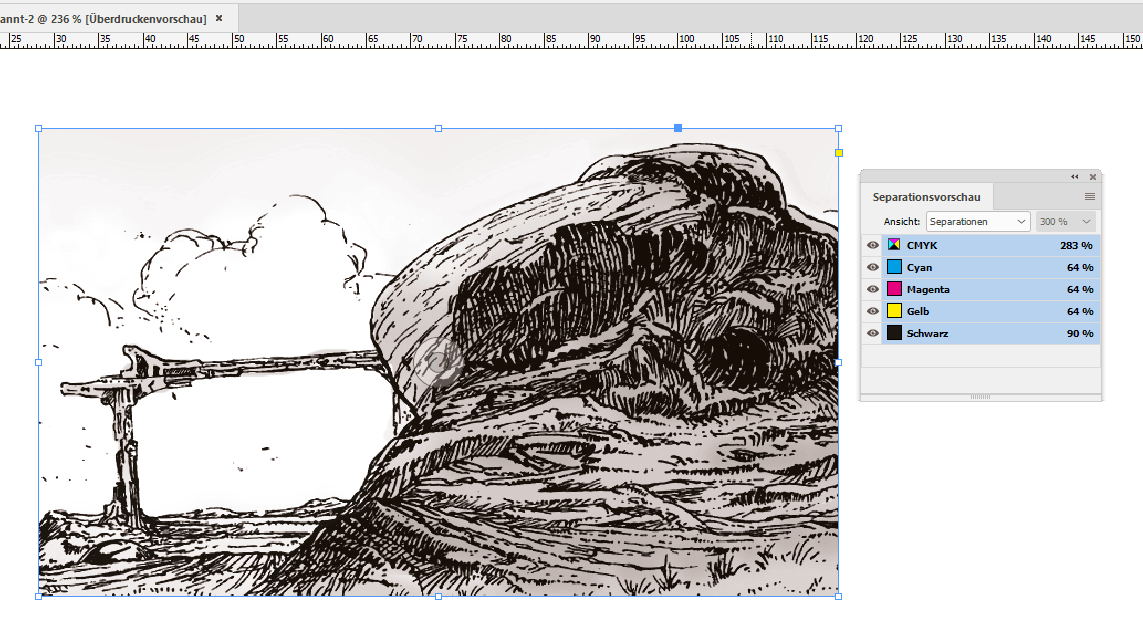
Regards,
Uwe
Copy link to clipboard
Copied
Well I agree with you partially.
it all depends on what you're using it for to be honest...it would definetly not be good when sending to a newspaper for example that don't gernerally print 4 color black. to be honest you should even be sending black and while images to a printer who doesn't print 4 color black in the first place.
unfortunatly it would be best to manually edit images in photoshop to "grayscale"
but for digital ads and publications, and printers that allow for 4 color black my solution is a good "option".
Copy link to clipboard
Copied
delanomyers wrote
… but for digital ads and publications, and printers that allow for 4 color black my solution is a good "option".
I have to disagree. Can you see the values from my Separation Preview?
90 K plus 64 for CMY will not get you a neutral gray.
And with that kind of effect applied and 100 K as fill for the graphic frame all values for CMY are just the same.
That will "never" give you a neutral gray.
For a neutral gray you have to switch your Transparency Blend Space to RGB.
But that will also mean that all text with 100 K fill will be separated with CMYK values.
And usually you do not want that either.
Regards,
Uwe
Copy link to clipboard
Copied
cool thanks guys I will have to remove my comment... just so I don't lead anyone a stray...
Copy link to clipboard
Copied
actually I'll just edit to say this will work for digital media.. only.
Copy link to clipboard
Copied
Hi Uwe, this is a bit late but you can get neutral 4-color mixes if you set the image's parent frame to 0|0|0 RGB. So here my document's blend space is set to CMYK, the parent frame is filled with 0|0|0 RGB, and the image is also RGB set to Luminosity. The values are showing as "neutral" in Sep Preview (extra cyan). The output numbers will depend on the document's CMYK profile, but in theory they should print neutral assuming the press is running to the CMYK profile's gray balance.
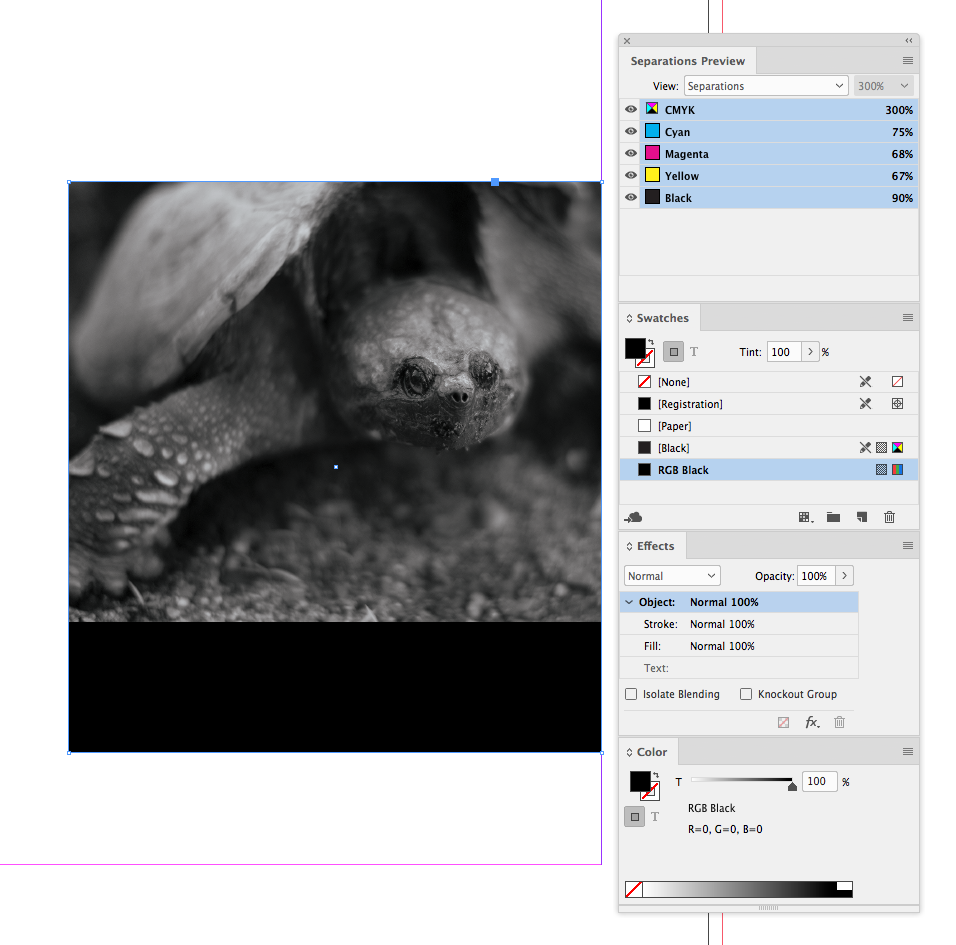
Copy link to clipboard
Copied
Hi Rob,
thank you for the hint with RGB 0,0,0 on the fill of the frame holding the image.
Just tested that with on of my images. The result is different, yes. But I see also that it's not perfectly neutral, it's directed to blue.
For light colors I see readings like 10 C 5 M 0 Y 0 K which result in a light blue and not a gray.
It will be only perfect if I change the transparency blend space to RGB.
My color management is done with:
Working Spaces:
sRGB IEC61966-2.1
Profile: ISO Coated v2 300%
Engine: Adobe (ACE)
Priority: Relative Colorimetric
Blackpoint Compensation ON
Tested with InDesign CC 2018.1 on Windows 10 ( 1803 ).
Regards,
Uwe
Copy link to clipboard
Copied
Yes I'm seeing that. I had my profile assignment set to SWOP where it is less obvious and didn't check the numbers.
Copy link to clipboard
Copied
This is magic! Thanks for the tip!
-
- 1
- 2
Find more inspiration, events, and resources on the new Adobe Community
Explore Now

