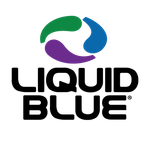- Home
- InDesign
- Discussions
- Re: copy and past image into another box same size...
- Re: copy and past image into another box same size...
copy and past image into another box same size and location
Copy link to clipboard
Copied
Indesign CS5 Mac
Have a lage document with portraits - 1 of the portraits needs to come out and need to shift them over. In Quark you could copy and past image into another image box and get same scale and X&Y location. I have tried the direct selection tool copied the image and paste into the empty box next to it but the scale is off.
Is there a work around this in Indesign.
Copy link to clipboard
Copied
still does not places the image with the same coordinates like the original image. It places the image in the center.
Copy link to clipboard
Copied
I have been trying to find a way to do this in indesign. Not possible. It is a feature Adobe really needs to incorporate into Indesign.
Copy link to clipboard
Copied
I was also shocked by how rude some people were in their responses to the OP's question. Aren't we all civilised professionals here?
I've recently switched from Quark XPress to inDesign CC2014. This forum was started 3.5 years ago and STILL there hasn't been any simple solutions shown here. It's a basic and common step needed.
I tried using 'Paste Into' but it won't highlight.
This is a real pain as I cut and paste from picture boxes into new picture boxes so many times a day.
Copy link to clipboard
Copied
I tried using 'Paste Into' but it won't highlight.
The original thread question was how ID positions an object when you use Paste Into, not whether it works. So if Paste Into is grayed out it sounds like you have a different question. For Paste Into to be available you have to have a graphic frame (not a graphic or image) selected, and there needs to be a graphic object (not text) on the clipboard.
To select a graphic object or image you use the Direct Select tool (white arrow), to select its frame you use the Selection tool (black arrow)
Copy link to clipboard
Copied
Thanks. Yes, I see that now.
I used the phone a friend option earlier today and he set me straight with the cutting and pasting tricks, using the solid arrow and clicking on the graphic frame. He said to ensure the frame outline is blue, not brown. It worked.
Copy link to clipboard
Copied
He said to ensure the frame outline is blue, not brown. It worked.
The color of the frame outline and its content outline depends on the layer its on, The frame outline will only be blue if its layer color is blue. Also you can paste a frame into another frame, so if you want to copy an image and paste it into another frame you'll want to use the white direct selection tool to select and copy.
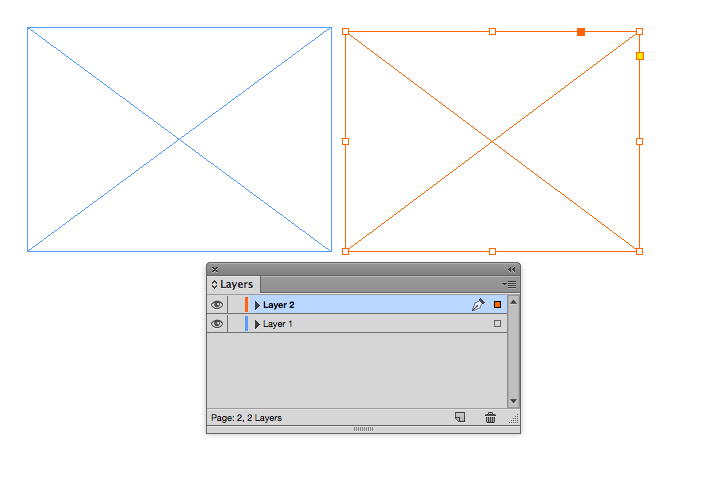
Copy link to clipboard
Copied
Thanks. That's exactly what I was trying to do, copy and paste from one frame into another. I was working on a full page real estate ad for one of my clients, and they wanted to repeat a property from an earlier printed ad. It was previously printed as a double module but this time they wanted it to go in as a single module, so I needed to copy the main house photo from the double into a single module template, as well as copy all of the other elements (icons and text). Was driving me nuts, as I'm used to doing a simple copy and paste from one picture box/frame into another by Command C then Command V. When you know one program like the back of your hand and can work in it superfast and then switch to a new program, it feels slow and clumsy. But that will change over time.
Copy link to clipboard
Copied
It will indeed. The best advice I can give you is to try not think about how you would have done it in Quark. That will only slow you down.
Copy link to clipboard
Copied
When you know one program like the back of your hand and can work in it superfast and then switch to a new program, it feels slow and clumsy. But that will change over time.
Yes InDesign treats content frames and content as distinctly different objects.
As long as there's no text selected you can: type A, click on the source, Command-C, V, click on the destination frame, and Control-V.
Typing A with no text selected makes the Direct Select tool active, V makes the Selection tool active, and Control-V is Paste Into (assuming you are using default key commands). You just have to be careful there's no text selected if you use Tool letter commands.
When you use Paste Into the pasted object's X,Y relationship to the source content frame is lost, which is a real InDesign problem and the OP's question.
Copy link to clipboard
Copied
I try the Quark way first, out of habit, but eventually work out the correct method. I am slowly picking up speed. Have just posted a question regarding nudging. I would have asked here, but I thought best not to go off topic here... again. ![]()
Copy link to clipboard
Copied
If you are using OSX here is a compiled version of the script referenced above for CS6 and later:
http://www.zenodesign.com/forum/PasteIntoMatch.zip
The script expects you to copy the frame rather than the content, so you always use the black selection tool. It's a more Quark like behavior.
You can give scripts a key command, so if you give it something like Option-Command-V, you can use the black selection tool for selection both the source and destination frames.
Copy link to clipboard
Copied
Thankyou for the script. I'm a little unsure how to implement it though.
2am here in Western Australia so better call it a night. I'll tune in again tomorrow to see what can be done.
Appreciate the help. ![]()
Copy link to clipboard
Copied
I just tested those shortcuts out. Thanks Rob, they are handy.
I didn't find the relationship to the source content frame was lost for me, when I copied and pasted the image from one frame into another frame.
I guess because the frames are identical in size.
Copy link to clipboard
Copied
I guess because the frames are identical in size.
No that's just the way it works. Adobe changed the behavior with CS3—I've never understood why.
Copy link to clipboard
Copied
P.S. I'm on Yosemite OSX 10.10
Copy link to clipboard
Copied
•Unzip the downloaded zip archive and copy the script to Applications ▸ Adobe InDesign CC 2014 ▸ Scripts
Copy link to clipboard
Copied
Thanks Rob. What if the frame you're pasting into is grouped with many elements? Do you have to ungroup then apply the script then regroup the elements again? If so, then it's going to be easier to apply the paste into function manually. The real estate modules are constantly being moved around the page.
Copy link to clipboard
Copied
If so, then it's going to be easier to apply the paste into function manually
To use paste Into you always have to select a container, if you select content it will be grayed out. That goes for groups also, if you select a group it will be grayed out, if you click on an object inside the group and select content you can get to the container via Object>Select>Container or the Select Container icon in the control panel. You can also select a container with the white Direct Select tool if you click directly on the frame.
So the script will work with groups if you select and copy the container inside the group and then select the destination container. Whether you use the script or not you still have to select a container inside of the group for Paste Into to be available
So, in most cases:
Clicking on a group with the Selection tool selects the entire group (note I'm not clicking on the content grabber target circles):
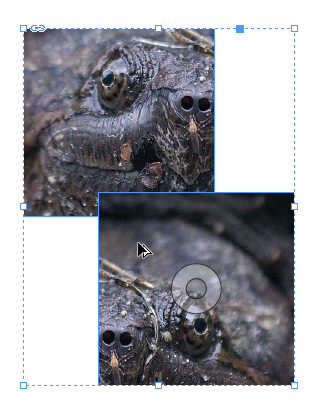
Clicking on content with Direct Select selects content:
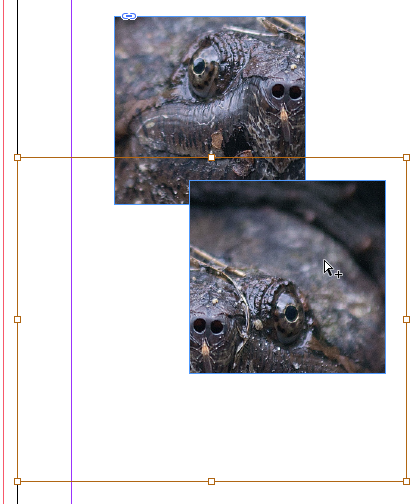
Clicking on a frame edge inside the group with Direct Selection tool selects the frame of the grouped object:
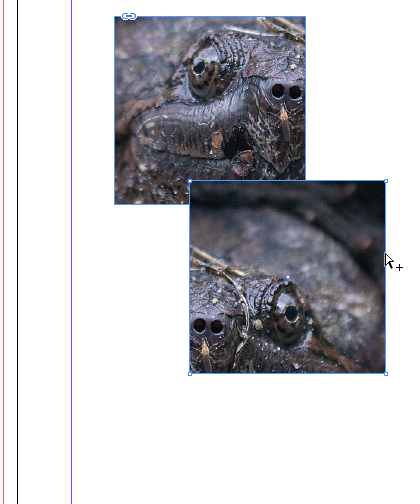
Copy link to clipboard
Copied
Thanks Emmett, I have been looking to solve this one for awhile, huge timesaver.
Way to go.
Copy link to clipboard
Copied
I fixed a few problems, this version works better with IDCC
Copy link to clipboard
Copied
First off thank you for your script...
Having searched and new with scripts I am using Windows 10 InDesign CC 2017?
this appears to be mac only scpt. Apple Script?
Do you have a js version?
Bill
Copy link to clipboard
Copied
Sorry, it is AppleScript OSX only. I'm not fluent enough in JS to easily translate for you, but it could be done.
Copy link to clipboard
Copied
Thank you very much Rob for your extensive explanation.
I will study this.
'Container' is a new term for me.
Copy link to clipboard
Copied
I know this thread is several years old, but since it has be re-activated, there is a script that I get a lot of use out of - it does exactly what you want in one motion. It adds a menu item called Swap Images - just choose the two frames and select Swap images from the contextual menu - the images will switch frames, with each taking the frame attributes from the new frame.
Copy link to clipboard
Copied
Thanks I appreciate the info, anything to to speed up the work time.
Dean
Find more inspiration, events, and resources on the new Adobe Community
Explore Now