Copy link to clipboard
Copied
I am a complete newbie so please forgive... I have created a document with several pages (I'm creating a simple product list) and have already distributed images on all of them. I have then proceeded to aligning/ re-positioning the images on page one. I also added a text box to the top and next to each image. I have done it thinking that there is an option of copying the layout of that specific page and applying it to other, already populated pages. In my mind it would apply the layout to the other images. However the more I looked online it seems like a wishful thinking...
[Moved from the Lounge (which is where you can "connect with your peers" from across all of Adobe's products for conversations that don't directly relate to help and support) to a product-specific support forum - moderator]
 1 Correct answer
1 Correct answer
What you actually needed to do is to create what is called a Master Page that can then be applied to as many document pages as will have the same basic layout. Depending on your layout it can be set up to either provide a page to page framework for which text can be flowed throughout a document or as a starting point for each individual page that can then be altered to fit then needs of that page. If you're asking if it will align all of the graphics in an existing document then unfortunately th
...Copy link to clipboard
Copied
You've posted in the forum Lounge. It's not specific to any software and it's not for support. Let us know what software you're using and a moderator can move this thread to the appropriate, product-specific, support forum.
Copy link to clipboard
Copied
Hi, Yes it is InDesign question, and Thank You!
Copy link to clipboard
Copied
This sounds like an InDesign question. Can you confirm this Monika, so that we can move your question to the the correct forum and get you an answer?
Copy link to clipboard
Copied
apologies... ![]()
Copy link to clipboard
Copied
monikao4589621 wrote
...thinking that there is an option of copying the layout of that specific page and applying it to other, already populated pages. In my mind it would apply the layout to the other images. However the more I looked online it seems like a wishful thinking...
Right. There is no feature that does exactly what you describe, the way you describe it.
To get a "master" layout propagated to other pages, you'd have to set it up on a Master Page, then apply that Master to other pages before you populate them.
Copy link to clipboard
Copied
What you actually needed to do is to create what is called a Master Page that can then be applied to as many document pages as will have the same basic layout. Depending on your layout it can be set up to either provide a page to page framework for which text can be flowed throughout a document or as a starting point for each individual page that can then be altered to fit then needs of that page. If you're asking if it will align all of the graphics in an existing document then unfortunately that is not the case. However, if the graphic elements are static on the page and it is just a matter of flowing in text around the graphics then that is possible with a Master Page. It is also possible to "anchor" graphics within the text and flow that in with the text. You can create a Master Page using an already layer-out Document Page.
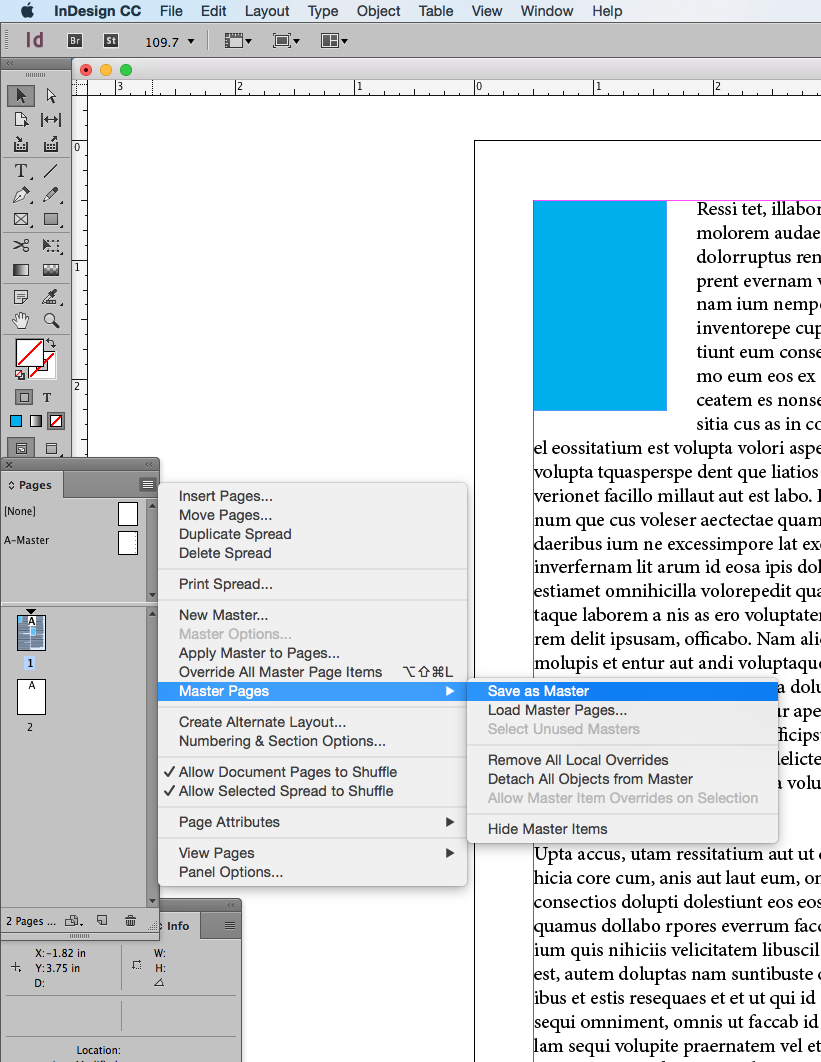
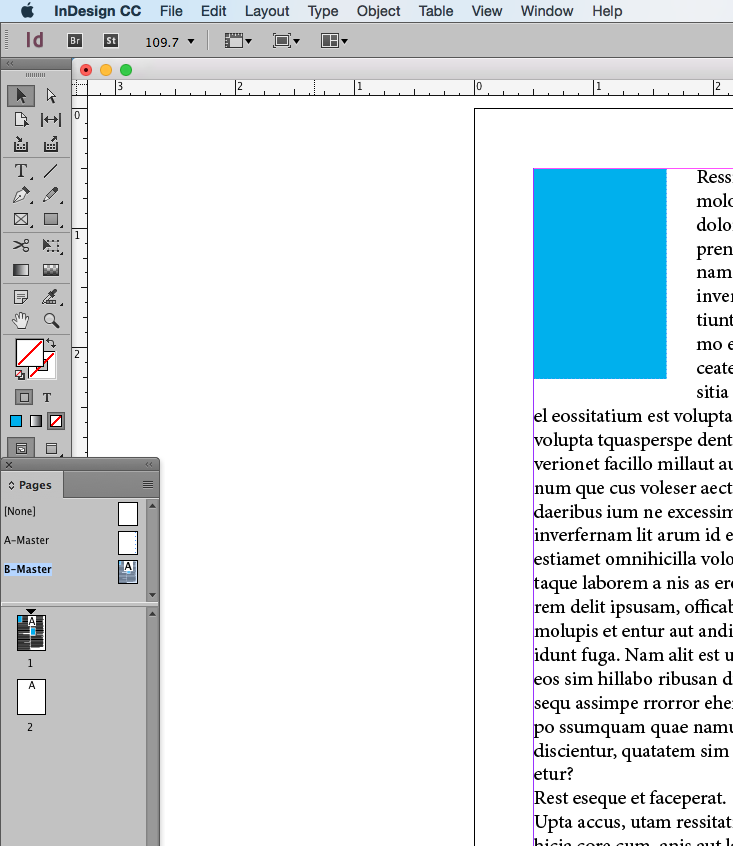
Notice that the newly created Master Page (see above) resides in the area above the Document Pages. Dragging this icon on top of any pages in the Document applies this Master to that Page.
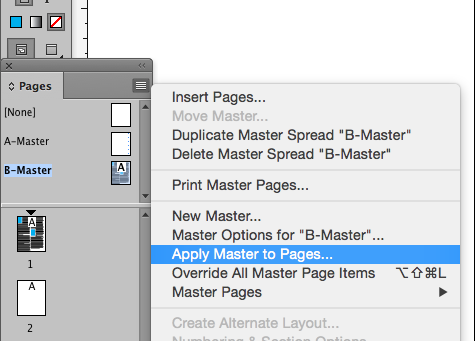
Masters can also be applied with the pull-down menu shown above.
This is the basic concept and application of a Master Page. Before actually working with them it would be a really good idea to seek out a more thorough tutorial about their use on Lynda.com or possibly You Tube.
Find more inspiration, events, and resources on the new Adobe Community
Explore Now


