- Home
- InDesign
- Discussions
- Re: Copying from one InDesign Doc to another - Obj...
- Re: Copying from one InDesign Doc to another - Obj...
Copy link to clipboard
Copied
Hi everyone!
So I have posted examples below. The top one is the original design I created and when I copy and paste or even drag it over to the new document, it shows up as black strokes around certain objects without the original fills...Please HELP! This isn't the first one it's happened on. It does it to all of mine... I've tried checking to see if it's a problem with web doc versus a print doc, but to no avail. I am assuming its a copying preference of some sort, but I can't seem to find it anywhere! Thanks in advance!
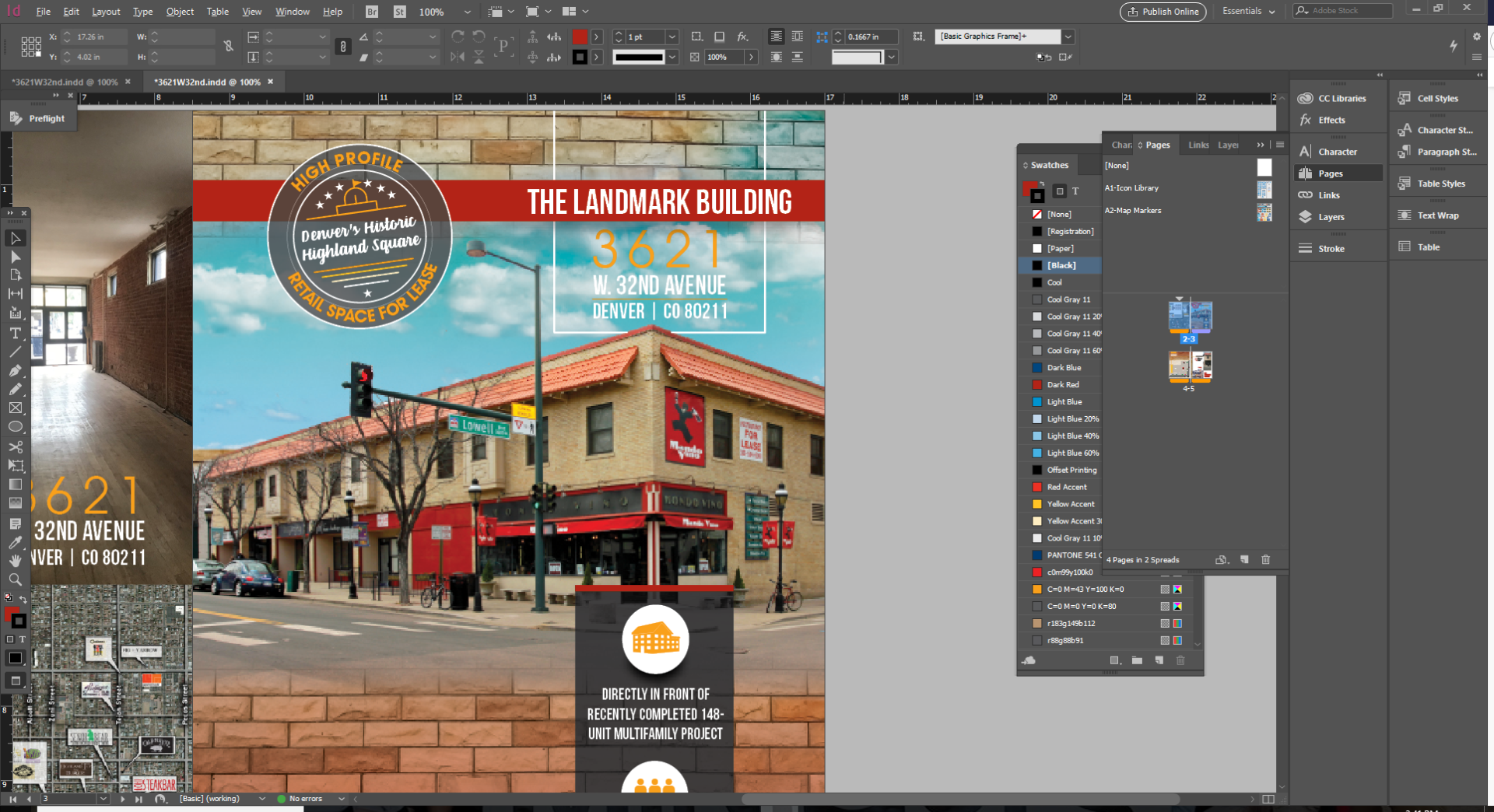

 1 Correct answer
1 Correct answer
Also, if those are repeating elements, create unique Object Styles for them. That way they come into your new doc with a unique style.
Copy link to clipboard
Copied
My guess is that you have an object style applied to the frame with the black stroke in the first document, and the definition of an object style with the same name in the second document has a white stroke. If you go to the second document and go to Window>Styles>Object Styles and pull up the Object Styles window, you can use the fly-out and go to Load Object Styles, navigate to the first document and load the particular object style from the first doc to the second. Now if you transfer the object, it will retain the aspects of the object style as defined in (now) both docs.
Also, check that you aren't copying objects from different layers and pasting into a single layer. That could be why the red banner isn't showing in the second screen shot (possibly because it's behind something in the stack of a single layer.
Copy link to clipboard
Copied
Hmm. Interesting!
Heather, I suggest first checking your Layers panels. Are they showing the same thing, or is there a discrepancy between the two documents? What about Master pages? Are the master pages holding any content that's causing this problem? Last, what about Object Styles? Are there Object Styles with the same name but with differing definitions?
Can't wait to see how this mystery turns out!
Scott
Copy link to clipboard
Copied
Hmm is right!
There are no layers, only the one. No master pages. And no object styles with different definitions...
I can't wait either LOL! It's been driving me nuts for months! I have to just go in and turn the objects back into the original, which is a pain because I have to select each object and fix them. Aghh!
Thank you for your tips!! I'm trying them all!
Copy link to clipboard
Copied
OR,
I just do a "save as" on the document and save it to the size I need.
But I can't always do a save as. I sometimes like to just pull elements from one piece to a new one and they always come up as black strokes and not whatever it was, no matter what the document. Odd.
Copy link to clipboard
Copied
My guess is that there is a stroke applied to [Basic Graphic Frame] in the receiving doc that isn't in the source doc. Source doc has [Basic Graphic Frame] applied to it by default and upon pasting into new doc assumes the properties of [Basic Graphic Frame] in new doc. With no docs open, check the settings of [Basic Graphic Frame]
Copy link to clipboard
Copied
Also, if those are repeating elements, create unique Object Styles for them. That way they come into your new doc with a unique style.
Copy link to clipboard
Copied
Thank you SO much!!! It worked, but I'd have to do this for every single object? Ugh! I never had this problem before CC. I guess it's a new preference with CC. We just got it a few months ago (late I know).
Copy link to clipboard
Copied
I think you just need to clear out the values on the Basic Graphic Frame (with no docs open) so that your not getting it applied when you paste into a new doc. Also, in your source doc, before you copy an element, you can go to Object Style / Break Link to Style to remove it's association with the Basic Graphic Frame.
Find more inspiration, events, and resources on the new Adobe Community
Explore Now