Copy link to clipboard
Copied
I have 20 .indd files and need to create an.indb file out of these. I create the book and import all my files but I only see the amount of pages in each document not the page numbers of the compiled indd files.
I went into the Book panel options and selected the correct settings. Still the list does not convert to the compiled page numbers.
I even rebooted and created a new Book and imported the documents and still same problem. I have to be missing a step. Any help here?
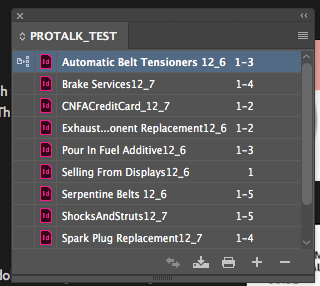
WHAT I SEE
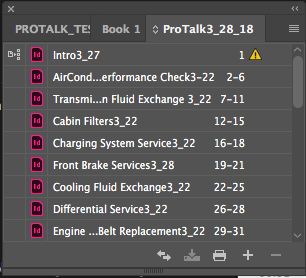
WHAT I SHOULD SEE BUT DO NOT ( ths is from an older book file)
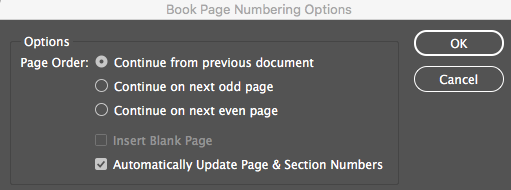
BOOK PANEL OPTIONS
 1 Correct answer
1 Correct answer
I did some research and realized the same thing as the sections were saved in an earlier version of ID. Once I re saved all the sections and added them to a new book everything worked fine. Thanks again for looking at this for me. M
Copy link to clipboard
Copied
Your settings look correct for what you want to happen.
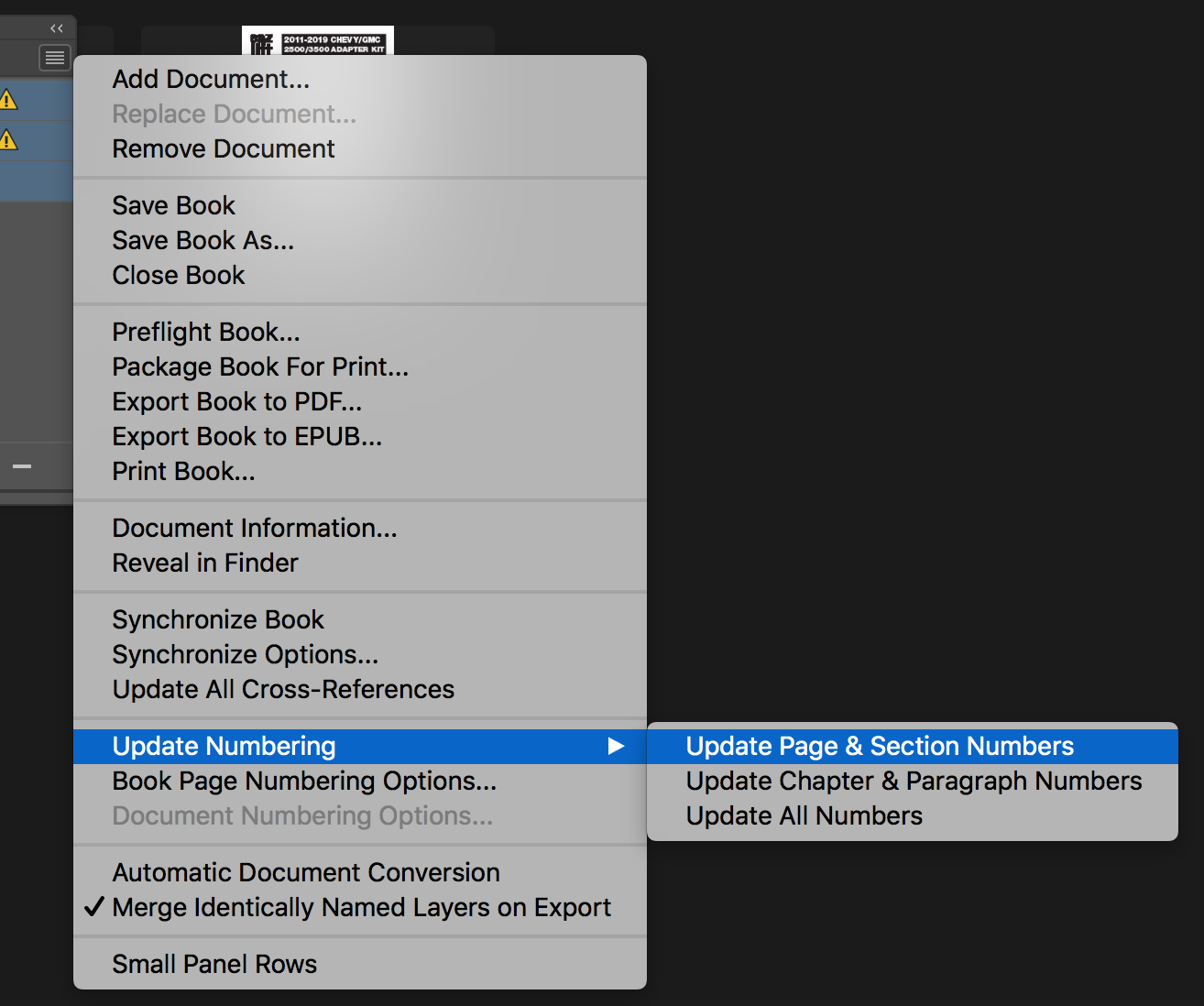
Have you tried selecting all of the documents (even though your numbering is set to update automatically)
Or, it could be that each of your sections has Start on Page 1 set in the document.
Copy link to clipboard
Copied
Selected all saved, same problem.
Where is Start On Page 1 setting in each document?
Copy link to clipboard
Copied
In the Pages Pallet. Numbering and Section Options.
Should be set to Automatic.
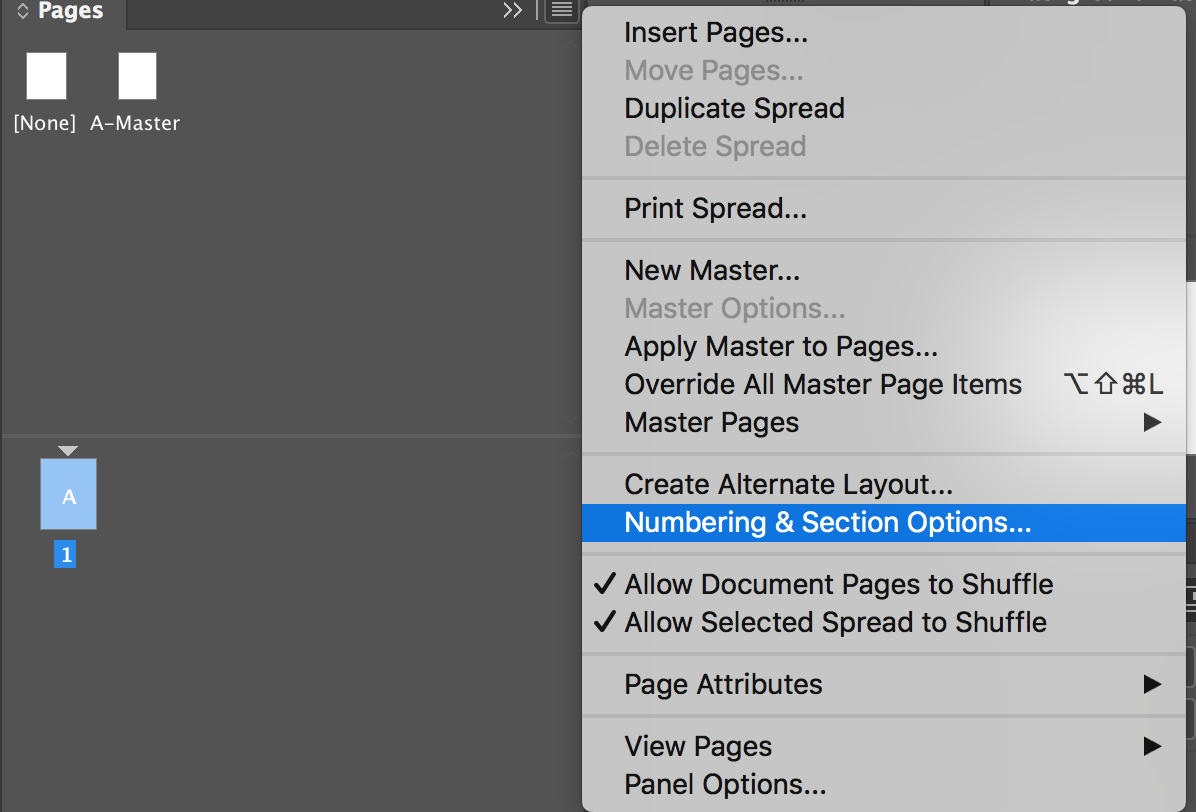
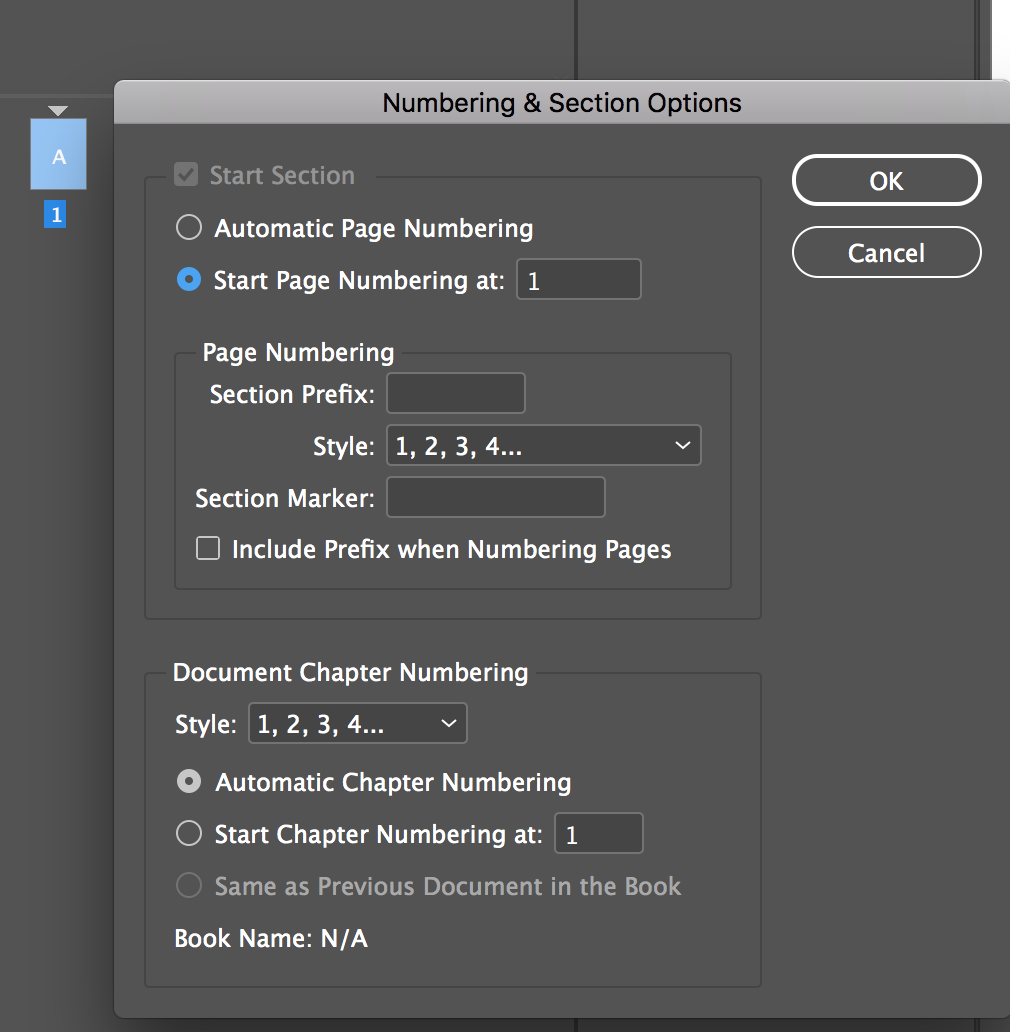
Copy link to clipboard
Copied
You may want to check your Page Numbering and Section Options for the InDesign documents. You'll find the command for manipulating those options under your Layout pull-down menu.
Generally this happens when the Start New Section check box is selected. Turn that option off for your InDesign documents and they should repaginate as you wish them to.
Copy link to clipboard
Copied
matthewdee wrote
Where is Start On Page 1 setting in each document?
Hi Matthew,
In addition to opening each document and then opening Numbering and Sections from the Pages panel menu, you can also use the Book panel to do this. Select a document first, then use the Book panel menu and choose Document Numbering Options. It takes you to the same dialog box, and is easier once you have the book, imho.
The first chapter might start on page 1. The others ought to continue from where the previous chapter ends (automatic). The book panel will indicate if the page numbers are correct. Be sure you are working in the upper half for page numbers, not the lower half for chapter numbers.
Save the book.
~ Jane
Copy link to clipboard
Copied
One more thing to consider, as you check that Page Numbering and Sections dialog box, it usually automatically turns on that Start Page Numbering check box. So if you're diligently checking out your problems with pagination, and don't manually uncheck that box, you will actually introduce the problem into your InDesign book – even if you fix the problem elsewhere.
Please don't ask me how I know that ... it brings back miserable memories.
Copy link to clipboard
Copied
This is becoming a nightmare as no matter what I try this is not working.
Copy link to clipboard
Copied
Show your work
Copy link to clipboard
Copied
I see cannot uncheck the Start Section checkbox, it is gray. How do I uncheck?
Copy link to clipboard
Copied
The first section can’t be unchecked. Is that what you are looking at?
Copy link to clipboard
Copied
OK starting from scratch , created 2 sections ( .indd files )
section 1 has two pages
section 2 has 3 pages
both are in a folder called Test Book.
Created new book file called Test BookMAIN book
used + sign in book to add section 1 and 2
this is what I see
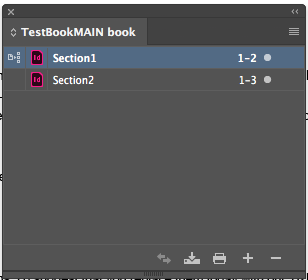
NOW WHAT DO I DO FROM HERE?
Copy link to clipboard
Copied
- Keep Section1 selected > book panel menu > Document Numbering Options. Set this chapter to start at 1.
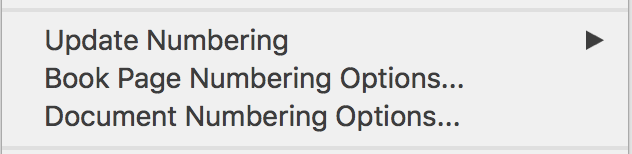
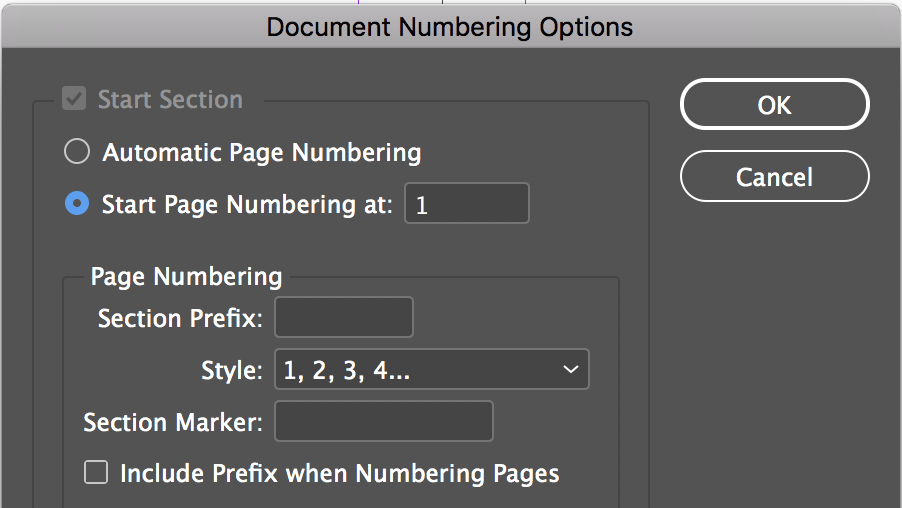
- Select Section2 > Book panel menu > Document Numbering Options > Automatic Page numbering
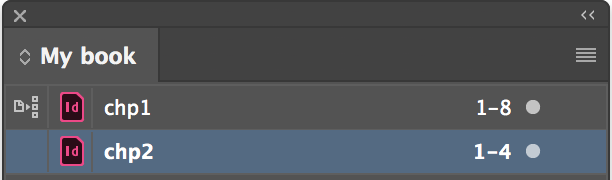
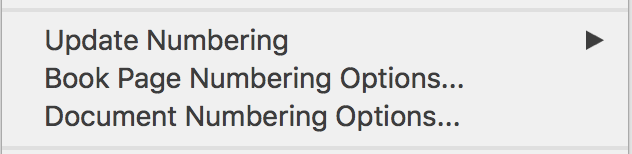

- Book chapter numbers update
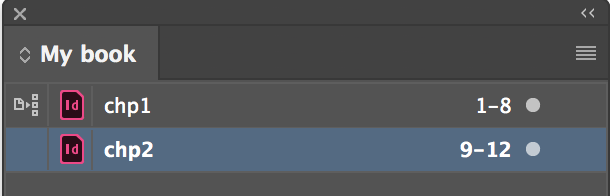
- If they don't update and you have confirmed these settings, then Book panel menu > Update Numbering > Update All (or Update Page).

Copy link to clipboard
Copied
Believe it or not this did NOT work same problem.
Can I send the docs privately in a zip file, this is absurd
Copy link to clipboard
Copied
First show your screen shots to match mine. If that doesn’t work, I’d be happy to look at your files.
Copy link to clipboard
Copied
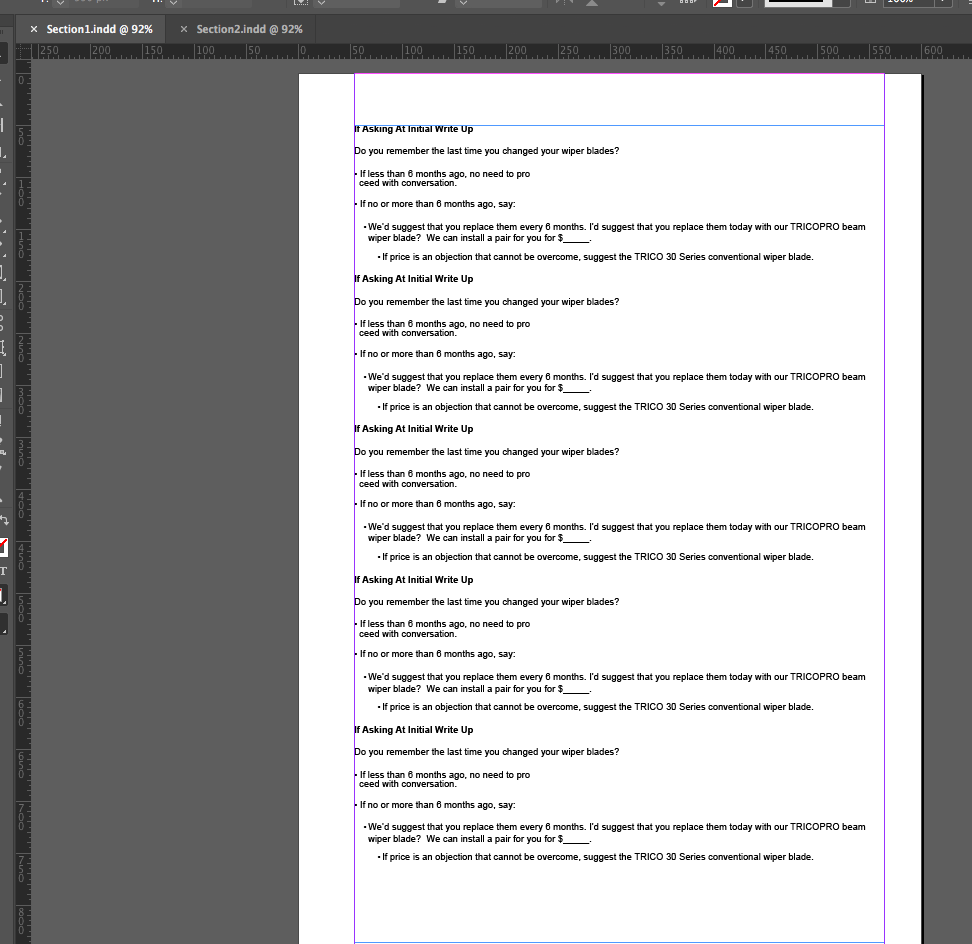
section 1 page
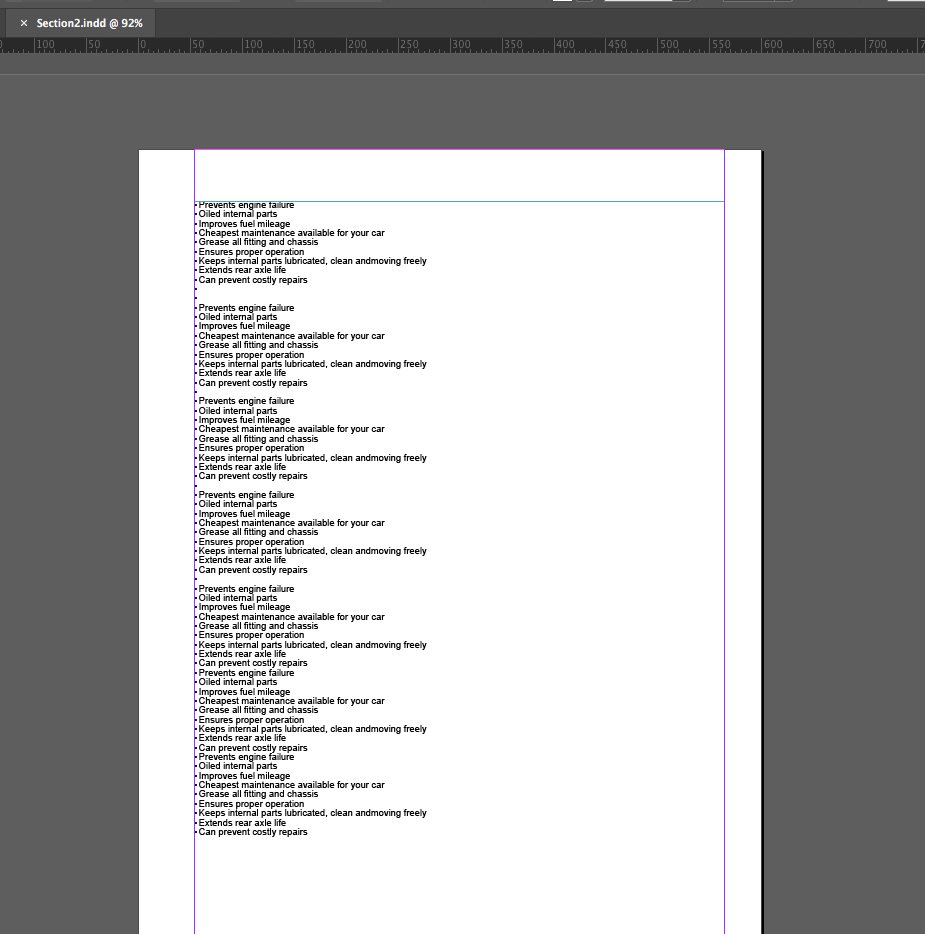
section 2 page
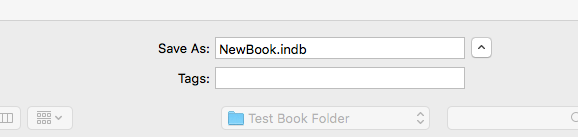
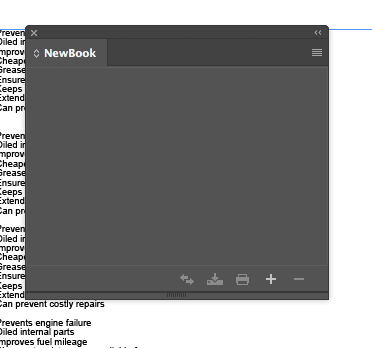
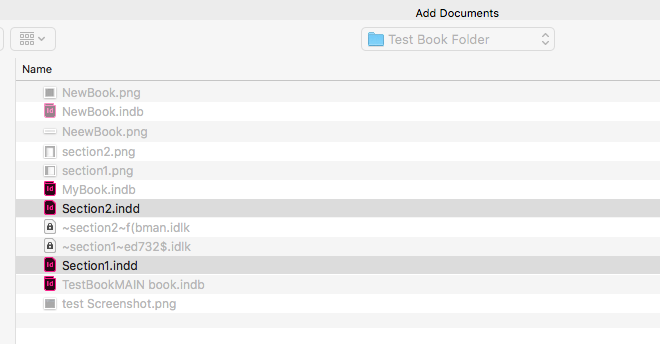
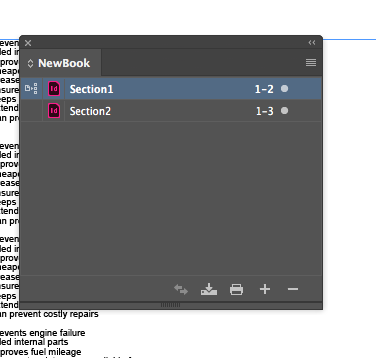
WHAT I SEE AFTER ADDING THE DOCUMENTS
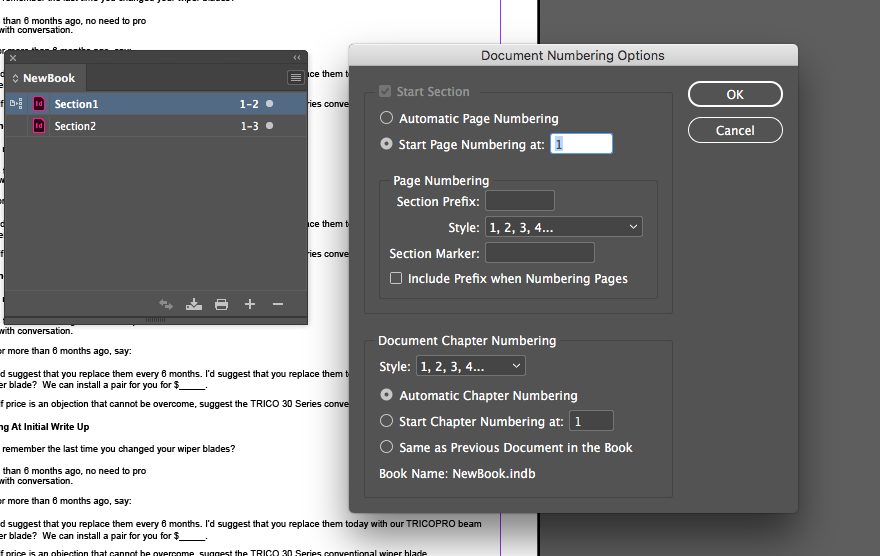
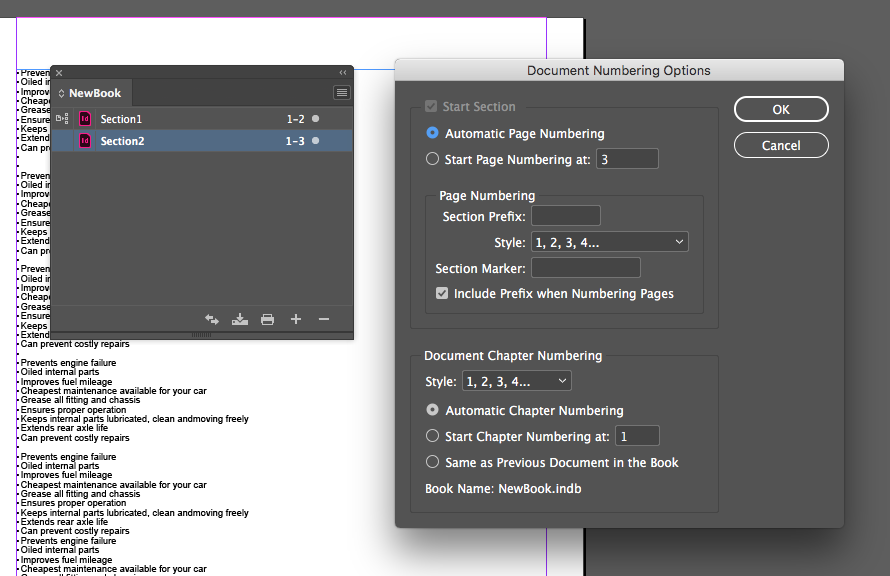
Then after book did not update I went into Book panel Menu > update numbering> update ALL and then Update Page & Section
Then Update chapter and paragraph then last I tried Update all numbers.
I had done a book 3 months ago I see it in my IndDesign files and it is populated correctly so is It possible it has to do with theis InDesign update? I'm on a Mac running ID 14.01.
?? Clueless here
Copy link to clipboard
Copied
I messaged you.
Copy link to clipboard
Copied
Sent you files, did you get?
Copy link to clipboard
Copied
Hi matthewdee,
- I open the Book file and see this:
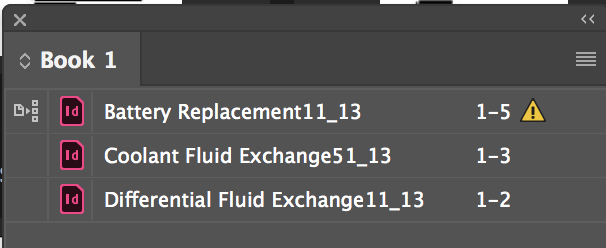
- I double-click each file from the Book panel to open it and check the Numbering. Everything looks good. (You knew this already!)
- I update all numbers from the Book panel menu and nothing updates (you knew this also).

- Then I notice that the second and third documents have asterisks, indicating they are not saved.

- I save each document and
update all numbers again, and this is what made it work.
I unzipped it a second time and tested again to make sure I hadn't caused the unsaved files myself. Tell me is this works for you?
And my apologies for being so late in coming back. There was a lot of legal work that absorbed most of my day. But I think we have the solution!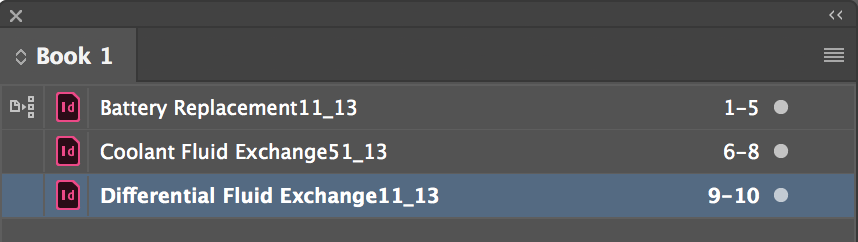
Best,
Jane
Copy link to clipboard
Copied
Also, matthewdee, I have found that when I open a book that was started in an earlier version of ID, the chapters come in unsaved and I have to save them all as a one-time thing in the new version. I didn’t check to see if that’s what happened here.
~ Jane
Copy link to clipboard
Copied
I did some research and realized the same thing as the sections were saved in an earlier version of ID. Once I re saved all the sections and added them to a new book everything worked fine. Thanks again for looking at this for me. M
