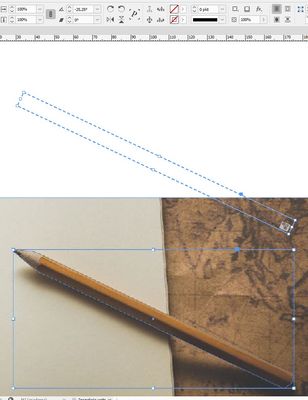Copy link to clipboard
Copied
i have created a shape using the pen tool in indesign, but the shape frame is a giant rectangle.
I have a background image. I've traced over an object in that background image using the pen tool, because i want that object to be a button that the user clicks to reveal some text in a text box off to the side.
I have created the shape i want using the pen tool to create anchor points, but the frame of that shape is an enormous rectangle. Which means when i convert it to a button, the button is a huge rectangle, and not the shape outline of the background image object. How can i have the frame of the shape match exactly the actual shape, and not some crazy large rectangle? thanks!
 1 Correct answer
1 Correct answer
Hi jnwalker,
the shape of the active area of a button in InDesign is always rectangular.
And this rectangle cannot be rotated so that it would follow the shape of your pen in the image.
A work-around:
Do one very small button and duplicate it ten, twenty, thirty times.
Order the duplicated buttons to the shape of the pen or along the shape of the pen.
Regards,
Uwe Laubender
( ACP )
Copy link to clipboard
Copied
Hi jnwalker,
the shape of the active area of a button in InDesign is always rectangular.
And this rectangle cannot be rotated so that it would follow the shape of your pen in the image.
A work-around:
Do one very small button and duplicate it ten, twenty, thirty times.
Order the duplicated buttons to the shape of the pen or along the shape of the pen.
Regards,
Uwe Laubender
( ACP )
Copy link to clipboard
Copied
@Laubender, you are right, it is always rectangular, but after making a button you can rotate it:
Copy link to clipboard
Copied
Boom!
@Laubender & @sunny.sunny , great responses thank you both! This should be a suitable workaround!
Let's say i didn't turn the shape into a button. How can i still reduce the frame so that it matches the shape i create? (for future reference, i've been wondering how on earth to do this for a long time and still not worked it out...)
Copy link to clipboard
Copied
Don't listen to me 🙂 Sorry! Laubender is right as in exported file you get one large area 🙂
Copy link to clipboard
Copied
Note:
Adobe Flash buttons once could have irregular shapes as response area.
But Flash is dead and this option is gone.
Are there other methods?
With HTML perhaps?
Found this on the web:
https://travishorn.com/buttons-with-custom-shapes-cabdcde7dfd1
In principle this would work for "buttons" with a Go To URL action.
Just tested SVG code from Adobe Illustrator where I added an a tag with the URL http://www.adobe.de , opened the SVG with my Firefox browser successfully and also could work the irregular shaped button.
See this file you can download from my Dropbox account:
https://www.dropbox.com/s/y5adr62dkqr2r8o/ShapeFromAI-a-tag-added.svg?dl=1
But practically I think it's not possible to export a placed SVG from InDesign so that the a tag on the SVG code is still functional.
Tried that with export to Publish Online.
The SVG shapes will still be vector shapes in the browser, but the a tag is perhaps stripped from the code, because the shape lost its function as a button. Here a screenshot from the browser where I zoomed in a bit:
See: https://indd.adobe.com/view/8bf862df-e7f0-4091-b50e-5ca7fa601554
Also exported to Fixed Layout EPUB, but the placed SVG was converted to PNG and the a tag was dismissed.
But please do your own tests and please proof me wrong!
Regards,
Uwe Laubender
( ACP )