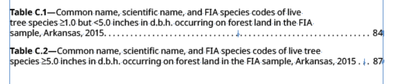- Home
- InDesign
- Discussions
- Re: creating space between table of contents entri...
- Re: creating space between table of contents entri...
creating space between table of contents entries and page numbers
Copy link to clipboard
Copied
I'm making a list of figures using the table of contents tool and wanted to keep the text from going all of the way to right side so that the page numbers are seperated from the text. In the paragraph style for the TOC entry I added a right indent of 1" with a last line indent of -1". This worked for most of them(like figure 12) but for a couple of entries(like figure 11) the last line of text ended up running really close to the page number.
I saw one thing about adding a second right indent tab in the TOC styles but when I did that it created the space between the text and page number but also ended up adding a line of dot leaders to each entry like this.
Are there any other ways to automate making there be a minimum distance between the text for the entry and the page number without adding the second row of dot leaders or manually adding soft returns to the entries that aren't working correctly?
Thanks
Copy link to clipboard
Copied
TOC entries should have at least one paragraph style defined, or often, a style for each TOC level. In that paragraph style you can define pretty much any line spacing (indent, tabs, right margin) you like.
One way to invisibly control wrap in things like TOC entries is to use hard (nonbreaking) spaces in the text, so that given segments are 'glued together' without relying on margins or manual wrap.
Copy link to clipboard
Copied
The last line right indent is for handling those very long and potentiality multi-line titles in a TOC:
https://www.rockymountaintraining.com/adobe-indesign-what-is-a-last-line-right-indent/
~Barb
Copy link to clipboard
Copied
Thats working for almost all of the entries, but on some the text is the right length on the last line to be able to get really close to the page number since the last line can be longer, is there any way to force a minimum amount of space between the text and page number to spill the text down to the next line or do I just have to manually move it down to the next line with soft returns for the couple of instances where the last line gets really close to the page number since it doesn't have the indent to let the page number go to the right side?
Copy link to clipboard
Copied
Heres a second example that might be a better example where the last entry isn't as close to the page number as before but where the last line can get closer to the number than the 1" indent that the first line has, is it possible to force 1" of space between the page number and the text on the last line without just inserting soft returns?
Copy link to clipboard
Copied
Let me begin by saying that I never want to do anything manually in a table of contents because I want be able to update it and move on.
I think your right indent is a bit bigger than you need. If you decrease it, you'll pull species to the previous line and it will work itself out. But of course, that might cause a problem in another paragraph that we haven't see yet.
You can also go to the source paragraph and add a non-breaking space between two words, and that will carry into the TOC. For example, you could add a non-breaking space between tree and species in the table title, regenerate the TOC and they will both move to line 2 and InDesign will create a third line for Arkansas, 2015. (If it just moves 2015, and a non-breaking space between those two words as well.)
~Barb
Copy link to clipboard
Copied
is there any way to force a minimum amount of space between the text and page number to spill the text down to the next line or do I just have to manually move it down to the next line with soft returns for the couple of instances where the last line gets really close to the page number since it doesn't have the indent to let the page number go to the right side?
By @Christian23706628ydkp
One way to do it would be to add one or more fixed width spaces, like em spaces, before the tab. an em is equal in width to the point size of the type in use; an en is half that, so it's pretty easy to figure out how may spaces you need for a minimum length.
Copy link to clipboard
Copied
This worked for me: In your TOC settings, set “Between Entry and Number” to ^t^y = Tab Character + Right Indent Tab. Then set up the applied paragraph style to include a left-justified tab at a shorter distance and a right-justified one at a longer distance. The left-justified tab will act as a limit at which point the text of the entry will break onto the next line. The numbering will align to the right-justified tab.
Copy link to clipboard
Copied
This worked brilliantly for one of my three TOC paragraph styles, but for the other ones, it resulted in a single missing dot just to the left of the left-justified tab locations. I highlighted the first missing dot in the attached screen capture. As you can see, there is not actually a white space character there; there's simply a gap. Anyone have suggestions of what to try as far as troubleshooting? So far I have double checked that I didn't include any space character in the TOC settings and I have tried adjusted the position of the left-justified tab to several different spots. When I moved the inner tab, the gap moves too, but it won't go away.
Copy link to clipboard
Copied
I know some think the right-indent tab is a wonderful feature, but I've had quirks and faults in pretty much every instance I've used it.
Copy link to clipboard
Copied
It looks like you've got a leader character set for both tabs (the left-justified and the right-justified one) and they are not playing well together. The points extending from the left and right don't always align where they meet up because they can be positioned differently depending on the width of the text. Ideally, only the left-justified tab should have a leader, but this limits you in the distance you can set it from the numbers without creating too large of a gap. As a design preference, I don't typically use a leader, so this was not an issue for me. I mimicked your setup (except for the leader on the right-justified tab) and then tried adding another left-justified tab with a leader between the existing two in order to fill the gap that way while keeping the line-breaking tab in place. The points seemed to align well, but this approach also summoned new monsters. So, I don't currently have a solution for you that can allow all cakes to be had and eaten. Maybe a monospaced font with the right tab spacing could work to get all of the points aligned, but that leaves you with limited options in terms of type design.
Copy link to clipboard
Copied
Thank you for this insight. It gave me the idea of tweaking the tracking for the uncooperative paragraph styles. Setting the tracking to 12 points happened get the dots to sync up and that works for me!
Get ready! An upgraded Adobe Community experience is coming in January.
Learn more