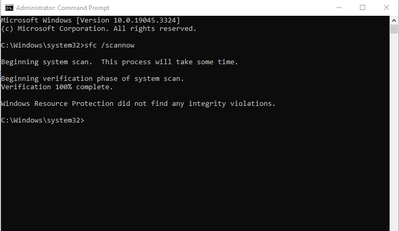Copy link to clipboard
Copied
So I get the splash screen and then nothing else. Using Windows 10. Creative Cloud, Indesign and Windows are all up to date. I've (using CC) unistalled and reinstalled InDesign. I've started it with my normal uer name and using "run as administrator". No change. This started recently.
The windows event viewer shows the following error:
Log Name: Application
Source: Application Error
Date: 8/21/2023 11:23:15 AM
Event ID: 1000
Task Category: (100)
Level: Error
Keywords: Classic
User: N/A
Computer: xxxxxxx
Description:
Faulting application name: InDesign.exe, version: 18.5.0.57, time stamp: 0x64b7cf4c
Faulting module name: ntdll.dll, version: 10.0.19041.3324, time stamp: 0xda4a9f63
Exception code: 0xc0000005
Fault offset: 0x000000000002b448
Faulting process id: 0x8f7c
Faulting application start time: 0x01d9d44366678dbb
Faulting application path: C:\Program Files\Adobe\Adobe InDesign 2023\InDesign.exe
Faulting module path: C:\Windows\SYSTEM32\ntdll.dll
Report Id: 3df47021-9bea-4399-aff5-27fb492ab59a
Faulting package full name:
Faulting package-relative application ID:
 1 Correct answer
1 Correct answer
Hi @roberts99546461, at first glance, this looks like it is a Windows .ntdll/.dll crash. Look up the Exception code number for solutions at Microsoft.
You can also try this: Open a Command Prompt as Administrator. In the Command Prompt window, type sfc /scannow and hit Enter. Depending on the results, you will either see “Windows Resource Protection found corrupt files and successfully repaired them.” Otherwise, click on “Hardware and Devices” and click “Run the troubleshooter.” Wait for the t
...Copy link to clipboard
Copied
Hi @roberts99546461, at first glance, this looks like it is a Windows .ntdll/.dll crash. Look up the Exception code number for solutions at Microsoft.
You can also try this: Open a Command Prompt as Administrator. In the Command Prompt window, type sfc /scannow and hit Enter. Depending on the results, you will either see “Windows Resource Protection found corrupt files and successfully repaired them.” Otherwise, click on “Hardware and Devices” and click “Run the troubleshooter.” Wait for the troubleshooter to find the fixes. Click “Apply fixes” and then restart the system.
A clean check looks like this:
Hope that is helpful. Please let us know if you continue to have the launching issue with InDesign after this.
Copy link to clipboard
Copied
thanks - that did it. interestingly the only repairs sfc did was to stuff like wallpapers, etc. ntdll was not affected.
Copy link to clipboard
Copied
Hi @roberts99546461 ,
I'm sorry to hear about the trouble you're experiencing with Adobe InDesign. You've already taken several troubleshooting steps to resolve the issue, but the problem persists. Please try the suggestions shared by JEL, and you can also refer to this article and let us know if this helps or if you need further assistance.
Thanks
Rishabh
Get ready! An upgraded Adobe Community experience is coming in January.
Learn more