- Home
- InDesign
- Discussions
- Re: Custom Preflight Rule for Even/Odd Page Number
- Re: Custom Preflight Rule for Even/Odd Page Number
Copy link to clipboard
Copied
I have documents in a book that can, for the most part, be moved and reshuffled. However, there are two or three documents that must start on a specific side of the page so that things like illustrations line up correctly.
Is there a way to add a preflight rule that will warn me if updating the page numbers in the book has caused one of these documents to start on the wrong page?
If I can't do this through preflight ... are there any other common options to "Warn me if this document starts on an odd-numbered page"?
And if there are no common options ... is there a creative way I can give myself a big obvious notification that in reordering documents in a book I've caused a document to start on the wrong side of the page?
 1 Correct answer
1 Correct answer
Hi Boris,
I think, I found a way using preflight for such a task.
In the category IMAGES and OBJECTS you could preflight if an object is in the margins.
You can define the values for the margins there as well.
The following screenshots from my German InDesign will show this:
1. Illustration on facing pages. No error in preflight.
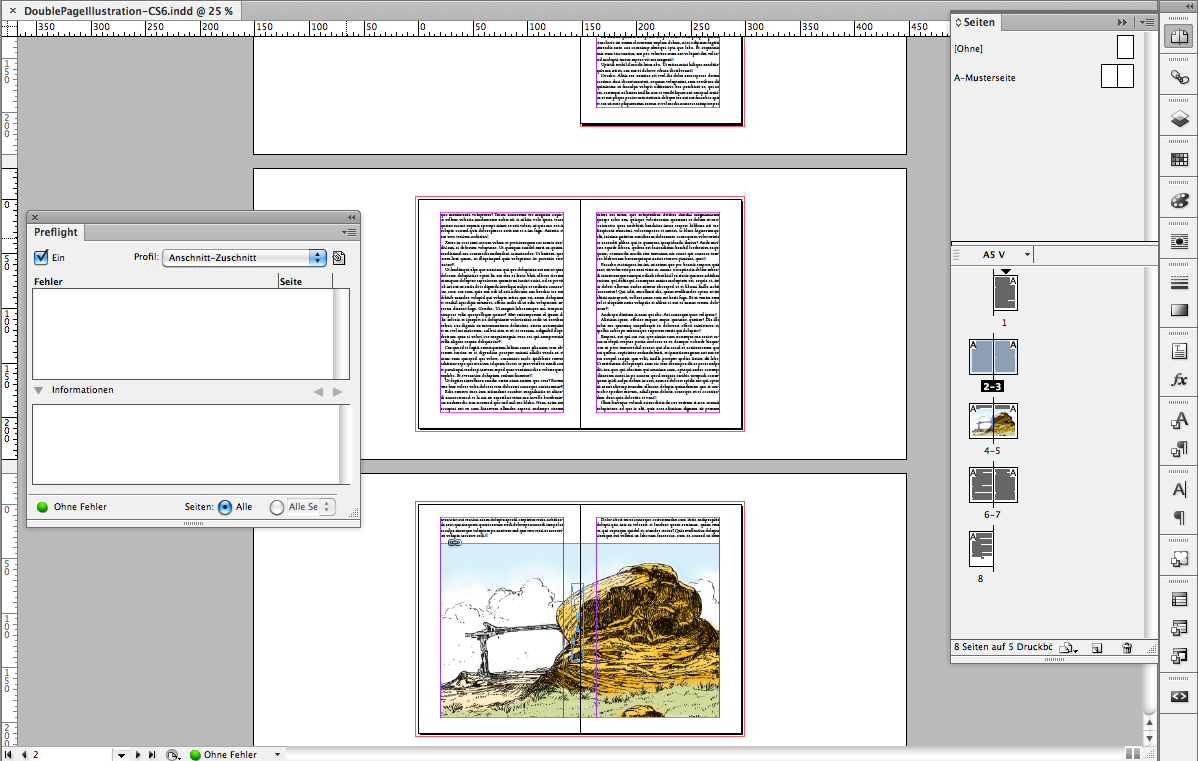
2. Illustration on odd page only. Error in preflight.

Hint: It's not the big illustration that triggers preflight.
It's a small anchored frame that is running with the illustra
...Copy link to clipboard
Copied
Nope, no Preflight rule for that. I also cannot think of a way to check with the standard tools. Even making your documents a Book would not work – forcing odd/even pages in there would only add more and more blanks with every change.
You could create a reminder PNG image with Annoying Addy and paste it on the first page of your document ... (Make sure to set it to non-printing!) ( https://forums.adobe.com/thread/783358#thread-message-4642004 )

Copy link to clipboard
Copied
I had definitely considered an Annoying Addy (or other image) but what would make it really useful would be some way to show/print/align the image when the even/odd requirement is not met ... that way it could even be on a printing layer, because it would ensure a big red warning in the output proofs!
Making the document collection a book isn't related to solving the odd/even requirement—it's totally about organization of and collaboration on the individual components of the publication. (In my case, it's a literary magazine, and each document is a single author's work.)
Copy link to clipboard
Copied
I'm fascinated by Annoying Addy and would like to try it out.
Is there a link to the final script that includes Peter Kahrel's additions?
Copy link to clipboard
Copied
The more I look at it the more I think the Annoying Addy script is the foundation of what I need to do ... I'm just not [yet] sure how to:
- Set a value per document [where it's needed] that says what page the document should start on
- Show the warning image when the document starts on the wrong page
- Make sure the script runs automatically whenever document numbering is updated
I'll be back to post more when I figure this out—maybe it will be useful to other users besides me!
Copy link to clipboard
Copied
This is too simple, but would it work for you to remove Allow Pages to Shuffle? In the Pages panel, just select the two pages that you want to keep together and remove the check mark from Allow Selected Spread to Shuffle.
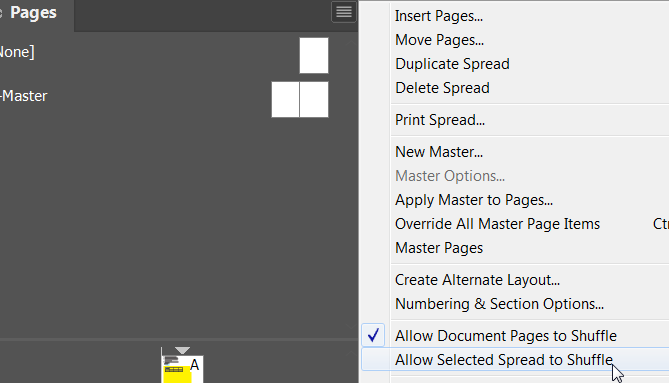
Copy link to clipboard
Copied
I actually already have Allow to Shuffle unchecked, which is the right thing to do. (I confess that I checked Allow to Shuffle for the screen shots above so I could really clearly demonstrate what the problem looks like.)
Not allowing pages/spread to shuffle enforces alignment and margins and spine direction, but it doesn't prevent an odd-numbered page from being on the left. When I export the whole book to PDF and there are no blank pages inserted [which is correct and expected behavior], that odd-numbered-page-that-should-be-even (or even-numbered-page-that-should-be-odd) will still follow the previous document.
So in practice, even though the spread says "this page is on the left" the final printer-ready document will always have odd-numbered pages on the recto and even-numbered pages on the verso.
That's why I need something really obvious during preflight or during manual review of the proof. ![]()
Copy link to clipboard
Copied
You probably already know that you can export spreads to Acrobat.
Copy link to clipboard
Copied
Yep, and there are definitely times where exporting/printing as spreads is exactly what I want. ![]()
Since these pages have full-color bleed and are printed four-up before trimming, they actually need to be generated as pages, not spreads. Here's an example from a previous issue of what was sent to the printer: four of Page 75 on a single sheet. This is a place where I'd want to see a great big "YOU DONE MESSED UP NOW!" if it were somehow on an even-numbered page.
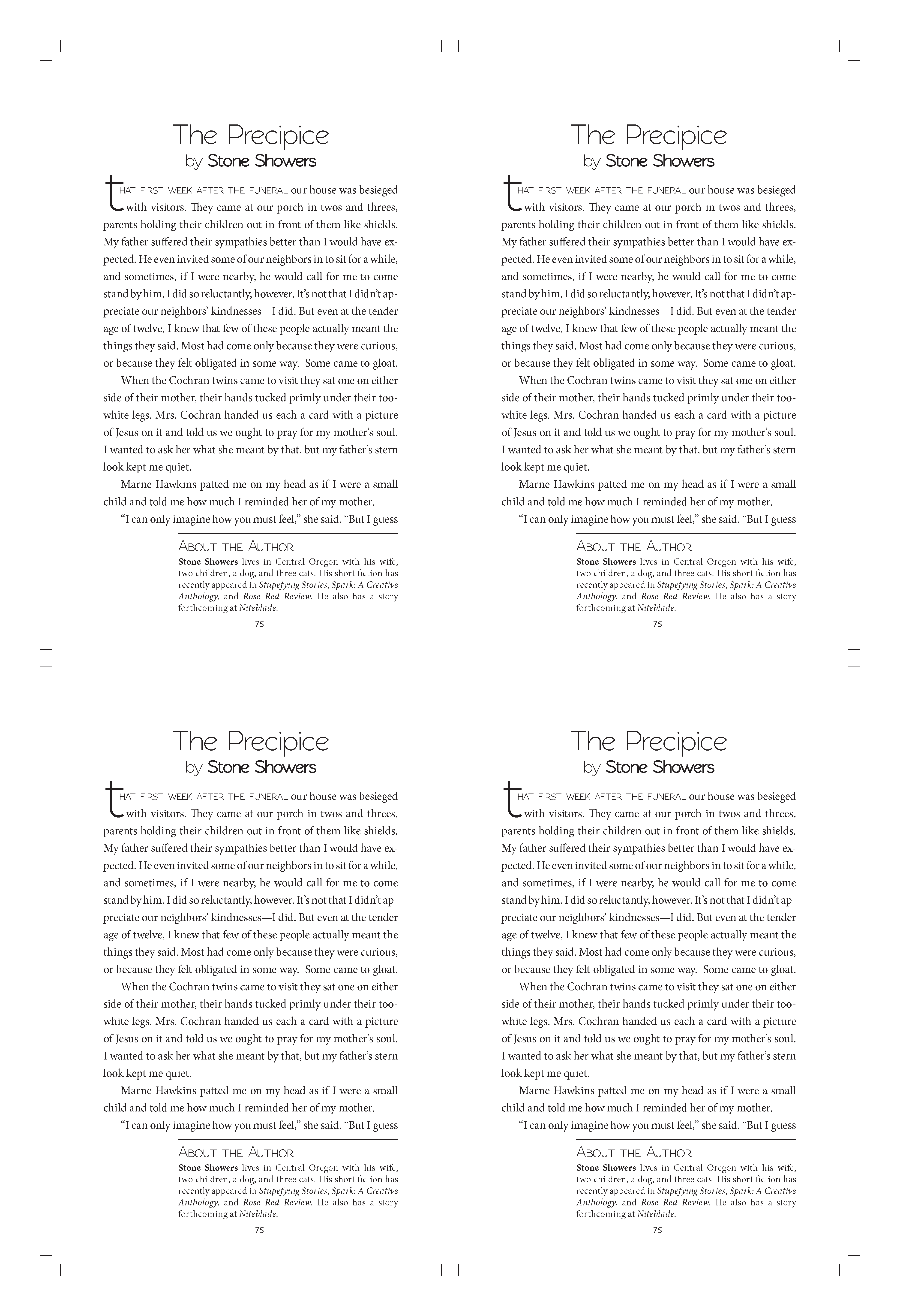
Copy link to clipboard
Copied
If you are using paragraph styles, a Keep setting might serve your needs.

Copy link to clipboard
Copied
I love the creative thinking of using Paragraph Keep options, and I've been trying to come up with a way to make it work ... but so far all I can cause the option to do is bump the starting point of the text to the "correct" page without actually providing a warning that the document starts on the wrong page.
I don't need a blank page if the document should start on an even-numbered/verso but has been flowed to start on an odd-numbered/recto page ... I need an error notification or something big and ugly that tells me "Hey, this starts on the wrong page!
Something I will continue toying with, as a hack, is to create a frame with keep options or alignment options set in a way that the text will be outside the slug when the page is correctly formatted, but big and ugly and covering up the text
Copy link to clipboard
Copied
Here's an example of what I'm doing and why it matters. From the upcoming issue of our literary journal, this poem has an illustration that spans the gutter, and so it has to start on the left-hand side of the spread:

So, if I reorganize the documents in the book in a way that causes the first page of this poem to be on the right-hand/recto, I want a good way to catch it before sending to the printer.

While a preflight rule would be cool if it were possible, I'd be just as happy with some text or image that is only visible [or within page bounds] when it falls on the "wrong" page ... or a script that would automatically do something (maybe update a layer to be printing/non-printing? set some text? show an alert?).
This would totally meet the requirement, for example: a big block of warning text in Comic Sans.

Copy link to clipboard
Copied
I really want to get the script working as part of my automation, but for now, so that I can get things proofed and published, here is my workaround.
- Put all the documents into a book and enable automatic numbering
- In the document that has to start on a specific page:
- Make sure Allow Document Pages to Shuffle is checked.
- Make sure Allow Selected Spread to Shuffle is checked on the first page of the document.
- Uncheck Allow Selected Spread to Shuffle is unchecked on pages where there is an illustration that must appear on a specific side of the spread (except for the first page, even if the first page has an illustration).
- Add a new printing layer on top of all other layers. Call the layer "Warnings."
- Add a new text frame to the Warnings layer and size it exactly twice the width of the document page.
- Type something like "Wrong Side" in the text frame and set the text to be really big and really red.
- Set the paragraph options to Align away from spine (for pages that should always appear on the left) or Align towards spine (for pages that should always appear on the right).
- Reorder documents in the book and watch the page numbers update.
This consistently causes the "Wrong Side" text to be outside the print area when the first page is correct, but plastered over everything else when the first page is wrong.
And it stands out well in a visual preview, too. Here's two examples from the exported PDFs, one where "Bird Watching" starts on the correct (even) page and one where it has been moved earlier in the book and would start on the wrong (odd) page.
Right: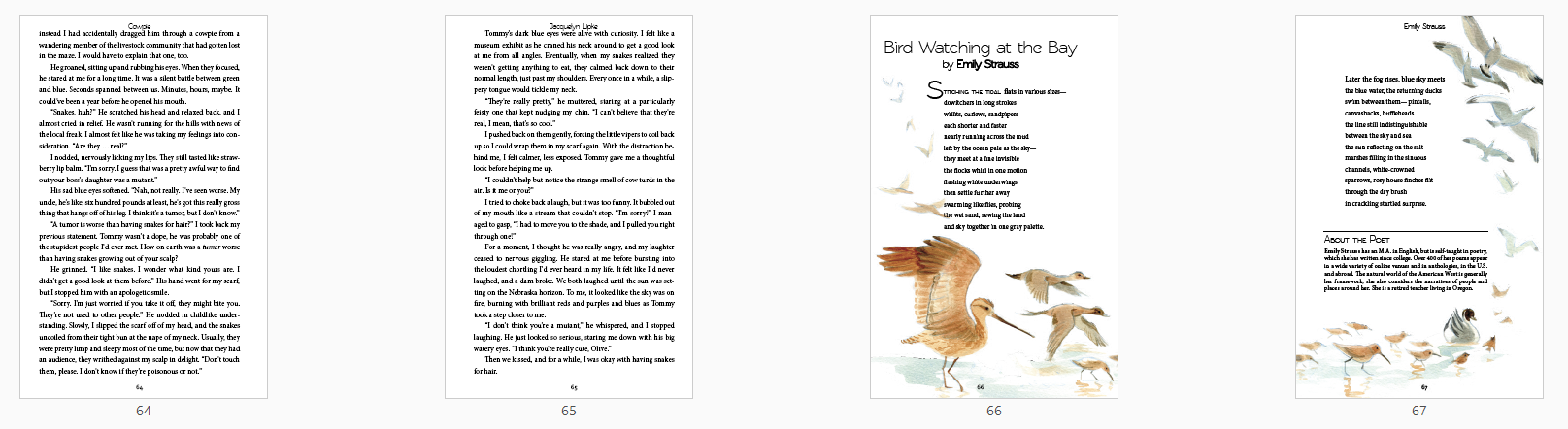
Wrong:
This is probably not what I'll use as my permanent solution, but it's quick, it does the minimum of what I need, and I didn't spend hours tweaking a script to be really awesome and feature-packed (which is what I often do when I should be getting books completed and printed ...).
Copy link to clipboard
Copied
Thanks for posting your workaround!
Copy link to clipboard
Copied
Book pagination is tricky, but for books where all of the chapters are sequentially paginated, you should be able to get both the starting page positions and the pagination to automatically update as you add or subtract pages to the book documents.
Not sure if this helps with your existing project, but to set up automatic pagination first set up the Book's Book Page Numbering Options to Continue from Previous and check Automatically Update

Make sure the Page Numbering View preference is set to Section Numbering for all of the Book's documents:
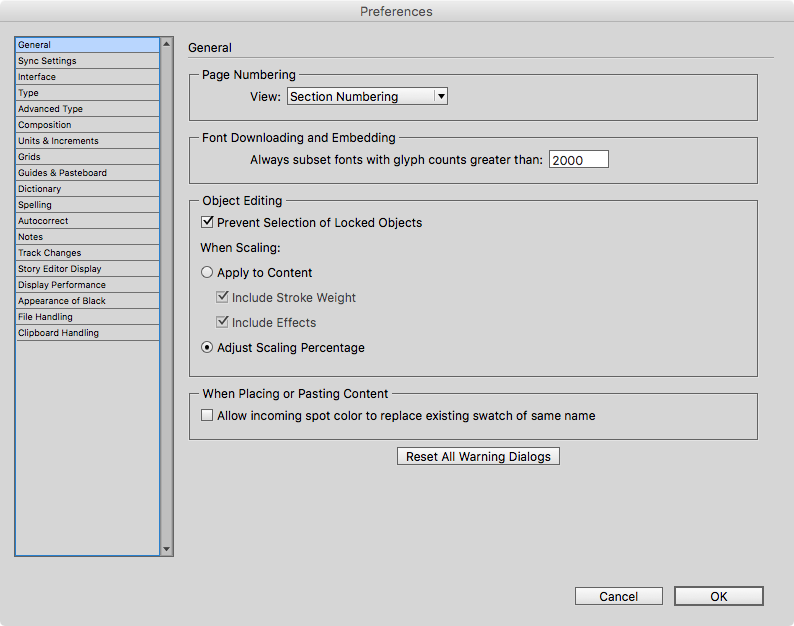
Set all of the Book's document's Document Numbering Options to Automatic Page Numbering. Also all of the document pages should have Allow Document Pages to Shuffle and Allow Selected Spread to Shuffle checked.
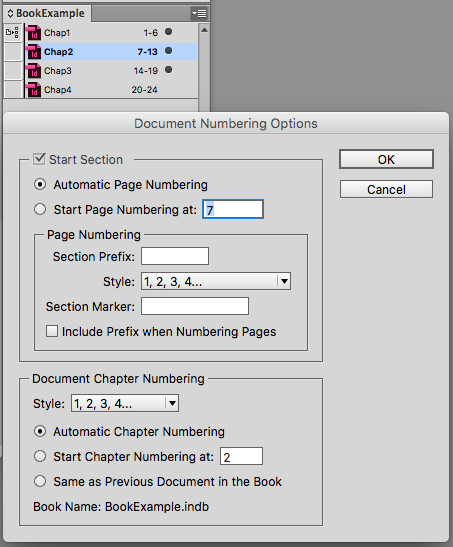
Here you can see my Book documents have been shuffled and paginated sequentially. The left starting page 6 happened automatically:
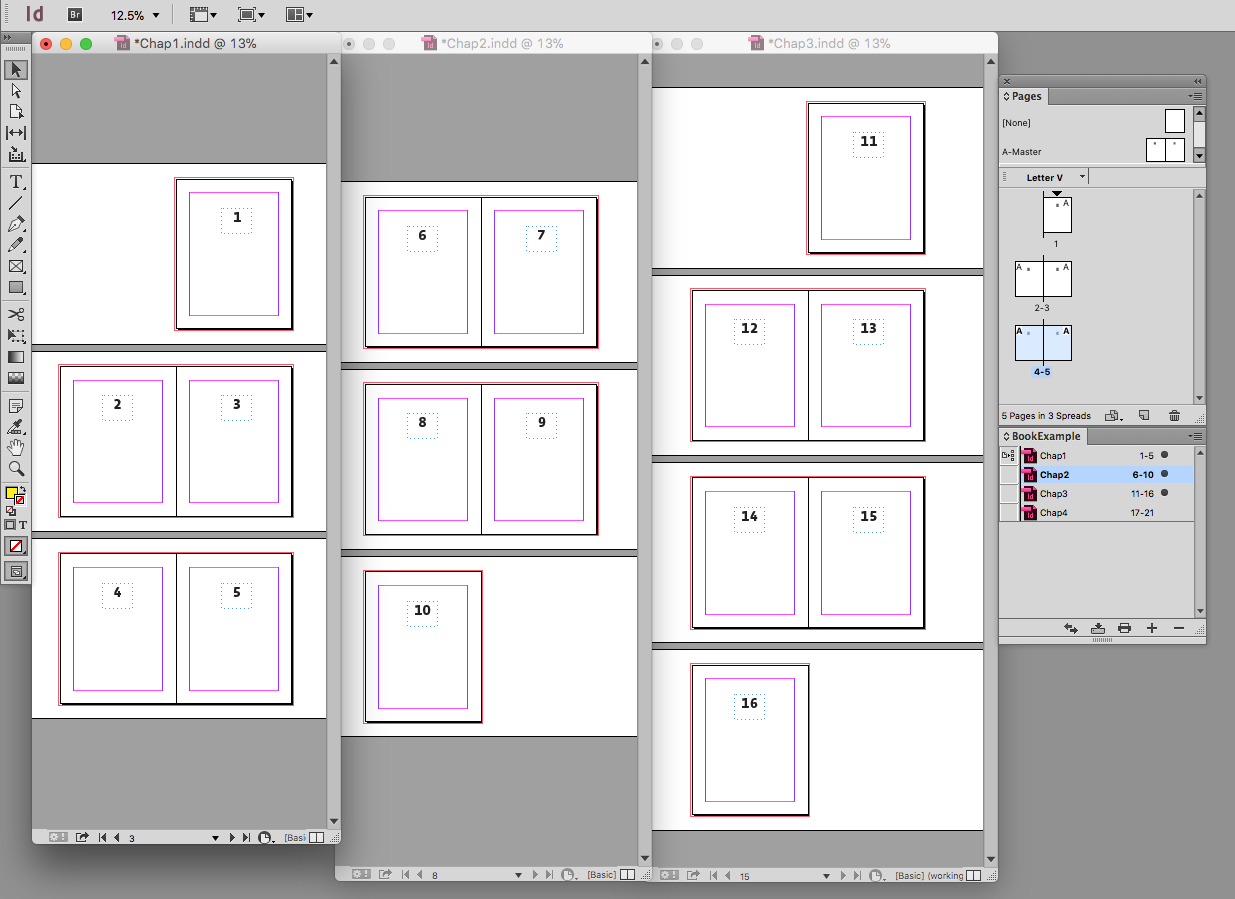
If I add a page to Chap1, the subsequent documents are shuffled and updated

Adding 2 pages to Chap2:

Copy link to clipboard
Copied
Thanks, Rob! Yes, this is exactly how I'm using book and document numbering—and it's also the reason it is possible for a page to be shuffled as I move documents around in the book or add pages to a chapter as in your example.
The behavior is as expected (and as desired), since I want things to be reflowed/adjusted/renumbered throughout the book as individual documents move or change. The only thing I'd like to do is get some kind of warning when that correct behavior causes a "must-be-an-odd/even" page (of which there are only three in this particular book) to be shuffled to the wrong side of the spread. Then I can decide whether to resolve it by adjusting document order, manually adding a blank page, etc.
Edited to add: comparing your example to what I'm doing, let's say that Chapter 1 and Chapter 2 can start on any page (odd or even) but because of a full-spread illustration that spans pages 14 and 15, Chapter 3 absolutely must start on an odd-numbered recto. In the first image of your three screenshots, Chapter 3 starts on the correct page, so I wouldn't need or care about a warning that I had messed up the layout.
In the next two examples, where you've added pages to Chapter 1 and Chapter 2, Chapter 3 now starts on an even-numbered verso and the illustration will be split between spreads.
I want some kind of HEY DUMMY alert when that happens. But nicer. Like ... a preflight error. ![]()
Copy link to clipboard
Copied
Not sure I'm following, if you want all of the book's documents to start on the right side, then just make sure all the documents have an even number of pages when you are adding or subtracting pages. If they can't all be even then you would want the subsequent document to start on the left because it would be an even number in the pagination. In my examples page 6 is always a left page and if I export any version of the book to PDF and view the PDF as facing pages, the layout is correct:

Copy link to clipboard
Copied
and the illustration will be split between spreads.
I see.
How long is the book, do you really need to split it into so many chapters? There was a huge advantage doing that 10 or 15 years ago, but would 50-100 page doc cause a performance problem?
Copy link to clipboard
Copied
How long is the book, do you really need to split it into so many chapters? There was a huge advantage doing that 10 or 15 years ago, but would 50-100 page doc cause a performance problem?
Performance is actually not even on my list of reasons for using the Book feature. ![]()
Here's two examples of things I've published using this method:
- Ember Volume 1, Issue 2: http://egjpress.org/pdf/ember/volume-1/issue-2
- Spark Volume VIII http://egjpress.org/pdf/spark/volume-viii
Using Book makes it easy to:
- Move stories and poems around until I feel like they're in the perfect order
- Assign each document to a different person so that several pieces can be worked on in parallel
- Logically divide the book up into its component parts
- Easily reuse components that are the same in every book and make sure they get updated consistently (e.g. title page, about the staff, section dividers)
The InDesign Book (.indb) for the Spark volume in the example above looks like this:
For me, that's tons easier to manage as I build the anthology/litmag than putting all the stories into a single document. You can see that in the past I used a hack of putting (o) or (e) in the document name to remind myself "this one matters which page it starts on" ... but again, there's no warning when I mess it up. Which I have done. ![]()
Also, creating each book as an Indesign Book has advantages when exporting to EPUB ... but that's a whole different thread. ![]()
Copy link to clipboard
Copied
Hi Boris,
I think, I found a way using preflight for such a task.
In the category IMAGES and OBJECTS you could preflight if an object is in the margins.
You can define the values for the margins there as well.
The following screenshots from my German InDesign will show this:
1. Illustration on facing pages. No error in preflight.
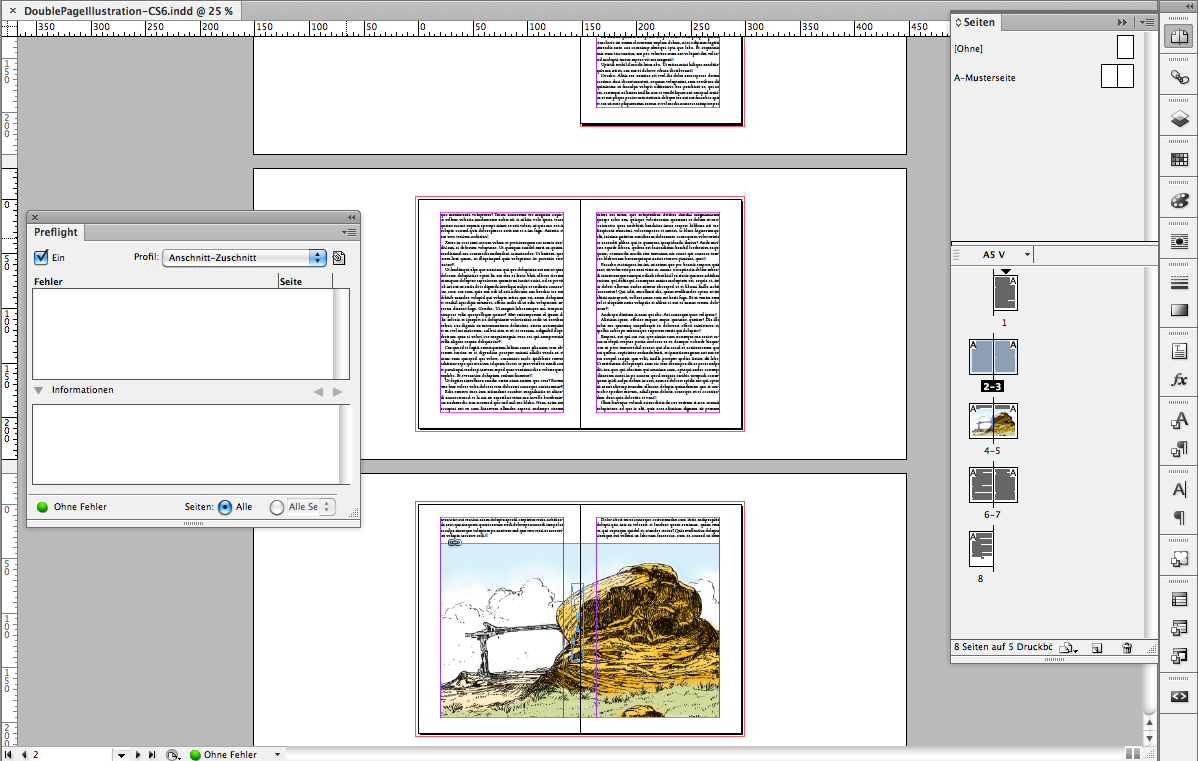
2. Illustration on odd page only. Error in preflight.

Hint: It's not the big illustration that triggers preflight.
It's a small anchored frame that is running with the illustration and changing its place from inside to outside:
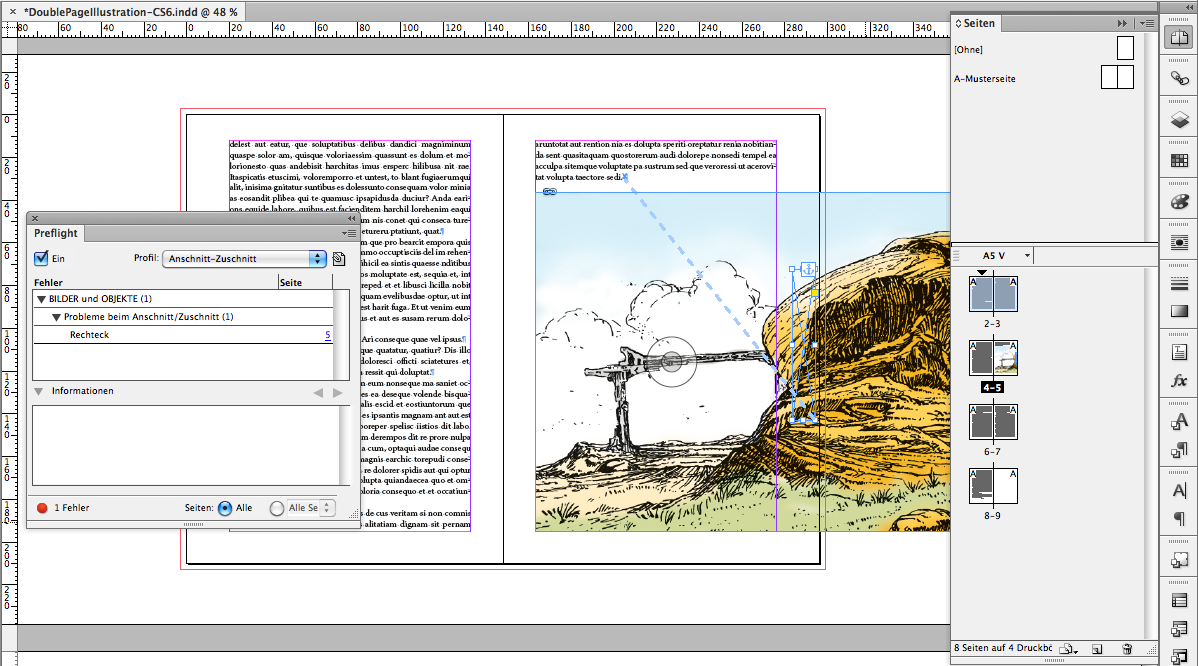
If I move it more inward, no preflight error:
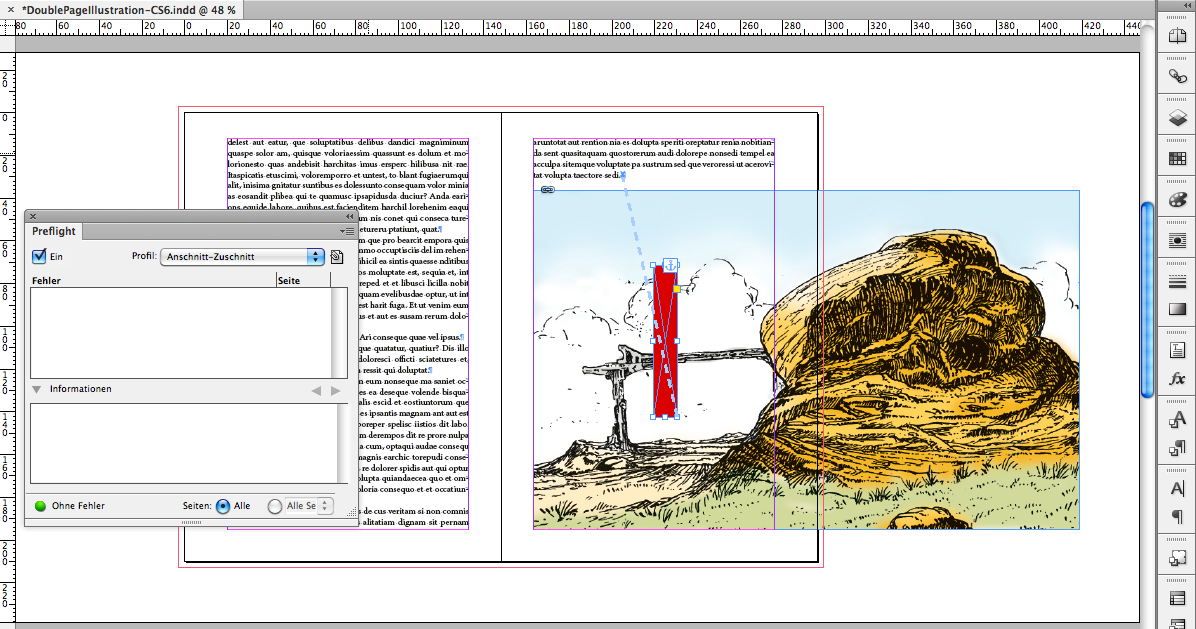
Here my settings in German:
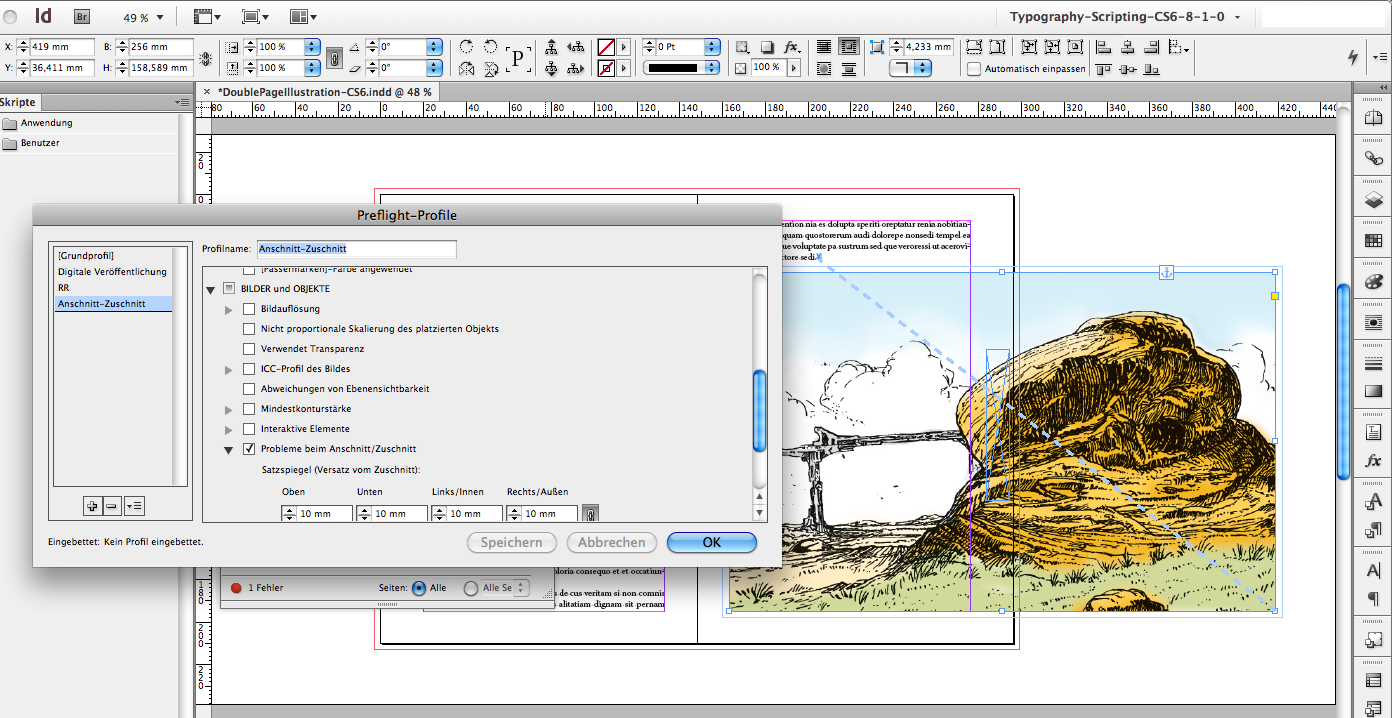
I think, that little trick should do it…
Regards,
Uwe
Copy link to clipboard
Copied
Vielen dank, Uwe!
I have now combined my workaround and Laubender's Anschnitt/Zuschnitt settings and I have an even better solution than I was originally looking for. I get the preflight alert and I get a something visual when something is wrong.
- In the "Bleed/Trim Hazard" preflight option, I set the live area to something small (but greater than zero) so that the things which are okay to be near the trim don't set off the warning.
- I created a text frame, and:
- Set left & right inset spacing equal to the document bleed in Document Settings.
- As above, I chose to put the text frame on its own "Warnings" layer, but that's just a matter of preference.
- The text frame is exactly 2 times my total page width (including bleed).
- I set the paragraph options within the text frame to "Align away from spine, No indent".
- I aligned the right edge of the text frame with the inside edge of the page.
- I added an anchored object as the only content of the frame I created above.
- I chose to make this object a text frame, but it could be an image or shape, too.
To work with a document that should always start on an odd-numbered page, I just change these two steps:
- I set the paragraph options within the text frame to "Align towards spine, No indent".
- I aligned the right edge of the text frame with the outside edge of the page.
This does take a little bit of set-up ... once. Now, I have the Preflight profile configured (and also embedded into my document template for the future). I also added the Warnings text frames for both Left and Right to my CC Library. So when this comes up again it will take all of 30 seconds to repeat!
Now for the visuals.
Bleed/Trim Hazard Settings:

"Normal" view mode when the page is correct (i.e. starts on an even number)

"Preview" view mode when the page is correct:

"Normal" view mode when the page is incorrect (i.e. starts on an odd number):

"Preview" view mode when the page is incorrect (i.e. starts on an odd number):

Notice the live preflight error at the bottom of the screen. I'm so happy with the result!

Many thanks to everyone who chimed in. Sorry it took me a bit to mark your answer as correct, Laubender—I wanted to provide this full write-up to demonstrate how well it all came together.
— Brian (Boris)
Find more inspiration, events, and resources on the new Adobe Community
Explore Now