- Home
- InDesign
- Discussions
- Re: cut out section of background for transparent ...
- Re: cut out section of background for transparent ...
cut out section of background for transparent portion
Copy link to clipboard
Copied
Hello,
Why is it so difficult to find a simple selection tool type function (like photoshop has) in InDesign, so I can cut out a background for a transparent portion?
I don't want to have to transfer this image over to Photoshop if I don't have to, so hopefully someone will have an answer here for me.
Thank you!
Copy link to clipboard
Copied
InDesign is not Photoshop; it is, in fact, a very different type of program. Would you expect Photoshop’s type tool to duplicate all of the functionality of Microsoft Word?
If you want to edit a raster image, you need a program suited for it. InDeign is not, and should never be, that program.
Copy link to clipboard
Copied
Why is it so difficult to cut a piece of wood with a wrench?
Bob
Copy link to clipboard
Copied
Yup - InDesign is a photo editor.
If you need a transparent image you need a photo editor.
One of my favourite ways is to use a clipping path in photoshop and save it as a tiff. I can then turn on and off the path in InDesign by going to Object>Clipping Path Options> and use photoshop path.
Drawing a path in photoshop is fairly simple. But some more complex images (like hair) require a bit of extra work. For these I like to create layers, where I can separate the body from the background, putting the body on the upper most layer. Then if I save as a PSD I can control the layers in InDesign by going to the Object>Object Layer options.
Opening an image from InDesign is fairly easy. I find it impossible not to have Photoshop open while I'm working. It's a matter of CTRL ALT (CMD Option) double clicking an image in InDesign to open it in Photoshop. I can then make all the selection and edits I need. Jumping to another program doesn't have to be a problem or hassle.
Copy link to clipboard
Copied
If the cut out section that you would like to make transparent is a simple shape, then you could do something with gradient feathers like this. You can do this horizontally & vertically, multiple placements of transparency and various percentage of transparency.
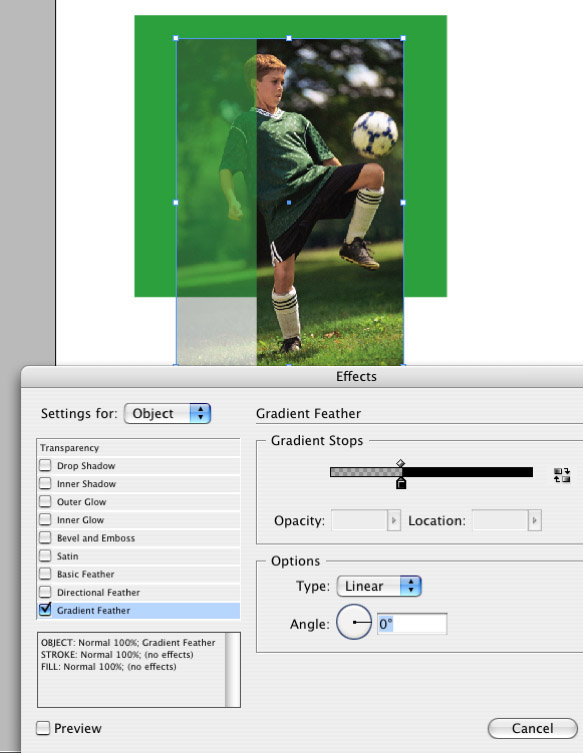
Copy link to clipboard
Copied
Alrighty experts, let a rookie teach you something then...hahaha!
While playing around, I found how just how to do what I wanted, so I figured I'll share for future reference.
1) Put the image that you want to cut a portion out of on a lower layer.
2) On a layer above, draw the shape that you need cut out
3) Now select the shape you drew and the image that you need to cut that shape out of click on the Pathfinder Subtract tool
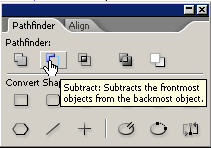
That's it!
Copy link to clipboard
Copied
You can just draw the shape with the pen tool and then use File>Place to place the image in there.
Or if it's already in the document then you can cut it out of the frame it's in and use the Paste Into command.
But shapes and frames created in InDesign can be finicky to get accurate, as InDesign doesn't display the image, but only a lo-res version of the image, so you could end up with a poorly created image holder.
It's more efficient to make the adjustment in Photoshop - but whatever you prefer to do.
The reason it wasn't suggested to you to do it this way is because it's not really a good idea. But if you're happy.
Copy link to clipboard
Copied
Yeah, it worked and looks fine...but I gotchya, I'll use Photoshop in the future.
Thanks!
Copy link to clipboard
Copied
Thank you thank you thank you. I've been trying to figure this out for a while and I couldn't find a straight answer until this post! I wish all tech geeks could post as clearly:)
Copy link to clipboard
Copied
Object > Clipping path
Find more inspiration, events, and resources on the new Adobe Community
Explore Now
