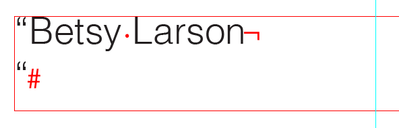Data Merge not flowing properly
Copy link to clipboard
Copied
I am attempting to import a list of records from an excel file that was supplied by my customer. It is for their business cards which I created in InDesign. (Have the template ready to go.) I've done this many times so I am familiar with the process.
Saved the Excel file as a Windows .CSV (I am working on a Macbook).
Selected the file as my Data Source. Matched the fields with those in the Data file and the tried creating the Merged document.
Here is the problem.... The data will not flow in properly. The name field populates, and then the title field jumps to the NAME field on Page 2 and then the address jumps to the NAME field on Page 3 of the merged document. Other data is missing too.
Obviously there is something in the original Excel file that is creating this problem. (I tested a newly created CSV test file and it flowed in properly.)
Tried reformatting the supplied file in Excel - Selected all text and took out anything that may have caused this issue (text wrap was on, locked was on, things like that). Have deleted all records except for the first one and looked at each field but saw nothing. Tried saving as a Unicide TXT file and then a .CSV. Nothing works.
Any ideas or is there someone who can test out this excel file for me? Thanks for any help out there...
Copy link to clipboard
Copied
If you are willing to post a link to the two files (excel and indesign), people here will look.
Copy link to clipboard
Copied
I would also try saving the data source as Tab-delimited Text rather than .CSV. Years ago I had similar issues using .CSV. I switched to tab-delimited.txt and have never had another problem.
Copy link to clipboard
Copied
Are there commas in the data (i.e. City, ST)? A comma will move data into next field. If this is the case, try tab delimited .txt as others have suggested.
Copy link to clipboard
Copied
Hello all... Thank you for your responses. Here is the latest.
I deleted all records except the first one from the original Excel file supplied by our customer so that the testing was a bit easier. (There are over 100 in the complete file.) The problem occurs with just this one as well as the whole file so thought it would be easier to identify the issue with the smaller test file.
I tried saving as a TXT file and also a CSV file. The resulting InDesign merged files are attached here. Nothing seems to work as the fields are not flowing in properly.
Please let me know if you find out what is causing this issue. Thanks again!!
Copy link to clipboard
Copied
The problem with this particular record is a soft return in the name field after the text Betsy Larson
I only found it when I copied the line from Excel and pasted it into InDesign to look for problems in the text.
Copy link to clipboard
Copied
Is there an easy way to take out all soft returns in the original file?
Copy link to clipboard
Copied
I'm working on that question now. I tried to search for them in a regular find>replace, and it instead replaced every space.
Copy link to clipboard
Copied
I've also been trying the Find & Replace function but when I enter CTRL+H to open the dialog and then try CTRL+J to find the soft returns, it does not seem to be finding anything. (I'm on a MacBook)
Also - the Tab Delimited format does not seem to work either. Still getting text flow issues. (See attached)
Copy link to clipboard
Copied
The only soulution I found for seaching these directly in Excel does not appear to work on a Mac.
A work-around would be to force open your csv or tab-delimited file in Text Edit, where you can select one of the soft returns, copy it, then paste it into the Find field, leaving the replace with field blank. Replace all, then save.
Copy link to clipboard
Copied
It looks like you can also do the Find > Replace to get rid of the soft returns in Numbers.
That might be the easiest solution; you could then save out your csv or tab-delimited file from there, and have a correct version of the spreadsheet as well.
Copy link to clipboard
Copied
Hi Barry Reddington ,
Problem with in your data so pleas use tab deliminated instead of comma deliminited as suggested by others too.
- Sumit
Find more inspiration, events, and resources on the new Adobe Community
Explore Now