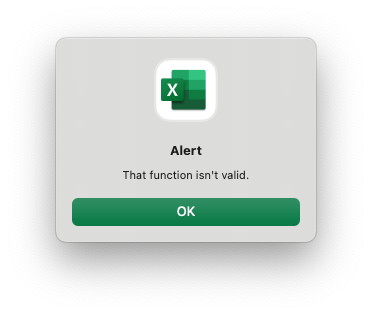Copy link to clipboard
Copied
Hey folks! I'm using InDesign v2024 on a Macbook Pro. Currently, I am designing a postcard with variable data which is both content and images. I have an Excel spreadsheet sheet with all my columns and rows together and the content is working completely fine but the images is where I am having issues. Column header is '@images to avoid Excel thinking I want to use a formula. The rows have the paths which I have tried every which way from Sunday to make work but continue to get the same error (missing image files). Please note that I am saving this spreadsheet as a CSV file format and everything is currently on my desktop (not a server). Despite reading articles and forums as well as watching many videos, nothing seems to be working.
Here are my questions:
- Is there a specific file extension that is required?If so, what is it? I've done both PSD and JPGs.
- For a Mac, is there a specific path required? I've seen all sorts of opinions on these and none of them work for me. Here are a few examples I've tried:
- /Users/[account name]/Desktop/House Account Postcard/Links/Images/Product_JPGs/[filename].jpg
- /Links/Images/Product_JPGs/[filename].jpg
- ./Links/Images/Product_JPGs/[filename].jpg
- Should I be using 2 separate files; one for data and the other for images? If so, how do I do that?
Any and all help is much appreciated! Thanks!
 1 Correct answer
1 Correct answer
Actually, I was able to solve it myself and get it to work on a Mac. Here's how:
- Used to be you could put the path name to the files in the spreadsheet without the FULL path so long as the .csv file was one level above the folder containing the images (example: /links/QRCodes/QRcode1234.png)
- I was able to fix it by putting the FULL path name in (example: /Users/<userID>/Documents/ProjectFolder/Links/QRCodes/QRCode1234.png)
Hope this helps others solve their problems!
Copy link to clipboard
Copied
Copy link to clipboard
Copied
Is the header in your spreadsheet '@images or @IMAGE? The apostrophe may cause an issue.
You can also eliminate the need for the directory path within the data by using these steps:
- Consolidate all graphics into one directory
- In spreadsheet, include complete name of image: graphic123.jpg
- Save .csv / .txt file into the directory of graphics
Copy link to clipboard
Copied
if Excel is a problem, remember a CSV file is a text file with comma delimiters. If you do not have too many fields, you can type it or at least enter the headers and a couple of rows. Then open that in Excel to keep editing, if it is quicker.
header1,header2,header3,@image,header4
text1,text2,text3,path/picture1.jpg/text4
Copy link to clipboard
Copied
Eric - We just confirmed that this is a Mac issue and nothing else. Got it to work on a PC which is beyond frustrating!
Copy link to clipboard
Copied
Nope. If you don't add the apostrophe Excel thinks you want to use a formula. However, we got this to work on a PC with no issue. So its a Mac problem for sure.
Copy link to clipboard
Copied
If your directory path looks like this:
/Links/Images/Product_JPGs/[filename].jpg
For mac, have you tried this?
Links:Images:Product_JPGs:[filename].jpg
Edit: nevermind, I see your post showing colons replacing slashes
Copy link to clipboard
Copied
Doesn't work either.
Copy link to clipboard
Copied
An apostrophe in column header will not work for an image column header. You will need to remove apostrophe in a text editor.
Copy link to clipboard
Copied
So the column header should just be "images" or "@images"? I was under the impression you need the @ symbol to indictate that this is an image. Without the apostrophe, you get this error.
Copy link to clipboard
Copied
@images
This is what is needed in the source file .csv or .txt. In Excel use image, then edit source file with an app other than Excel.
Copy link to clipboard
Copied
Correct. As mentioned, I am using a CSV file format for the data merge. We just start out with an excel file.
Copy link to clipboard
Copied
- In Excel, use image as your column header
- Save as .csv. Open .csv in TextEdit, enter @ to the header
- Save .csv
- Perform your datamerge in Indesign
Copy link to clipboard
Copied
Jeff though I appreciate you wanting to help. I have literally said I've done all of these steps. Again, this is not an Excel/CSV issue. It is a Mac based InDesign issue. Again, we got this to work on a PC without fail. My concern is this continual back n' forth is only going to confuse the matter and avoid a real solution to present itself. Thanks!
Copy link to clipboard
Copied
If you want, upload the spreadsheet, Indesign datamerge file, and some images, and I will test.
Copy link to clipboard
Copied
At least provide a screenshot of the csv file.
Copy link to clipboard
Copied
If the cell is formatted as text, you should be able to do without the apostrophe.
Mario
Copy link to clipboard
Copied
Hi,
I have done this process several times, but on Windows only, the paths for images seem to be more stable than on Mac.
The file format (for me) worked perfectly using jpg extension.
I would test the path by pasting it in a browser window, Chrome might be more forgiving. If the path is correct, the jpg should display.
I would try the opposite, Chrome window, File > Open > navigate to open a jpg. When the picture opens, copy paste the 'url' from the web address window. Then paste that in your csv and test in InDesign. I would try that on a csv file with only 2 entries to make sure it works before getting every image's path that way.
Copy link to clipboard
Copied
Getting this exact same issue on my MacBook Pro, using InDesign 20.0 via Creative Cloud. I've added image to templates via merge successfully in the past, but something has changed. I get the same error messsage as the screenshot above. Any ideas on how to correct?
Copy link to clipboard
Copied
Its a Mac issue only. You'll need a PC based computer to get it to work. That's what we had to do.
Copy link to clipboard
Copied
Actually, I was able to solve it myself and get it to work on a Mac. Here's how:
- Used to be you could put the path name to the files in the spreadsheet without the FULL path so long as the .csv file was one level above the folder containing the images (example: /links/QRCodes/QRcode1234.png)
- I was able to fix it by putting the FULL path name in (example: /Users/<userID>/Documents/ProjectFolder/Links/QRCodes/QRCode1234.png)
Hope this helps others solve their problems!
Copy link to clipboard
Copied
I've tried so many things because mine stopped working from this most recent update. You just saved me! Thank you
Find more inspiration, events, and resources on the new Adobe Community
Explore Now