Copy link to clipboard
Copied
The PDF was exported from Adobe InDesign with layer option enabled. We need to delete one of the layer appeared in the PDF. Kindly help me out to delete the layer in PDF.
 1 Correct answer
1 Correct answer
You can do it with the Preflight panel in Acrobat
Click the spanner and then search for Layer
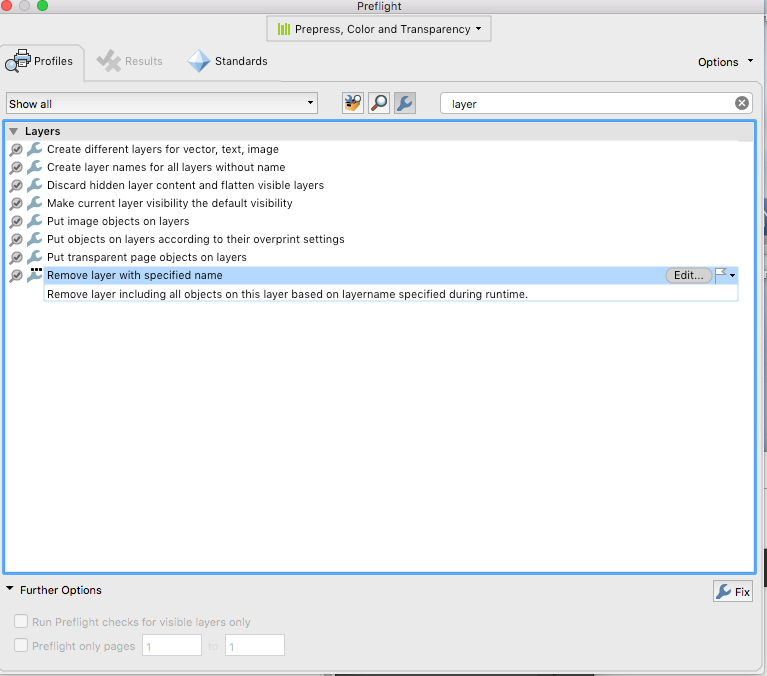
Copy link to clipboard
Copied
Is this an InDesign question, or an Acrobat question?
Harbs
Copy link to clipboard
Copied
idomtfindadobeindesigh
Copy link to clipboard
Copied
Open it in Acrobat and delete it there or just turn off the layer and create a new PDF without layers or with hidden layers disabled.
Bob
Copy link to clipboard
Copied
I don't make layered PDFs very often, but in the past it has been my expereince that it makes no difference whether a layer is visible when you export from ID, regardless of the settings. All layers have always showed up in the PDF.
Copy link to clipboard
Copied
You're right. I had forgotten that that all that did was have the layered turned off in the resulting PDF.
Bob
Copy link to clipboard
Copied
Yes I agree the figure will not appear if we turned off layer and save as PDF. The thing is two figures were placed in a same place in the PDF. Both figures were assigned as a seperate layer. One is a "Figure" layer and another one is "Default" layer (it was assigned both figures and contents of the page).
On this particular occurrence i want to delete the "Figure" layer without affecting any content in PDF and it should not create a PDF again. This PDF will be ready for Web page. Kindly help me out to solve this issue.
Copy link to clipboard
Copied
We already told you what to do...either delete the layer in Acrobat or create a new PDF.
Bob
Copy link to clipboard
Copied
In ID control or right click on the PDF graphic. Pull down to Object Layer options. Hide and show layers as needed.
Copy link to clipboard
Copied
Unable to delete the particular layer in PDF. There is no option found for Delete that's the reason i'm asking how to delete the layer without creating a new PDF.
Copy link to clipboard
Copied
Did you create a layered PDF?
Bob
Copy link to clipboard
Copied
Bob,
I don't see a way to delete a layer, either....
John,
This is a little ugly as a workaround, but you can go into the layer properties and turn off visibility, printing and export, then lock the layer.
Copy link to clipboard
Copied
Brain cramp...you're right. You can however flatten the layers. By leaving the layer you don't want turned off, that content won't show up.
But like Rick, I'm very confused about all this. What is the exact purpose of this exercise?
Bob
Copy link to clipboard
Copied
JohnAD77 wrote:
On this particular occurrence i want to delete the "Figure" layer without affecting any content in PDF
I'm a little confused. If you delete the layer you affect the content.
In his previous post I believe Peter was referring to Acrobat and if so that's a good solution. If you control or right click on the layer in Acrobat, you have the option of changing the default state to "Off". Save the PDF. Now the layer is hidden and won't print, but since it's not deleted you haven't lost it forever.
Copy link to clipboard
Copied
Thank you!

Copy link to clipboard
Copied
If you're looking to delete the layer from the PDF, you'll need Enfocus Pitstop. Just select the layer and delete. Not an InDesign solution though. Good luck.
Copy link to clipboard
Copied
There is an InDesign solution.
Place the PDF. With Object Layer options hide the unwanted layer. Export a new PDF.
Copy link to clipboard
Copied
Read post 3...
Copy link to clipboard
Copied
But that's referring to the InDesign layers, right?
I meant layer options for a placed PDF. Similar to layer control for placed PSD files. If you hide the PDF layer using Object Layer options it won't show up when you export.
Copy link to clipboard
Copied
Ah, sorry, misunderstood. Seems like a waste of time to me, though, when you can effectively hide the layer from the user using properties.
Copy link to clipboard
Copied
Seconded!
Bob
Copy link to clipboard
Copied
I should have said flatten the layer. If you do that with the undesired layer turned off, the PDF will be flattened and the content on the layer you don't want will be discarded.
Bob
Copy link to clipboard
Copied
I did that and it worked but the file size remained large. To completely remove the unwanted layers from the file, you then have to follow up with a Save As. So in summary the steps are: 1. Hide all unwanted layers. 2. If getting rid of all layers, right-click a layer in the layers panel and choose Flatten Image. 3. File > Save as... I'm guessing an alternate method is needed for getting rid of some layers and not others, perhaps involving Merge Layers.
Copy link to clipboard
Copied
Okay, none of the above works for me. The unwanted layers always reappear after flattening / merging / saving As, even when I hide them.
Here's what worked:
1) HIDE the layers you want to KEEP. (The layers you want to delete remain visible).
2) Select Tools > Advanced Editing > Touch-up Text Tool.
3) Hit Ctrl-A to select all visible text objects.
4) Hit Delete.
5) Select Tools > Advanced Editing > Touch-up Object Tool.
6) Hit Ctrl-A to select all visible objects.
7) Hit Delete.
8) Now, you want to "merge away" the unwanted layers, which are now empty. In the Layers pane, Click the "Options" pull-down and select "Merge Layers...".
9) Hold down CONTROL and click all the UNWANTED (empty) layers.
10) Click "Add".
11) In the right-hand pane (target layer), select the first layer that you want to KEEP. This will basically merge that layer with all the empty ones, and in effect, delete the empty layers.
12) Hit OK, and you're done. When you save the file, the layers you want to preserve are preserved, and the file size is smaller, reflecting the "deleted" layers.
This thread didn't help me even though the subject seems to be precisely what I needed, so I came up with this "brute force" method... Hopefully this helps someone else in the same predicament. If there is a more efficient way of doing it, let me know.

Copy link to clipboard
Copied
I was able to hide the layers I didn't want, flatten the PDF layers, and have it discard the unwanted layers. FWIW, I had to do this because I had no access to source files, and our Heidelberg RIP software does not honor the "hide" and "never prints" layer options in Acrobat. In other words, we burned a lot of bad plates. I didn't know there were hidden layers at first, and the person burning the plates didn't see the extra content (.25 pt lines intended as a dieline) in the low-rez preview of the plates.
Adobe, just add a "Delete Layer" button already, eh? 😉
Find more inspiration, events, and resources on the new Adobe Community
Explore Now