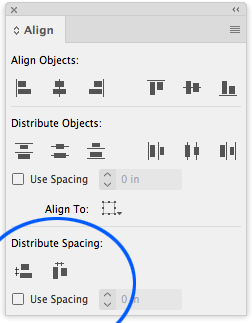- Home
- InDesign
- Discussions
- Re: Designing business forms - How do I create a c...
- Re: Designing business forms - How do I create a c...
Copy link to clipboard
Copied
I'm pretty sure there is a way to do this in InDesign, but I forget the method. I have a top lin on a page and a bottom line that needs a certain number of lines total or 'so many lines' in between. This creates a nice uniform distance between every line suitable for a business form. Which dialog should I call up to get to this capability in InDesign?
TIA,
Ken
 1 Correct answer
1 Correct answer
If you're using actual lines, as opposed to text lines, I suggest the align/distribute features. Here's a random distribution of lines:
After selecting the lines, I chose Align Horizontal Centers (circled in red) and Distribute Vertical Centers (circled in green) from the Control window that runs at the top of the screen (Window>Control, if it's not showing already). That gives me this:
The top and bottom lines are the same distance apart as they were before my action, and all of the lines between
...Copy link to clipboard
Copied
If you're using actual lines, as opposed to text lines, I suggest the align/distribute features. Here's a random distribution of lines:
After selecting the lines, I chose Align Horizontal Centers (circled in red) and Distribute Vertical Centers (circled in green) from the Control window that runs at the top of the screen (Window>Control, if it's not showing already). That gives me this:
The top and bottom lines are the same distance apart as they were before my action, and all of the lines between are spaced evenly, based on the available space. If you want them to be a specific distance apart, use Window>Object & Layout>Align to open the Align pallet, click Show Options from the fly-out to reveal Distribute Spacing, check the Use Spacing checkbox and enter the amount you want between lines in the field to the right.
Copy link to clipboard
Copied
Correct answer and even more beautiful than I expected. Thank You as this will help me get the job done and in first class shape also.
Find more inspiration, events, and resources on the new Adobe Community
Explore Now