- Home
- InDesign
- Discussions
- Re: Dictionary locating downloadable file (MacOS 2...
- Re: Dictionary locating downloadable file (MacOS 2...
Copy link to clipboard
Copied
I have tried to find the file extension through surfing and found nothing easily. I need an address that downloads the extension .udc, because I am tired of creating 'EVERY SINGLE WORD' in my user dictionary.
Why doesn't Adobe include dictionaries in their programs?
 1 Correct answer
1 Correct answer
InDesign does have quite a few dictionaries that install with InDesign, you can associate these with selected text or paragraph styles. (Window > Type & Tables > Character as well as the Control panel Character Formatting Controls provides Language dropdown menu (see screenshot). You can also associate language (and thus use spell checker/dictionary) via Paragraph/Character Styles -- in the Advanced Character Formats section of their respective dialog boxes) ).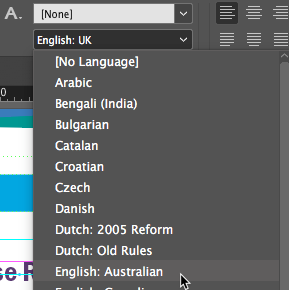
But it sounds like you might also w
...Copy link to clipboard
Copied
InDesign does have quite a few dictionaries that install with InDesign, you can associate these with selected text or paragraph styles. (Window > Type & Tables > Character as well as the Control panel Character Formatting Controls provides Language dropdown menu (see screenshot). You can also associate language (and thus use spell checker/dictionary) via Paragraph/Character Styles -- in the Advanced Character Formats section of their respective dialog boxes) ).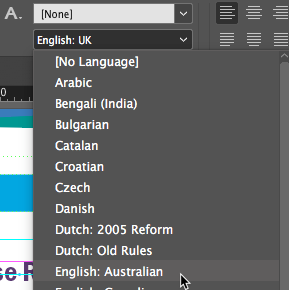
But it sounds like you might also want to create your own word list to a particular language in InDesign? Which is done through creation of the .udc file you mention.
To add your own reusable .udc file to InDesign:
- Create a text file with all the words in it you want to add. (save as .txt)
- Choose InDesign > Preferences > Dictionary (in InDesign), and click the New User Dictionary icon below Language. (this will create the .UDC file you were looking for, you must create this before you can add words to it, once that's done you can actually share this file with other users as well).
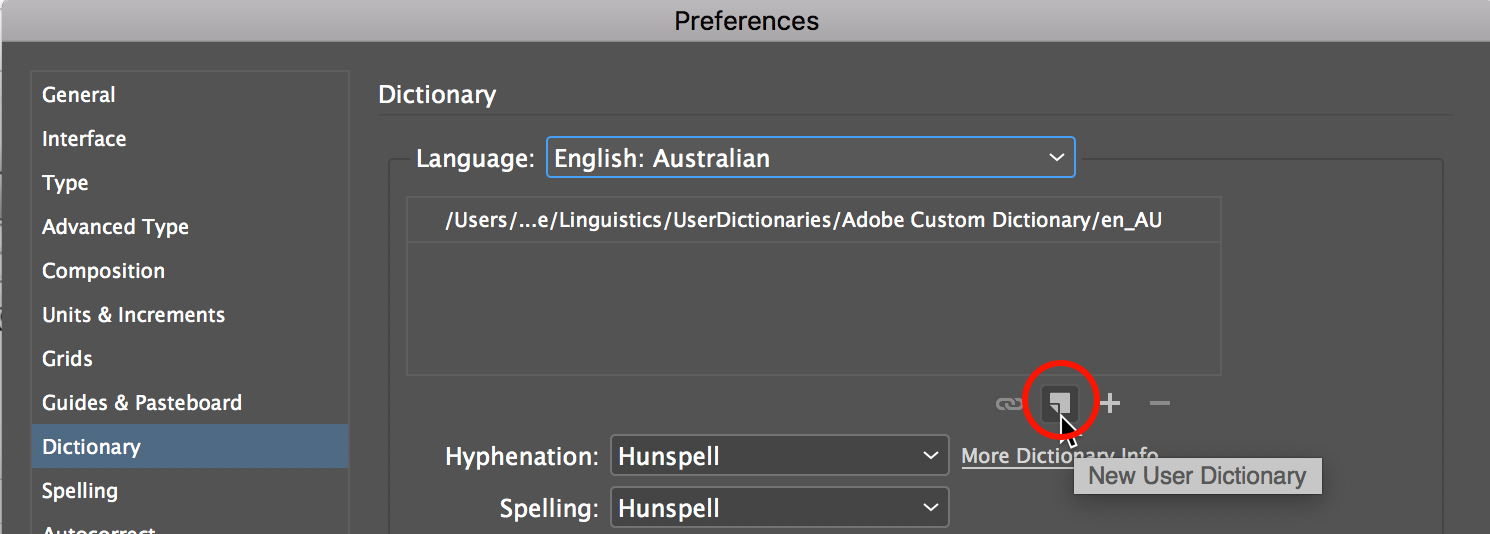
- Name the UDC file e.g. AU_Extra.udc (for extra words in Australian English for example) and save it.
- To add the word list to the UDC file next, choose Edit > Spelling > User Dictionary, and select the Target dictionary to which you want to add the words, click Import, and import the text file you created in step 1. Then finally click Done.
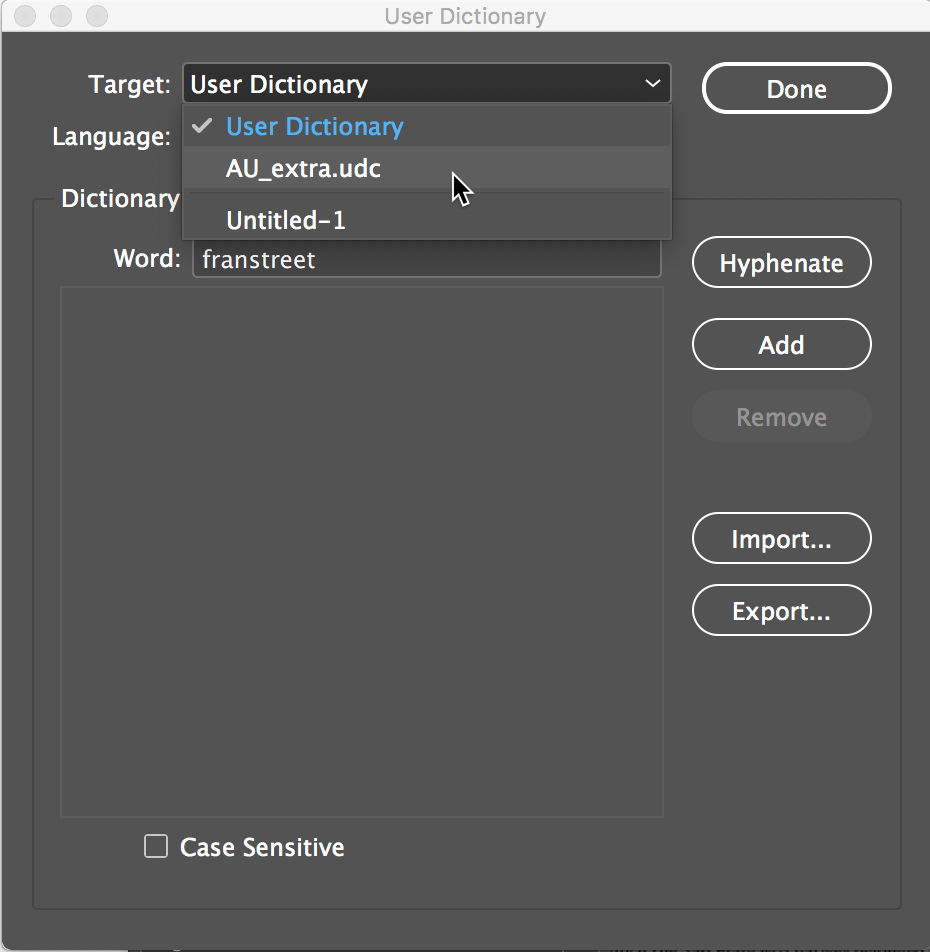
NOTE: IF you don't see your dictionary (.udc) file at this stage... check that the currently active dictionary in InDesign is the same as the language to which you added the user dictionary in step 2.
If you are looking to expand the currently available dictionary range in InDesign, you can add Hunspell dictionaries.
- For information on adding those dictionaries and to download them see: Add and remove Hunspell dictionaries in different languages in InDesign.
This page has a very thorough step-by-step instruction on how to install these dictionaries.
NOTE: If you happen to be working on Mac OS, when you get to the step that talks about going into the AdobeHunspellPlugin.bundle: Right-click this file and select Show Package Contents (this gets you INSIDE this file and will allow you to add the three dictionary files in language folder as well as allow you to update the Info.plist file).
Find more inspiration, events, and resources on the new Adobe Community
Explore Now