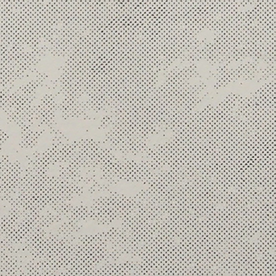Disable Zoom to Selection
Copy link to clipboard
Copied
How does one disable zoom to selection and make InDesign zoom to page/spread instead?
I find it very counter-intuitive that my page view changes every time I zoom when an object is selected.
Please read carefully and know your software before following up. If you are not fully certain you can provide a solution, or you are in love with this zoom to object feature, please refrain from posting a reply. Thank you.
Copy link to clipboard
Copied
Copy link to clipboard
Copied
I'm sorry, but there's no preference to disable it. You'd have to use something other than the zoom keystrokes, such as:
- holding Option/Alt and scrolling
- holding Cmd–Space (Mac) or Ctrl–Space (Windows) and clicking on where you want to zoom.
— Adobe Certified Expert & Instructor at Noble Desktop | Web Developer, Designer, InDesign Scriptor
Copy link to clipboard
Copied
Ok @Mariano–
now I fully understand the last sentence in your first post:
"Please read carefully and know your software before following up. If you are not fully certain you can provide a solution, or you are in love with this zoom to object feature, please refrain from posting a reply. Thank you."
I found your thread from May 2019 with the same topic.
Too bad that you did not mention the thread.
- No, there is still no preference to disable that behaviour.
- All you can do is try to use the other zoom options as described in this and your older thread.
- You can search/vote or write a topic on indesign.uservoice.com Filter:zoom
You currently have no other options.
Copy link to clipboard
Copied
Thank you both pixxxelschubser and Dan_Rodney for providing useful, thorough answers, instead of replying for the sake of earning points.
I'll submit a feature request, as suggested.
Copy link to clipboard
Copied
@Mariano– wrote: "… I'll submit a feature request, as suggested."
At the moment this is the most sensible decision.
What else could you do? Copy the link from your feature request and post it here. Perhaps one or the other would also like to vote for it.
Copy link to clipboard
Copied
- Click on absolutely nothing/away from any element on the InDesign page.
- Zoom to the size you want to see the entire page/spread.
The absolutely foolproof way to disable Zoom to Selection is to have absolutely nothing selected. With nothing selected, InDesign defaults to the center of the page/spread view, just as you desire.
Hope this helps,
Randy
Copy link to clipboard
Copied
What @Randy Hagan said about making sure nothing is selected is what I do. To add to that, if it's not easy to click away to deselect (maybe you're zoomed in too far), you can hit Cmd–Shift–A (Mac) or Ctrl–Shift–A (Windows) to make sure nothing is selected. Then you can Zoom without nothing selected.
I know it's not the same as disabling Zoom to Selection, but it's as close as you'll currently get.
— Adobe Certified Expert & Instructor at Noble Desktop | Web Developer, Designer, InDesign Scriptor
Copy link to clipboard
Copied
See the post below.
Copy link to clipboard
Copied
Oops, sorry I didn't see your response. Looks like you beat me to it.
— Adobe Certified Expert & Instructor at Noble Desktop | Web Developer, Designer, InDesign Scriptor
Copy link to clipboard
Copied
😉
Copy link to clipboard
Copied
ID would need know to know if you want to zoom into the page or spread so that would depend on the existing view. Just do a quick Ctrl-Shift-A [Cmd-Shift-A] to deselect anything before you zoom in.
Added after post:
This, of course, will zoom into the center of the page or spread.
As you know, the default behavior is with an object selected, it would logically center the object on screen. With text selected, it centers your type cursor.
Find more inspiration, events, and resources on the new Adobe Community
Explore Now