distort text in indesign
Copy link to clipboard
Copied
is it possible to distort text in indesign or illustrator? Like Lady Gaga's ARTPOP album cover? Im new to this and just need a little help ![]()

Copy link to clipboard
Copied
Illustrator and Photoshop have Warp commands to change the overall shape of the text. For example, in Illustrator:

In all three applications, including InDesign, you can convert the text to outlines, and manipulate the anchor points with the Direct Selection tool. Knowledge of how to work with anchor points and the Pen tool is required.
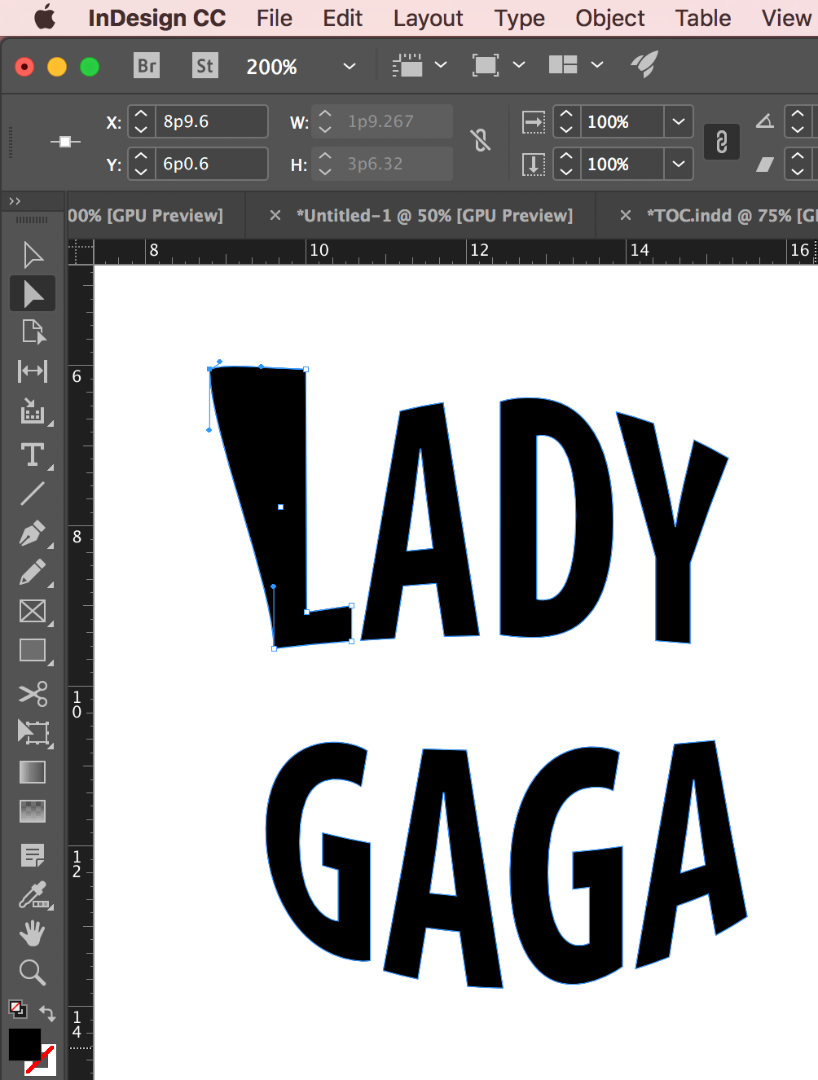
Copy link to clipboard
Copied
What about cutting or slashing the text?
Copy link to clipboard
Copied
As Barb pointed out, once you've created outlines, you can use the Direct Selection tool to do that. It requires the use of the Pen tool and knowledge of working with anchor points.
Copy link to clipboard
Copied
What do you mean outline? None was created
Copy link to clipboard
Copied
In addition to what Steve said—using the Direct Selection tool—there is a Scissors tool in InDesign which makes it easy to cut the text.
Copy link to clipboard
Copied
thank you for your help, but my problem is not solved
I do now under stand how to warp on illustrator (thank you)
And when I copy and paste the text graphic in inDesign I have a few problems:
- the graphic turns up blurry
- when I go to use the scissor tool it either makes it curvy or doesn't work at all
is there possibly a tool that can "slice" the text like on the album cover
Thanks
Copy link to clipboard
Copied
sorry for the spam!
but the inserted picture is what happens
Copy link to clipboard
Copied
FWIW:
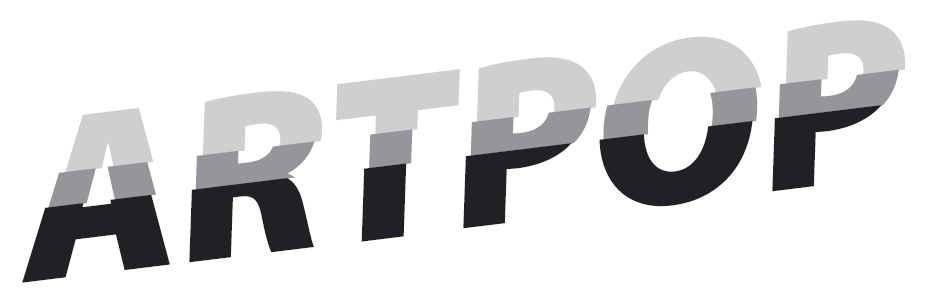
Obviously not a masterpiece, BUT: no outlines (text is live, in 3 copies), no scissors used, nothing. Just Paste Into command. Still fully editable and adjustable. Done directly in Indesign, literally in seconds. It took much more time to write this post.
Whatever, no doubt, Illustrator is just the right tool for the jobs of this kind. In ID, you often can achieve only the effect 'kinda wanna be an illustration'. ID is not intended for this.
Copy link to clipboard
Copied
when I go to use the scissor tool it either makes it curvy or doesn't work at all
In any case—whether you choose InDesign or Illustrator, and the text effects you show in the first screen shot can be accomplished in either application—you have to understand how to work with anchor points. Briefly, because we can't teach this topic in a forum post, anchor points can be corner points or smooth points. If you are getting curves, you need to convert the anchor point to a corner point.
If you are going to work with editing the shape of the type, you'll need to put the time to learn how they work before moving forward. Personally, I don't do much with anchor points in InDesign training classes, but I cover them thoroughly in an Intro to Illustrator class. You might want to look around for local training, or find some online tutorials to get you started.
Copy link to clipboard
Copied
Deke McClelland has an excellent video about it on Lynda.com:
You can get a free 30-day trial for Lynda.com
Copy link to clipboard
Copied
Nelson, it would be a good idea to learn about all the commands in the pathfinder palette, I find that most useful with regards to 'slicing things up' (under Window > Object & Layout > Pathfinder).
Find more inspiration, events, and resources on the new Adobe Community
Explore Now