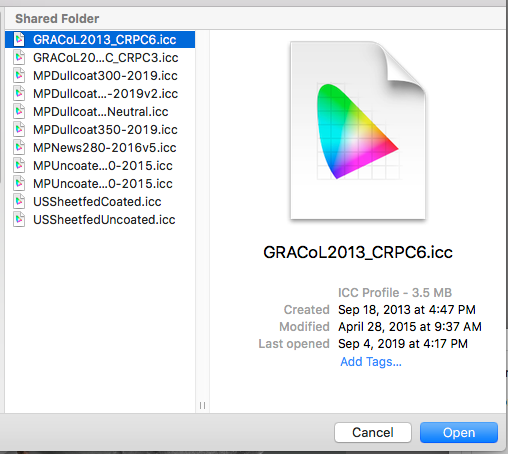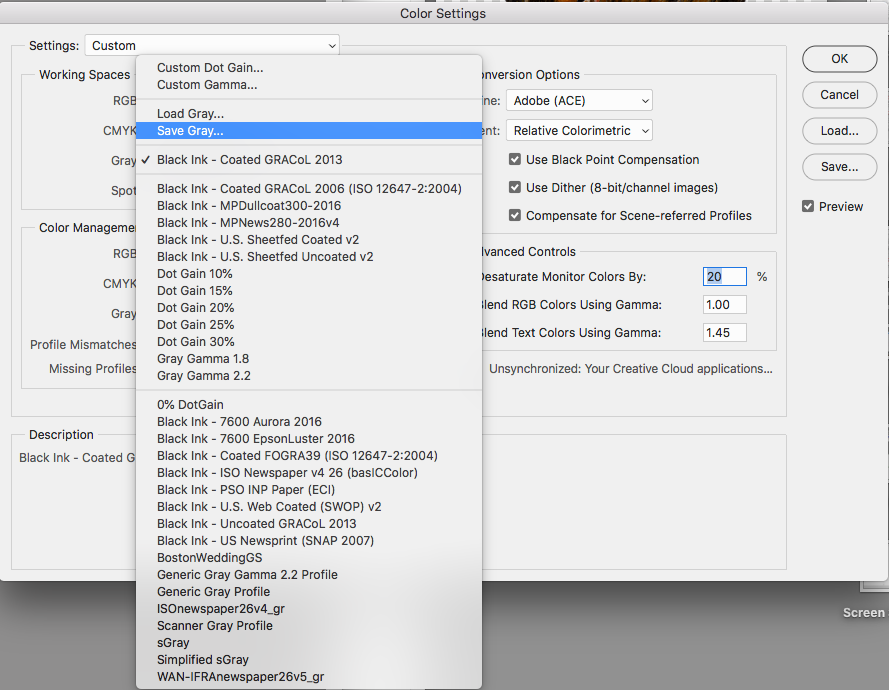Dot Gain or Gray Gamma
Copy link to clipboard
Copied
Hi, I have a project I am working on as follows:
There is a pdf created in a different program (no access to that) and the black text is really RGB-black
This pdf also has gray text / designs in it
I want to export it from InDesign converting colors to grayscale (this way I get 100% black text)
My question is regarding the gray. After a lot of testing with exports and color conversions...
It seems to me that the closest color conversion (to the original RGB) is either:
- Dot Gain 30%
- Gray Gamma 2.2
My question is: does it matter which one I go with?
Also, after searching on the forums, I saw that most people speak about Dot gain 20% - why am I getting 30%? (does this matter)
Thanks,
David
Copy link to clipboard
Copied
Dot gain is intended for printing and gamma is intended for files that will be viewed on a monitor.
Which dot gain percentage is best depends the quality of paper your file will be printed on. For example, an uncoated paper stock requires more dot gain compensation than a coated paper stock. Most people speak about a 20% dot gain because that is the default. That doesn't mean it is best for your project.
It is always a good idea to communicate with your print vendor and ask them what they recommend.
Copy link to clipboard
Copied
@Barabara, thanks for that clarification - that makes me more comfortable using 30%
as for speaking with the printer, I spoke with them and they said they have entirely different profiles (they are not in USA), so that didn't really help. However, after matching up with what they have done, it is true that 30% was closest!
Thanks,
David
Copy link to clipboard
Copied
I spoke with them and they said they have entirely different profiles (they are not in USA),
I'm not trying to talk you out of 30%, but normally you would use the printer's profile—that's the point of profiles they profile the printer's press conditions.
One thing you have to be careful about is InDesign has no support for gray profiles. Embedded profiles in placed grayscales are ignored and the document's CMYK Black ink profile is used for the preview of grayscales. While you can force a conversion to grayscale on PDF export, the exported gray objects have no profile assigned. Exporting to 20% Dot Gain and 30% Dot Gain will produce the same preview if the PDFs are viewed via their respective destination profiles. The difference is 20% will export with higher output values than 30%.
Copy link to clipboard
Copied
@Rob, @Feierwoon - Thanks a lot guys!
@Rob, I didn't fully understand what you said regarding InDesigns color conversion on export.
This is where I am now:
I spoke to the printers some more and clarified as follows:
- In the past I've sent files to this printer and it was in RGB (I.e., it remained with the original PDF's format, and text was R=0,G=0,B=0)
- The printer's system changes the text automatically to pure K, and changes grays - however, I'm not sure - but the end result was 11% gray.
- I asked them for their profile, and they said that it doesn't work that way - it only works on their system (this is all almost chinese to me)
- However, in the end I realized that by exporting it with color conversion to Dot Gain 30%, I get exactly what the printers ended up with in the past - text = pure K, and grays at about 11%
Does this sound ok? I.e., It seems to me that by sending the file like this to the printer, I should get the same (or at least extremely close) results as the previous printings. - Correct?
Thanks a lot!!
David
Copy link to clipboard
Copied
How did you measure this 11% grey on the previous jobs?
If your printer's workflow software is set up to automatically convert all neutral RGB to the appropriate tints of black, which looks to be the case, then I wouldn't even worry about it. They know their dot gain, so rather than (probably wrongly) assuming it in your conversion, let them do it.
Copy link to clipboard
Copied
For one: If the prints look OK for you, then all is OK.
For two:
Sending RGB files to a printer service provider will result in a brownish black, as normally this black will be converted to CMYK with all colours holding a bit, except when converting to greyscale, where there would be effectively something like a dark grey. You see that brownish blurred typesetting sometimes, especially in ads, where the provider of the file does not really know what he's doing and creating his art in Word.
For three:
Those dot-gains are paper/ink/machine dependant and the printer should be able to give you the correct values for his configuration, except if he does not understand what these values mean. Generally spoken, they tell the printing machine, how much ink to apply, so that the final result is correct.
On your screen, you need to be able to confirm the final print, so that here the system tries to compensate accordingly in knowing your screen type (guessing if not calibrated ![]() ) and the compensation intend.
) and the compensation intend.
Copy link to clipboard
Copied
Not really.
Modern prepress workflows are designed to eliminate those old problems automatically. On process colour jobs, RGB black text is usually converted to 100% K when it's normalised/preflighted. If the job's specified by the printer as single colour black, but the artwork is RGB, it can, and usually is, normalised/preflighted to hit the black plate only. This conversion is done with the actual dot gain of the press specified. It sounds like this is the case with the OP's printer.
Copy link to clipboard
Copied
It sounds that they print monochrome anyhow...
And yes, they try and it's quite impressive, but they do not succeed always.
Copy link to clipboard
Copied
The printer's system changes the text automatically to pure K, and changes grays - however, I'm not sure - but the end result was 11% gray.
I agree with Danny. It sounds like your printer is perfectly capable of making the RGB to grayscale conversion for their press profile. So why change your workflow—unless you are having problems?
Copy link to clipboard
Copied
Look at this:
Dot gain | what is it and how to compensate for it
and this
Setting Up Your Images for Final Output > Getting the Best Grayscales in Photoshop CS3
Copy link to clipboard
Copied
and this
Setting Up Your Images for Final Output > Getting the Best Grayscales in Photoshop CS3
That link is pretty old. Later versions of Photoshop let you save out Black Ink profiles from any CMYK profile so you can avoid older, less accurate curve based profiles. So if I'm using US Sheetfed Coated as my InDesign CMYK profile, I can use a matching Black Ink-US Sheetfed Coated for my grayscale conversions and previews. A press can't have two different profiles—gray and K normally print on the same plate:

Copy link to clipboard
Copied
Anything with CS3 as a reference is pretty old!
profiles should be adapted to your final output intend, as this avoids a transcoding of colours (blacks) and gives the most accurate results. But as long as the profile is attached to the PDF, you should be good with any profile. (This is, I'm aware of it, not completly correct...)
Copy link to clipboard
Copied
profiles should be adapted to your final output intend, as this avoids a transcoding of colours (blacks) and gives the most accurate results.
Right and it sounds like David's printer does not use Dot Gain 30% for their gray profile. So usually you would get that profile from the printer and use it to make any conversions to grayscale.
Copy link to clipboard
Copied
agree!
Copy link to clipboard
Copied
Hi Rob
Are there instructions on how to save out Black Ink profiles from any CMYK?
Are they created by Photoshop?
I figured out that you can load (and then save out) CMYK profiles into the Gray Profile.
Learn something new everday.
Thanks Rob
Copy link to clipboard
Copied
Yes you can save a Black Ink .icc profile out of Photoshop. Open Color Settings and from the Gray Working Spaces drop down menu choose Load Gray... and choose the CMYK press profile you want to make a Black Ink profile from. Here I’ve loaded GRACol Coated 2013 and it shows as Black Ink - GRACol Coated 2013:
To save the Black Ink Profile for use in PS and other apps choose Save Gray... and save to a System Profile folder.
Copy link to clipboard
Copied
There is a difference in the two conversions and can be seen in this comparison:
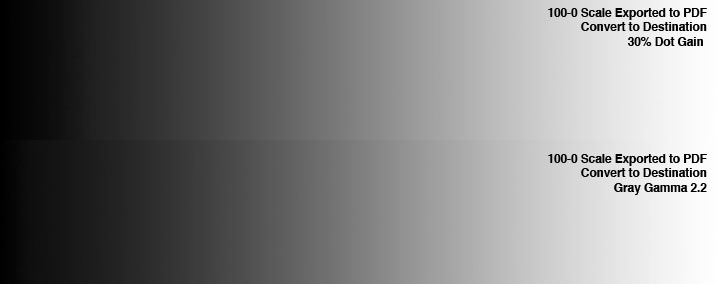
If you read the values of the two conversions, there is no more than a 2 percent difference throughout.
And IMO, the conversion used will not have any significant difference in the finished printed results.
Copy link to clipboard
Copied
It seems to me that the closest color conversion (to the original RGB) is either:
- Dot Gain 30%
- Gray Gamma 2.2
When you convert from RGB to grayscale the preview of the converted gray values would depend on the gray profile used to soft proof in AcrobatPro. So if you export a PDF with the destination as a gray, make sure that you set AcrobatPro's simulation profile to the same profile otherwise you will get a different preview for the same output numbers.
So here I've exported an RGB image with 10% Dot Gain as the destination. I've used the PDF/X-4 preset so the 10% Dot gain profile is the default for soft proofing (see my post in your other thread). If I change the simulation profile the preview changes even thought the output numbers are the same:
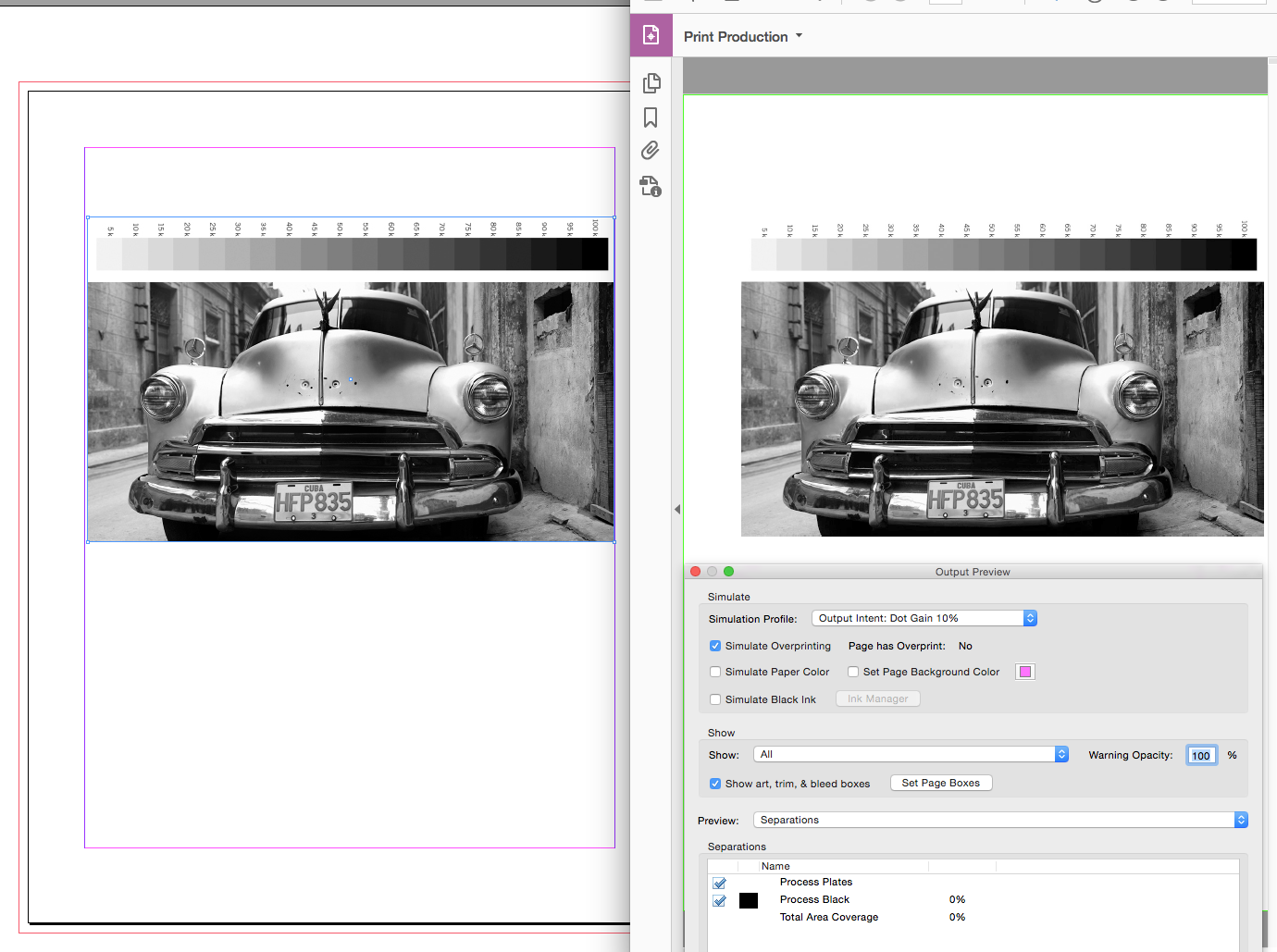
My 10% Dot Gain export soft proofed as 30% Dot Gain:

Copy link to clipboard
Copied
@Rob, thanks a lot for this! This really cleared some things up for me (especially with acrobat! I realize now that I've been using that tool falsely until now!)
After doing numerous testing, and checking with my printers, it seems that for my files Dot gain 30% worked best
Thanks,
David
Find more inspiration, events, and resources on the new Adobe Community
Explore Now