 Adobe Community
Adobe Community
Copy link to clipboard
Copied
In the screenshot below, you see the lines of dots separating the phone numbers form the names? They can't be edited. I can't make them shorter or longer. I can only delete them altogether. I inherited this project from someone else and am editing it. The publication was created by a pro designer of far greater experience than myself.
I'm thinking he's used some trick to create a line of dots to exactly push all the phone numbers to the edge of the frame. Can anyone suggest what he has done here? Or explain how he's done it?
I have cropped out the ends of the phone numbers and the beginnings of the names to protect privacy but the phone numbers all line up exactly to the right and the first letters of the names all align perfectly to the left.
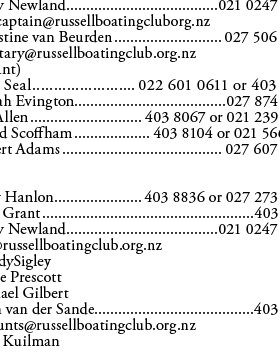
 1 Correct answer
1 Correct answer
These are called leaders and you can set them via tabs.
CTRL+SHIFT+ T to open the tabs box.
The LEADER box lets you put in the dot or the hyphen or whatever repeating character you want.
To remove them simply click on the tab marker (circled in red below) and you will see the dot appear in the LEADER box. Just delete the dot and the leader will disappear.
Hope that helps.
- Dax
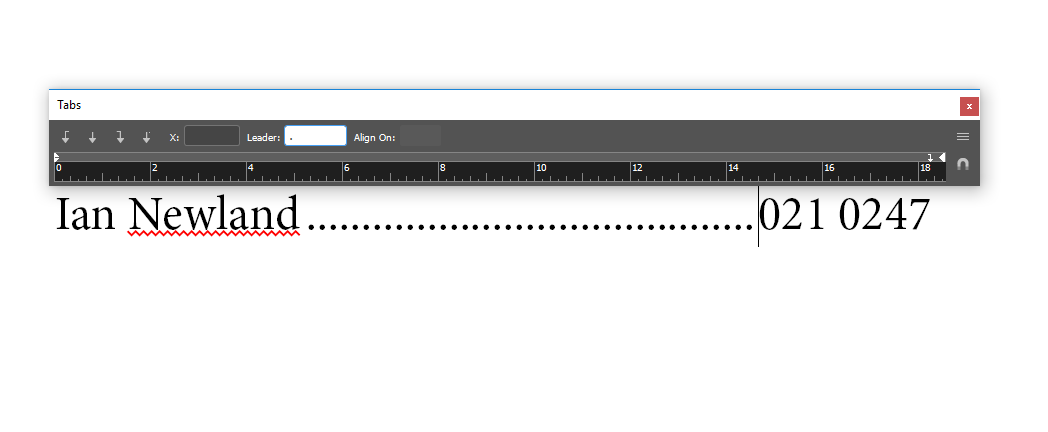
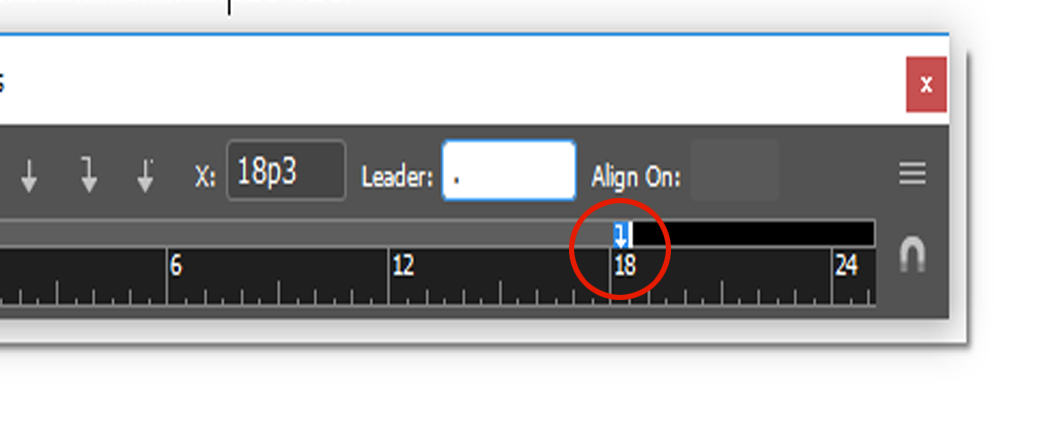
Copy link to clipboard
Copied
These are called leaders and you can set them via tabs.
CTRL+SHIFT+ T to open the tabs box.
The LEADER box lets you put in the dot or the hyphen or whatever repeating character you want.
To remove them simply click on the tab marker (circled in red below) and you will see the dot appear in the LEADER box. Just delete the dot and the leader will disappear.
Hope that helps.
- Dax
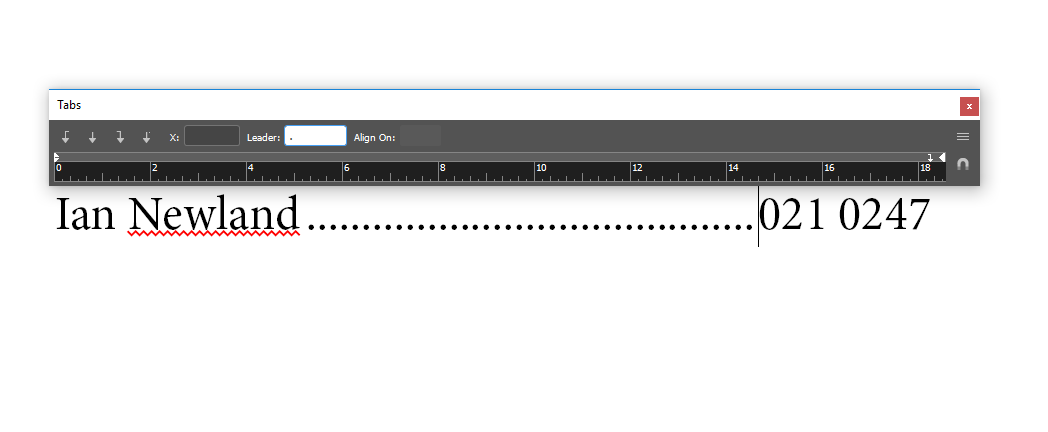
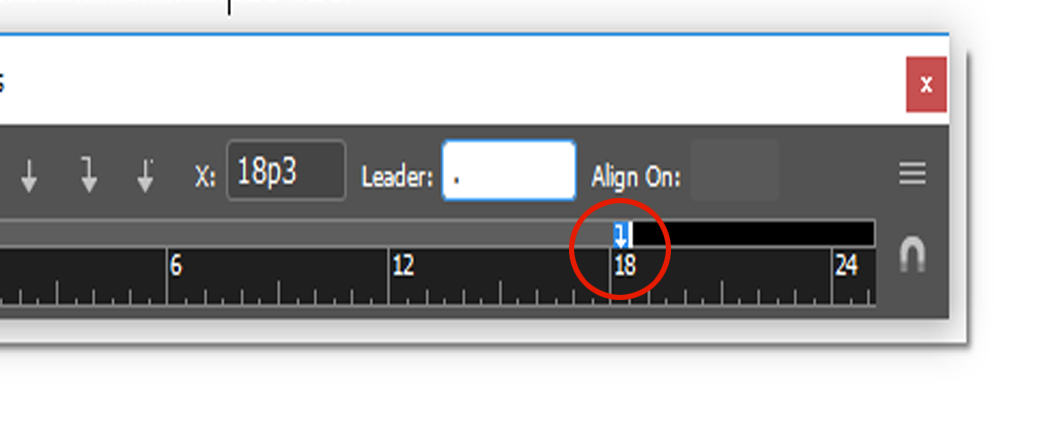
Copy link to clipboard
Copied
I get a number of millimetres with a dot. do I delete the number too? It's millimetres as in 31.397 mm
Copy link to clipboard
Copied
that is the wrong tab marker. you want the one all the way to the right. When you select the tab all the way to the right you will see the Leader box with a dot in it. Just delete the dot. Then everything will stay lined up but there will be no dot leader anymore.
The number in millimetres is the value for the placement of the tab itself.
You are in the right place though.
- Dax
Copy link to clipboard
Copied
maxwithdax, thank-you for your patience with this. i have now found video tutorials on this as well and have re-created this myself and made a table with dotted lines. It is very wonderful. There are many wonders in InDesign and I look forward to learning more with time.
