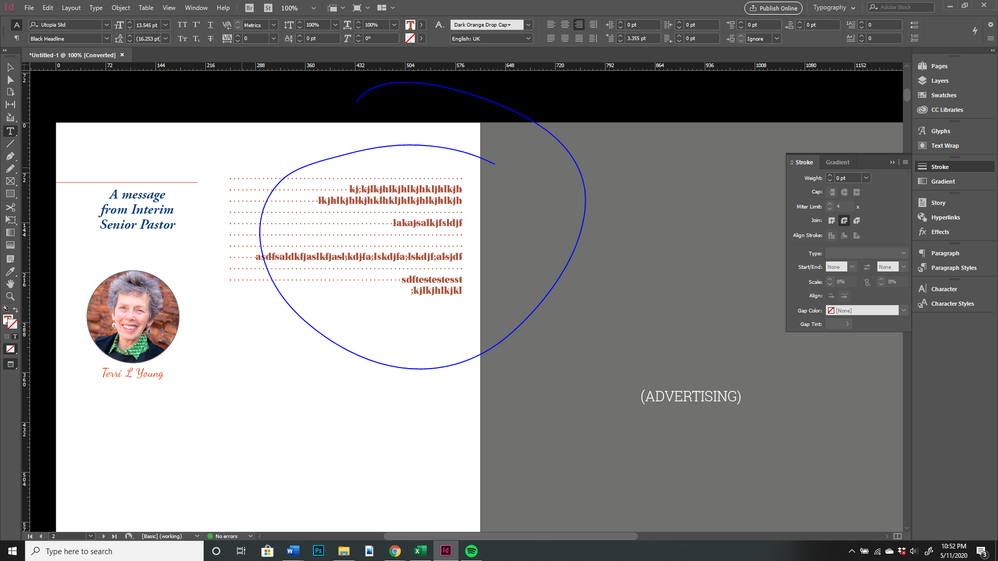Copy link to clipboard
Copied
Hi -
Whenever I press the enter key in the columns a line of dots appear. I do not have strokes enabled - anyway I can remove these? I am using a template (free newsletter template), Indesign 2020 on Windows 10. Thank you
 1 Correct answer
1 Correct answer
Hard to see in the original screen grab, but after enlarging it, can now see that the dots go through the text, not up to it.
That does indeed indicate paragraph rules are set to create the dots.
Some instructional screen caps to illustrate the previous directions on how to correct this.
Manual method:
Open the Paragraph menu's Options and change the settings for Paragraph Rules...
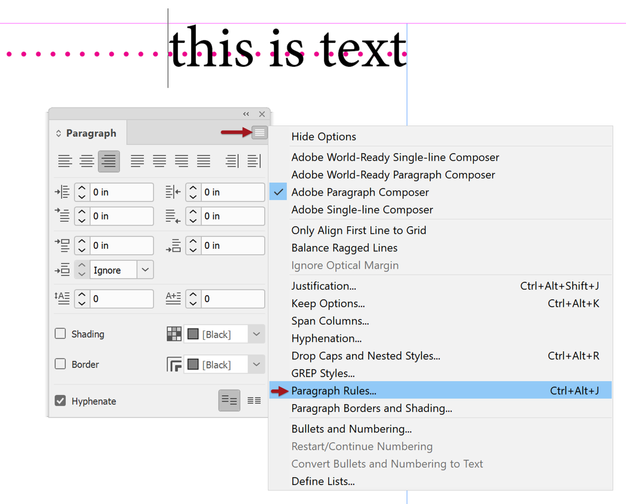

Through Paragraph Styles method:
E
...Copy link to clipboard
Copied
Maybe you have a tab leader set up. Check with the textframe selected and opening the Type>Tabs panel to see if the leader setting is set to a character for any tabs defined
-Manan
Copy link to clipboard
Copied
If they appear when you insert a paragraph return and disappear when you remove one, they are not strokes. Strokes only apply to graphic objects, not text.
What you are seeing are Paragraph Rules: https://helpx.adobe.com/indesign/using/formatting-paragraphs.html#add_rules_lines_above_or_below_par...
They could be set in the paragraph style that you are using here, or you modified the current paragraph's settings. Read the above link to remove them, in the style and/or in the current text.
Copy link to clipboard
Copied
Could they be spaces?
In the screen cap, the dots are mid-height, not at the baseline.
| PubCom | Classes & Books for Accessible InDesign, PDFs & MS Office |
Copy link to clipboard
Copied
I totally agree with @_Jongware_
Hi @katez95269803 please use the Type Tool and set the cursor in the text. Open your Paragraph Styles Panel and open the tab for Paragraph Rules (above and/or below)
If the Paragraph Styles are ok - then open the Paragraph Panel and open the options in the upper right corner of the panel. Do the same as in the Paragraph Styles Panel before.
@Bevi_Chagnon___PubCom it is possible without problems to set the Paragraph Rules in different "heights".
Copy link to clipboard
Copied
Hard to see in the original screen grab, but after enlarging it, can now see that the dots go through the text, not up to it.
That does indeed indicate paragraph rules are set to create the dots.
Some instructional screen caps to illustrate the previous directions on how to correct this.
Manual method:
Open the Paragraph menu's Options and change the settings for Paragraph Rules...
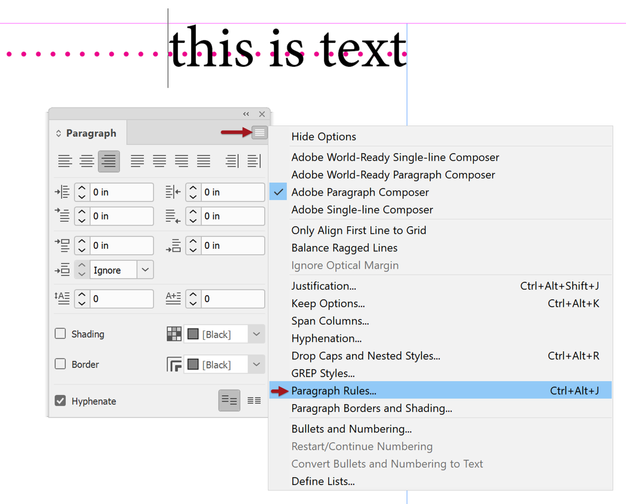

Through Paragraph Styles method:
Edit the style and set Rule Above and Rule Below to OFF.

| PubCom | Classes & Books for Accessible InDesign, PDFs & MS Office |
Copy link to clipboard
Copied
Thanks for this, called Adobe support and they don't know how to use the program!! Never mind fixing any issue.
Copy link to clipboard
Copied
The problem described in the original post is a user error, not a bug in the program.
| PubCom | Classes & Books for Accessible InDesign, PDFs & MS Office |
Find more inspiration, events, and resources on the new Adobe Community
Explore Now