Copy link to clipboard
Copied
I have a workflow problem that is a constant irritant and I'm wondering if anyone knows what I can do to fix it automatically or if I'm stuck with manual overrides.
Here's the issue: I have complex books that I layout that have double running headers (Section Number: Section Title) in the footer with the page number. These styles in the document are two separate paragraphs and paragraph styles, so I have to set them up as a double running header to format them correctly in my footer. A common problem that I have is that I will occasionally have a section where there isn't a section number. The pages of that section end up carrying over the section number from the previous section, forcing me to have to manually edit every footer. I haven't found a way around this, and it's super annoying. If I put an empty paragraph with that style in the text, the footer ignores it and still pulls the previous section number. The running head will blank out the one style if it isn't used prior to those pages, but if it appears prior to those pages, I can't seem to get it to go back to blank. And since it is in the middle of the line of text, I can't put spaces in the paragraph or it oddly spaces out the Section Title from the page number and includes the colon which is part of that running header.
Anyone know how to zero out a running header when it's not in use? (Creating a separate master page would be clunky in my particular workflow--I already have multiple masters and duplicating several for use when I don't need the section number is almost more of a pain than manually editing the footers).
 1 Correct answer
1 Correct answer
Hi
What about just leaving a blank "section number" paragraph. No space, just hit the entry key...
If you set your variable as "last on page", it should do the job, shouldn't it?
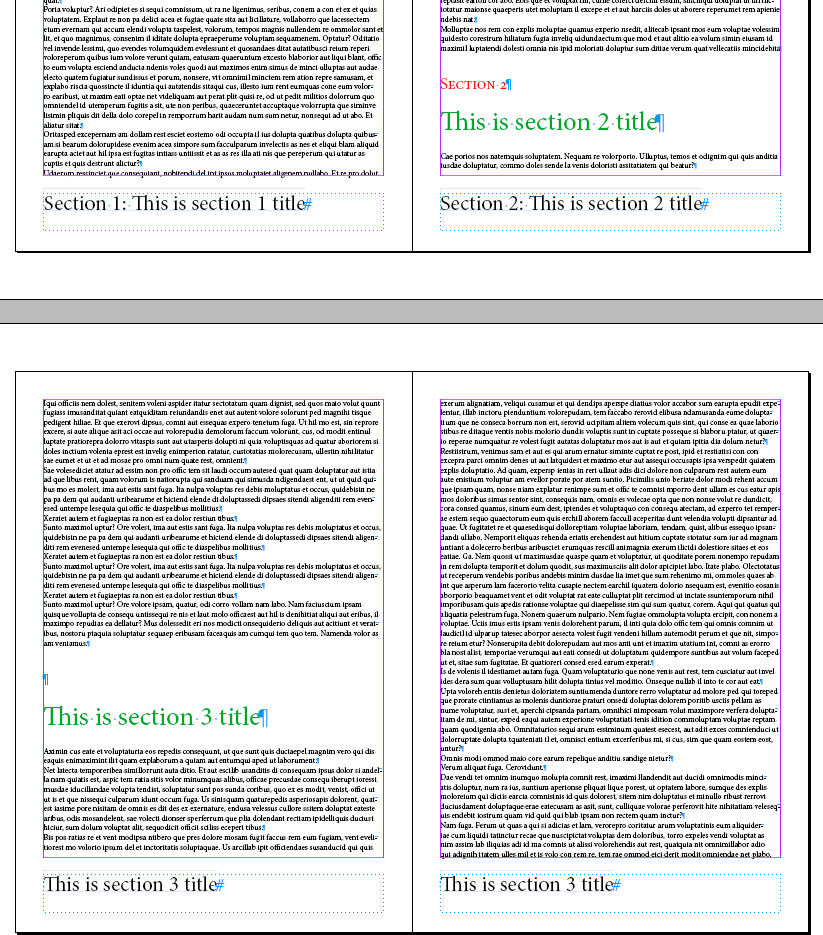
The problem is that this blank paragraph can end up at the top of a new page, resulting an unwanted space before Section title.
Alternatively, you could use a unique paragraph style and use a hard return after the section number. A bit of Grep magic can style this up nicely.
In the next example, I typed Section number+colum
...Copy link to clipboard
Copied
can you show us a screenshot of one your page with section number and section title?
have you tried to insert an empty space?
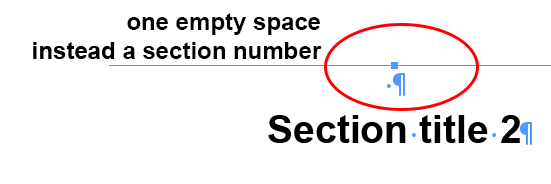
and this is is result:
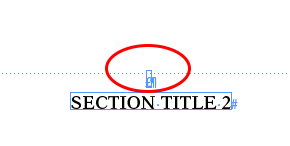
Copy link to clipboard
Copied
Unfortunately, as I said in my original post, adding spaces doesn't work for my setup. The styles I'm pulling are separate paragraphs, but the footer is not. The colon is part of the running header, so if I use a space, I end up with a floating colon between the page number and the section header. At the beginning of the book, if I start without a section number (in the case picture "Day"), that section is not filled in the footer, but as soon as I use a section number, I can't negate it again. I have to manually edit the footer to delete it.

Copy link to clipboard
Copied
the colon complicate further the situation.
unfortunately with this setting the only way to obtain what you want is to create a different master page.
...however, let's see if somebody will have other solution
Copy link to clipboard
Copied
Hi
What about just leaving a blank "section number" paragraph. No space, just hit the entry key...
If you set your variable as "last on page", it should do the job, shouldn't it?
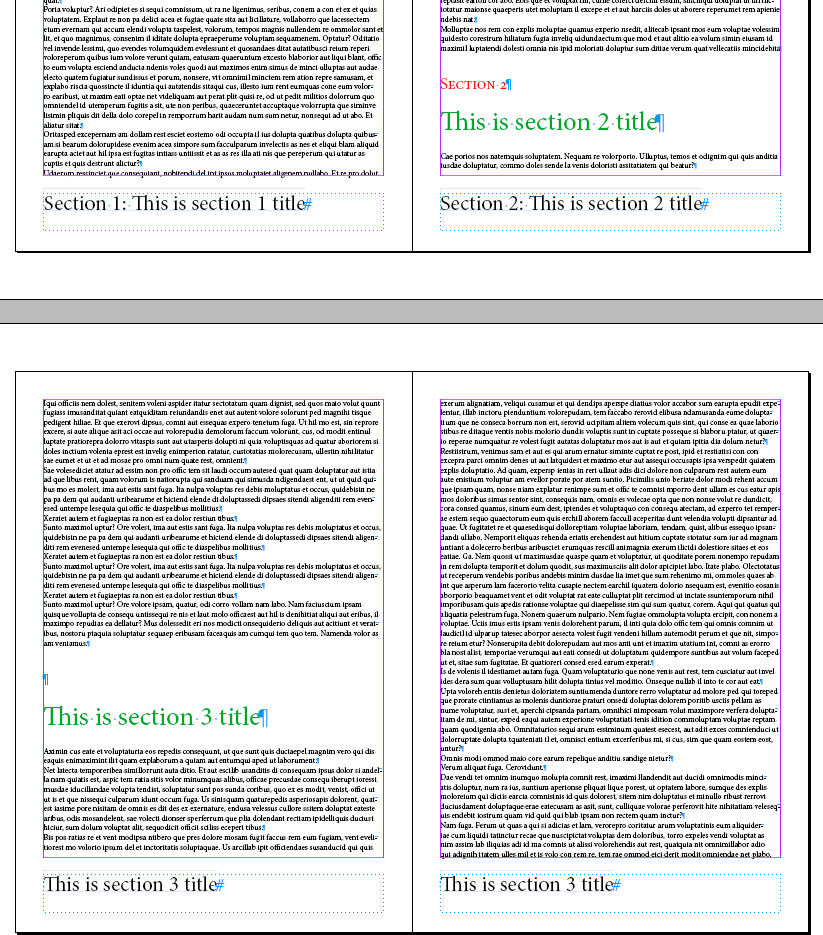
The problem is that this blank paragraph can end up at the top of a new page, resulting an unwanted space before Section title.
Alternatively, you could use a unique paragraph style and use a hard return after the section number. A bit of Grep magic can style this up nicely.
In the next example, I typed Section number+column+space+hard return and used grep style to hide it in the text, but not in the footer:
Copy link to clipboard
Copied
You would think that would work, but as I said in my original post, it doesn't. I tried it, and the previous section number still carries over. I wish it did work that way because I wouldn't have posted the question if it did. ![]()
Copy link to clipboard
Copied
Have you properly set the variables as "last on page?"
It does work for me, as you can see on the screenshot ![]()
Copy link to clipboard
Copied
Ilustrated example of second method: (sorry the image didn't upload at first)

Copy link to clipboard
Copied
I wish it worked for me. I don't need to worry about the section changing in the middle of the page. All of my sections start on a new page, so it doesn't matter whether it is set to first on page or last on page. I still get the previous sections section number in the footer, and I've tried both settings. I will add that in this particular case the section number and header is a separate story because the text is an InCopy link that requires a different header in different books. I did notice when creating this test that if the text is all inflow then the section # does go back to blank, but it appears that if different stories are involved, it doesn't. My workflow has multiple stories, so maybe that is where the problem lies.
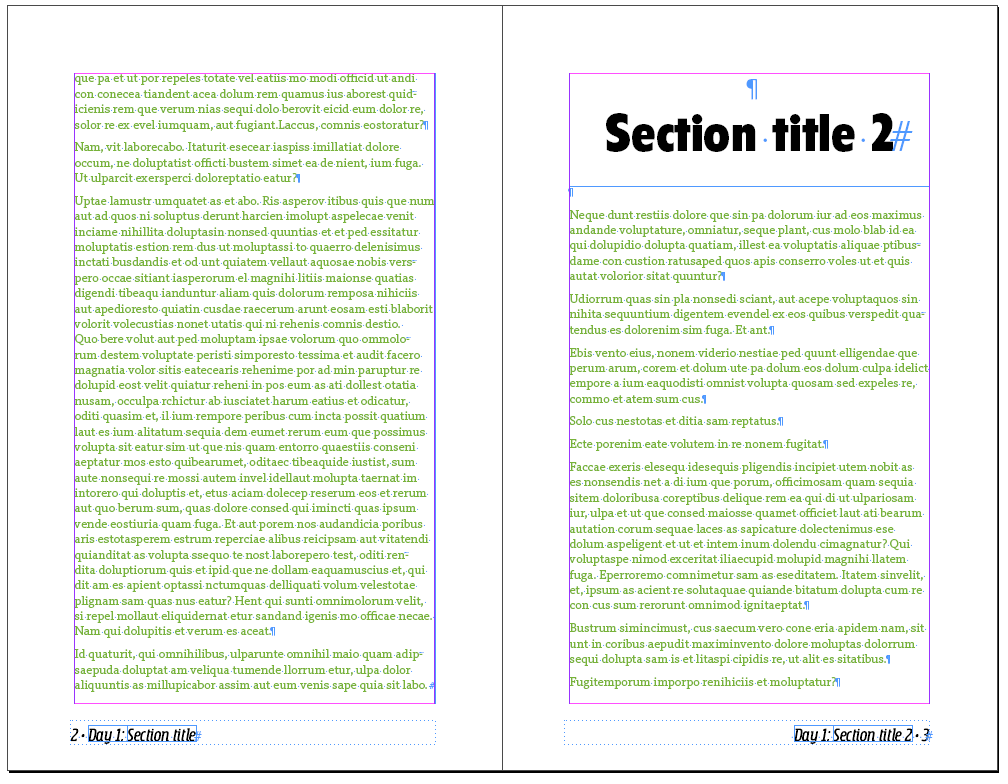
Copy link to clipboard
Copied
DKingDesigner wrote
My workflow has multiple stories, so maybe that is where the problem lies.
Aaaah sure! This was the missing information...
This is why screenshots are always useful.![]()
So now, what about the second method I described? One single paragraph style...
Copy link to clipboard
Copied
I have no reason to say that your work around using the grep styles wouldn't work. It's not going to be applicable for my current workflow. It would be easier to manually modify the affected footers than redo all of my titling through multiple sections and books.
I admit that a GREP work-around never occur to me because GREP is a huge mystery to me. I can't wrap my mind around it. I can only copy GREP formulas that other people give me. I will keep your examples for future use. ![]()
I'm wondering if the fact that this doesn't work with multiple stories but it does work with a single story means that this is a bug that needs fixing.
Copy link to clipboard
Copied
Well, I don't know what to tell you.
There are solutions, but they obviously require some manual work...
Using change/find panel to replace the Section number soft return by a hard return and delete this para style is not a big deal...
I don't have any better suggestion, maybe someone else do...
By the way, I would definitely not call this a bug, but a behaviour.
Regards
Vinny
Copy link to clipboard
Copied
Well, it would be a little harder than replacing an end of paragraph marker with a line break because in all of my flow between multiple books, the Section number paragraphs have a variety of different formatting from the Section header paragraph. I would have to recreate spacing between the lines using leading instead of paragraph spacing, create character styles for the different formatting, and then embed them in the paragraph style, in addition to copying in a GREP variable that I don't actually understand myself. And then I'd have to check through already approved text to make sure I didn't mess anything up. I'm bringing this issue up late in the game and that is on me, but this is an issue that has plagued me for years. Your proposed solution, while very interesting, is by no means obvious.
I do believe it is a bug and am going to report it as such. If it works in a predictable manner for a single story, it should work the same predictable manner even when multiple stories are in use. In fact, I rarely use one continuous story in long document layouts, so I had no idea it even worked in a single story until I was working with you here. Elaborate workarounds should not be necessary to recreate a predictable behavior in a slightly different workflow.
I do appreciate your help, and I will definitely consider your workaround if I have the ability to group the two items into a paragraph with forced line breaks. Hopefully, I won't lose your GREP formula. ![]()
Copy link to clipboard
Copied
I think the best solution is not to base your section headers on a PARAGRAPH style but a CHARACTER style. I use HeadText1, HeadText2 and so on. This has multiple benefits.
To address your problem, since you just need to have a space that's formatted with the HeadText1 character style, there is no paragraph return to mess up your spacing.
Second, this allows you to select just a portion of the heading for the header, which results in shorter headers, which is a good thing.
Here are my own notes to myself about this technique:
=========
InDesign running header:
Type > Text Variables > Define > New >
(Name it: "Section" or whatever)
Select Running Header (Paragraph Style)
Select Style: "I." (or, as below, HeadText1)
Leave as First on Page
Or, better, create a character style HeadText1 and apply this to whatever
of that heading you want to be in the header, which works better esp. for
an outline style such as in the ASRC Training Standards where 1. is
sometimes a header and sometimes just an item
Do NOT enter anything in this Character Style definition
There is one problem with this: if you have two headers, say Header picking up
HeadText1 and Subhead picking up HeadText2, and you have a section with a level
one heading but no level two heading, just text or maybe level three outline
entries as in ASRC governing documents, the Subhead shows the _prior_ HeadText2.
The solution is documented in the ASRC Branding Guide [online, just search for the title]
1.2, and I quote:
"To prevent this subsection header from carrying over to a page where there is
only a major section without any subsections, go to the end of the heading of
any section that has no subsections, and at the end of the heading add a space,
and format this space with the HeadText2 character style.
"Actually what happens now is that the subsection heading becomes a blank,
single-space-character towards-the-spine header, but that’s good enough. Quite a
kludge but it works."
Get ready! An upgraded Adobe Community experience is coming in January.
Learn more
