- Home
- InDesign
- Discussions
- Re: Easiest way to add images to an existing doc
- Re: Easiest way to add images to an existing doc
Copy link to clipboard
Copied
I have a 100 page Indesign document (CC) I imported from Word. I need to go back and insert an image on about every page. The only way I can think of is to use the Enter key to add blank spaces so that the placed image does not cover up the existing text. There HAS to be a better way!
Ken
 1 Correct answer
1 Correct answer
No, don't add extra returns. That's a clunky workflow. Without seeing your layout, here's what I'd do:
- Navigate to the first page that needs an image:
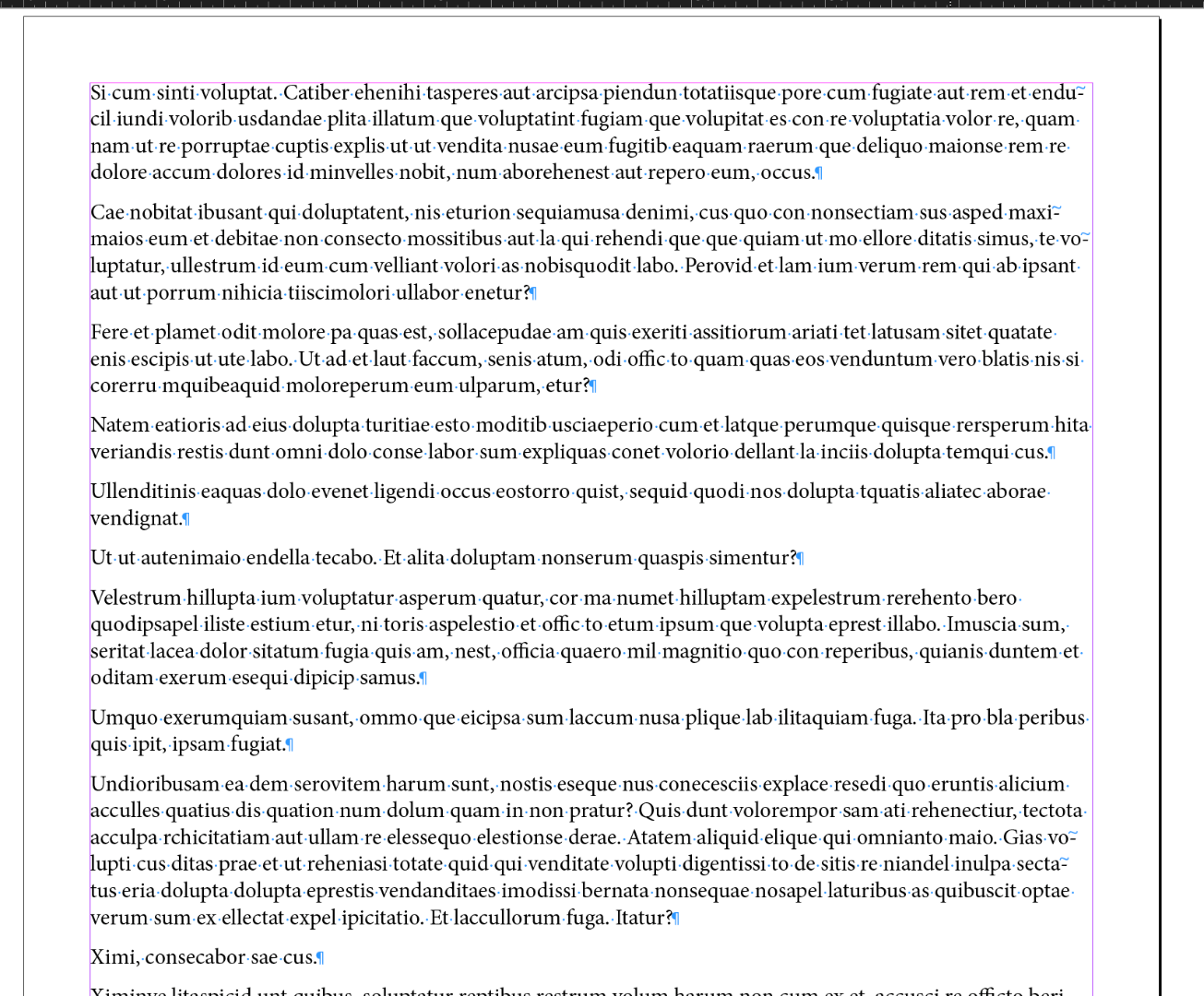
- Use File > Place (Ctrl/Cmd D) to place the image over the text.
- Drag to the desired position. (The image is over the text at this point.)

- Choose Window > Text Wrap
- Select the desired text wrap settings to move the text away from the image.

- Optionally, you can anchor the frame to the end of the previous paragraph by Alt/Opt+dragging the blue box to the
Copy link to clipboard
Copied
I would place them as anchored objects
To do this:
- Select the Type tool and click in text to position the text insertion point.
- Choose Object > Anchored Object > Insert.
- In the Object Options area at the top of the Insert Anchored Object dialog box, specify the Content for the object (such as Text or Graphic).
Or place image then cut and paste it where you place the cursor.
Copy link to clipboard
Copied
Place one image where you want it, cropped and sized as needed. Ignore the text issue. Open the Text Wrap panel (Window > Text Wrap). Click on the appropriate icon in the Text Wrap panel to apply text wrap to the image. Repeat as needed. You can crete an object style for the text wrap in the Object Styles panel (Window > Styles > Object Styles). This way you can make global changes to the text wrap and apply it with one click.

Copy link to clipboard
Copied
No, don't add extra returns. That's a clunky workflow. Without seeing your layout, here's what I'd do:
- Navigate to the first page that needs an image:
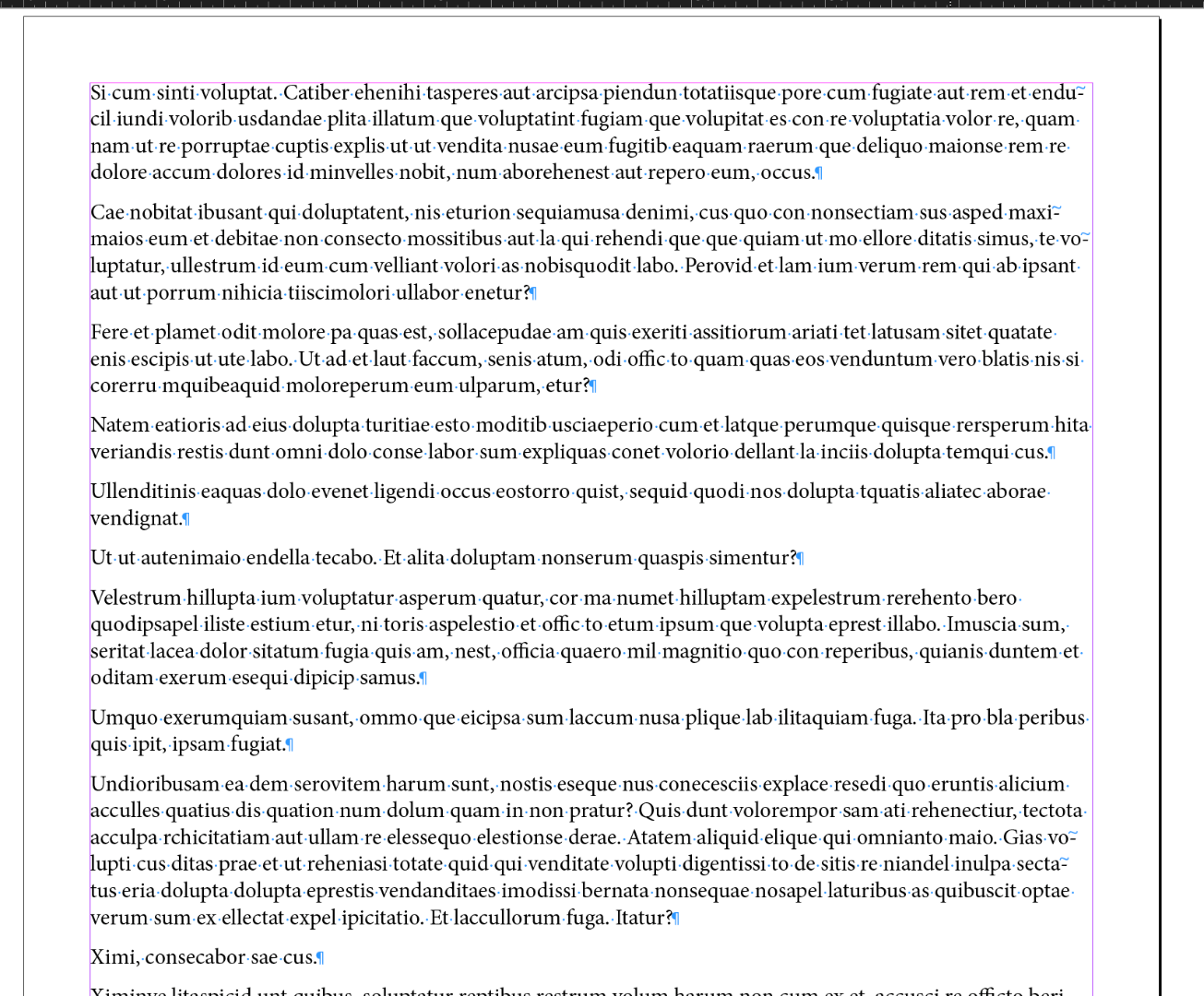
- Use File > Place (Ctrl/Cmd D) to place the image over the text.
- Drag to the desired position. (The image is over the text at this point.)

- Choose Window > Text Wrap
- Select the desired text wrap settings to move the text away from the image.

- Optionally, you can anchor the frame to the end of the previous paragraph by Alt/Opt+dragging the blue box to the end of the previous paragraph. This way, if you edit the text, the image will move with the edits.
One down, 99 to go so take a moment to create an object style to save the text wrap settings:
- Window > Styles > Object Styles
- Select the frame
- Alt/Opt click the new style button and give it a logical name, I called mine Photos.

- Click on the new style name to assign it to the frame.
- Navigate to the second page that needs an image. Place it. Drag it to the desired position. With the frame selected, assign the object style by clicking on the name. Anchor if necessary. 98 to go, but no extra ¶s.

~Barb
Copy link to clipboard
Copied
Thanks for the detailed response! Do I select the Select tool or the Text tool before I place the image?
I got to where the text wrapped correctly. I just cannot get the "blue box" to drag to the previous paragraph. I really need that to work. The blue box is the link icon right? I hold the ALT key down and try to drag the link to the previous paragraph. But it will not work. The Select tool changes to have a black bullet beneath the arrow. When I hold down ALT the Links dialog pops up. Not sure what I am missing.
Copy link to clipboard
Copied
The blue box is just an indicator that its anchored into that text box, you click on the image itself. Anchoring it into a text box can sometimes be a bit of a pain for me, which is why I tend to have it as a separate image box & use text wrap
Copy link to clipboard
Copied
Thanks, I just want it to flow with the text if I add or delete text.
Copy link to clipboard
Copied
ALL of you have really gone far and above what I expected. THANK YOU.
Find more inspiration, events, and resources on the new Adobe Community
Explore Now
