- Home
- InDesign
- Discussions
- Re: Edit in drop cap makes wild text or blankness!...
- Re: Edit in drop cap makes wild text or blankness!...
Edit in drop cap makes wild text or blankness! How to change line without disaster?
Copy link to clipboard
Copied

Right or wrong, I made this top line of a column 'drop cap' 19 size. I want it to not be indented on the left but whatever I does nothing or creates havoc/disaster. an Examples:
1 - If I delete the line, the entire page of text disappears!!
2 - If I try to justify or Align Left nothing happens.
3 - If I try to backspace over those letters to delete them or change the drop cap to zero or to another number, both pages in the layout go wacky: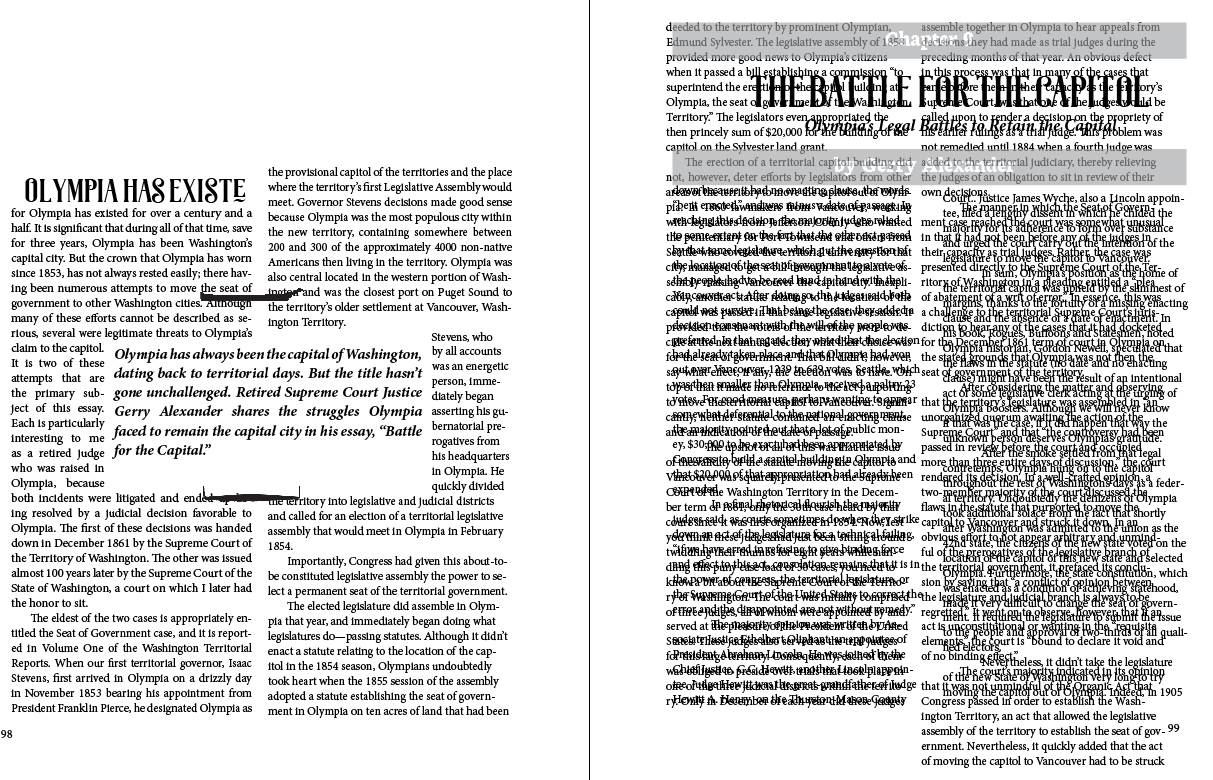
Copy link to clipboard
Copied
Really hard to advice without seeing a screenshot in normal view, with everything selected, masked characters ON, and threaded frames preview ON.
But, I can tell you that Drop caps are definitely not what you want to use here.
If I understand correctly, you want the first line of a paragraph to be set with a specific formatting (font, font-size, etc.) If that so, you should use Nested Line Style to apply your character style to the 1st line, regardless of how many characters this line contains.
Copy link to clipboard
Copied
Here is it is in normal view, etc but I am not sure what masked characters are!

Copy link to clipboard
Copied
I agree that this is a line style situation and not a drop cap situation.
- Create a character style that defines the typeface, size and anything else you need for the first line.
- Create a paragraph style for the first paragraph that defines typeface, size, remove the first line indent and anything else you need for the entire paragraph.

- Define a Nested Line style for the Paragraph style to assign the character style to the entire line.

Way easier—you don't have to count characters anymore!
~Barb
Copy link to clipboard
Copied
Wow, a lot of stuff for me to learn!![]()
First off I have to figure out what I am not allowed to delete that first line. Is it to do with the thread that goes from the bottom right corner up to the upper left corner?
Copy link to clipboard
Copied
Wow, a lot of stuff for me to learn!
It's a never-ending process!
You don't need to delete the first line, you just need to disable the drop cap before following my instructions. But you appear to have extra frames over each column that you will want to remove.
Deleting frames does not delete the content. If you are new to threaded frames see Thread text among frames in Adobe InDesign. Save the file before you start—that way you can undo or revert if you make a mistake.
~Barb
Copy link to clipboard
Copied
I found one extra frame that I just now removed.
I can work on this later today. But first, tell me how to disable drop cap.
Copy link to clipboard
Copied
But first, tell me how to disable drop cap.
Set the bottom two fields of the Paragraph Panel (Window>Type & Tables>Paragraph) to 0
Copy link to clipboard
Copied
Do you mean to change the drop cap selection box to 0? That does not appear when I do the above, but I found it elsewhere.
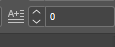
Copy link to clipboard
Copied
Yes, Sivey, click in the paragraph with the Type tool and set the drop cap number of lines to zero.
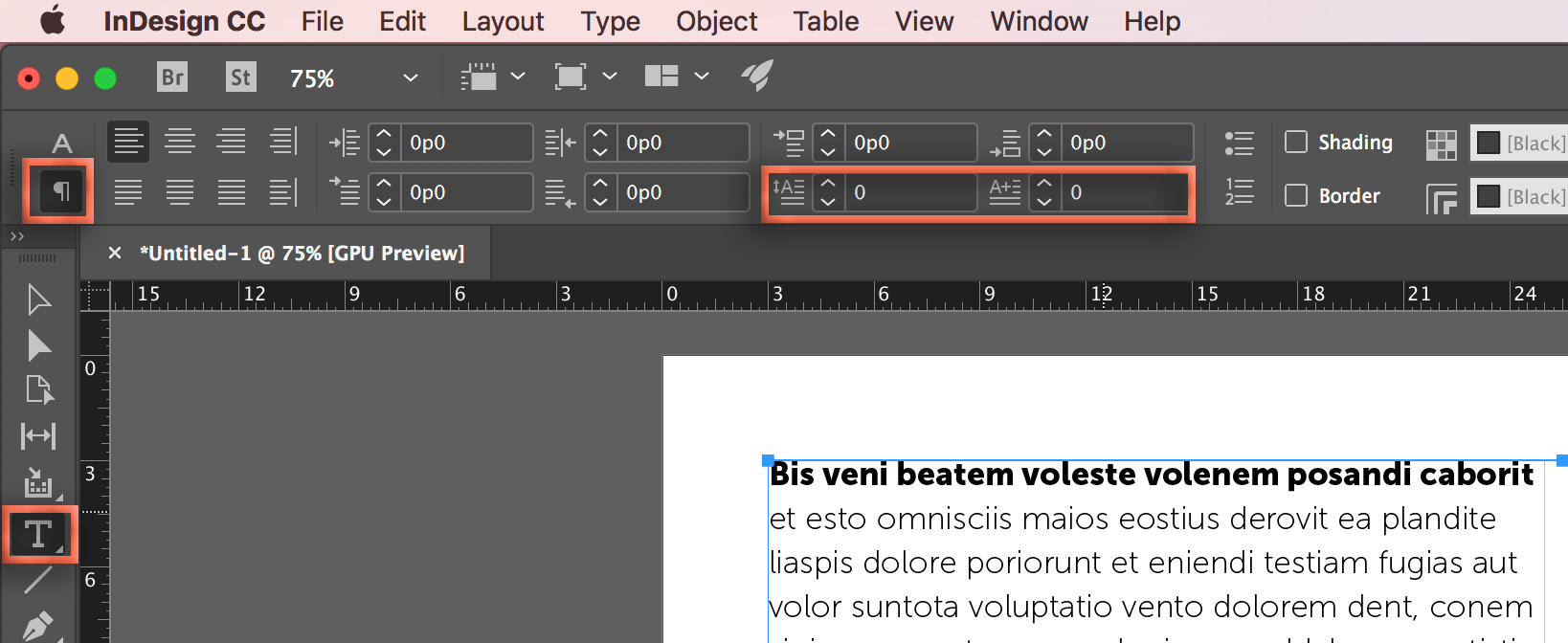
~Barb
Copy link to clipboard
Copied
I was referencing the Paragraph Panel's number of lines and number of characters. The panel has its own flyout menu:

Copy link to clipboard
Copied
Also, not sure if this helps for your current project, but the page text can be styled and set in one, two column text frame. Checkout the Span Columns, Paragraph Rules, Paragraph Shading, and Space Before and After features:

When you have two column text you can set it to span across the columns. From the Paragraph Panel flyout menu choose Span Columns...
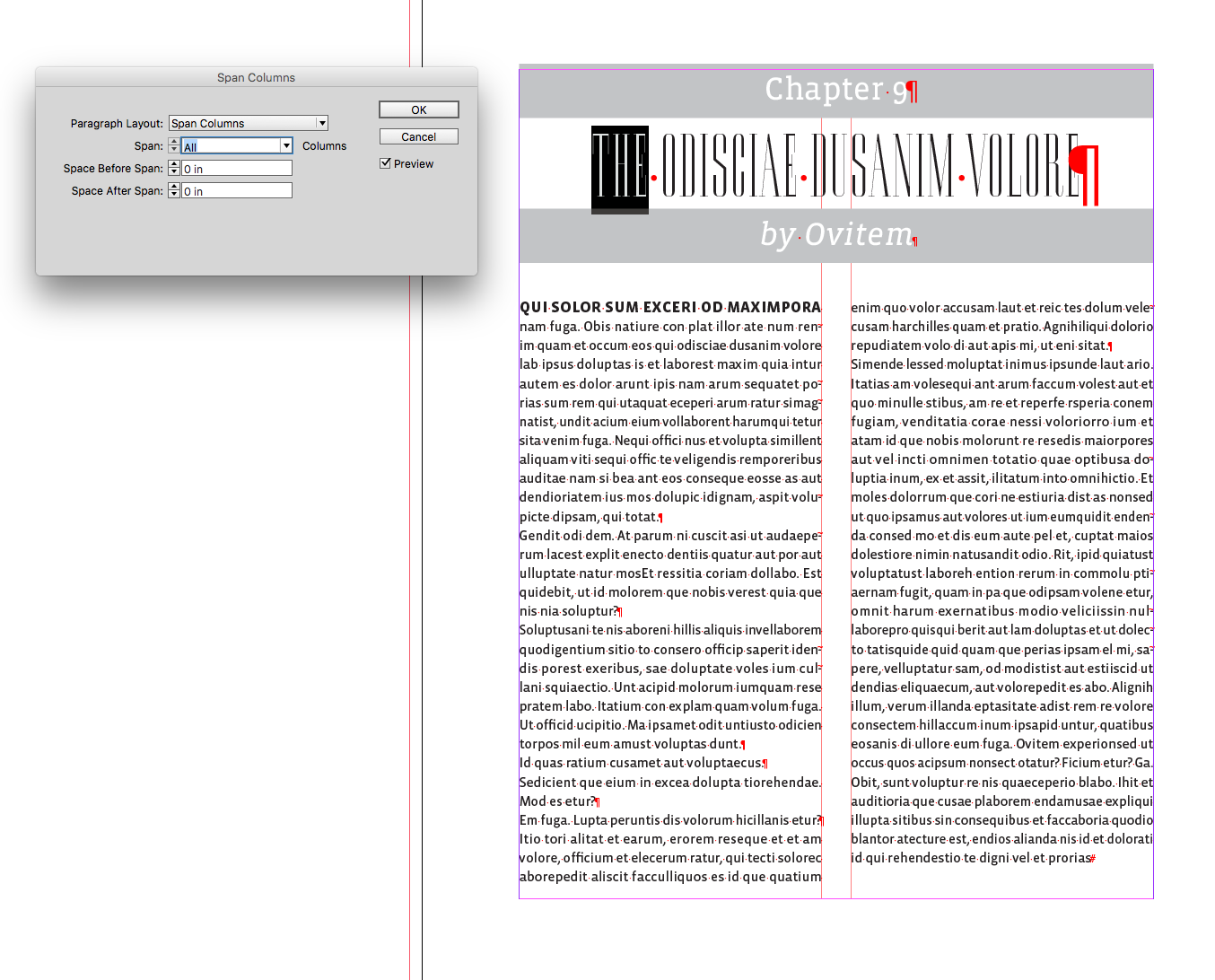
To create the gray bars behind the text you can use Paragraph Rules..., or if you are using CC2015 or later the Paragraph Shading feature. Here I've set the paragraph rule to 40pts, set its Width to the column, and offset it so the type is centered. The space between the three headlines can be controlled via the paragraph panel's Space After or Space Before. For the two column paragraphs I simply turn off spanning. The 4 formats can be saved as Paragraph Styles and applied to other chapters
 :
:
Find more inspiration, events, and resources on the new Adobe Community
Explore Now

