- Home
- InDesign
- Discussions
- Re: Edit just one footnote and leave the rest the ...
- Re: Edit just one footnote and leave the rest the ...
Copy link to clipboard
Copied
I want to remove or hide the footnote on just one page of each section. How can I do this? I'm attaching a screen shot. I don't want APPETIZERS to appear on page 12. This occurs at the beginning of each section (with a different section footnote name). What is the best way to handle this.
Any help will be greatly appreciated...Thank you!
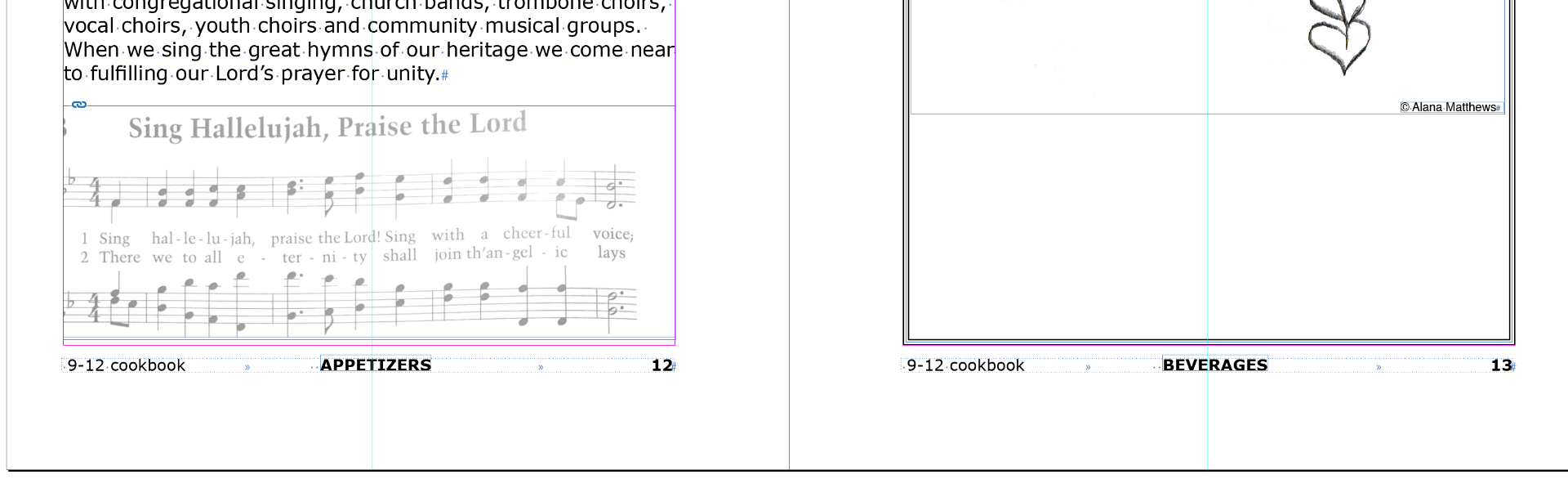
 1 Correct answer
1 Correct answer
That is not a footnote, it's a running footer -- the bottom pendant of a running header.
The dotted rectangle around the footer indicates this is placed on a master page, so you cannot go click and edit it. In addition, see the light rectangle around the word "Appetizers"? That means it's a Text Variable, set up to automatically pick up the text of, presumably, your chapter title.
This suggests a number of solutions (possibly more than these 3):
1. Paste a white rectangle on top of the text.
2. Shif
...Copy link to clipboard
Copied
That is not a footnote, it's a running footer -- the bottom pendant of a running header.
The dotted rectangle around the footer indicates this is placed on a master page, so you cannot go click and edit it. In addition, see the light rectangle around the word "Appetizers"? That means it's a Text Variable, set up to automatically pick up the text of, presumably, your chapter title.
This suggests a number of solutions (possibly more than these 3):
1. Paste a white rectangle on top of the text.
2. Shift-click the frame to release it from the master page, and delete the text variable in the middle.
3. Create a new master page containing just the data you need and apply that to the first page of each chapter.
Every method has a few disadvantages, which will come into play if you add or remove text. For instance, InDesign cannot track what master page goes with what running text, and so, if you add or remove text, the master pages remain where they are.
Pick whatever you are comfortable with. Me, I would go with #3 because it means that as a free bonus, you can see where each new chapter starts in the Pages panel. I use that so frequently that I create and apply "title pages" even if they are exactly the same as 'regular' pages.
Copy link to clipboard
Copied
Thank you so very much...most helpful...solved my problem. I went with the new master page...clean and simple.
I really appreciate your assistance!
Find more inspiration, events, and resources on the new Adobe Community
Explore Now