- Home
- InDesign
- Discussions
- Re: Enhanced Copy-Paste workflow between InDesign ...
- Re: Enhanced Copy-Paste workflow between InDesign ...
Enhanced Copy-Paste workflow between InDesign & other Adobe CC apps
Copy link to clipboard
Copied
Hi Everyone,
Happy MAX!
This MAX brings you the ability to Copy and Paste content from Adobe products like Illustrator, Photoshop, and Acrobat into the most recent version of InDesign. Additionally, you can include graphic file types like EPS, BMP, PNG, and others in your InDesign project.
Watch this video for a description of the before and after "Copy-Paste" functionality
Steps to Follow
- Copy-paste the styled text from Illustrator and Paste it into InDesign.
- The nudge option will appear as soon as you paste the text.
- You can toggle between the text only and text with formatting as per your requirement.
Points to Remember
- Ensure that you have the latest version of Illustrator (version 27.0) and InDesign (version 18.0).
- Under Preferences, ensure to check the All Information (Index Markers, Swatches, Styles, etc.) option to paste with formatting by default.
Please update InDesign to the latest version by following these steps. For more details on this feature, Check this article.
Share your opinions here about how you found this new functionality.
Thanks,
Harshika
Copy link to clipboard
Copied
I think that is wonderful! Way to go, Adobe!
Copy link to clipboard
Copied
Hello,
Thank you for presenting the wonderful feature.
There are a few things that are unclear to me:
1. In the photo above the video, In the paste option to the right, it shows in the paste menu 3 T's. The last one is with a lightning sign. I don't see it when I perform it and I don't see it is mentioned in the Help manual... So what is it and when will it show up?
2. In the same photo, it is unclear if you copy the text frame and paste the text frame. When I do it, the pasted text frame in InDesign will not stay the same size as it is in Illustrator. (In my screenshot below - to the right it is illustrator, to the left it's the result in InDesign. The text didn't loose it's definitions, but the Text Frame did. Of course I can later change it but isn't it should have been pasted the same size?
3. The explanations only talk about copy from IL to ID. Does work the opposite? It is unclaer.
All my applications are updated to the latest version. The option to paste with formatting is selected in my InDesign.
All the best,
Shlomit
Copy link to clipboard
Copied
Hi @Shlomit Heymann,
We appreciate you providing your thoughts. We'll do our best to respond to your queries.
- The 3rd T's with light is called "Auto Style, " meaning you can copy and paste text from other surfaces and Auto Style it with the Style Packs. The minimum character count for the auto-style nudge to appear is 1k. Please visit the Auto style help page for more information.
- Yes, we agree that the text frame is showing up as smaller than it should be. For the time being, it appears to be an anticipated behavior, but I'm checking with the team again.
- Yes, reverse copy-pasting works as predicted. If you paste any styled text from InDesign into Illustrator, it will appear just as it did in InDesign.
Hope it clarifies your doubts.
Thanks,
Harshika
Copy link to clipboard
Copied
Hello @HARSHIKA_VERMA
Thank you for your answers.
I did discover later that the ID version I'm using (Middle East) does not support "Auto Style" which is why I could not see the 3rd T.
I have also noticed, that when I copy from Illustrator to InDesign a text that contains Paragraph Styles, it will not create these styles in InDesign. It will define it with (No Styles)+ in the Paragraph Styles panel. But, when copy from InDesign to Illustratore, it will create the styles.
I was wondering why the revers copy paste is not mentioned in the online ID help. I think it should.
Thank you very much,
Shlomit
Copy link to clipboard
Copied
Thank you for sharing your observation. I will make sure to share your feedback with the team.
Thanks,
Harshika
Find more inspiration, events, and resources on the new Adobe Community
Explore Now