- Home
- InDesign
- Discussions
- Re: export booklet from indesign - print to pdf
- Re: export booklet from indesign - print to pdf
export booklet from indesign - print to pdf
Copy link to clipboard
Copied
can anyone help with print booklet dialog...
i want to export booklet by using print to pdf feature (i do not have any printer ).
why i cannot enter custom paper dimension when i go to print booklet dialog?
i am using win10 machine, indesign cc2018.
when i want to select printer from print booklet dialog i can onlly select :
1.postscript, 2.microsoft xps dcument writter, 3. onenote, 4. microsoft print to pdf, 5. fax.
when i select Microsoft print to pdf i can export my booklet BUT, i cannot export larger than A3 paper size and cannot enter custom paper size..i do not want to check scale to fit buuton.
can someone help my?
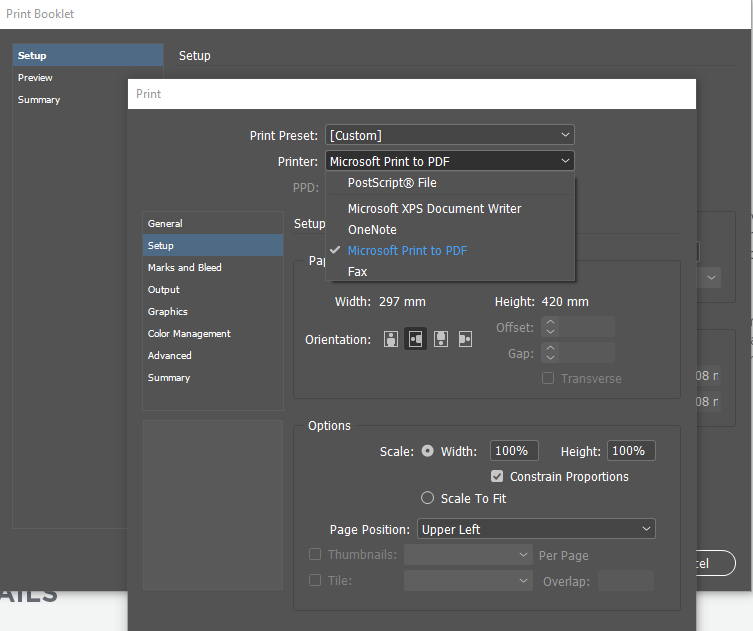
Copy link to clipboard
Copied
Hi alm39395570 ,
read into this:
Print booklet to post script does not work
Basically you have to install a different PPD file to make that work.
And you have to use Printer: PostScript File.
Rob Day explained all this very well in the linked discussion.
Regards,
Uwe
Copy link to clipboard
Copied
thank you bro, i will consider that post
Copy link to clipboard
Copied
The Print Booklet feature was never designed to use for commercial printing. Printers use more sophisticated ways of imposing pages which they can tune to work with their workflow.
Copy link to clipboard
Copied
Are you going to print this yourself using your desktop printer, or are you putting it out to a commercial printer?
If you're going to print it yourself don't expect too much, unless you have a high-end printer, that can accurately undertake duplex printing. If it's the latter, the printer would do the imposition, ask them what they want; if you can't find that out, use the InDesign Acrobat PDF Presets, select PDF/X-4, select pages (not spreads), tick crop marks and also tick Use Document Bleed Settings.
Copy link to clipboard
Copied
no..i will take my document and go to professional print company...they have all the equipment like ploter and so on...
Copy link to clipboard
Copied
Most professional print companies will HATE it if you do imposition, and may charge you extra.
Find more inspiration, events, and resources on the new Adobe Community
Explore Now