Export highest quality PDF
Copy link to clipboard
Copied
I use inDesign cs6 with Windows 10 to create feature sheets, brochures, etc. I always use high res photos, but for some reason when I export and print them, they don't seem as crisp as on my screen. I've tried printing with my in-house printer (canon c3525) and have ordered printing from a printing company and I feel like my issue might be that it is not exported the best quality. I have it set to maximum quality but was wondering if I need to change the presets? Thanks!
Copy link to clipboard
Copied
Are you sure you aren't confusing the greater gamut of RGB with the smaller one of CMYK – it's physics!
Re hi-resolution images, check the Effective PPI of them in InDesign.
Are you printing directly from InDesign or from a PDF created from InDesign?
Copy link to clipboard
Copied
Typically from a PDF created from inDesign as that's what the printing companies usually need me to send them!
Copy link to clipboard
Copied
Which Preset are you selecting (is it for inkjet printing or litho?)
Copy link to clipboard
Copied
I use the "high quality preset" but don't change anything other than my bleed settings.
The printer I have is a laser printer. It is the Canon ir-advanced c3525i. I'm not sure what kind of printer the printing company uses!
Copy link to clipboard
Copied
Your laser printer output will alway look duller than the RGB color mode that appears on your screen.
For commercial litho printing you would normally select PDF/X-4.
Can you confirm the typical Effective PPI of your images.
Copy link to clipboard
Copied
I'm not sure where to find the PPI of my images, but their file info states they are each 2mb in size and typically the dimensions are around 5100x3400 if that helps!
Copy link to clipboard
Copied
Find the Effective PPI in the Links panel
Copy link to clipboard
Copied
Anywhere from 564 to 2144
Copy link to clipboard
Copied
Much too much, reduce it to around 300PPI
Copy link to clipboard
Copied
How do I do that? Do I do it before I place the image or once it's in inDesign? And then do I proceed to export it the same way (using the PDF X-4 preset)
Copy link to clipboard
Copied
You can do it in Photoshop - Image > Image resize.
Copy link to clipboard
Copied
IMO, there is no need to manually downsize images in Photoshop. By default, High Quality and Press Quality PDF export will bicubic downsample images above 450PPI and this will take care of the images in your file.
Copy link to clipboard
Copied
When you look in your Links panel, are all of the images properly linked? If you aren't certain, resize the panel wider and post a screenshot.
Copy link to clipboard
Copied
Yes, I've double checked and images are properly linked!
Copy link to clipboard
Copied
I always use high res photos, but for some reason when I export and print them, they don't seem as crisp as on my screen....
Anywhere from 564 to 2144
When you export to a default PDF preset your 564-2144 ppi images are being downsampled, usually to 300ppi so there is a loss of resolution.
In addition to the down sampling (which you can turn off): if you are viewing the higher res images at 100% in Photoshop of course they will seem to have more detail because you have zoomed in considerably relative to the print size. A fairer comparison would be viewing at 100% in Acrobat—by default both Acrobat's and InDesign's 100% view is the print output size and not Photoshop's 1:1 image/monitor pixel view.
For example this 600ppi image at 100% in the two apps—InDesign shows the print preview reduction:
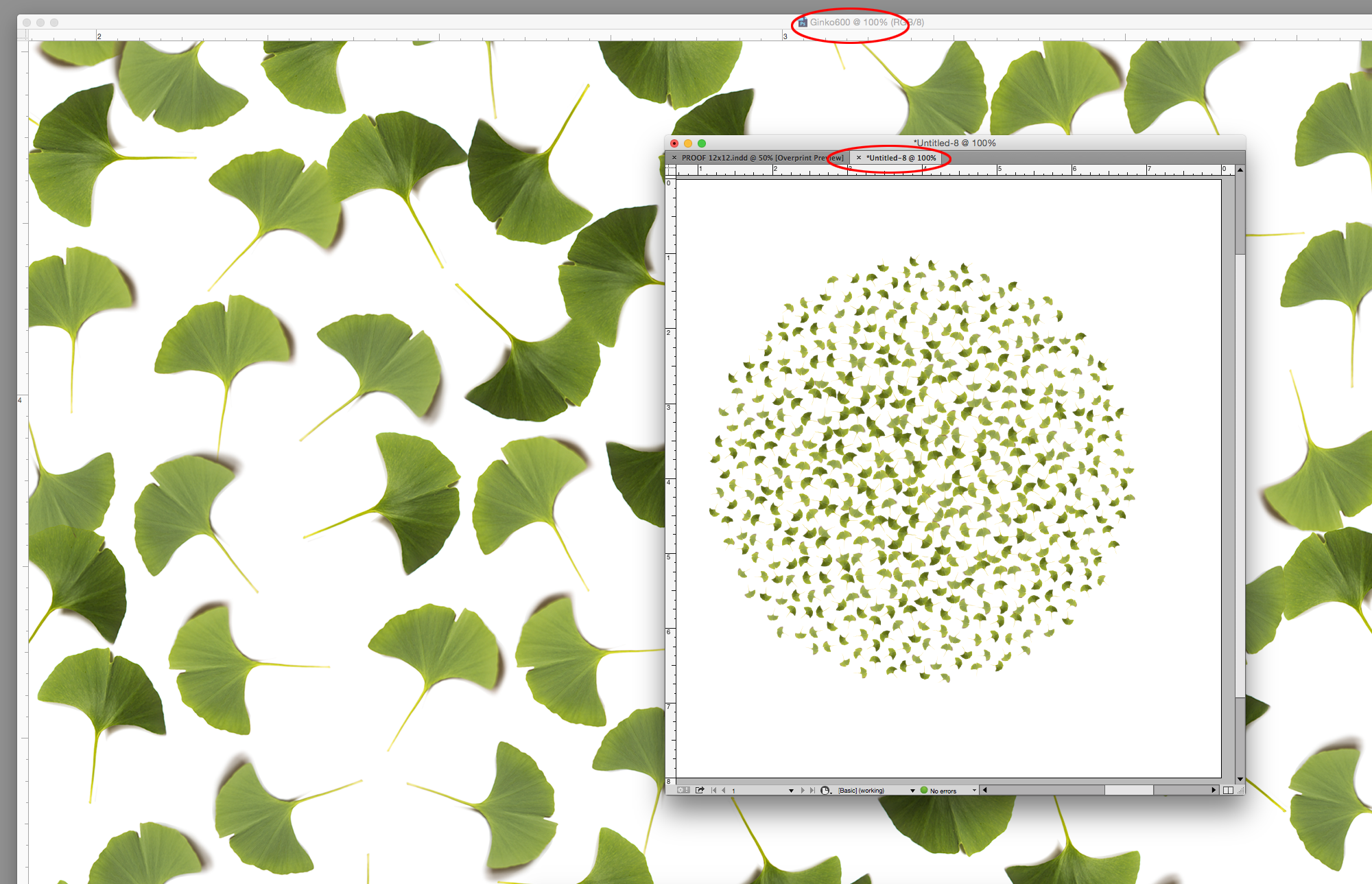
Copy link to clipboard
Copied
Makes sense - do you recommend I turn off downsampling, or continue exporting it where it downsamples to 300PPI?
Copy link to clipboard
Copied
You can try turning off downsampling, but what you are really up against is the reduction and the inability of the printing device to resolve the smaller details, or your ability to see the reduced detail for that matter.
There is an argument for making the reduction in Photoshop and performing an unsharp mask or smart sharpen following the downsample, but simply downsampling in Photoshop without any sharpening would be a waste of time.
Copy link to clipboard
Copied
I unfortunately do not have Photoshop, I only have the inDesign program.
I will try exporting without downsampling.
Copy link to clipboard
Copied
Have you checked the resolution of the images in Acrobat?
Have you changed the downsampling resolution in your PDF export setting?
Have you tried the ZIP compression method, instead of JPEG compression when exporting?
Find more inspiration, events, and resources on the new Adobe Community
Explore Now

