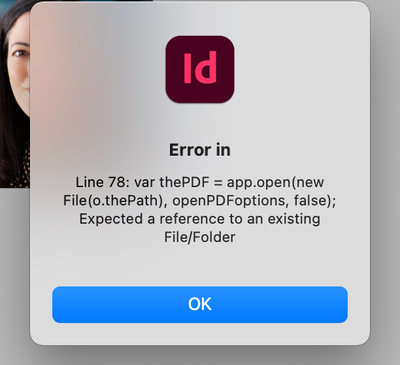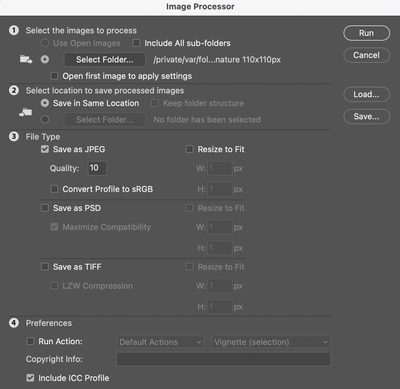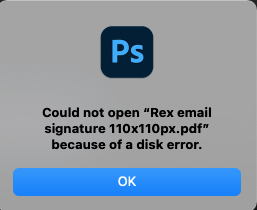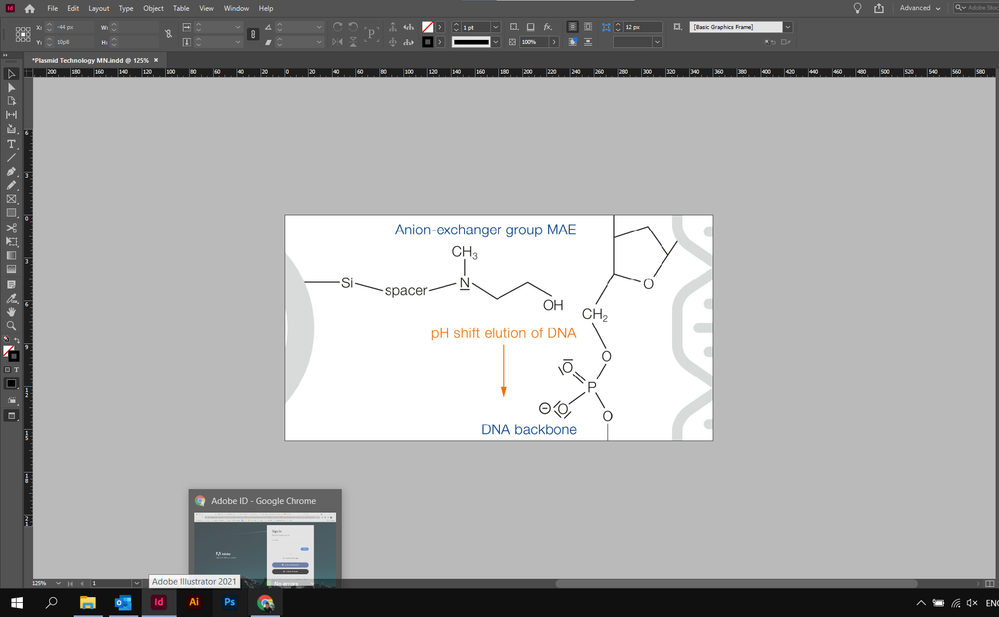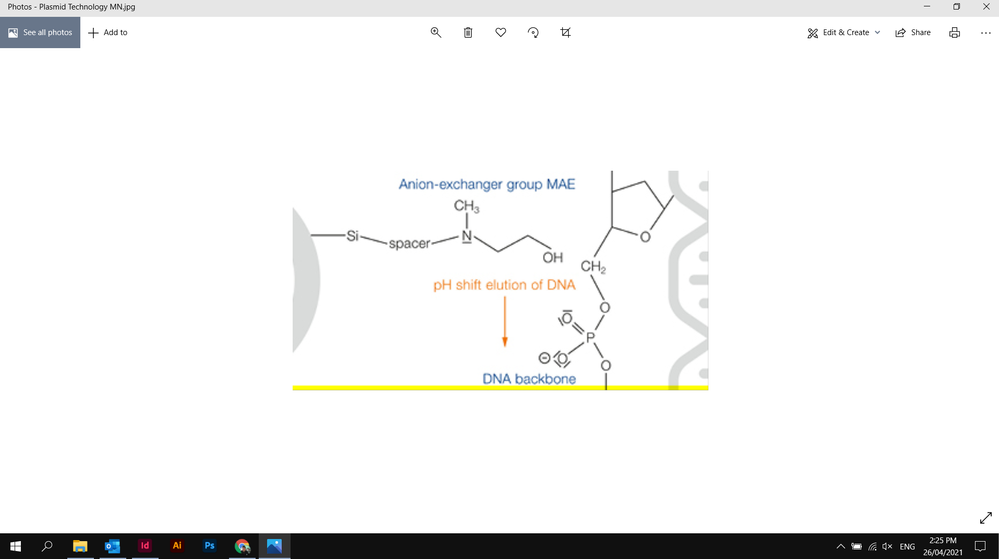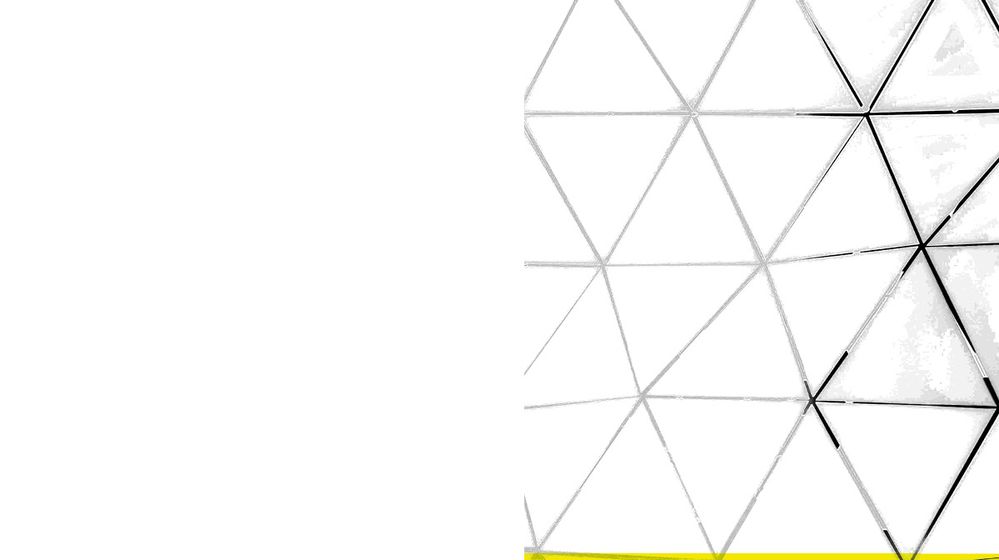- Home
- InDesign
- Discussions
- Re: Export Indesign to JPG generates yellow horizo...
- Re: Export Indesign to JPG generates yellow horizo...
Copy link to clipboard
Copied
What happens? Al of a sudden I get yellow lines in all my image exports (PNG / JPG)... When giving it more pixels/inch the lines change position and are less wide.
 1 Correct answer
1 Correct answer
Hi all,
Sorry about the trouble this issue has caused. We've fixed this in the latest release. Please update InDesign to v16.2.1 to get this fixed.
Here's a link with more details: https://indesign.uservoice.com/forums/601180/suggestions/43234287
Regards,
Srishti
Copy link to clipboard
Copied
Oh I apologise I missed that. I'll download and try now ...
Copy link to clipboard
Copied
I must be doing something wrong. I got a different error message:
Copy link to clipboard
Copied
I quite Photoshop, and watched to see if the script opened it – it did, but then the error message above
Copy link to clipboard
Copied
What OS are you using?
Copy link to clipboard
Copied
MacOS Big Sur 11.2.3 on a MacBook Pro M1 2020
Copy link to clipboard
Copied
I also tried Photoshop>Scripts>Image Processor and it processed them all, but I ended up with a different aspect ratio and greyscale images 😕
Copy link to clipboard
Copied
Sorry, I’ve only tested on Mojave. The script writes the PDF to a system temp folder, which Big Sur is probably blocking. I can‘t test in Big Sur, but I can post a version that uses the destop if you want to try that?
Copy link to clipboard
Copied
That's ok, thanks for your help so far Rob. I'm now reinstalling InDesign 16.1 so hopefully I can export this batch of thumbnails without the yellow bands and get them to my client before tomorrow morning. Thanks again though.
Copy link to clipboard
Copied
Actually just in case I still have the banding problem, yes a version that just uses the desktop could be useful.
Copy link to clipboard
Copied
How many pages is the document?
Copy link to clipboard
Copied
Also, the script only handles a single page or spread—sounds like you want to batch the entire document?
Copy link to clipboard
Copied
36 single pages 110 x 110px images
Copy link to clipboard
Copied
It handles exporting 36 pdf's, but gets stuck with the Photoshop bit
Copy link to clipboard
Copied
The problem might be with the PDF setup in my script—it will only do one page at a time. I can’t get to a fix right now, but an alternate would be to export your document as a PDF/X-4 with Create Separate PDF Files checked, then drag the 36 PDFs on to Photoshop and set the Open dialog to this (you’ll have to click Open 36 times):
Copy link to clipboard
Copied
I think the problem in your case was the export settings Create Separate PDF Files was checked, and my script was not handling that—here’s the update;
https://shared-assets.adobe.com/link/12161f36-14df-4718-79db-ae6f4aa6c3f8
I’m curious if the fix works for you, but it won’t handle the batching you are looking for because it doesn’t accept a page range. I may add that in the future, but for now the export is only a single page or spread at a time.
Copy link to clipboard
Copied
Hi Rob
I'm now using InDesign 16.1, but I downloaded your above script and tested it just now. It opened PhotoShop, but threw up a new error message:
Copy link to clipboard
Copied
Hi, I'm having the same issue with yellow line appearing in my exported image. My yellow line appears at the bottom of the image. This all started after the most recent Indesign Update.
Copy link to clipboard
Copied
Same problem, but only when I export in 72 resolution. But it happens. The other most used resolutions (150 and 300) do not have this problem.
Copy link to clipboard
Copied
Copy link to clipboard
Copied
I had the same issue only when exporting to 72dpi. When I exported to 300dpi it removed the yellow lines. So, I reduced the linked image file (in my case it was a .psd file) in Photoshop and it resolved the yellow lines issue. My image was originally 6000px wide and I reduced it to 2000px (proportionate to height). In Photoshop, go to Image >> Image Size and customise your size. Hope this helps.
Copy link to clipboard
Copied
Ciao! Anche io ho lo stesso problema!
Copy link to clipboard
Copied
Here is the bug report of the OP:
Export to JPG generates yellow horizontal lines
Interactivez, April 21, 2021
Please vote for fixing this issue.
Thanks,
Uwe Laubender
( ACP )
Copy link to clipboard
Copied
Copy link to clipboard
Copied
I'm having the same issue. Windows 10
Copy link to clipboard
Copied
There have always been quality issues when exporting pages with placed images to JPEG. Even when the new yellow line problem gets fixed, you might try the JavaScript I posted above, which creates the JPEG via a PDF export—the PDF to Photoshop export handles placed images correctly.