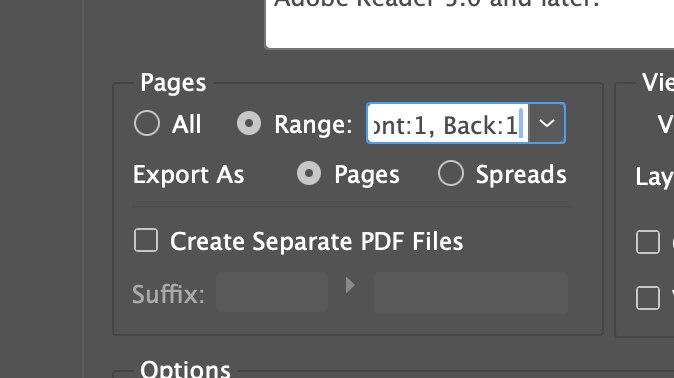- Home
- InDesign
- Discussions
- Re: Export multiple double sided pages together as...
- Re: Export multiple double sided pages together as...
Export multiple double sided pages together as separate pdfs?
Copy link to clipboard
Copied
I'm looking to export from one InDesign document multiple double-sided pdfs, as separate pdfs. By double-sided I mean 2 x single pages together in one pdf – not double-page spreads.
Here's the situation – I frequently work for large companies to produce printed graphics for events. We often do things like double-sided food and drinks menus, double sided drinks coasters, double-sided postcards, gift cards etc.
Quite often we have the same design being used across multiple items but with individual variations. For example, 20 x drinks coasters, all with the same colours, same font styling, same format, same logo placement but with a different message on each one. So I usually set these up in InDesign to make use of the master layouts and paragraph/character styles incase I need to change any of the styling, which then updates all of them in one go.
That's all well and good. However, when it comes to printing them, I need to combine the front and back (of one drinks coaster) into a single pdf. As each one is slightly different, I need to make 20 x separate pdfs, each one containing front and back (2 x single pages) of the coasters. So in this example, I would have 20 x separate pages for the front, and 20 x separate pages for the back, so a 40-page InDesign file that I need to turn into 20 x separate double-sided pdfs.
Is there an easy way to do this without exporting each double-sided pdf manually?
Copy link to clipboard
Copied
You mean you need to put - side-by-side pages 1 and 21?
Or can you show some sample screenshots of what you have and what you want to achieve.
If I were you - I would do fronts on the left side, backs on the right - and either as a single pages - or as two-page spreads...
Then you can just print / export as spreads - or single pages.
Copy link to clipboard
Copied
Sure, here are some screenshots.
So firstly, here's an example of what my InDesign file might look like. These would be double-sided coasters. I've got a master setup for the front side and a master for the back side, and I'm also keeping them on separate layouts for easy reference.
Then on each coaster, there is a minor variation, like a different piece of text (in this case coaster 1, coaster 2, etc). For the printer, I need to supply a separate pdf for each coaster, but each coaster needs both front and back pages in the pdf. I need to combine the front and back for coaster 1 into one PDF, and the same for coaster 2, coaster 3 and so on.
To do this manually, I can simply specify the two single pages I want to export together. In this case "Front:1, Back:1". This exports the front and back of coaster 1 into one PDF:
Which gives me this result, which is what I want:
If I select 'Create separate PDF files' when exporting, then the front and back are exported as separate PDFs, which is not what I want. I need them together in the same PDF as above. And I don't want double-page spreads either, because I need the bleed all the way around on both front and back.
However, when I have a document with 20, 30 or sometimes 50 different coasters, it gets time-consuming exporting each front/back pair separately. I would like a 'Create separate PDF file' function, but to be able to include two pages together – e.g. matching front 1 with back 1, front 2 with back 2, front 3 with back 3 etc.
Does it make sense?
Copy link to clipboard
Copied
Unfortunately, you are a Mac user - so you wouldn't be able to use my tool directly... Unless you can connect a dedicated PC to your network...
There are tools for batch exporting - or simple script can be created - and as you have the same number of fronts and backs - pairs of pages can be easily created.
Copy link to clipboard
Copied
Or... As you can "separate" pages on the same spread - you could work in spread mode with bleed around / in between...
But of course everything depends on your printing place - how they need your files prepared...
There is always more than one way to skin a cat...
Copy link to clipboard
Copied
I would finish in Acrobat Pro with the Organize Page Tool.
Copy link to clipboard
Copied
But it's still manual job?
Copy link to clipboard
Copied
[...] Quite often we have the same design being used across multiple items but with individual variations. For example, 20 x drinks coasters, all with the same colours, same font styling, same format, same logo placement but with a different message on each one. [...]
By @Wild-Zebra
How about different layouts? And not only in the same file ...
Copy link to clipboard
Copied
Did you ever resolve this as I am having teh same issue with a mutli page document that I need to export pairs of pages. I have a script that will export each page and name it using the paragraph style, but I want the 2 pages in 1 PDF for each instance like you.
Copy link to clipboard
Copied
...mutli page document that I need to export pairs of pages. I have a script that will export each page and name it using the paragraph style...
By @michaelf65028907
If you're on Mac, you can try Output Factory: https://zevrix.com/outputfactory
(Disclosure: I'm the developer.)
Copy link to clipboard
Copied
In Acrobat Pro it is a single clic command in the page organizer.
Copy link to clipboard
Copied
Yeah this is how I ended up doing it, but I was trying to figure out a way of ding it using 1 script so it would name the files, but managed to sort it by using bookmarks in teh table of contents, then splitting it out in Acrobat Pro using the bookmarks as file names. Cheers all.
Copy link to clipboard
Copied
Greetings Wild-Zebra,
This script will do what you want:
https://github.com/MoebiusSt/exportPageRangesToPDF.jsx
Give it a try!
Get ready! An upgraded Adobe Community experience is coming in January.
Learn more