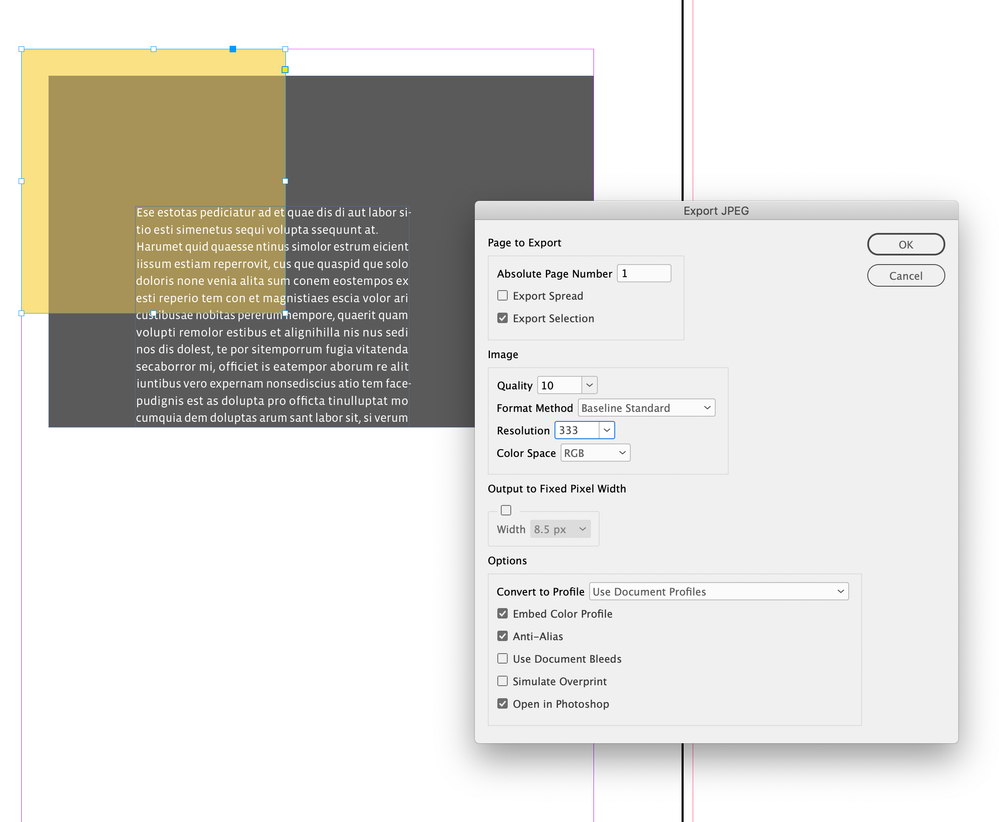- Home
- InDesign
- Discussions
- Re: Export selection to jpeg that includes visible...
- Re: Export selection to jpeg that includes visible...
Copy link to clipboard
Copied
Hi all,
When I place an empty rectangle on top of an image and then export the rectangle as jpeg or png, the export gives me a blank jpeg since apparently ID only exports what's inside the rectangle. However, I'd like to export all contents of other visible layers, and not just the contents of the rectangle. Is that possible?
I guess a work-around would be to place the desired content into the rectangle and the export, but maybe there is an easier option?
Thanks!
Frank
 1 Correct answer
1 Correct answer
Hi @AnotherFrank , you are welcome to try this script, which exports a JPEG via PDF—if you check Selection it will export all of the layers:
https://shared-assets.adobe.com/link/ca875a61-546a-416e-6475-ab3f3c29c717
Dialog looks like this:
Copy link to clipboard
Copied
Hi @AnotherFrank ,
As I know there is no direct API to export behind of selected rectangle so you have to export twice.
- Export rectangle parent page as single page pdf
- Place exported single page pdf to the Rectangle and set cordinates.
- Now, export rectangle as jpg or png as per your requirement.
Copy link to clipboard
Copied
Thanks for confirming Sumit. I was hoping there was an easier way.
Cheers!
Copy link to clipboard
Copied
Hi @AnotherFrank , you are welcome to try this script, which exports a JPEG via PDF—if you check Selection it will export all of the layers:
https://shared-assets.adobe.com/link/ca875a61-546a-416e-6475-ab3f3c29c717
Dialog looks like this:
Copy link to clipboard
Copied
Copy link to clipboard
Copied
Two quick question for you, @rob day
- Why do you go the detour of using Photoshop via Bridge instead of using the Export method of ID? Is there a quality difference of the exported PDF?
- Also, is there a difference between exporting a PDF and a PNG file when that file gets imported back into ID? It's both images, right?
Frank
Copy link to clipboard
Copied
I’m using the Javascript Bridgetalk class (not the Bridge application) to open Photoshop, and yes there can be a quality difference if you are exporting pages with placed images:
https://web.archive.org/web/20141126133128/https://forums.adobe.com/message/6857756
I’ve also added a fixed pixel width so you can export to a specific pixel dimension at any resolution, and the option to leave the file open in Photoshop in case you want to edit or save to a different format.
PNG is a raster image format, and PDF can be a mix of vectors and images, so PDF would normally be a better format for placing if there are vector objects that you don’t want converted into pixels. You can also place InDesign pages the same way you place a PDF page.
Find more inspiration, events, and resources on the new Adobe Community
Explore Now