- Home
- InDesign
- Discussions
- Re: Exporting a book cover design from Photoshop t...
- Re: Exporting a book cover design from Photoshop t...
Exporting a book cover design from Photoshop to Indesign
Copy link to clipboard
Copied
I'm designing a book cover in Photoshop (with illustration layers + text + images) and then planning to export to Indesign.
I tried to do it and for some reason the text looks kind of blurry. Should I just export the images and then do the text separately in Indesign? Or is there a way to make it look high res? The artboard was created (600 ppi) as double the size of the Indesign artboard so it should be okay, I am not sure why it's blurry.
Copy link to clipboard
Copied
If you save from Photoshop as PDF, your type will remain live, and since live type is created as vectors, it won't have the blurry look of raster (bitmap) art.
Copy link to clipboard
Copied
You can do it in Photoshop but I'd recommend creating the image/s in Photoshop (which might include artistic lettering for the title), Placing it/them in InDesign and their adding the rest of the text, bar code, and logo etc there. This will give you good quality design and the flexibility to easily make final adjustments such as changing the width of the spine, adding last-minute quotes and so on.
Confirm what kind of binding it'll be - paperback, jacket for a hardback with flaps and so on.
Don't forget to allow bleed.
Work in RGB color mode throughout the process and supply the printer (unless told by the printer otherwise) a PDF/X-4.
Copy link to clipboard
Copied
Thanks Derek and everyone! Okay I am going to do all of the text in InDesign.
For the image (I am doing an illustration in Photoshop that cover the entire book cover),
1) what size should they be if they need to cover the full width of the page in InDesign? The indesign file is 270mm X 178mm. So then, should I make the Photoshop design the same size? Or maybe should I increase the dimensions by (for example double it) to improve the quality?
2) I should export this as PDF?
3) ah the bleed! I forgot the bleed. Standard bleed around 3mm? 6mm?
4) Re: RGB mode--not CMYK for print?
Copy link to clipboard
Copied
The book cover consists of a front and back and - crucially - a spine. The width of the spine will depend on the number of pages and substance of the stock (paper). You need to establish this dirmention with your printer. If possi get you printer to make you up a dummy book.
PDF/X-4 will convert your RGB document correctly to CMYK. But discuss this with your printer to ger their spec.
Bleed is normally 3mm and 300ppi would be fine for the resolution (at 100%).
Copy link to clipboard
Copied
"for some reason" = this FAQ reason?

Copy link to clipboard
Copied
I'm designing a book cover in Photoshop (with illustration layers + text + images) and then planning to export to Indesign.
That's a strange order to work in? Why voluntarily set type in Photoshop? That's just painful... and slow...
Anyway, you can't really 'export' from PS to Indy any more than water can turn into wine; they're different paradigms. You can place something from PS into Indy, but that's not the same thing.
Like Derek said, if you're doing fancy effects on the title text, do that in its own file, and place the PSD doc in Indy.
Copy link to clipboard
Copied
No! If you’re doing text in Photoshop save it as a PDF and place that in InDesign.
PSD will rasterize everything while the PDF will retain vector quality in the text.
Copy link to clipboard
Copied
I like to do all of my text in indesign. but that is my preference. I place the photoshop file on the layout.
Copy link to clipboard
Copied
Thanks again Derek! Should I always be exporting from photoshop to Indesign as a pdf then?
Copy link to clipboard
Copied
Place your Photoshop images in InDesign as native PSD files.
Copy link to clipboard
Copied
Ah, got it! Thanks so much Derek!! ![]()
Copy link to clipboard
Copied
By the way, have you considered whether you want your cover to be varnished, or laminated, either gloss or mat lamination?
Copy link to clipboard
Copied
Yes! Mat Laminated. It'd be cool to have the characters (it's a children's picture book) pop out a little bit but I feel like that would be complicated.
Copy link to clipboard
Copied
Embossed.
Copy link to clipboard
Copied
Nah, for children's book do silk-screen glitter varnish! ![]()
* getting off topic! *
Copy link to clipboard
Copied
Interesting idea. partial glitter might be interesting. Okay now this is a totally different question from the original, but do I have to design this cover differently if I go with embossing? The cover design is an ocean with sea animals
re: glitter: 
Copy link to clipboard
Copied
Yes, if you want to emboss you'll need a vector shape of what you want to emboss. This you'll have to do in InDesign, not photoshop. Or Illustrator. We recently did a wedding invite where the petals of flowers were all embossed - pics below. Could do something similar on the scales of the fishy.
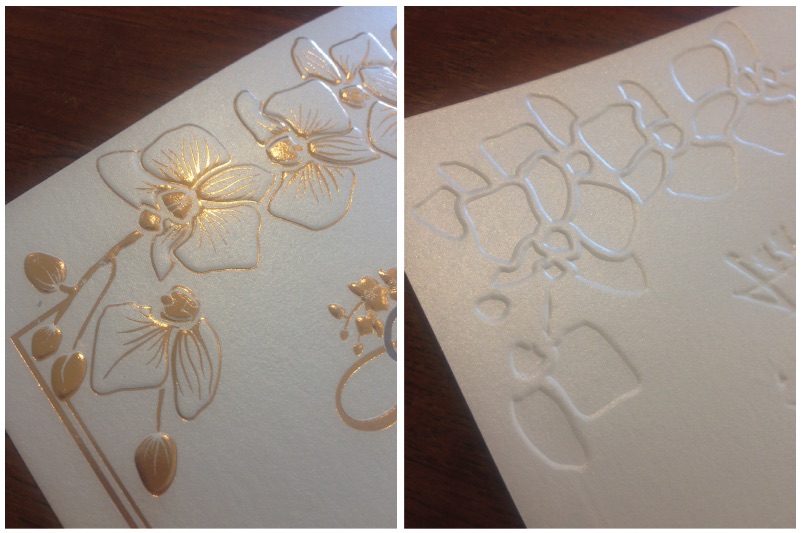
Copy link to clipboard
Copied
Nice! Beautiful flowers ![]()
hmm my drawings are not vector files because
I am using Photoshop brushes for the illustration.
Can I create the vector shapes separately like what you have there on the photo on the right?
Do you then send the printer two separate files? One with the original artwork and then one with the embossing vectors?
Copy link to clipboard
Copied
Yes, artworks for embossing blocks must be vector drawings. Usually I'd put them on a separate layer (in either InDesign or Illustrator), over the printing artwork, lining up to the artwork underneath.
Trace out the scales / areas you'd like to emboss. You can just use 100% cyan to to draw it - makes no difference what color it is, but that's the most common. Fills only; no strokes (strokes should be outlined / expanded before exporting for block making). Export a PDF of only that layer and send that as your artwork for making the embossing block / tooling.
Copy link to clipboard
Copied
Some nice examples of what currently can be done, with a moderately modern printer ![]() [My favourite ATM is missing: laser cutting.]
[My favourite ATM is missing: laser cutting.]
But ... all said and done, with such questions the best thing is to contact your printer a.s.a.p. They may have further tips & requirements.
Find more inspiration, events, and resources on the new Adobe Community
Explore Now

