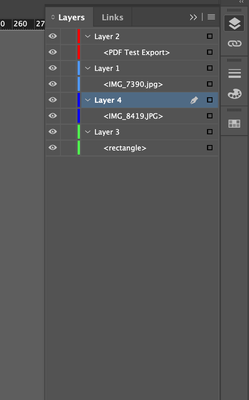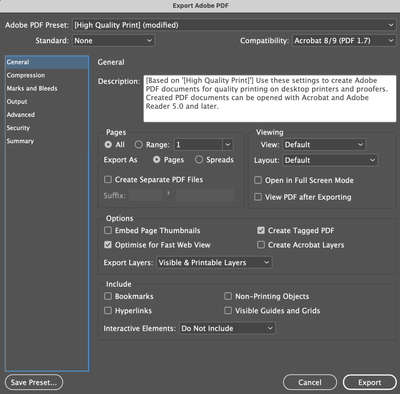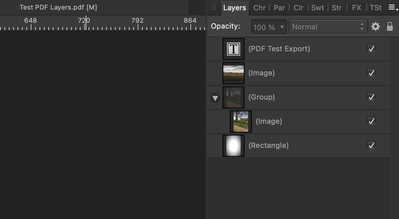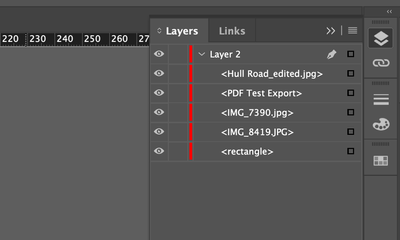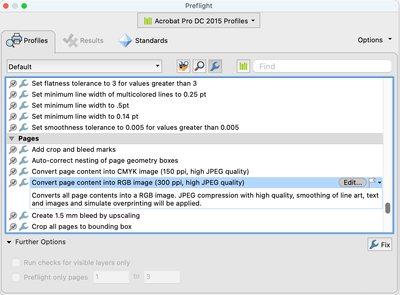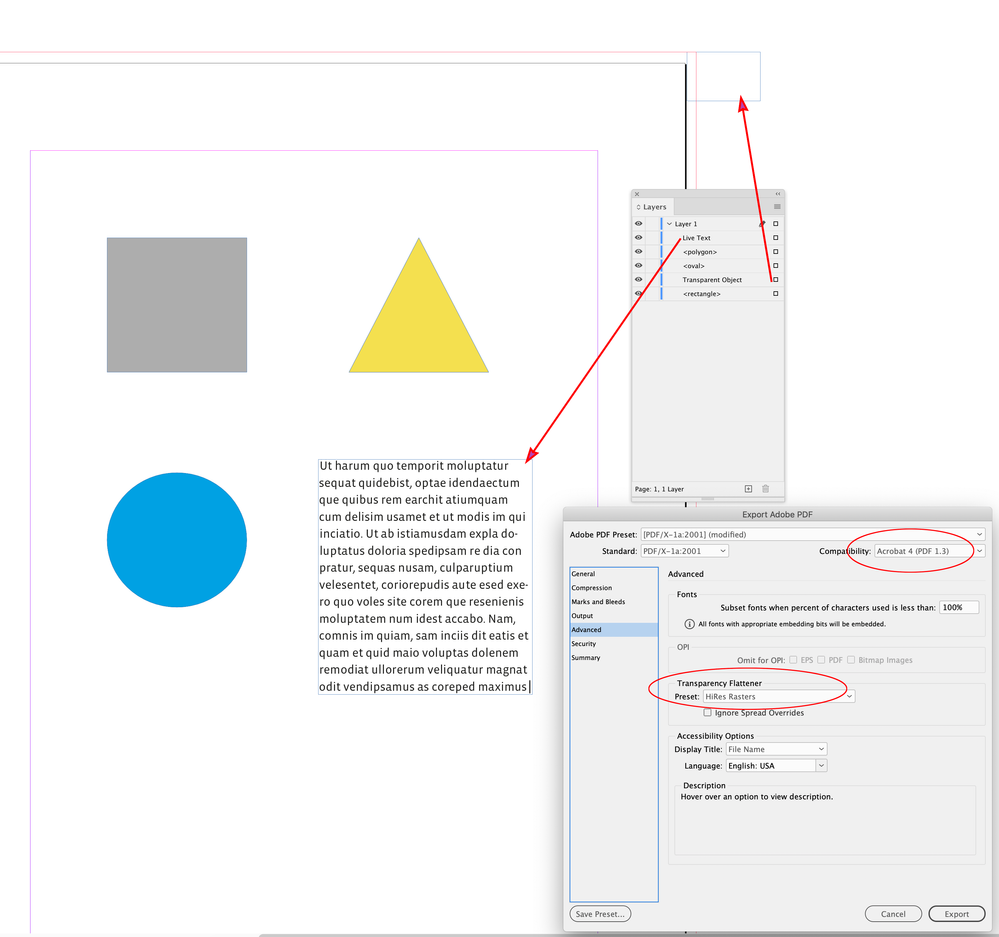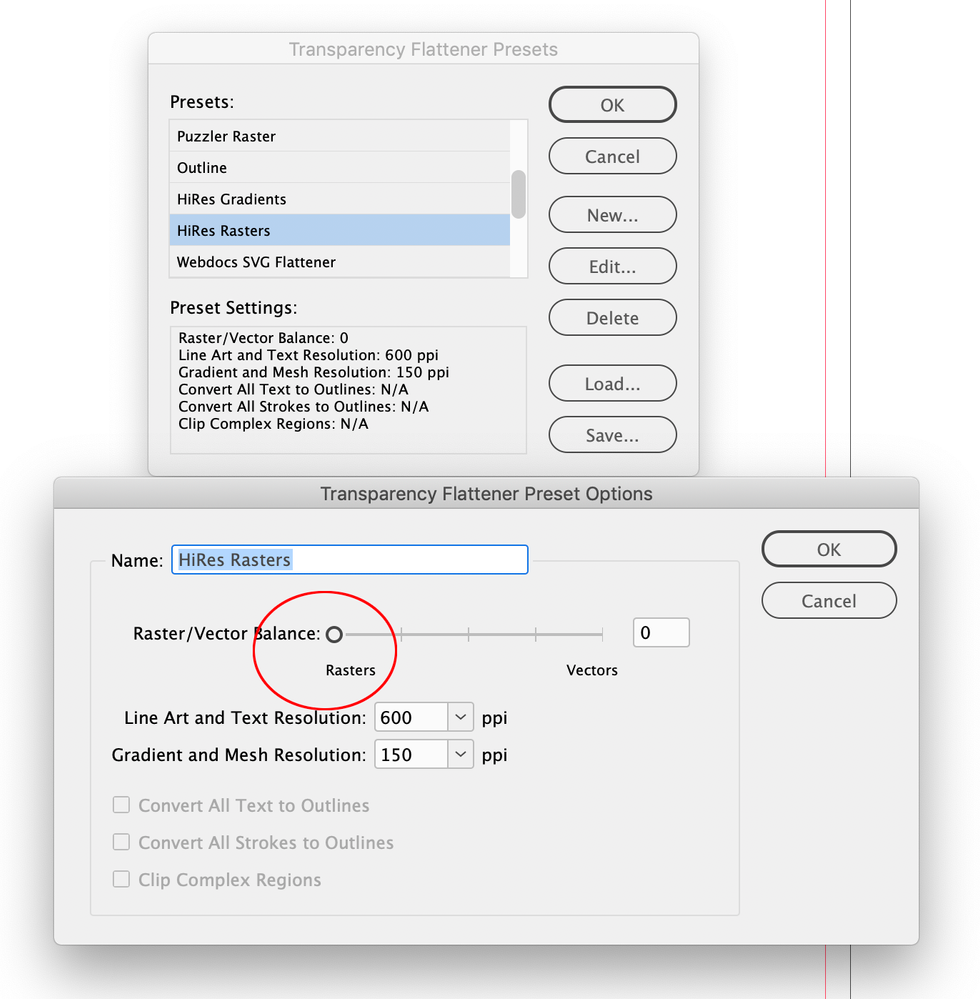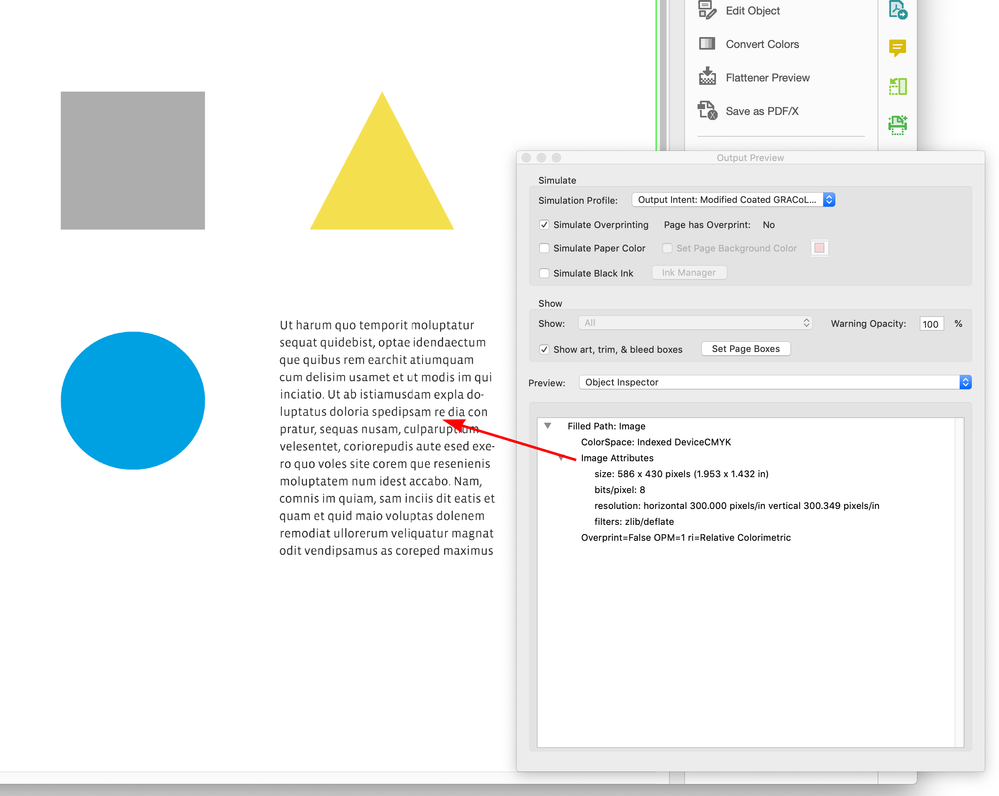- Home
- InDesign
- Discussions
- Betreff: Exporting a PDF from InDesign without lay...
- Betreff: Exporting a PDF from InDesign without lay...
Exporting a PDF from InDesign without layers doesn't seem to work...
Copy link to clipboard
Copied
Hi folks,
I posted a request on a very old topic, and it was suggested I started a new post, so here it is.
I have tried every way I can think of to export a PDF from InDesign flattened, without the layers so that people cannot then easily open up my work and edit it.
Whichever way I choose to export from InDesign, I can open up the PDF in a different publishing software, Affinity Publisher, and the layers are still there being easily edited.
Here are some screen shots from a basic test publication...
My InDesign layers...
My first export with Acrobat 8/9 with 'Create Acrobat Layers' unchecked...
I then open the PDF in Affinity Publisher and the layers are all clear and editable...
The second export was using Acrobat 4...
And this also showed all the layers, even though it added a few random 'curve' layers that didn't originally exist, the main images and text were still completely editable.
If anyone has any ideas of how I can get rid of these layers so that my work cannot be edited by someone using Affinity Publisher (or possibly other publishing software?) I would be extremely grateful!
Copy link to clipboard
Copied
First and foremost, PDF is intended to be an end product but I have to say it's pretty impressive that Affinity can open them that well. That said, you are exporting to Adobe PDF. Beyond Acrobat or Reader, you are at the mercy of the whatever application is being used.
It doesn't look to me that you're seeing layers there...you're seeing individual objects on a single layer. Try another test with multiple objects on the same layer.
Copy link to clipboard
Copied
Hi BobLevine
Thanks for your feedback...
I tried putting all the objects onto one layer in InDesign...
Exported PDF without 'Create Acrobat Layers' checked...
Affinity can still break down all the objects/layers or whatever they are?
So it appears that full editability of a PDF (created with InDesign) is available within Affinity Publisher...
It leaves things very open to people potentially ripping off your hard work!
Copy link to clipboard
Copied
Okay, so I see this has nothing to do with layers and everything to do with someone opening your file and taking out bits and pieces. If you don't want that content to be used/abused by anyone, the only 100% foolproof method is to not distribute it. You can try to add a password but that's only guaranteed to work in Acrobat. Anything else is a crapshoot.
In short, stopping anyone from editing a PDF is a pipe dream. Sorry, but that's just the way it is.
Copy link to clipboard
Copied
Thanks for your feedback.
It may be something that InDesign will sort out for the future...
Affinity Publisher DOES have the option to include or disable layers (similar to what you would expect the option on InDesign to do), and the Affinity one does actually work, the PDF when opened is just a flattened image.
Looks like the only option is to open the file with Affinity, then export it again with layers disabled.
Thanks again.
Copy link to clipboard
Copied
What you see in Affinity are not layers. Those are objects. If you don't want to export them, don't export a PDF.
Copy link to clipboard
Copied
Any pdf that can be viewed can be edited, one way or another. If you want to make it difficult to edit, you can export to an image format, then open the image in Acrobat and save as a pdf. If you have many pages, export to a pdf from InDesign, then use an Acrobat preflight profile to convert the pdf page content into an image. The preflight profile settings can be edited, but you first need to duplicate the profile from the Preflight fly-out menu. Converting to an image will produce a much larger pdf.
Copy link to clipboard
Copied
It will also be completely inaccessible to screen readers. It's a horrific thing to do with absolutely no benefit to the audience.
Copy link to clipboard
Copied
It's also the best option for the op.
Copy link to clipboard
Copied
And the PDF can't be reflowed in any program, such as the new Acrobat "liquid" reflow on smartphones.
It's a crappy way to lock down the content.
If you'd truly like the best of both worlds — live text that can be reflowed and read by computer technologies AND be locked — then switch to EPUB.
| PubCom | Classes & Books for Accessible InDesign, PDFs & MS Office |
Copy link to clipboard
Copied
"And the PDF can't be reflowed in any program".
This is off-topic. the op is looking for protection from theft. Converting to image admittedly has drawbacks, but for protection of assets, i.e sending low res proofs to a potential client, it's an option.
Copy link to clipboard
Copied
The OP is looking for something that doesn't exist...a way to keep content from being copied. This discussion has gone way past anything that can be done in InDesign.
Copy link to clipboard
Copied
Thanks for all your suggestions.
It appears that the top-and-bottom of it is that you cannot remove the layers from an InDesign-built PDF...so I need to stop committing time and energy into trying! 🤪
You can remove the layer options using other publishing software, certainly Affinity allows you to do this, it's just that personally I feel that the quality of the publication produced by Affinity doesn't match that of InDesign.
Thanks again for your comments!
Copy link to clipboard
Copied
so that my work cannot be edited by someone using Affinity Publisher (or possibly other publishing software?)
Hi @Atom Man , I think it is important to clarify (as others have noted) there is a difference between InDesign page items and Layers. In your example <PDF Test Export> is a page item object not a Layer—Layer 2 is an InDesign Layer, but it is not showing up as a layer in your Affinity capture.
Putting aside best practices, if you simply want to make it difficult to edit content, you can export a flattened PDF (PDF/X-1a) and force the text and other page item to rasters, which is effectively what Luke is suggesting, but as a direct PDF export:
Include a transparent object anywhere on the spread and Export to Acrobat 4 (PDF 1.3) with a Transparency Flattener preset set to all rasters
In AcrobatPro you can see the text page item has been converted into an image:
I’ve attached the PDF