Copy link to clipboard
Copied
I'm placing an image from Indesign in Photoshop and when I export it in Photoshop it appears blurry.
This picture is my settings when I exported the image in Indesign.
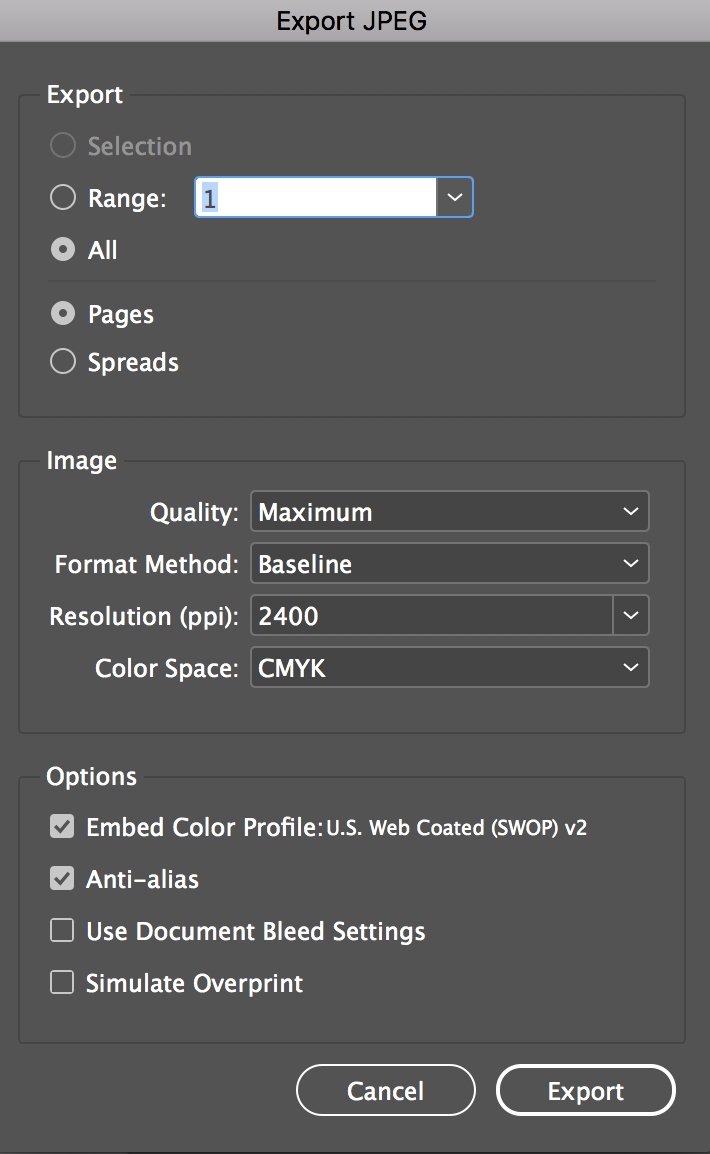
This picture is the image that is exported from Indesign.
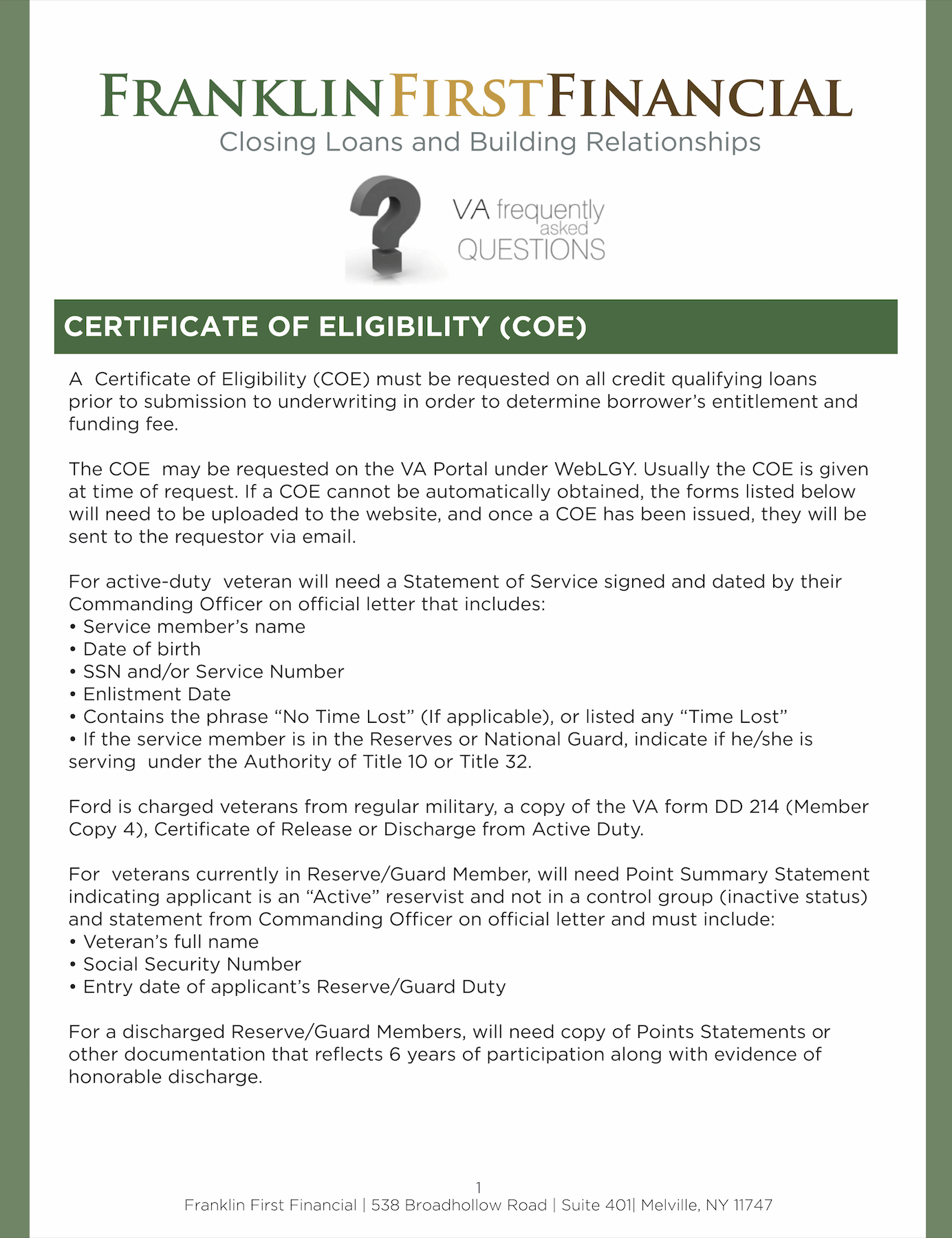
This is how the image looks in photoshop
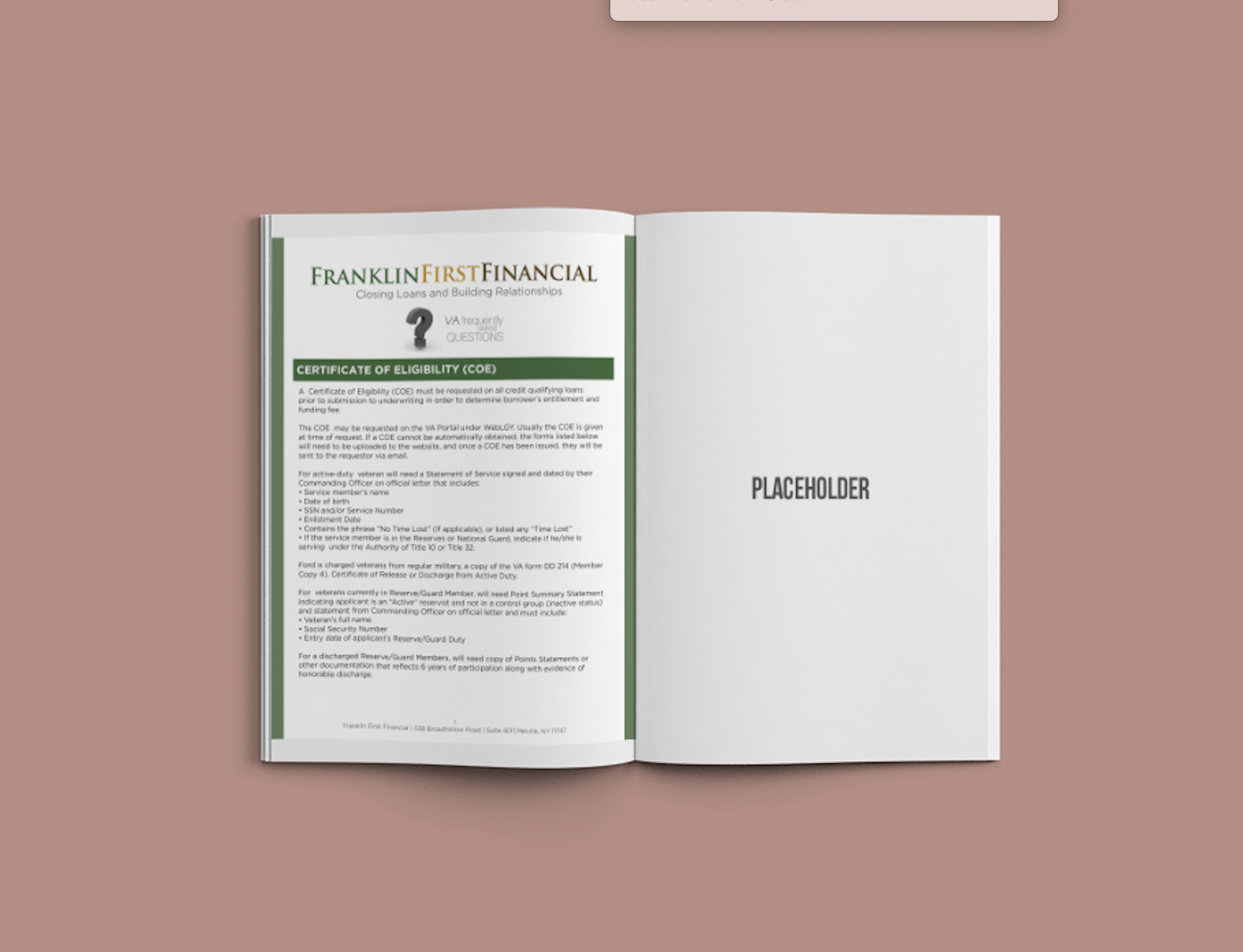
These are my Photoshop settings
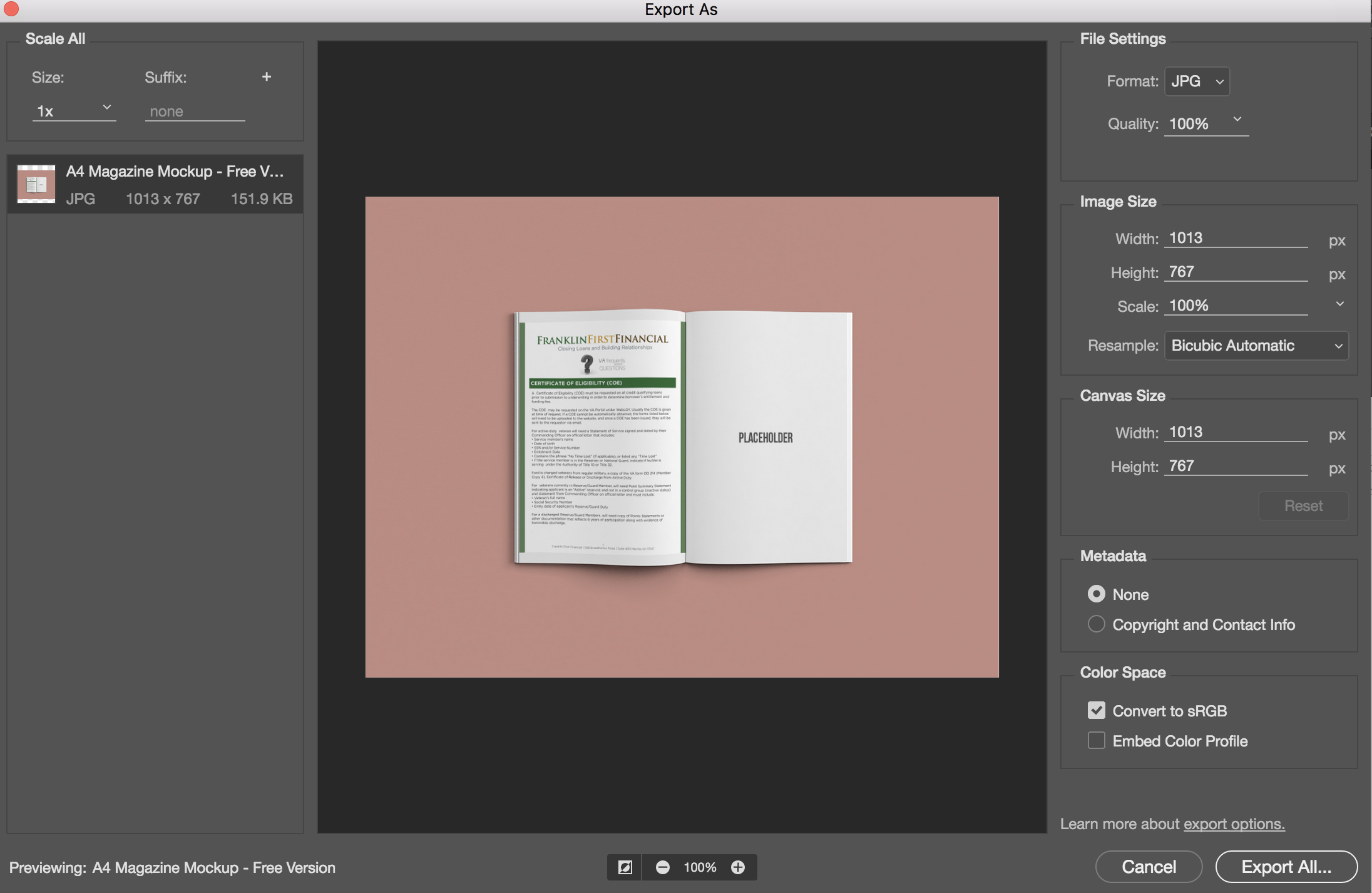
How do I fix this? Please help!
 1 Correct answer
1 Correct answer
Hi,
Have you tried to export as PDF from InDesign? this would bring sharper details to PhotoShop. Jpeg creates a lot of artefacts (like dirt) when exporting.
Your last screenshot shows your image is only 1013 pixels, which means the page of text in your image is about 250 pixels wide, that's not a lot for showing text sharply.
Copy link to clipboard
Copied
Hi,
Have you tried to export as PDF from InDesign? this would bring sharper details to PhotoShop. Jpeg creates a lot of artefacts (like dirt) when exporting.
Your last screenshot shows your image is only 1013 pixels, which means the page of text in your image is about 250 pixels wide, that's not a lot for showing text sharply.
Copy link to clipboard
Copied
… Your last screenshot shows your image is only 1013 pixels, which means the page of text in your image is about 250 pixels wide, that's not a lot for showing text sharply.
Exactly that's the point.
You need much more resolution with your PhotoShop file to get a non-blurry result.
Regards,
Uwe
Copy link to clipboard
Copied
I cannot recommend exporting InDesign files exporting to JPG out from InDesign.
A workflow with better quality is: Export als PDF/X-4, then place it in Photoshop. You can place it also as linked Smart Objects which will actualize its content in Photoshop, if you export it later as another PDF/X-4 with the same name on the same location.
Find more inspiration, events, and resources on the new Adobe Community
Explore Now