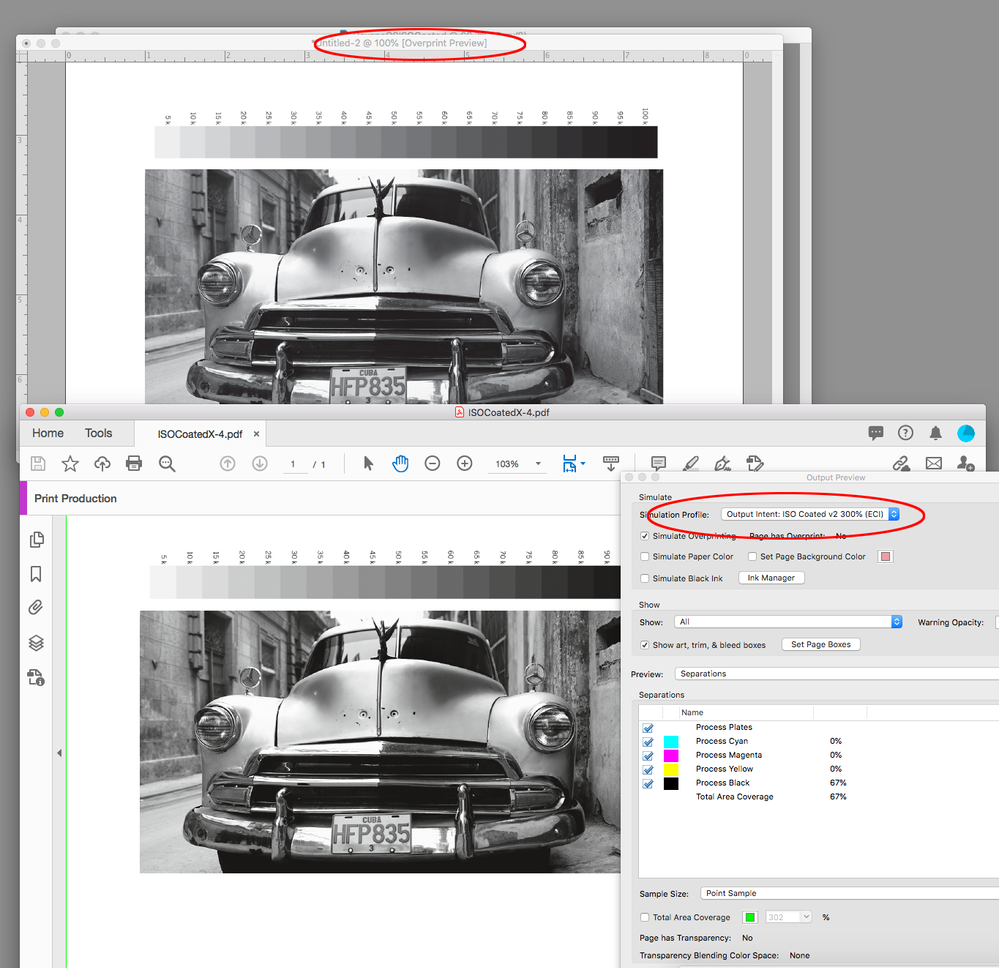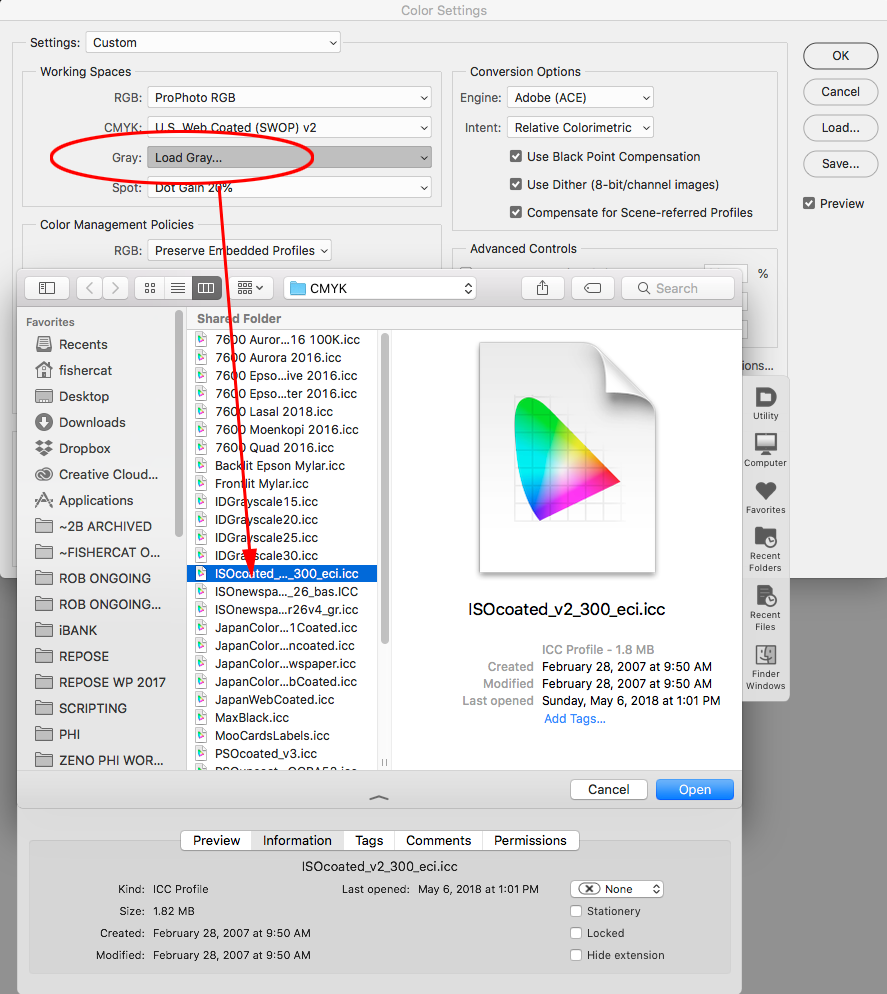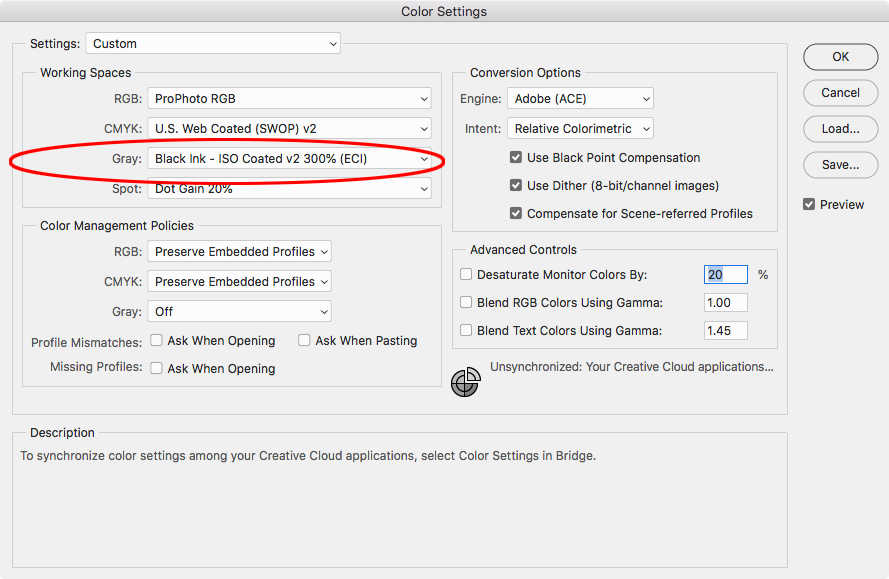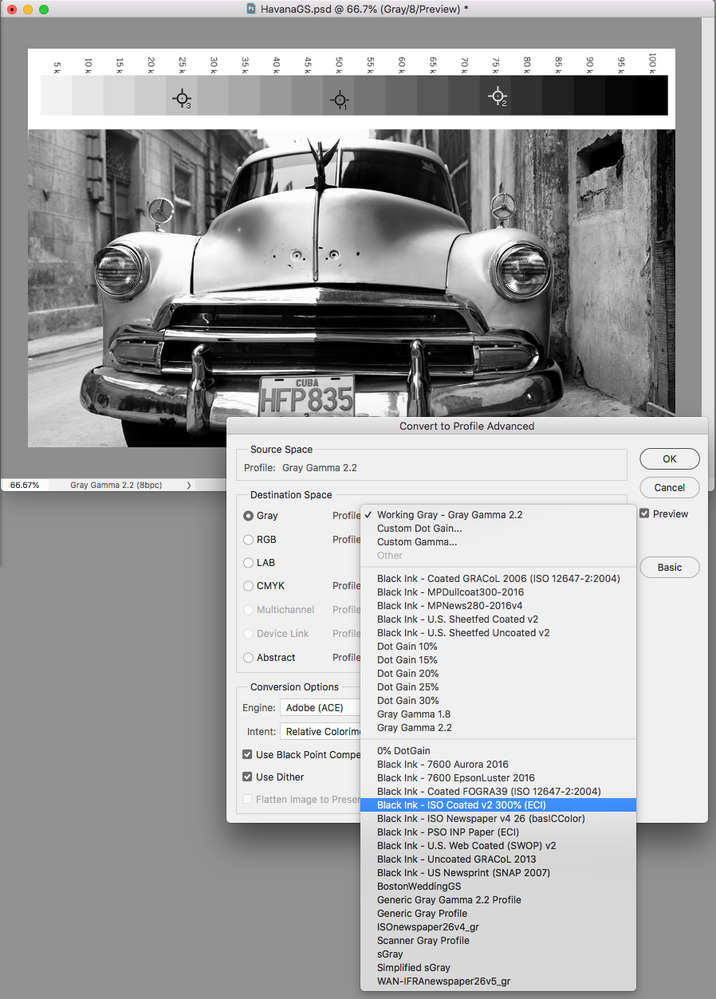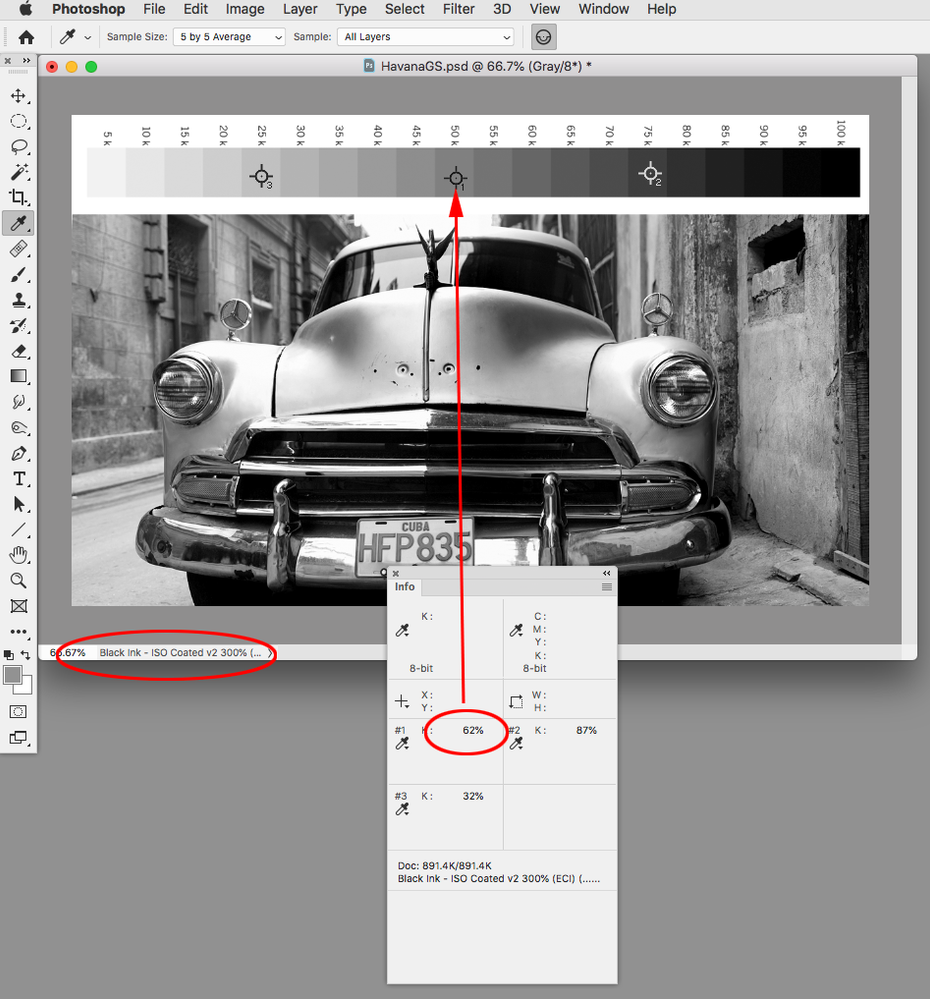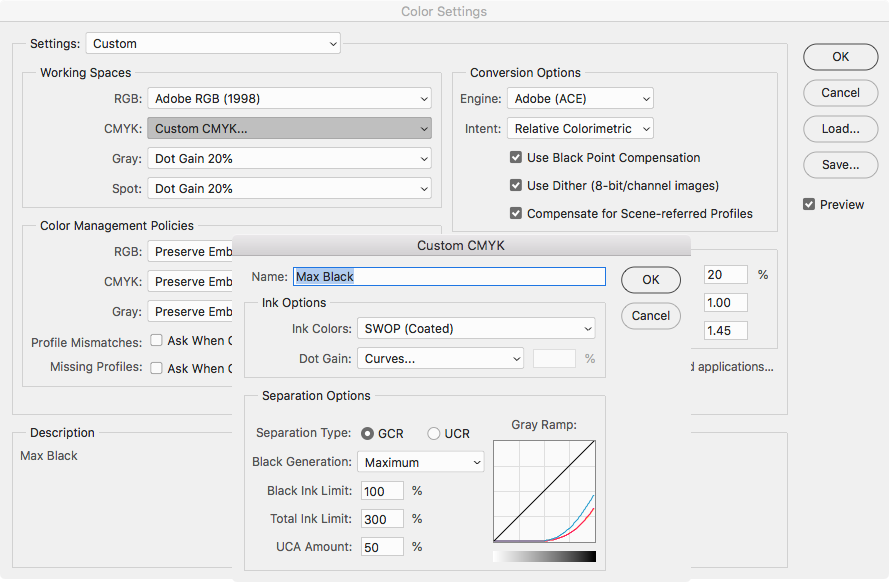- Home
- InDesign
- Discussions
- Re: Before you make your conversions use Save Gray...
- Re: Before you make your conversions use Save Gray...
Exporting RGB, CMYK and Grayscale to print pdf
Copy link to clipboard
Copied
I have been asked to start a new thread, so here it is again. I am using ID CC2020 15.0.2, and Windows 10. I am trying to export from ID to a pdf for commercial print on Indigo presses. - RGB color (Adobe RGB profiles embedded), plain K b/w (images scanned from b/w negatives GRAYSCALE with gray gamma 2.2 embedded) and CMYK process colours. None of the ID output settings produce the same result as converting the RGB into CMYK in PS and substituting the new colour files before exporting the whole work with no conversion. This method kept the printed K at the correct density.
When exporting using the RGB photo files, CMYK process colors, and the GRAYSCALE files, the grayscale is washed out if the export output is 'convert to destination' It mattered not which PDF-X was selected, or none, or what destination profile (ISO coated V2 300% ECI) was set, or preserve numbers, or ignore profiles, or not. The color - both RGB images and CMYK process colour - were converted just fine, but not the b/w K files which were rendered as a shade of grey. I tried sending a test pdf unconverted which went through the rip converting both RGB and CMYK colour correctly, but the b/w was washed out K again. Does anyone have a fix for this?
Copy link to clipboard
Copied
As I mentioned in the other thread InDesign does not have a grayscale color space—a grayscale object’s values get put on the Black plate unchanged, and the Overprint Preview is color managed by the assigned CMYK profile.
I think your problem is the Gamma 2.2 profile you are using for the grayscale in Photoshop confilcts with the ISO Coated V2 300% press profile you have assigned in InDesign, and are using as the PDF/X-4’s Output Intent.
The solution is to assign or convert the Photoshop grayscale to the Black Ink version of the ISO Coated V2 300% CMYK profile. To do that open Color Settings in Photoshop, from the Gray Working Space dropdown choose the ISO Coated V2 CMYK profile. That will set the Gray Working Space to the Black Ink version of ISO Coated. You can then use Photoshop’s Convert to Profile... to convert your Gamma 2.2 grayscales to the Black Ink ISO Coated profile:
Here in Photoshop you can see the difference in preview between Gamma 2.2 (top) and Black Ink ISO Coated
If I convert the Gamma 2.2 version to Black Ink ISO Coated and place in InDesign with Overprint turned on I get a matching preview. Note that you have to turn on Overprint preview in order to get a Print soft proof.
The exported PDF/X-4 with Output Preview on, matches the ID Overprint Preview
Copy link to clipboard
Copied
there is no iso coated v2 300% profile listed under the working space gray drop down in my PS color settings. It is listed under CMYK working space drop down only.
Copy link to clipboard
Copied
You have to load it via Load Gray...
If you want the Black Ink profile to show in the Gray dropdown list, you can Load the CMYK profile as Black Ink, then go back to the Gray dropdown and choose Save Gray... to save it as a Gray .icc profile to your profiles folder.
Copy link to clipboard
Copied
AH! Ive learned something new. Thank you very much Rob_Day.
Copy link to clipboard
Copied
Converting the embedded gray gamma 2.2 to the black iso v2 profile significantly changes the appearance of blacks in photoshop. That can be corrected.
...no profile is then assigned/embedded and the grayscale left to working gray?
Copy link to clipboard
Copied
Before you make your conversions use Save Gray... to save an .icc profile into your system’s profile folder. The saved profile will then be available in the Convert to Profile Gray dropdown, and will be embedded during the conversion. If you use Assign profile the preview will change but the output values will not. If you use Convert to Profile, the preview will remain the same, but the output values will change—they’ll be higher in your case:
Copy link to clipboard
Copied
Once again, a big thank you! Sometimes the simple way is not obvious. I can see the icc files in the windows folder for most of the items in the ID drop down lists but not the FOGRA39 and a few others. When I try to save it, the error, not a valid file name prevents it.
Copy link to clipboard
Copied
The full name for FOGRA39 is Coated FOGRA39 (ISO 12647-2:2004), so the colon might be the problem. When you save, try giving the black ink profile a shortened name like Black Ink-Coated FOGRA39.icc
Copy link to clipboard
Copied
Thank you Rob, I will try removing the colon and shortening the name. Anyway I sent off new pdfs with the ISO grayscale profile. My printer sent me back the pdf rip and it's as bad if not worse than before. ( what a waste of time these proofs are, or am I missing something? ) However, since the previous original book test copy was almost good enough inspite of the proofs, they are now running a few pages through the Indigo with the new profile and couriering the hard copy to me. I shall compare the results and report back tomorrow.
Copy link to clipboard
Copied
Anyway I sent off new pdfs with the ISO grayscale profile.
All the Black Ink profile does is give you matching previews between Photoshop and InDesign when Overprint is turned on—it doesn’t affect the output values. Indesign will list the gray profile in the Links panel, but the profile is ignored and doesn’t export with the PDF. So in your case where you are printing both color and grayscale, the assigned document profile should be the CMYK ISO Coated profile, the document CMYK profile handles the preview of the grayscale values.
When you changed the profile of your grayscales in Photoshop did you use Assign Profile or Convert to Profile? If you used Assign Profile there would be no change in the final PDF output values. Is the printer recommending ISO Coated?
Copy link to clipboard
Copied
Convert to profile black iso v2...the cmyk iso profile is from another printer. This new printer did not specify an output intent profile.
Copy link to clipboard
Copied
The hard copy pulls arrived from the printer and yes they are using a low black density on the press. But this also seems to render the CMYK images also lower color density and raise the overall dmax of the Grayscale images which match the solid black (CMY)K backgrounds where they are used in the design. I put it down to the matching ISO v2 300% profiles installed with your help - thank you Rob and Adobe Support Community. I am not 100% happy as the (CMY)K black is a very dark grey, and the grayscale density does not match that of the Colour, but the resultant print looks better.
Copy link to clipboard
Copied
Indesign will list the gray profile in the Links panel, but the profile is ignored and doesn’t export with the PDF. So in your case where you are printing both color and grayscale, the assigned document profile should be the CMYK ISO Coated profile, the document CMYK profile handles the preview of the grayscale values.
How do we know what output profile is being used on press?
My experience of printers indicates that they could be using a generic default (or none?) intent profile to the press. They are leery of RGB conversions on their rip because of "unpredictable results", hence they insist of prior CMYK conversions. Also from what I have actually observed, the default conversion to the print machine of RGB is from sRGB to CMYK. When I had the chance to get the operator to switch the default to Adobe 1998, the output print resulted in better colour gradation.
Copy link to clipboard
Copied
I am not 100% happy as the (CMY)K black is a very dark grey, and the grayscale density does not match that of the Colour, but the resultant print looks better.
You can get better dynamic range with grayscales by converting them to CMYK so the shadows get more density with the added CMY. The problem would be color casts if the press isn’t running exactly to the CMYK profile’s gray balance. The ideal would be to use a profile that generates a heavy black plate for the gray "quadtones".
I’ll use Photoshop’s custom CMYK to make a profile that converts quadtones with heavy black generation, but it is important not to embed a CMYK profile so there is no additional color management downstream. It would be risky if there is no communication with the printer, or or no accurate proof.
Maximum Black Generation with UCA set to 50 or above adds CMY under the shadows but midtones and below are K only
Copy link to clipboard
Copied
|
Copy link to clipboard
Copied
OK I am working to understand this.
I tried quadtone and duotone conversion but could not find any photoshop preset (and there are lots of them!) that worked. I decided not to mess with it until I knew how too. This pdf is going to a digital press, not an offset press, and perhaps they treat such duotone files differently?
So:
grayscale K image with gray gamma 2.2 profile and adjusted for optimum density and range./
Convert to CMYK in photoshop.
Do not add a profile. Do not touch the curves.
Standard set to pdfx4.
Output Intent profile set to the working profile in Indesign ISO coated v2 300%
Output Conversion set to 'Convert to destination, preserve numbers'
Destination the same profile as Output Intent.
Export
This flow flies in the face of everything I have been told. Am I right to be sceptical?
Copy link to clipboard
Copied
grayscale K image with gray gamma 2.2 profile and adjusted for optimum density and range./
Convert to CMYK in photoshop...This flow flies in the face of everything I have been told. Am I right to be sceptical?
If you want to increase dynamic range by converting to CMYK, and not get color casts in the print output, the profile you are converting to would matter a great deal—the profile’s black generation would have a significant affect on the output. Typical offset profiles have light to medium black generation, so there will be more CMY relative to black in the separation numbers.
Furthermore you would have to be confident there would be no additional conversions on export or output. You can prevent additional conversions at export by not including a profile with the quadtone, and exporting to Document CMYK from InDesign. But, the only way to assure that there will not be an additional conversion at output would be good communication with the printer.
Copy link to clipboard
Copied
Communication. If only. Printers want certainty. They do not like variables. They want it simple. They want the client to decide without any significant advice from them in case it messes up their job.My understanding is that the old school offset rules do not apply to digital printing. At least not all of them. but most printers seem to think it does. Is this a 'thing' or is it just me?
Copy link to clipboard
Copied
My understanding is that the old school offset rules do not apply to digital printing.
It depends what you mean by digital. The output device could be composite (i.e. a hybrid copier, or an inkjet printer) or separated offset—you still need offset for long run printing. Offset has been digital for the last 20 years—no one outputs film anymore —there’s nothing analog in a direct to plate offset process.
The color mangement for offset hasn’t changed—ISO Coated V2 300% is an offset CMYK output profile—it would not be the correct profile for a composite printer. Offset profiles handle press attributes—black generation, total ink, dot gain, ink color are all built into a CMYK profile. You shouldn’t be making conversions into the ISO Coated V2 300% profile if your printer is going to make a conversion to a different CMYK profile at output.
Copy link to clipboard
Copied
I hear you. The first thing I learned in this business is - ask your printer. Getting answers that solve your problem are quite another matter. Hence my quest on this forum.
My PDF's are going to big HP Indigo digital print machines. This new printer is my second using them. The advice I am getting could not be more different from both of them. So this new printer accepted my proposal to use the ECI profile. They did not offer any other. Before them, I was using a printer with Igens. Here I got to see the Fiery interface and see how the workflow translated my pdf to the machine. After some work and help from the Xerox people, their technicians got good results out of the Igens.
So I am very concened about the RIP of my pdf into HP Indigo machines. Any advice on that to offer to or work with my new printer would be wonderful.
Copy link to clipboard
Copied
Usually when the output profile is not known or in question, you would leave all color as profiled RGB—Adobe RGB or some other large gamut RGB profile, and let the conversion to the device CMYK profile happen at output. If you want the maximum dynamic range, you could convert your grayscales to the RGB space and let them output as CMYK quadtones in the RIP. If the press is really running to the output profile’s gray balance there shouldn’t be much of a color cast.
There is no benefit in a CMYK-to-CMYK conversion happening in the RIP.
Copy link to clipboard
Copied
What is happening from the pdf into the final print machine - in the Indigo RIP - is what concerns me. I wish I could be certain that no further conversions are taking place there.
Thanks to Rob_Day, I have modified my workflow and hopefully will overcome my slightly washed out grayscale issue. I am using a rich black CMYK swatch for the backgrounds, and converting all GRAYSCALE images to QUADTONE using the photoshop CMYK Neutral preset slightly tweaked so that they match the appearance of my original K image files onscreen. No embedded profile. My colour images remain RGB, with embedded Adobe RGB 1998 profile.
Then I am going to export to pdf (using the pdfx4 standard?), convert to destination preserve numbers, and set the target profile to the agreed ECI v2 300%. I'l send him a few test pages and see how we get on.
Copy link to clipboard
Copied
wish I could be certain that no further conversions are taking place there
With PDF/X-4 or PDF/X-1a exports, document CMYK colors, and placed CMYK images with no profile, export unchanged as DeviceCMYK (no profile included).You can reliably check your PDF/X output values using AcrobatPro’s OutputPreview—Object Inspector will tell you whether a CMYK color includes a profile.
A PDF/X gray that is reading as black only in the AcrobatPro’s Output Preview should have no CMY when you view the press sheet gray under a loupe—if it does there was an additional conversion in the RIP.
There’s no way to prevent a printer from forcing additional color conversions at output.
Get ready! An upgraded Adobe Community experience is coming in January.
Learn more