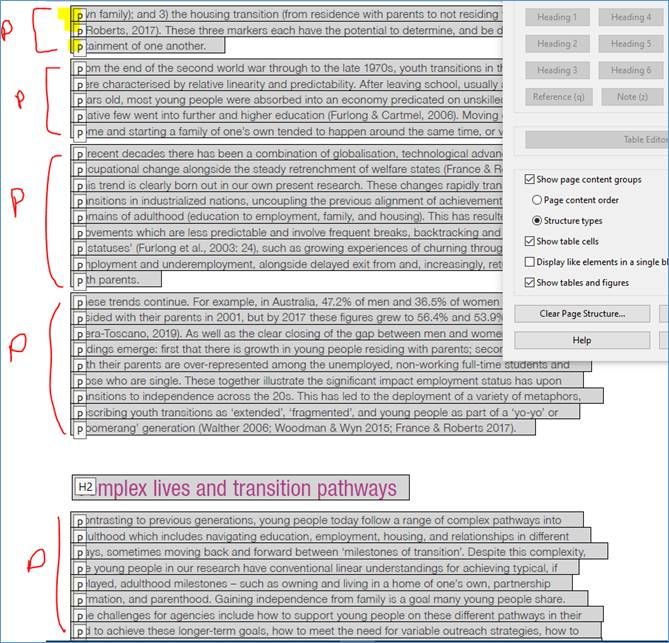- Home
- InDesign
- Discussions
- Re: Exporting to accessible PDF, paragraphs splitt...
- Re: Exporting to accessible PDF, paragraphs splitt...
Exporting to accessible PDF, paragraphs splitting into individual lines
Copy link to clipboard
Copied
Why are my paragraph tags splitting into individual lines (all in their own tag) when I export out of Indesign CC to an accessible PDF? I've tried both with and without using the articles panel. It makes for a much more complicated document structure in Acrobat when you need to make some changes. Have checked all of the proper buttons such as "Use for reading order" in the articles panel, and editing the export tags, etc.
Copy link to clipboard
Copied
Is this what you're seeing?
The little yellow bankers boxes are content containers, not tags. You'll see them line-by-line from InDesign layouts. They do not affect accessibility because assistive technologies only recognize the tags in the tag tree.
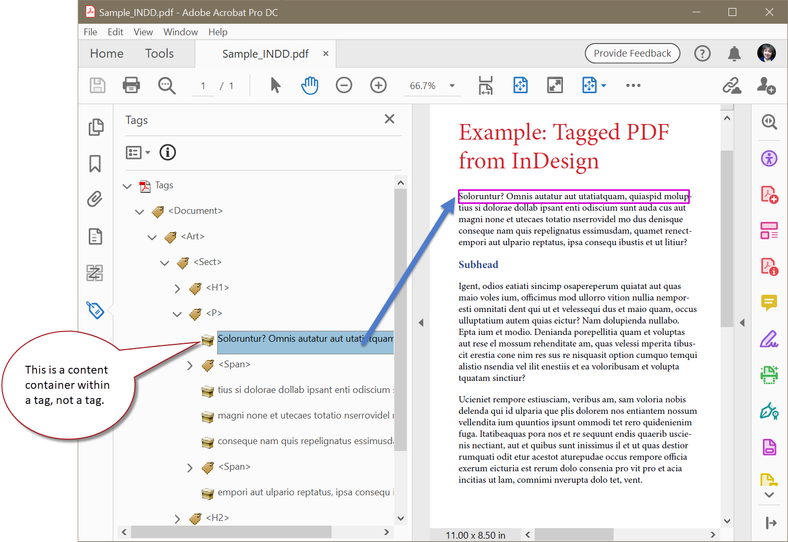
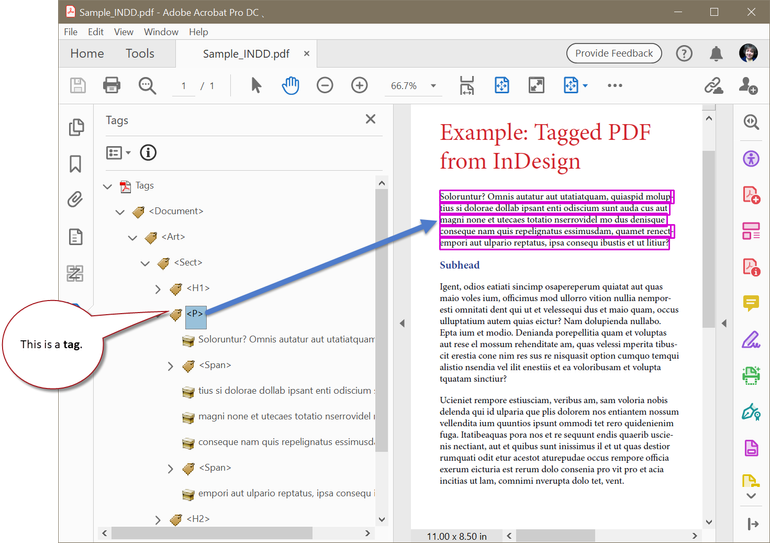
| PubCom | Classes & Books for Accessible InDesign, PDFs & MS Office |
Copy link to clipboard
Copied
Yes, the copy is, line-for-line, in individual bankers boxes as you show, but in most cases each bankers box is within a separate [span] tag. (Sorry, don't have the greater than/less than symbol on my Mac keyboard). Sometimes they are coming through grouped under one [P] tag, but often in separate tags. Also, sometimes they are in P tags and sometimes in Span tags, which are grouped under a P tag.
Copy link to clipboard
Copied
You can ignore the <Span> tags, they merely indicate that something was manually formatted in the source document. An example: italics, bold, underlining. They'll also appear around software hyphens at the end of a line. And earlier versions of InDesign put them around everything in error.
At this time in industry, the <Span> tag is usually ignore by AT, although that will change in the future.
However, they can indicate poor construction of an INDD for accessibility. Generally you do not want to manually format anything in your layout: use only paragraph and character styles and avoid the top Control Panel (or its new sibling, the Properties Panel) to format your text. Manual formatting severely affects accessibility with some assistive technologies.
If you do find separate <P> tags in text that you think should be just one, then check your layout to see if you have a hard return inside a paragraph (thereby splitting one paragraph into two). When the PDF export utility is run, it will always look for hard returns and tag the content as a separate <P> tag.
Copy link to clipboard
Copied
Ok, good to know. In this case, I am remediating a document for accessibility, and I'm lucky to have the original InDesign file. However, I did not create the original .indd file and it was formatted very badly. It would take me too long to start all over and recreate it properly, so I am trying to make do. If it was not well formatted, would you recommend adding every page to the articles panel or not using the articles panel at all? The file is about 40 pages, but the copy does not flow from section to section or page to page. Eash page is made up of 3 or 4 descriptions of a grant recipient along with an acompanying photograph. I tried the articles panel, but everything is still coming in out of order, so I would either have to re-order in the articles panel or in Acrobat. Kind of a mess...
Thanks so much, by the way!!
Copy link to clipboard
Copied
Given what you said, the Articles panel has some quirks and sometimes doesn't improve the RO. One quirk: once you use it and drag one frame/story thread into it, then everything must be dragged into the Articles panel. Otherwise any skipped items will be artifacted in the PDF. So think of it as an all-or-nothing tool.
Quote: Each page is made up of 3 or 4 descriptions of a grant recipient along with an acompanying photograph.
Given your description, I would drag each page's frames (individual text frames, threaded stories, and graphics) into the articles panel and sequence them, top to bottom, to create the base RO in the PDF's tag tree.
If you want to improve the RO, here are 3 things that affect it:
- Threading the individual text frames from each page, if that's possible.
- Anchoring the graphic into a text frame at a logical place for it to be in the PDF's RO.
- Fine tuning the RO with InDesign's Layers panel. Items are sequence bottom up...bottom-most item in the bottom layer and up through that layer, and then the same on the next layer.
Remember, the Articles panel is top-down, and the Layers panel is bottom up.
If you're going to go through this type of mess with future PDFs from that designer, suggest he/she grab a course in how to use InDesign for accessible PDF. They can take Chad Chelius' online course at Lynda.com, or my live online (and in person in the DC area) course at www.PubCom.com.
| PubCom | Classes & Books for Accessible InDesign, PDFs & MS Office |
Copy link to clipboard
Copied
Ok, I will try threading all of the text frames. The photos are all anchored. Everything has been done on one layer, so I don't think I will need to do anything with the layers panel. I suppose I should thread with a version that has not had everything dragged to the articles panel yet, since I don't know if threading after all of the elements have been dragged over will upset everything. And then after threading, I can drag everything to the articles panel as a final step and clean up the order there before exporting.
Do you have new classes coming soon? Your website doesn't show any current or future offerings. Only dates that have passed.
Thanks!
Copy link to clipboard
Copied
Quote: "Everything has been done on one layer, so I don't think I will need to do anything with the layers panel."
Check the individual elements on each page in the layer. Bottom element is 1st in the RO. Drag and drop elements into the correct RO.
RE: classes, we're waiting for confirmation from a client before setting our class dates. Most likely will be in early December. Sign up for our newsletter and you'll be on the list for our class notices https://www.pubcom.com/blog/sign-up.html
| PubCom | Classes & Books for Accessible InDesign, PDFs & MS Office |
Copy link to clipboard
Copied
Hi Bevi
I have a similar issue to the one that MTUM02 originally described above. [Note, I'm on an iMac, using the current version of Indesign / Acrobat Pro / Creative Cloud.]
I have been working on a long document [in Indesign] for a client who has asked for the pdf I supply to be made fully Accessibile. There was quite a list, which i have worked through using Indesign and Youtube helps. Most things I have worked out, but can't seem to find a solution for the 'individual lines appearing as paragraphs' issue they noted. I have attached the screen grab they sent me [see below].
I note that in your response to MTUM02 was to check that there aren't hard [or soft] returns in the text, and there are none in my doc, except at the ends of true paragraphs. All my text boxes are threaded page throughout the doc [~100pgs]. I have used style sheets thoroughly for all text as I generate a Table of Contents and lists of tables and charts using them at the end. All my bar graphs are done in a sep indd doc and imported as a live link, so everything is in one place and colour/font alts to the charts can be done with minimum fuss.
I hope you can help me....
Cheers Mark
Copy link to clipboard
Copied
Is there a way to export a paragraph from InDesign into one content container in PDF versus each line in a separate content container. I just got feedback from screen reader users that it's really irritating that each line is read separately, e.g. with NVDA the default is to have "Use screen layout" as Off. In InDesign lines can be quite short because of the layout.
If I export from Microsoft Word to PDF, the entire paragraph is in one content container.
Copy link to clipboard
Copied
You could consider removing the Accessability set in the PDF and start again using Acrobat to create an Accessible file.
It might structure it better, or how you would expect. If the document is heavy on layout style (magazine with multiple columns and pitures) this might not be the best suggestion. As with any tests, always duplicate your file first to avoid 'mucking up' your one and only file.
Copy link to clipboard
Copied
I've had the same problem and I managed to fix it in InDesign - I found this page here to start, but then this page and the linked page, really didn't help at all. hope it help you and others.
Find more inspiration, events, and resources on the new Adobe Community
Explore Now