- Home
- InDesign
- Discussions
- Re: Exporting to PDF has an image spilling into a ...
- Re: Exporting to PDF has an image spilling into a ...
Copy link to clipboard
Copied
Hi folks
I have a 4-page INDD document, its pretty simple.
When exporting to PDF, one of the images bleeds into an adjacent page (from page 3 into page 2).
I have double checked the image, and it is cropped to stop at the page boundary, yet PDF export bleeds the image into page 2 from page 3.
This is only happening since InDesign 2019.
Any suggestions (other than crop the picture more into the holding page).
Thanks, Hamish
 1 Correct answer
1 Correct answer
Hi Rob - after going through a whole range of settings, prompted by your suggestion of document setup, I found the issue.
The settings on the document were ok, it was the actual export to PDF dialogue that was the source of the issue.
The Marks & Bleeds section of the export had a 13mm setting, so when I removed this and re-exported: it was perfect and as "designed", so thank you for your reply as that prompted me to investigate the document settings!
All solved - so thanks to you, Eugene and Rob f
...Copy link to clipboard
Copied
Hey Hamish,
I'm almost sure that this is a normal InDesign/PDF Export behaviour. But maybe, to be sure, you can post a screenshot, including crop marks and bleed.
This happens because, when you export a PDF with (for example) 3mm bleed around the page you also have to see a part of the adjacent page, just because the internal bleed overlaps both pages.
That's no problem, and has always happened (also with older versions of InDesign).
Hope this solves your problem ![]()
Copy link to clipboard
Copied
That's most definitely what's happening.
Plus, if you've used Facing Pages - then you can set your bleed to 0 for the Inside edges, I wouldn't recommend doing that though unless absolutely asked to by your print provider.
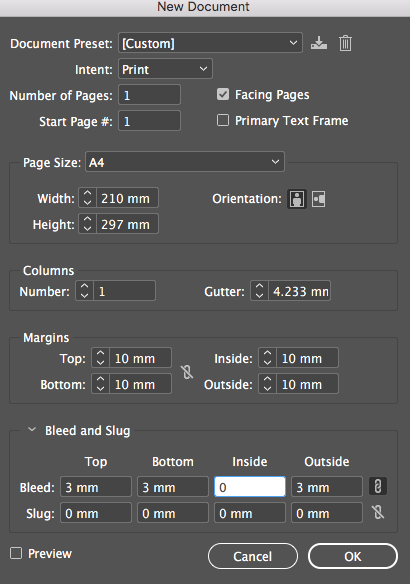
Copy link to clipboard
Copied
Here are 2 pages with all marks - both have the next/previous page bleeding into them.

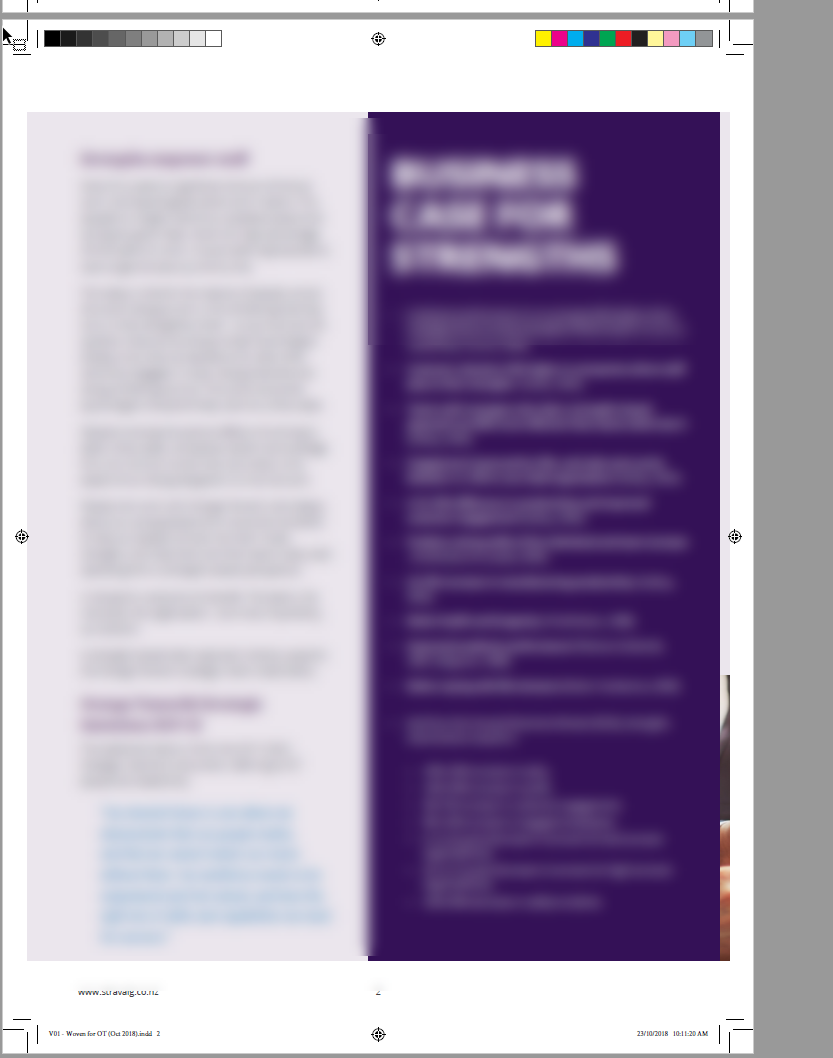
Copy link to clipboard
Copied
As Eugene suggests this is expected behavior when the inside bleed of facing pages is set to something other than 0. It is not new with CC2019
With most binding methods the inside bleed gets removed by the page imposition software—the inside edge is almost always folded and not trimmed. The exception would be something like wire-o where the inside edge is trimmed and visible.
Copy link to clipboard
Copied
Still need the inside bleed if creep is required.
Copy link to clipboard
Copied
Thanks Rob - I appreciate you making the time to reply.
I've checked other documents, and there is an 'error' bleed - but not on all pages. Where this occurs seems inconsistent, and a problem if I am designing for PDF usage.
Three screenshot examples are below. What's the cause of these (can you tell?) and what do I need to do to ensure this doesn't happen?
It only is visible when exporting to PDF.
Document settings are below




Copy link to clipboard
Copied
Hi Rob - after going through a whole range of settings, prompted by your suggestion of document setup, I found the issue.
The settings on the document were ok, it was the actual export to PDF dialogue that was the source of the issue.
The Marks & Bleeds section of the export had a 13mm setting, so when I removed this and re-exported: it was perfect and as "designed", so thank you for your reply as that prompted me to investigate the document settings!
All solved - so thanks to you, Eugene and Rob for making the time to reply.
-Hamish
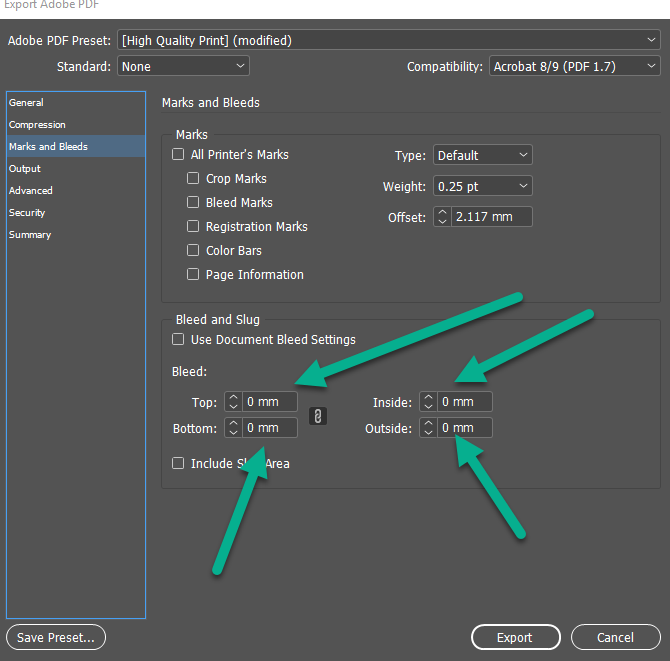
Copy link to clipboard
Copied
If your document will be commercially printed and bound, setting all the bleeds to 0 will be a real problem. It should be this:
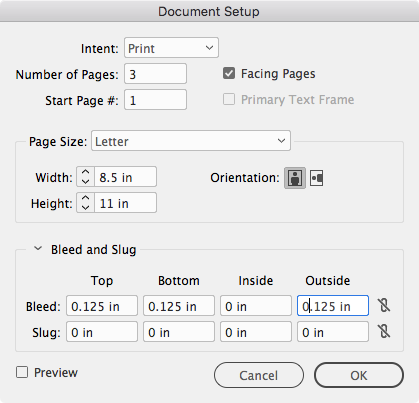

Copy link to clipboard
Copied
Thanks Rob
This specific one was only ever going to be in PDF - so not a problem with the bleed, and yes, for professional print & bind I'd put it back in.
The problem was not with the bleed "as such", it was the export to PDF with bleed, which was where I made the error.
thanks, Hamish
Find more inspiration, events, and resources on the new Adobe Community
Explore Now
